Now a Days Android Go devices come with Just 1 GB RAM, but The Samsung Old Device with same 1 GB RAM? Really? But We can survive with this RAM if you optimize correctly with Hibernate apps and Uninstall unwanted System apps. You can easily root your Samsung Galaxy J200G using CF-Root. This method is Successful in most of the times. After you root your mobile, you can install TWRP using TWRP official app, or you can flash using the flashify app. But we here use Direct TWRP method. Using TWRP method is wise. Because you need TWRP for flashing custom ROMs like that.

Why Should I root my Samsung Galaxy J2?
Yes. Can you live with it 1 GB RAM? Really? You can’t. Asides from removing the bloatware apps that occupy a chunk of reasonable space on your device, there are other things you’ll gain as a result of rooting your smartphone. If you wish to install a custom firmware/ROM root access is needed. Also, for some specific applications to run on your Galaxy device, root access is required equally.
Root Samsung Galaxy J2
Pre-Ready For Rooting
-
Make sure your device battery is charged above 50%.
-
Backup your current files and data, just in case (save them on external storage).

-
Enable USB Debugging Mode in your mobile. To do this; go to settings >>> about >>> Tap on the “Build Number” 7-10 times consistently to enable “Developer Options,” then go to the “Developer Options” and enable USB Debugging Mode. There is no complicated process in the J2 since it is an older device.
-
Download and install the Samsung USB driver to your computer system.
-
Also, download the ODIN software. Select above Lollipop version in the ODIN list. Install ODIN in your PC.
- Download SuperSu.Zip and Copy it to Your Phone Memory.
-
Download and save the TWRP File. We should use only the .tar file. We can’t flash the .img file using ODIN.
Flash TWRP using ODIN
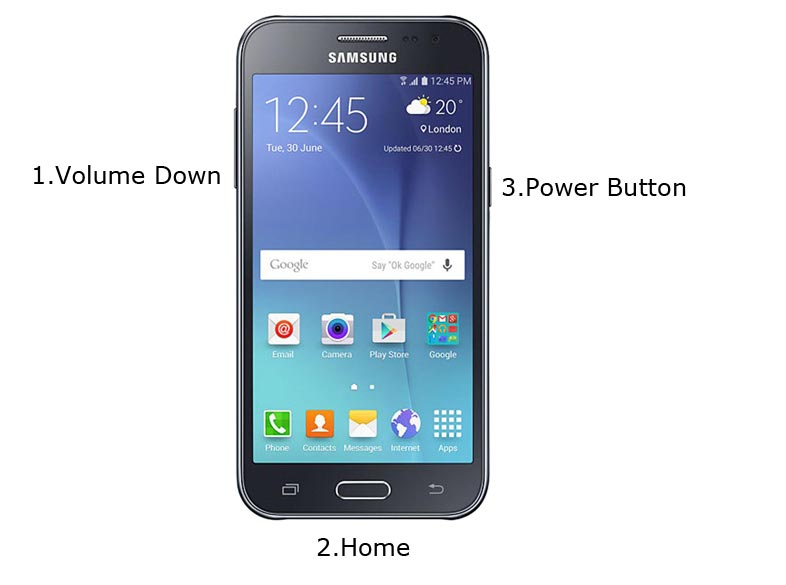
- Restart the device. Then, enter into Download mode. To do this; press and hold down the Volume Down + Home+ Volume Up buttons at the same time for some time.
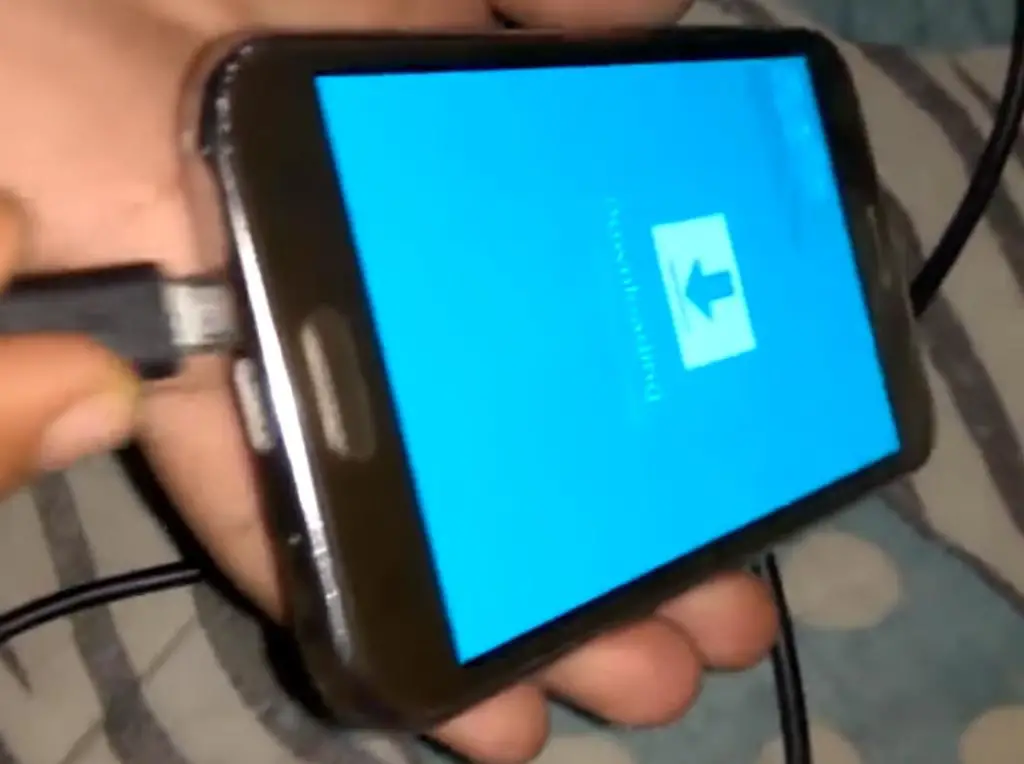
-
Press the Volume Up button to continue when you see the warning message.
-
Now, connect the J2 mobile to the computer via USB cable.
-
Launch the Odin app on your computer. If the device is detected by this app (Odin), it will show you a message that reads – added!!!

However, if the device is not correctly connected to the PC, you won’t see this message. So, you have to check the USB cable if it is good and reconnect the device.
-
After connecting the Samsung device, click on the PDA/PA button to browse/search and get the TWRP from where you saved it on your PC. Also, navigate to “options” and tick the Auto Reboot.

-
Click on “Start”
-
Once the file is loaded into the device, reboot your device.
-
Kudos, you have just Installed the TWRP App on your Samsung Galaxy J2.
Install SuperSu in your Samsung J2 using TWRP
- Boot it Into recovery mode->Volume Up+ Home +Power Button.
- Now it Will Boot into TWRP Recovery Mode.
- Select Wipe->Advance Wipe->Select Cache Data.
- Return to Home of TWRP select Install.
- Select SuperSu.Zip.
- After the Installation Reboot Your Mobile.
- Now You Can Find the SuperSu in your Mobile Applications.
However, the SuperSU app will appear among your installed app so you can manage Root permissions. If you wish, you can install Magisk Manager APK to manage Superuser Permissions. Just download and install Magisk manager app as you do for Normal APK files.
Troubleshoot- SEANDROID ENFORCING FRP Lock

Hmm… It can happen. You can easily remove it by Flashing firmware. You can check your firmware here. Flashing firmware is the same as the above steps. Instead of CF-Root file flash downloaded firmware file.
What More?
We can Root Samsung J200g using Two methods. Here I explained with the TWRP method. If this method doesn’t work or you have any difficulties, you can try the CF-Auto-Root Method. If you face any problems, comment below, we will try our best to resolve the issue.

Selva Ganesh is a Computer Science Engineer, Android Developer, and Tech Enthusiast. As the Chief Editor of this blog, he brings over 10 years of experience in Android development and professional blogging. He has completed multiple courses under the Google News Initiative, enhancing his expertise in digital journalism and content accuracy. Selva also manages Android Infotech, a globally recognized platform known for its practical, solution-focused articles that help users resolve Android-related issues.




Leave a Reply