Samsung Galaxy A2 Core is based on Oreo 8.1 Android Go Edition. Unlike Android One, Google allowed Android Go can be customized with the Custom skin. Due to these updates may be late — Samsung Customized A2 Core edition, with the Samsung Custom Skin. So, We can flash and repair firmware using ODIN. If you didn’t receive or bricked your mobile, you could flash firmware using this ODIN method. The Whole file for flashing is less than 1 GB. So, The process won’t take a long time. This mobile has a lot of apps similar to regular Samsung Apps. If you want to replace them with Google apps, you can download them in the Playstore.

Oreo 8.1 Firmware Flash- Samsung Galaxy A2 Core
Official OTA Method
If you want to update a security patch to the current month. Don’t go for manual method. Before that method, try this OTA Method.
The process is simple and straightforward;

-
Go to your device setting menu and scroll down to the bottom
-
Tap on “Software Update”
-
You may have to refresh the page to start the OTA upgrade process.
Manual Method ( SM-A260F/ SM-A260G )
Note
- Check Your Device Mobile No. If you flash Different model number, you will lose some features based on your region.
- Battery Percentage Above 50.
- Backup Your Device.
Using ODIN Method

-
Enable USB Debugging Mode and OEM Unlock; you’ll find these options at Settings >>> Developer options. If you didn’t see the developer options on your settings menu, then go to about >>> build number; click on the “Build Number” row for about ten times regularly to activate “Developer Option” on your device.
- Download Samsung USB driver and install it in your PC.
- We are using third party software flashing. Download ODIN and install this also in your PC. In ODIN version, select Oreo supporting version ODIN.
- Download Firmware For Samsung Galaxy A2 Core Official Firmware. Select recent firmware. When selecting firmware, refer- How to choose correct firmware.
- If the above mirror not working, try the secondary mirror.

- Switch off your Mobile. Enter into Download mode->Volume Down+ Volume Up Buttons. Connect Your Mobile To PC via USB Cable, After Samsung Logo Appear, Release all keys.
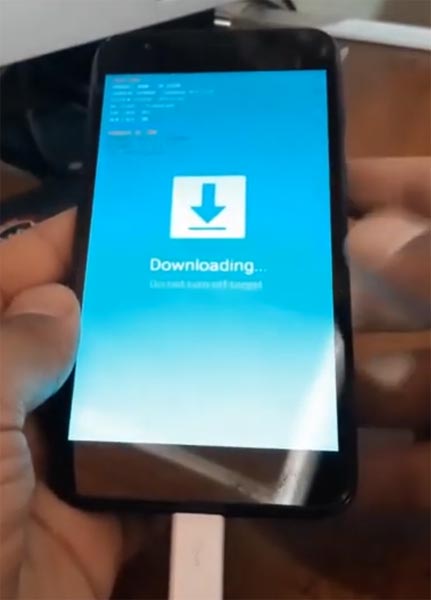
- After entering into Download Mode, it will say Warning Press Volume Up button to continue.
- Extract the downloaded firmware .zip file.
- Launch Odin Application.

- It Will Show the message added.
- If you did not get this message Repeat the above steps.
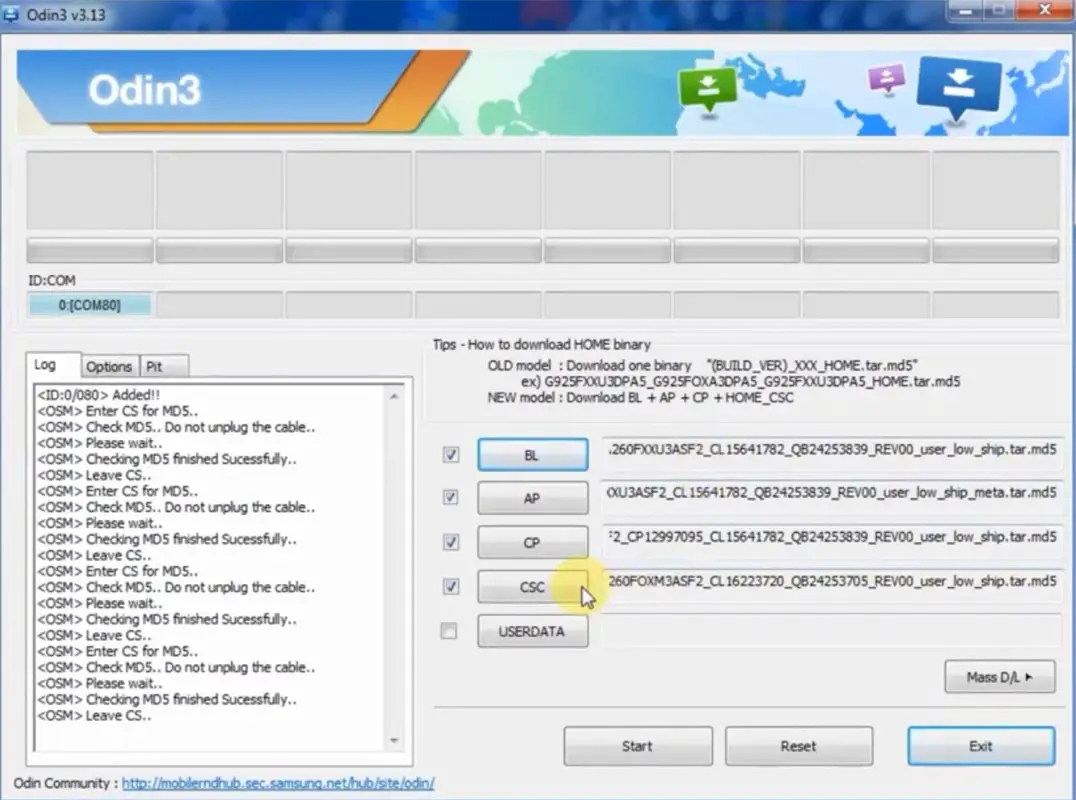
- After Getting Added Message Select, AP/PDA Button then Browse for the magisk patched file selects it. Un-Tick the Auto-Reboot. Same goes for all the extracted data.
- Press Start wait for the tasks to complete. It will automatically reboot after the process ends.
- You can Check the Firmware Details->Settings->About->Version.
Samsung Galaxy Oreo 8.1 Features
This firmware updates your mobile to Oreo 8.1 which is based on Go Edition. Most of the features are same as Samsung regular Oreo version, But some apps based on Web Apps.
Storage
- 2X More storage available compares with the Ordinary Oreo version. 8 GB ROM in Go edition may have more storage compared with the regular OS.
Smaller app size
- The same app in regular device with 40 MB will be 2 MB or less in Go Edition.
Google Assistant
- Even if it has low specs, Google Assistant Built in to Assist you.
Samsung Apps
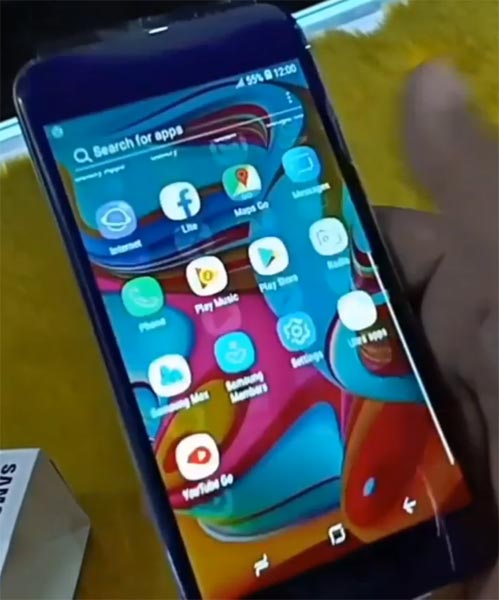
- Unlike Android One edition, Android Go can have customized skin. So Samsung added it’s apps like Gallery, Samsung Internet, File Manager.
Dual Messenger
- You can use a separate messaging account and use simultaneously.
Faster results
- Search results from all in-Built apps and New results are added from Galaxy Apps and Google Play
Home
- Whole new, Redesigned Icons and Shortcuts.
Quick Panel
- Now you can manage notifications based on their categories.
Samsung Cloud
- You can easily sync your photos and files with Samsung cloud. (In-Built)
SmartThings (formerly Samsung Connect)
- Control your Samsung Devices with Bixby or using this app.
Samsung Keyboard
- Improved settings and GIF Emoji Added. Emoji 11.0 Added.
Other
- Find My Mobile improved with Custom Maps.
Wrap Up
Selecting correct firmware is the Major step in this process. If you follow all steps correctly, you can quickly flash firmware in your Samsung Galaxy A2 Core. If you face any problem or if you need any additional mirrors comment below.

Selva Ganesh is the Chief Editor of this Blog. He is a Computer Science Engineer, An experienced Android Developer, Professional Blogger with 8+ years in the field. He completed courses about Google News Initiative. He runs Android Infotech which offers Problem Solving Articles around the globe.



Leave a Reply