Samsung Galaxy J7 2015 Model, Makes Massive hit in Budget variants in back 2015. Because In that time It comes with some Good Specs like 1.5 GB RAM, Octa-Core processor, AMOLED Display, Fast charging an affordable $200 Price range. Now you can get a lot of good mobiles in this price range. But in those days, It makes a hit. There are a lot of mobiles came after the J series, But J7 2015 Model Hits record. The Beauty is it still received some security patch updates. If you came for Stock firmware, you might be currently using Custom ROM, or you rooted your device. In case if you want to return to Stock firmware, you can do that using the below method. In Some cases, you can flash the firmware using Flashify app if you are rooted. But I advise you to use ODIN Method for a smooth process.

Marshmallow 6.0.1 Stock Firmware Flash- Samsung Galaxy J7 2015
Official OTA Method
If you’re going to update a security patch to the current month: Don’t go for the manual method. Try this Automatic method.
The process is straightforward and simple;

-
Go to your device setting menu and scroll down to the bottom
-
Tap on “Software Update”
-
You may have to refresh the page to start the OTA upgrade process.
Manual Method (SM-J700F)
Note
- Check Your Device Mobile No. If you flash Different model number, you will lose some features based on your region.
- Battery Percentage Above 50.
- Backup Your Device.
Using ODIN Method

-
Enable USB Debugging Mode and OEM Unlock; you’ll find these options at Settings >>> Developer options. If you didn’t see the developer options on your settings menu, then go to about >>> build number; click on the “Build Number” row for about ten times constantly to activate “Developer Option” on your device.
- Download Samsung USB driver and install it in your PC.
- We are using third party software flashing. Download ODIN and install this also in your PC. In version select Oreo supporting version ODIN.
- Download Firmware From below links, For Samsung Galaxy J7 Official Firmware.
- Select recent firmware. When selecting firmware refer- How to choose the correct firmware

- Switch off your Mobile. Enter into Download mode->Volume Down+ Home + Power Key Buttons. Connect Your Mobile To PC via USB Cable, After Samsung Logo Appear, Release all keys.
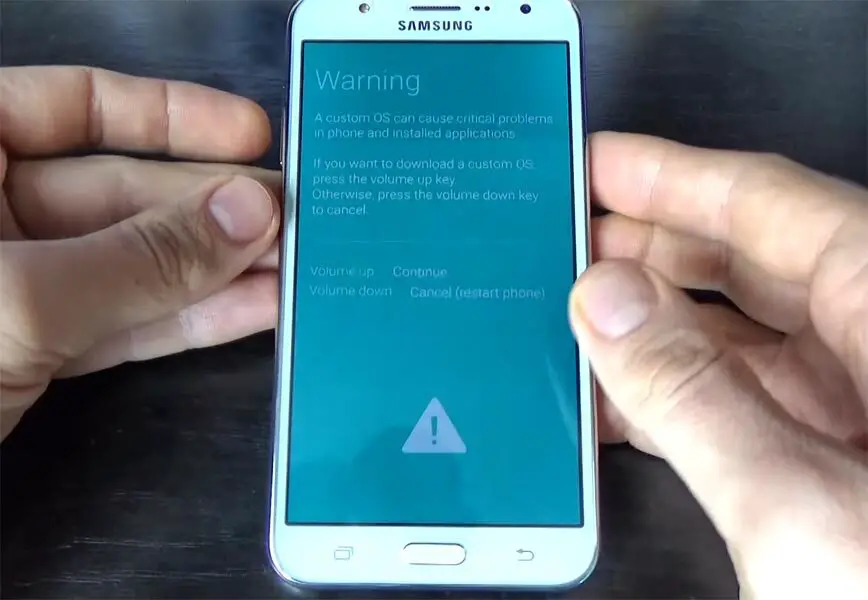
- After entering into Download Mode, it will say Warning, Press Volume Up button to continue.
- Launch Odin Application.

- It Will Show the message added.
- If you did not get this message Repeat the above steps.

- After Getting Added Message Select, AP/PDA Button then Browse for the Firmware file selects it. Tick the Auto Reboot.

- Press Start wait for the tasks to complete. It will automatically reboot after the process complete.
- You can Check the Firmware Details->Settings->About->Version.
Benefits of Stock Firmware
There are Plenty of benefits using stock firmware. Below I Mention Major two.
- Security- Yes, you will receive regular security patch updates, directly from your Manufacturer.
- Hassle free usage- In Rare cases, if you misuse rooted devices, It may lead to some lag in usage or Random Restarts like that. In those situations, you can recover your mobile by Flashing Stock firmware.
Wrap Up
Selecting correct firmware is the Major step in this process. Based on your country or region choose the firmware. It is a Manual ODIN process; You can flash the latest version. But if you use sideload method, you should flash the next version of your mobile firmware, or else the process may brick your device. Example your mobile have March Security patch update, you should flash only next version of this firmware. This restriction is only applicable to Sideload method. This model has front flash, You can also use that flash for making bright video calls in the dark environment.

Selva Ganesh is a Computer Science Engineer, Android Developer, and Tech Enthusiast. As the Chief Editor of this blog, he brings over 10 years of experience in Android development and professional blogging. He has completed multiple courses under the Google News Initiative, enhancing his expertise in digital journalism and content accuracy. Selva also manages Android Infotech, a globally recognized platform known for its practical, solution-focused articles that help users resolve Android-related issues.




Leave a Reply