This article will provide a step-by-step guide on saving WhatsApp messages before they disappear and preventing the loss of essential information. WhatsApp has become a popular messaging application worldwide, offering users privacy and security through its end-to-end encryption and disappearing messages feature. However, this feature can be a two-sided coin. While it helps keep private conversations secure, it may also lead to losing vital information. Therefore, it is crucial to understand how to save disappearing messages on WhatsApp.
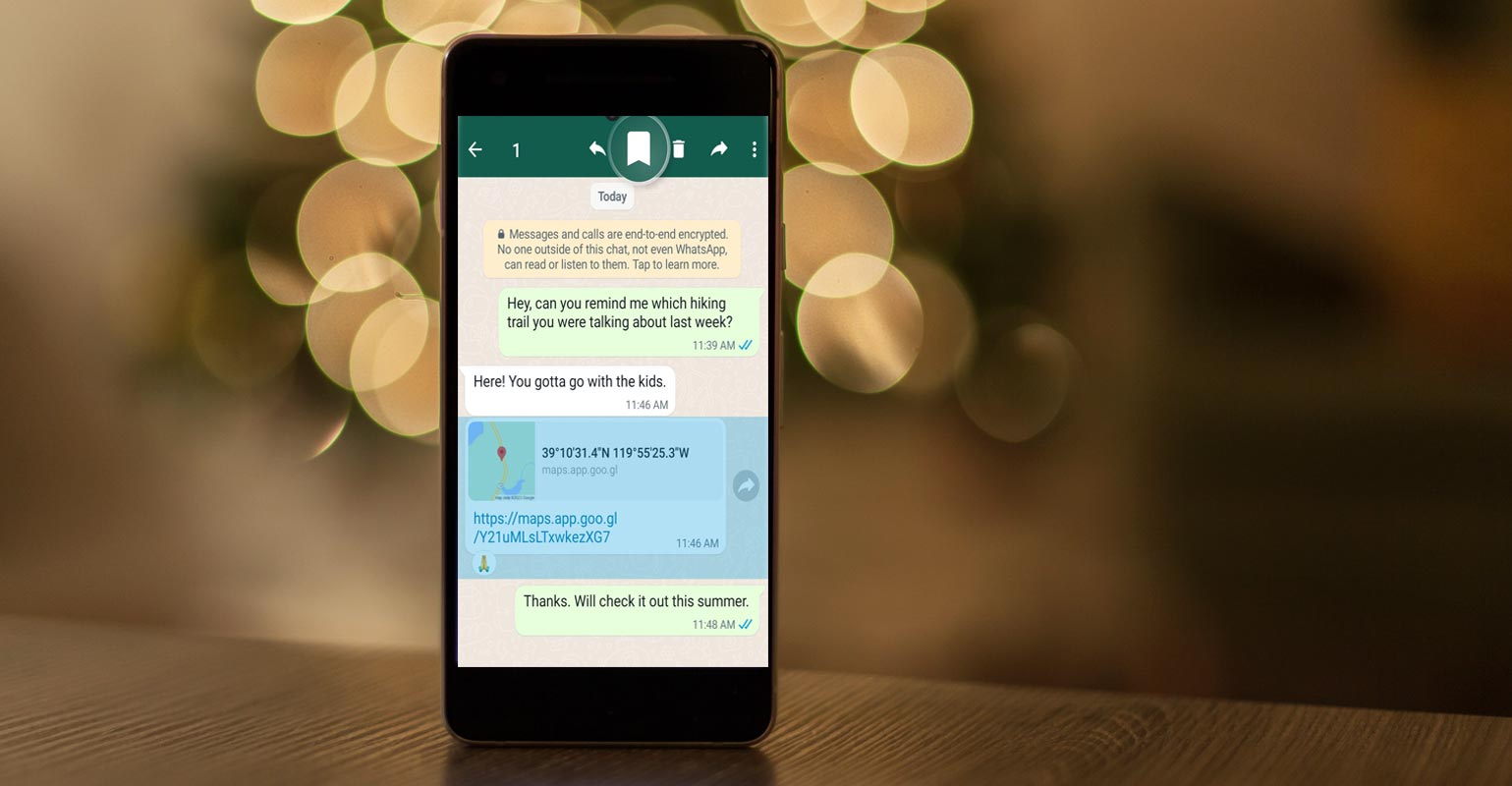
Understanding Disappearing Messages
The disappearing messages feature of WhatsApp is intended to erase messages automatically after a certain period. Depending on the user’s preference, this can be set to either seven days or 24 hours. When enabled, messages sent in a chat will disappear after the selected period has elapsed. This can be useful for conversations that don’t need to be saved for the long term.
How to Enable Disappearing Messages?
Enabling disappearing messages in WhatsApp is a straightforward process. Follow these steps:
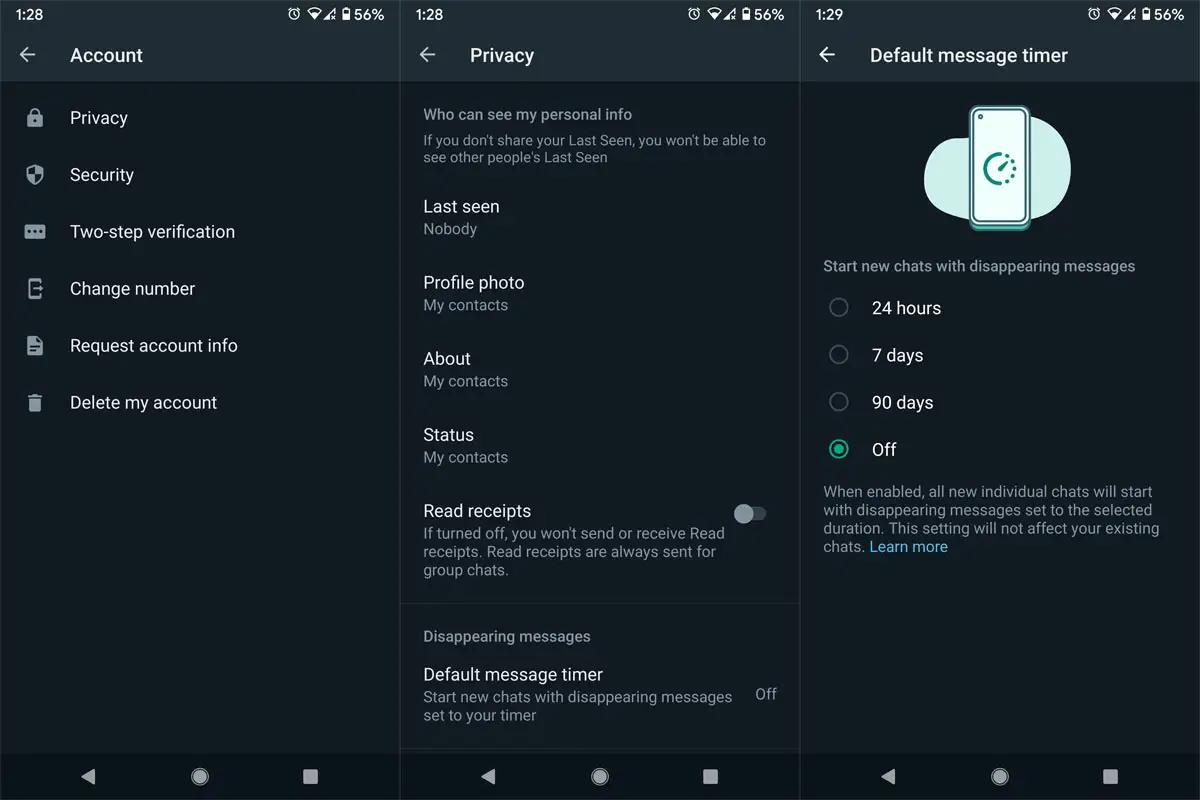
Step 1: Open WhatsApp
Open WhatsApp on your device and navigate to the chat you want to enable disappearing messages.
Step 2: Tap on the Contact/Group Name
Tap on the name of the contact or group at the top of the screen.
Step 3: Tap on Disappearing Messages
Scroll down to the bottom of the screen and tap on “Disappearing Messages.”
Step 4: Select the Timer
Choose the desired time interval for the disappearing messages feature. You can choose between 7 days and 24 hours.
Step 5: Tap On “On”
Tap the toggle next to “Disappearing Messages” to enable the feature.
Once you have completed these steps, disappearing messages will be enabled for the chat. Any messages sent in that chat will disappear after the selected time interval has elapsed.
How to Save Disappearing Messages?
While the disappearing messages feature can help keep conversations private, it can also result in losing important information. Luckily, there is a way to save disappearing messages in WhatsApp. Here’s how:
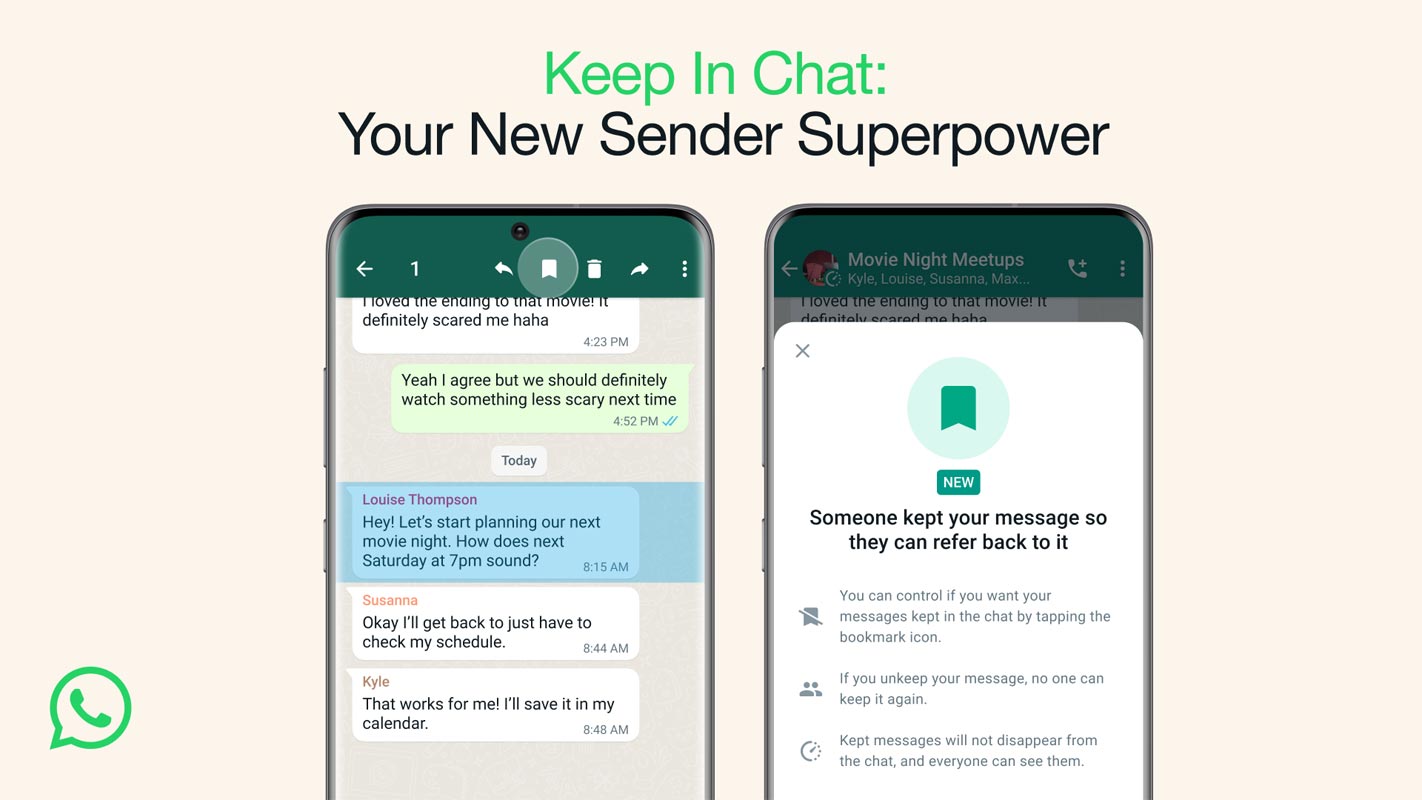
Step 1: Long Press the Message
Long press on the message that you want to save.
Step 2: Tap on the Star Icon
Tap on the star icon that appears at the top of the screen. This will mark the message as “Starred.”
Step 3: View Starred Messages
To view the messages you have saved, go to the chat for which you want to view saved messages and tap on the chat name at the top of the screen. Then, tap on “Starred Messages.”
Step 4: Unstar a Message
If you want to remove a message from the saved messages list, long press on the message and tap on the star icon to unstar it.
How to Prevent Someone’s Attempt to Save Your Whatsapp Disappearing Message?
If you’re concerned about someone saving a message you’ve sent, WhatsApp allows you to veto their attempt. Here’s how:
Step 1: Tap on the Message
You will receive a notification when someone tries to save your message. Tap on the notification to view the message.
Step 2: Tap on “Don’t Allow”
If you don’t want the person to save your message, tap “Don’t Allow.”
Step 3: The Decision is Final
Once you tap on “Don’t Allow,” the decision is final. The person cannot save the message, and will be deleted when the timer expires.
FAQs
How long do disappearing messages last in WhatsApp?
Disappearing messages in WhatsApp last for seven days before they are automatically deleted.
Can I save a disappearing message in WhatsApp?
Yes, you can save a disappearing message in WhatsApp if the sender has allowed it. Saved messages will have a bookmark icon and be organized in the “Kept Messages” folder.
Can I turn off disappearing messages in WhatsApp?
Yes, you can turn off disappearing messages in WhatsApp by following the steps outlined in the article.
Can I control who can save my disappearing messages in WhatsApp?
Yes, as the sender of a message, you can control who can keep your disappearing messages. If you decide that a message cannot be saved, your decision is final.
Is it safe to share sensitive information using WhatsApp’s disappearing messages feature?
While WhatsApp’s disappearing messages feature adds an extra layer of privacy, exercising caution when sharing sensitive information is essential. The part has limitations, and there is always a risk that someone else could access the information.
Wrap Up
In conclusion, WhatsApp’s disappearing messages feature is a great way to add privacy to conversations. With this feature, you can control how long messages stay visible in a chat before they disappear, making it more difficult for someone to access your private conversations. Additionally, the ability to save disappearing messages provides added flexibility and convenience. However, it’s important to remember that the feature has limitations, and you should exercise caution when sharing sensitive information.

Selva Ganesh is the Chief Editor of this Blog. He is a Computer Science Engineer, An experienced Android Developer, Professional Blogger with 8+ years in the field. He completed courses about Google News Initiative. He runs Android Infotech which offers Problem Solving Articles around the globe.




Leave a Reply