Enjoy your leisure time and Stop wasting your time searching for good videos with Save YouTube Videos in Different Account Watchlist. Have you ever been frustrated by the endless scrolling to find the specific YouTube videos you want to watch later? Do you struggle with having multiple YouTube accounts and wish there was a way to streamline your saved videos into a single watchlist? If so, you’re not alone. The good news is that there is a solution to this problem! This article will guide you through saving YouTube videos to a different account watchlist. By doing so, you’ll be able to access all your saved videos from anywhere effortlessly and never again have to waste time searching for that one video you saved weeks ago. So, whether you’re a casual viewer or a power user, keep reading to learn how to make your YouTube experience more convenient and enjoyable.
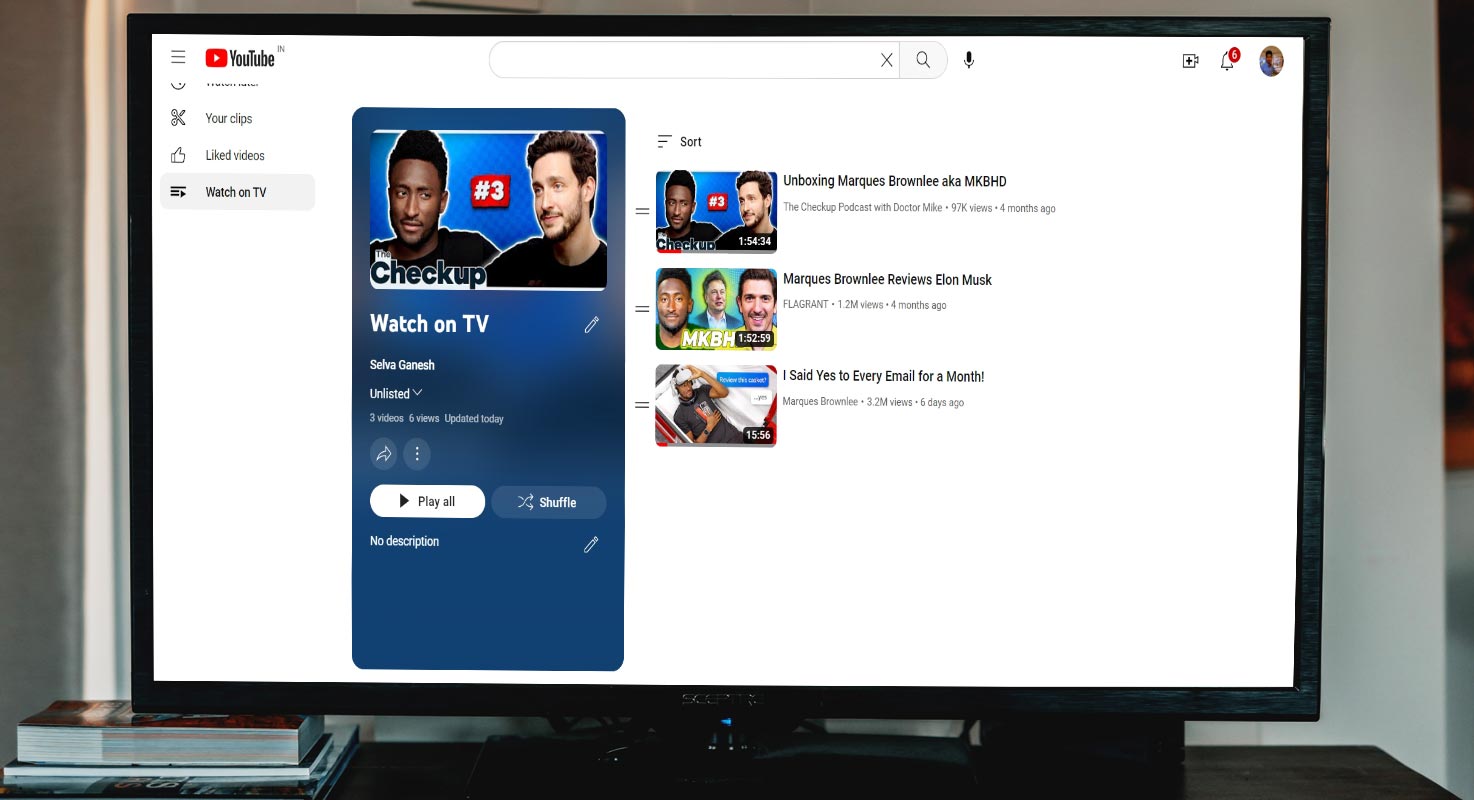
Why save YouTube videos in a different account watchlist?
Let’s face it; YouTube is a vast platform with much content. You can easily spend hours browsing and watching videos without realizing how much time has passed. When you come across an exciting video, you might not have the time or the patience to watch it immediately. That’s where watchlists come in handy.
A watchlist is a list of videos that you can save for later. When you add a video to your watchlist, it’s easy to find it again, and you can watch it when you have more time. The problem is that if you have multiple YouTube accounts, you might have to create a separate watchlist for each one. That’s a hassle, especially if you want to watch the same video on different devices.
By saving YouTube videos in a different account watchlist, you can access them from any device or YouTube account. It’s a simple solution that can save you a lot of time and effort.
How to save YouTube videos in a different account watchlist?
Saving YouTube videos in a separate account watchlist is easier than you might think. Here are the steps:
Step 1: Create an unlisted watchlist
The first step is to create an unlisted watchlist. An unlisted watchlist is private; people with the link can only access it. This is important because you don’t want your watchlist to be public, but you also want to be able to access it from different accounts.
To create an unlisted watchlist, follow these steps:
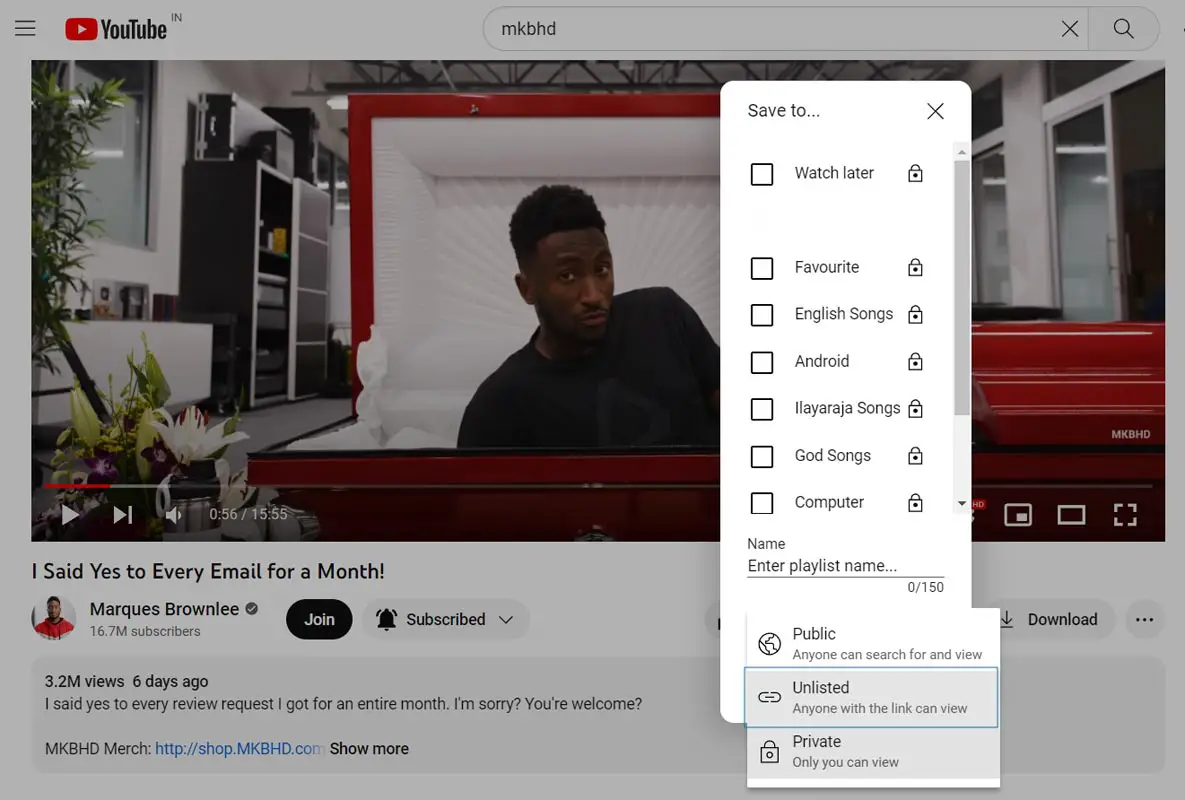
- Sign in to your YouTube account.
- Go to the left panel and click on “Watch later.”
- Click on “Create a new playlist.”
- Name your playlist something like “Watch on TV.”
- Click on the privacy settings and select “Unlisted.”
- Click “Create.”
Congratulations! You have now created an unlisted watchlist that you can access from any YouTube account.
Step 2: Copy the URL link
The next step is to copy the URL link of the watchlist. To do this, follow these steps:
- Go to the left panel and click on “Watch later.”
- Click on the playlist you just created.
- Copy the URL link in the browser’s address bar.
Step 3: Add the watchlist to your main account
The final step is to add the watchlist to your main YouTube account. To do this, follow these steps:
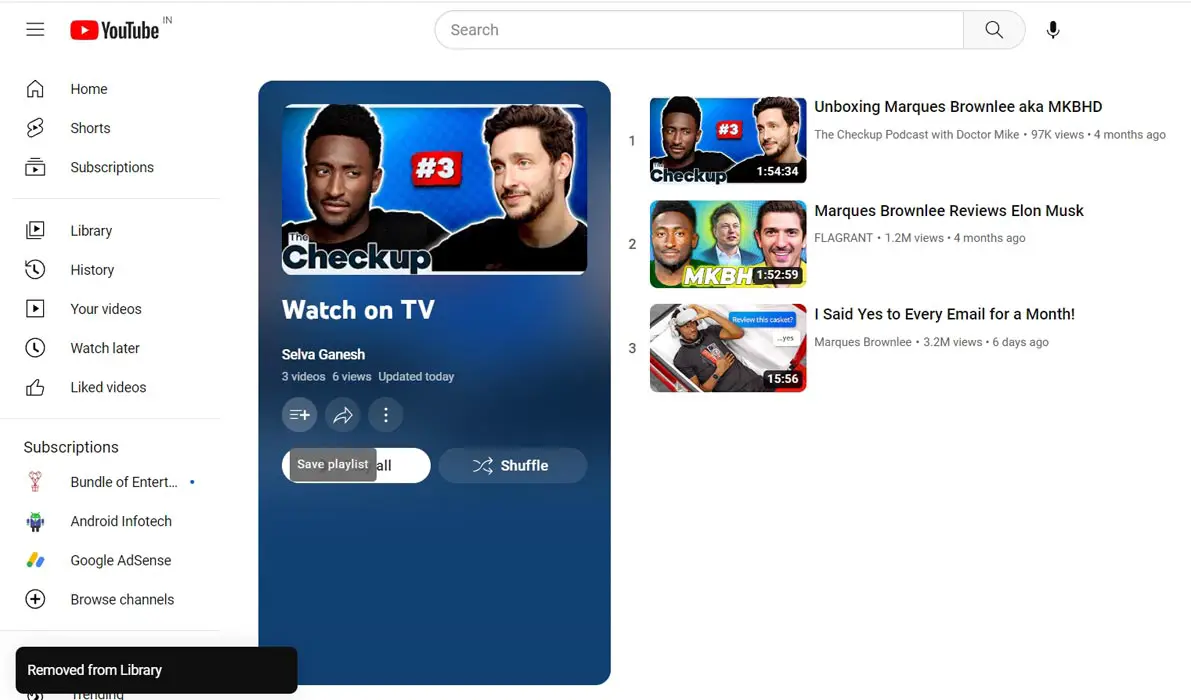
- Sign in to your main YouTube account.
- Paste the URL link in the browser’s address bar.
- Click “Save playlist.” (Hamburger Menu under Playlist Name)
Congratulations! You have now added the watchlist to your main account, and you can start adding videos to it.
FAQs
Can I save videos from my account to my work account watchlist?
Yes, you can save videos from your account to your work account watchlist if you can access both charges and follow the steps outlined in the article.
How many videos can I save in my watchlist?
There is no limit to the number of videos you can save on your watchlist. However, it is essential to organize them properly to avoid clutter and make it easier to find the videos you want to watch later.
Can I access my watchlist from any device?
You can access your watchlist from any device if you have joined your YouTube account.
Can I share my watchlist with others?
You can share your watchlist with others by sending them the URL link. However, respect copyright laws and only share videos you can distribute.
Wrap Up
Saving YouTube videos in a different account watchlist is a simple and effective solution to keep all your saved videos in one place. It saves you time and effort by eliminating the need to search for videos across multiple accounts. Saving YouTube videos in a different account watchlist is a simple but effective solution that can save you time and effort. By following these steps and utilizing this feature, you can stay organized and quickly access all your saved videos, making your YouTube experience more enjoyable and convenient.

Selva Ganesh is the Chief Editor of this Blog. He is a Computer Science Engineer, An experienced Android Developer, Professional Blogger with 8+ years in the field. He completed courses about Google News Initiative. He runs Android Infotech which offers Problem Solving Articles around the globe.




Leave a Reply