Both Samsung Galaxy M10s and M30s comes with One UI Pie 9.0 version as a default OS. They have a lot of new features that we did with the help of third-party apps — taking a screenshot, maybe not usual tasks. But, when we need this, It becomes some vital task. Instead of downloading the whole web page or Copy paste techniques, the screenshot will be handy most of the time. Below I mentioned Six processes to take a screenshot on your mobile. The methods will be the same for both M10s and M30s devices since both have the same OS. After making the screenshots, you will find them in the Gallery folder.

This mobile comes with One UI Pie 9.0 OS, So you can take screenshots using the Palm swipe method. We also added some third-party apps to make this process easy. If you are a regular user, Palm swipe and Key combination method are enough; You Don’t need new apps.
Supporting versions
- SM-M107 All Variants
- SM-M307 All Variants
Take Screenshots in Samsung Galaxy M10s/M30s
Method 1: Using Physical Key combinations
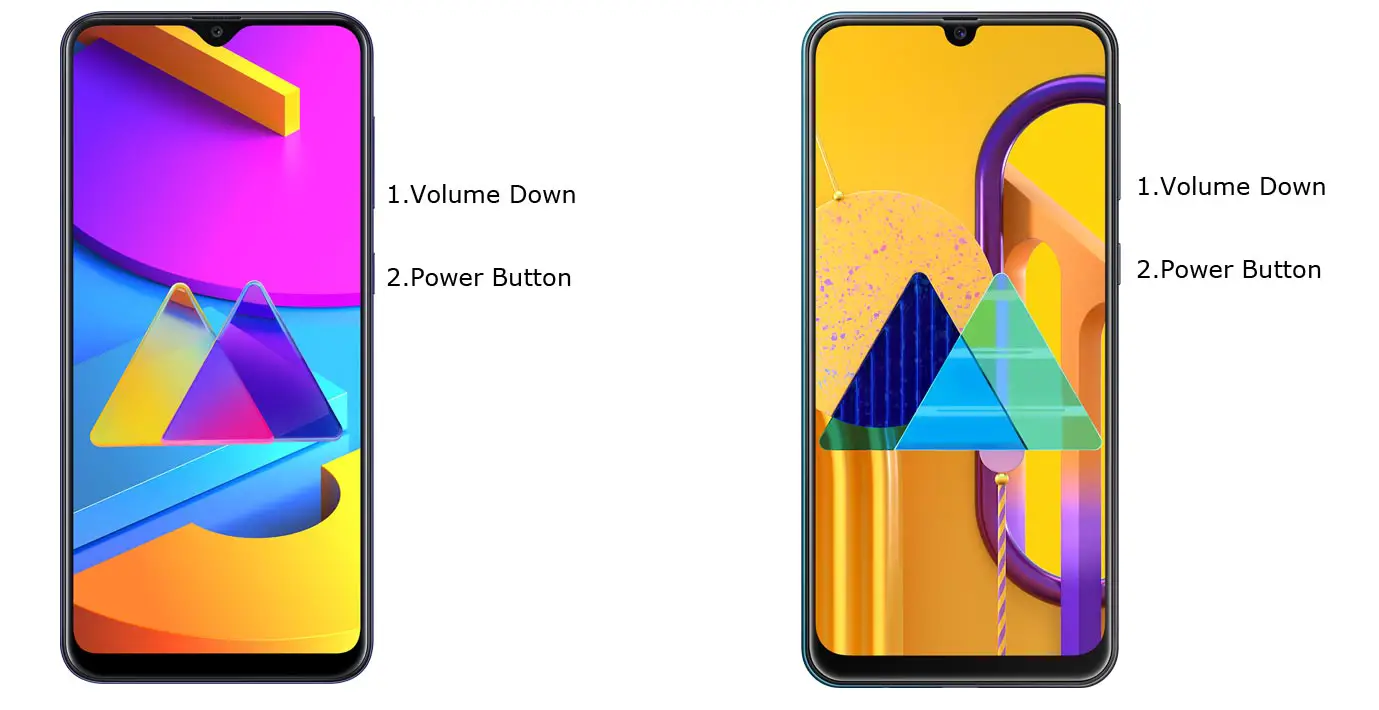
You can use your Volume Down+ Power Button to take screenshots. Use your Left hand to Hold Volume Down Button from back Right-hand and Finger to Power Button. If you Hold from the back, you can quickly Press the combinations.
You can find these photos in Gallery Screenshots Folder.
Method 2: Using Palm Swipe
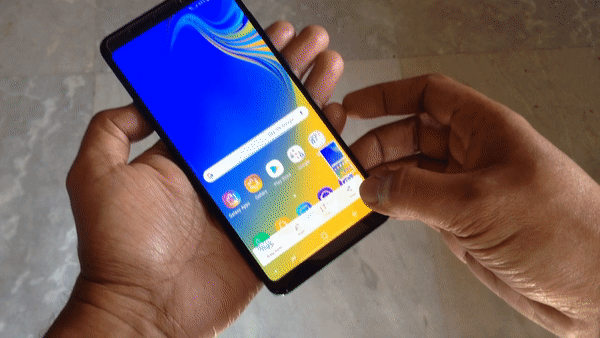
Samsung Galaxy One UI based series has unique features like palm swipe gestures. To Access this feature, Go to Settings >> Advanced features >> Palm Swipe to Capture >> Enable. After enabling this feature, swipe your palm from left to right above the sensor to capture screenshots.
Method 3: Ask Google Assistant
Instead of Bixby, Samsung allows users to use Google Assistant in the new “A” series. You should set up your Google Assistant before this process. You can do this by going to settings-> Voices Assist-> Google. Toggle the gear icon.
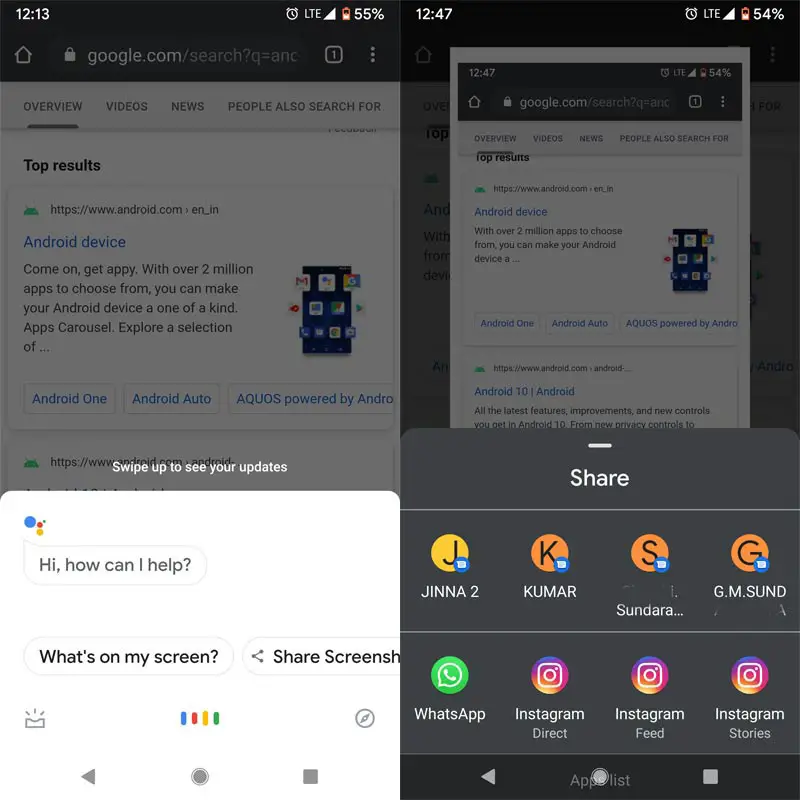
After the setup process, Wherever you want to take a screenshot, long press Home Button, and Ask Google Assistant to Take Screenshot. After it takes a screenshot, you can share and save them.
Method 4: Using Assistant Menu
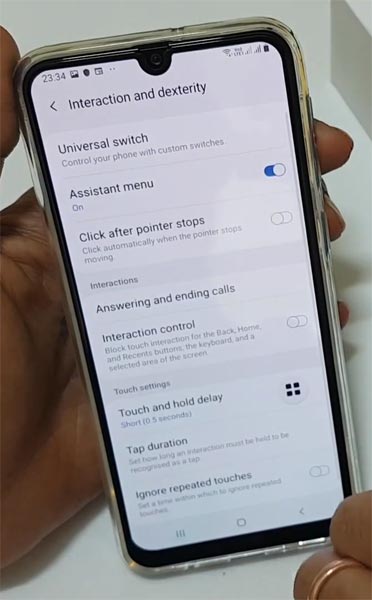
This menu also Samsung One UI exclusive feature. It is like a touch assistant in the Google Play Store. By enabling this option, you can add some shortcuts or some quick actions. You can access them anywhere on your mobile.
- To activate this, Go to Settings >> Accessibility >> Interaction and dexturity>> Assistant menu>> Enable.
- After enabling this feature, You will get the icon as a screen overlay app. If you press the icon, you will get some options. Select a screenshot from the options.
Method 5: Accessibility Menu
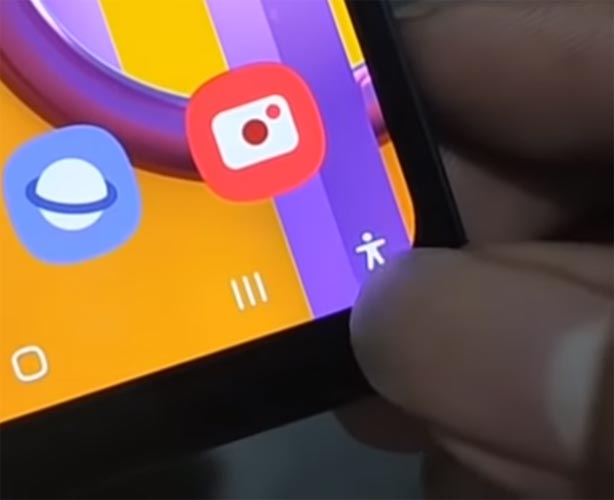
Yes, you can also use the Accessibility menu to take a screenshot.
- To activate this, Go to Settings >> Accessibility >> Installed services>> Accessibility menu>> Enable.
- After enabling this feature, You will get the additional stick man icon in the navigation bar if you activated button navigation. If you press the icon, you will get some options. Select a screenshot from the options.
Method 6: Using Apps
Screenshot Easy App
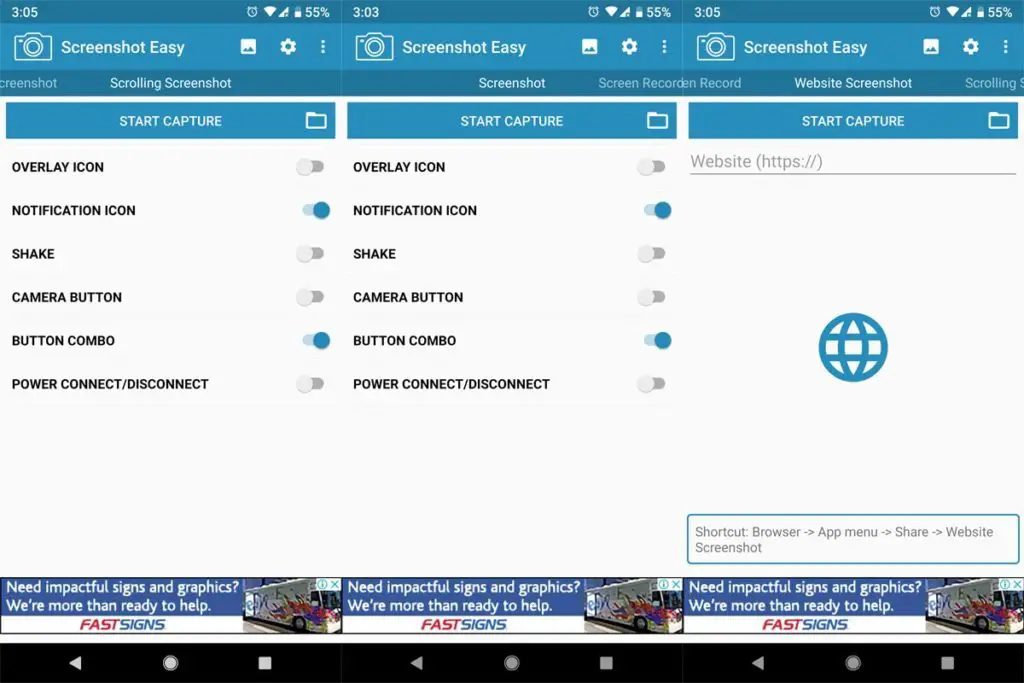
- Download Screenshot Easy App from Play Store.
- Beyond Just a Screenshot, you can do a lot of things like Screen Recorder, Entire Website Page Capture, and Scroll Capture.
- After you install this app, you can see this app in the Notification Bar. If you tap Capture, It will capture the current screen on your Mobile.
Screenshot Touch App
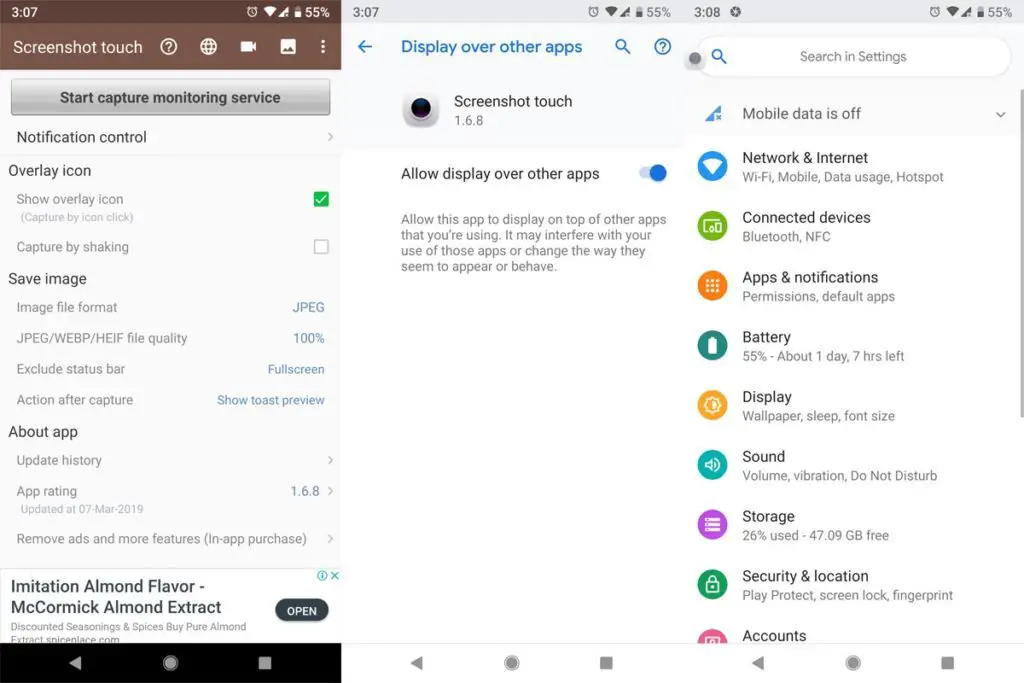
- Download Screenshot Touch App from Play Store.
- It is similar to the above app. But in my usage, It is easy to use, because of the Touch Assistive menu. When you tap that Logo, It will Pop-up with the option for capture.
Touch Master App
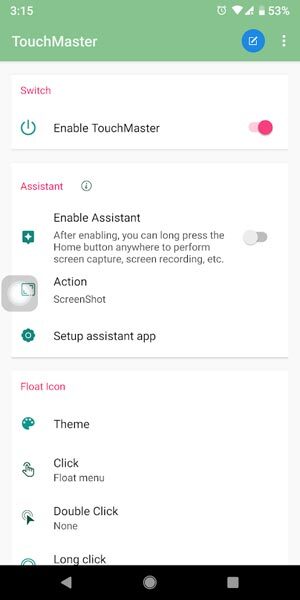
- Download TouchMaster (Assistive Touch) App from Play Store.
- There are a lot of Touch Assistants available, But they are loaded with some unwanted features. This app can make our work done with less storage.
Conclusion
If you are a regular user, I advise you to use Physical keys, because you will rarely use the Screenshot feature. Palm swipe may take accidental screenshots. But, If you are a Developer or some techie guy who uses several screenshots, use In-Built Palm Gesture or Play Store Apps. If you install from third-party sites, Always check the Background activities to avoid your Data stolen. If you have other methods, comment below.

Selva Ganesh is a Computer Science Engineer, Android Developer, and Tech Enthusiast. As the Chief Editor of this blog, he brings over 10 years of experience in Android development and professional blogging. He has completed multiple courses under the Google News Initiative, enhancing his expertise in digital journalism and content accuracy. Selva also manages Android Infotech, a globally recognized platform known for its practical, solution-focused articles that help users resolve Android-related issues.




Leave a Reply