Discord is a widely used communication platform popular among gamers and non-gamers. It offers several features that make conversations more engaging and fun, including the Soundboard. The Soundboard is a fantastic feature that allows you to play short audio clips that everyone in the same voice channel can hear. Whether you want to add a little humor to your conversation or play sound effects during a gaming session, Soundboard is the perfect tool. In this article, we’ll show you how to use Discord Soundboard in just a few easy steps.
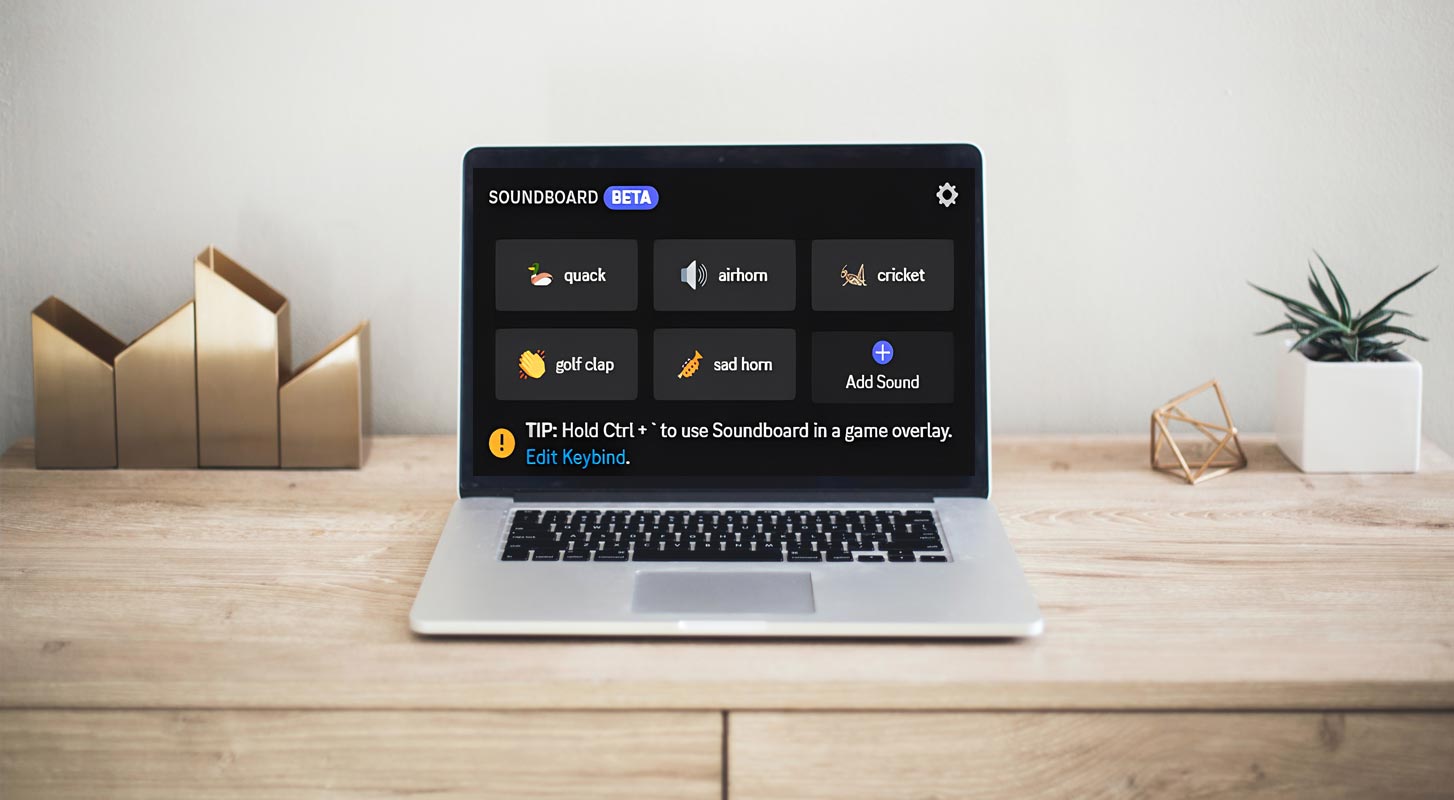
What is Discord Soundboard?
Discord Soundboard is a feature that allows you to play short audio clips in a voice channel. These sounds can range from music clips to sound effects to memes, making conversations on Discord more fun and engaging. Soundboard is accessible in any voice channel on your server; anyone with permission can use it.
How to Enable Soundboard in Discord?
Using Soundboard on Discord is incredibly easy and can be done in just a few steps. Following the steps outlined in this article, you can quickly and easily use the Soundboard feature on your server and add more excitement to your conversations. Once you have enabled the quality, you can upload your sounds or use the existing ones to enhance your conversations. However, it’s important to remember that you should use Soundboard responsibly and make sure that the sounds you upload comply with Discord’s guidelines.
Before using Soundboard, you must ensure it’s enabled on your server. To allow Soundboard to, follow these simple steps:
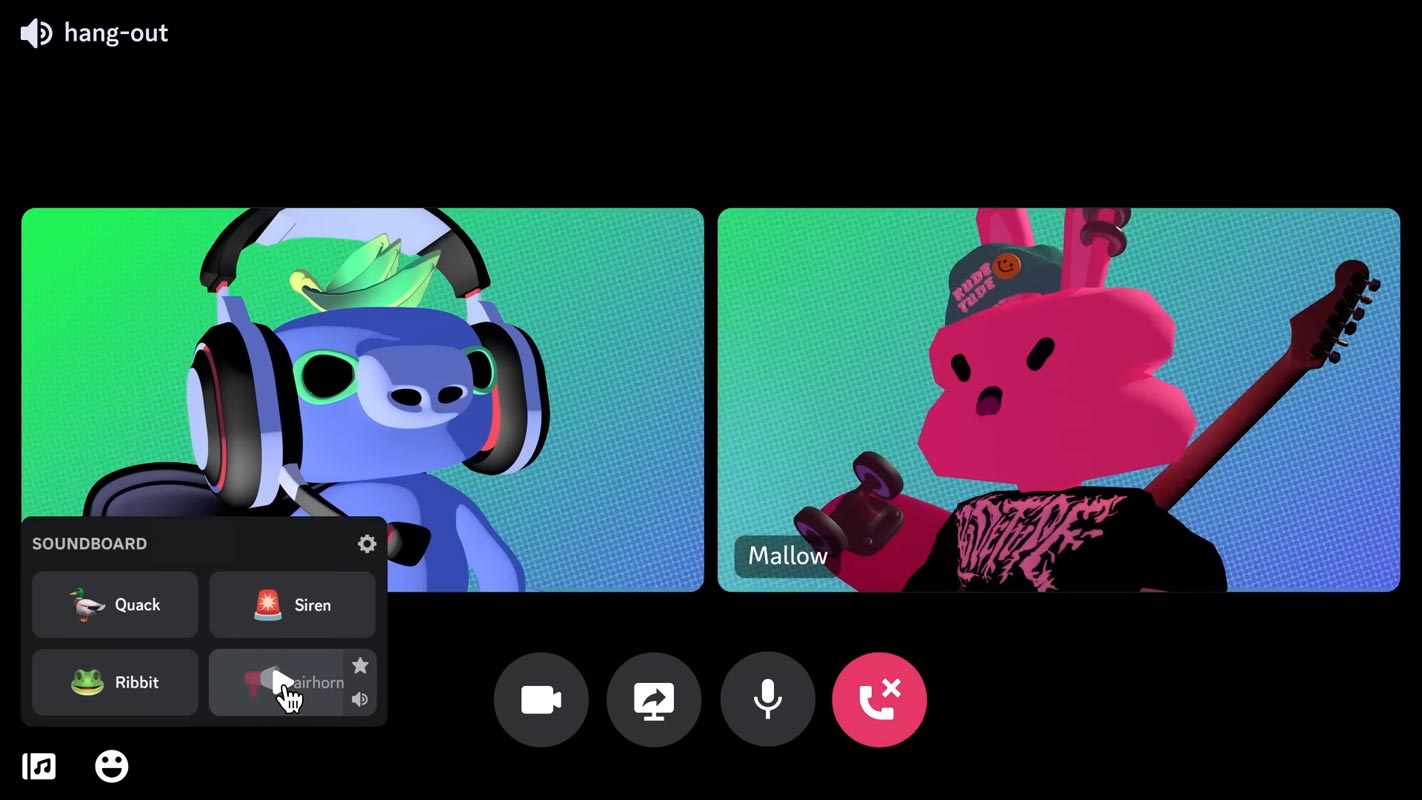
Step 1: Go to Server Settings
Click on the server name to open the dropdown menu, and select Server Settings.
Step 2: Select Voice & Video
On the left sidebar, select the Voice & Video tab.
Step 3: Enable Soundboard
Scroll down until you see the Soundboard section. Toggle the switch to enable Soundboard on your server.
How to Use Soundboard in Discord?
Now that you’ve enabled Soundboard on your server, it’s time to learn how to use it. Follow these steps:
Step 1: Join a Voice Channel
Navigate to the server where you want to use Soundboard and join a voice channel.
Step 2: Open Soundboard
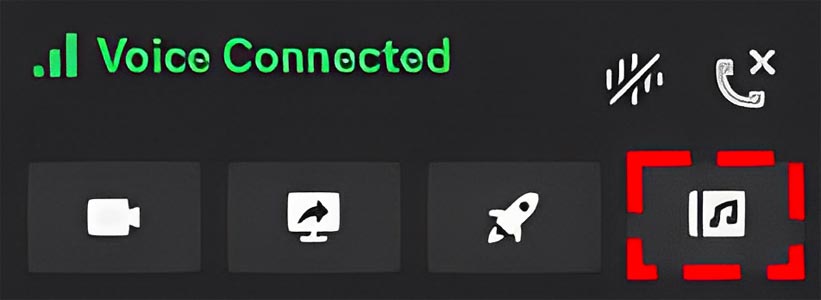
While in the voice channel, click the music icon on your screen’s bottom left to open Soundboard. If the icon is absent, click the arrow to open the full channel view.
Step 3: Play a Sound
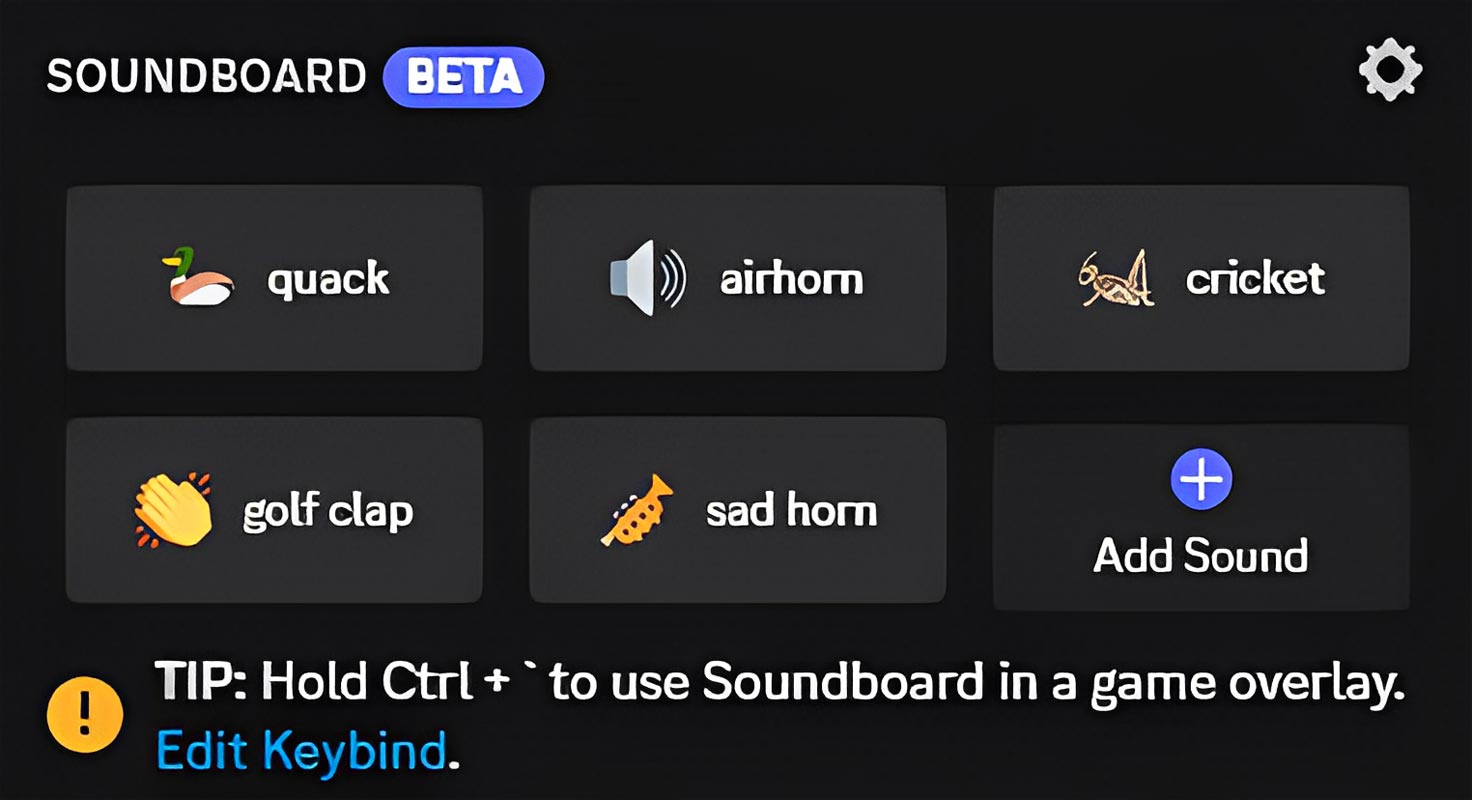
Hover over a sound and click the Play button to play it for everyone in the voice channel. If you want to hear a sound for yourself, click on the Star icon to favorite it, or preview it by clicking the Play button on the right.
Step 4: Add a Sound
To add a sound to your Soundboard, click the Add Sound button at the top right corner of the Soundboard panel. Choose a sound from your computer and give it a name. Please note that you must ensure that any sounds you upload respect Discord’s Terms of Service and Community Guidelines.
How to Customize Soundboard in Discord?
Soundboard can be customized to suit your preferences. Follow these steps to customize Soundboard:
Step 1: Open Soundboard Settings
Click on the gear icon located at the top right corner of the Soundboard panel to open the Soundboard Settings.
Step 2: Adjust Soundboard Volume
In the Soundboard Settings, you can adjust the volume of the Soundboard or mute it entirely if you prefer not to hear any sounds.
Step 3: Limit Soundboard Usage
You can also limit who can use Soundboard on your server by selecting the roles that can access it.
How to Control Soundboard Permissions from Discord Admin Panel?
Managing the Soundboard feature is pretty straightforward if you’re a server admin on Discord.
- To address the usage of Soundboard in your server, you can enable or disable the “Use Soundboard” permission for particular roles or members.
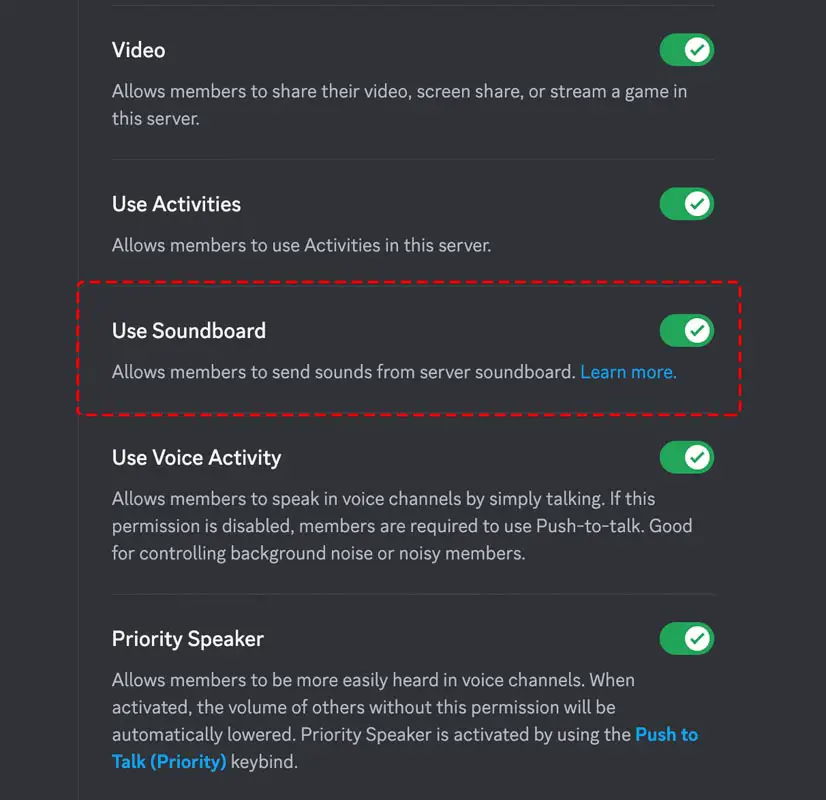
- You can do this either on a server-wide level by going to Server Settings > Roles, selecting the desired position, and toggling the Use Soundboard permission, or for individual voice channels by selecting Edit Channel for your intended voice channel, going to the Permissions tab, and toggling the Use Soundboard permission for the desired role or member.
How to Manage and Upload Sounds in Discord Soundboard?
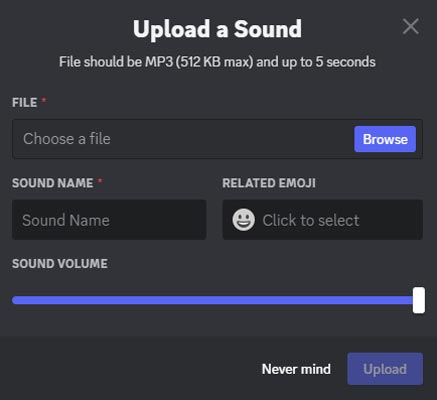
- To manage the sounds available for Soundboard on your server, you can navigate to Server Settings > Soundboard to edit or remove any current sounds listed.
- To remove a sound, press the “x” button next to it.
It’s important to note that users can only upload custom sounds if they have the “Manage Expressions” permission enabled for their role. To edit a role’s permissions, go to Server Settings > Roles and toggle the consent on or off per role under “Permissions.”
FAQs
Is Soundboard available on all devices?
Yes, Soundboard is available on all devices that support Discord, including desktop and mobile.
Can I use my sounds in Soundboard?
Yes, you can upload your sounds.
Can I upload any sound to the Soundboard?
To use the Soundboard feature on Discord, it’s crucial to make sure that any sounds you upload to comply with the platform’s Terms of Service and Community Guidelines and that you also respect the intellectual property rights of others.
How can I limit who can use the Soundboard on my server?
In settings, you can restrict who can use the Soundboard on your server. This can help ensure that only trusted members of your server can use this feature.
Can I use the Soundboard during a video call?
No, the Soundboard is currently only available for use in voice channels.
How do I preview a sound before playing it for everyone in the voice channel?
By clicking on the Star icon, you can preview a sound without playing it for everyone in the voice channel and only listen to it for yourself.
Can I create my custom sounds to upload to the Soundboard?
You can create sounds to upload to the Soundboard if they meet the Discord Terms of Service and Community Guidelines.
Wrap Up
Discord Soundboard is a great way to add more fun and personality to your conversations on the platform. You can easily enable and use Soundboard on your server by following the steps outlined in this article. However, it is essential to remember to use the feature responsibly and to respect Discord’s guidelines when uploading sounds. This means ensuring that any sounds you upload comply with the platform’s Terms of Service and Community Guidelines and that you also respect the intellectual property rights of others. Additionally, you can limit who can use the Soundboard on your server by adjusting the settings. Using Soundboard responsibly and respectfully allows you to enjoy a more engaging and enjoyable Discord experience.

Selva Ganesh is a Computer Science Engineer, Android Developer, and Tech Enthusiast. As the Chief Editor of this blog, he brings over 10 years of experience in Android development and professional blogging. He has completed multiple courses under the Google News Initiative, enhancing his expertise in digital journalism and content accuracy. Selva also manages Android Infotech, a globally recognized platform known for its practical, solution-focused articles that help users resolve Android-related issues.




Leave a Reply