WhatsApp continues to offer tools that improve communication efficiency, and the Call Link feature is a prime example. It simplifies the process of starting calls, whether for one-on-one chats or group meetings, making it more convenient than ever. In the past, setting up calls often required coordinating schedules or navigating through various menus, which could be cumbersome. Now, with the Call Link feature, users can create and share a link in just a few taps, allowing others to join the call with ease from anywhere. This eliminates the need for scheduling or immediate availability, making both spontaneous and planned calls more accessible and efficient. WhatsApp’s Call Link feature enhances flexibility and streamlines the calling process for its users.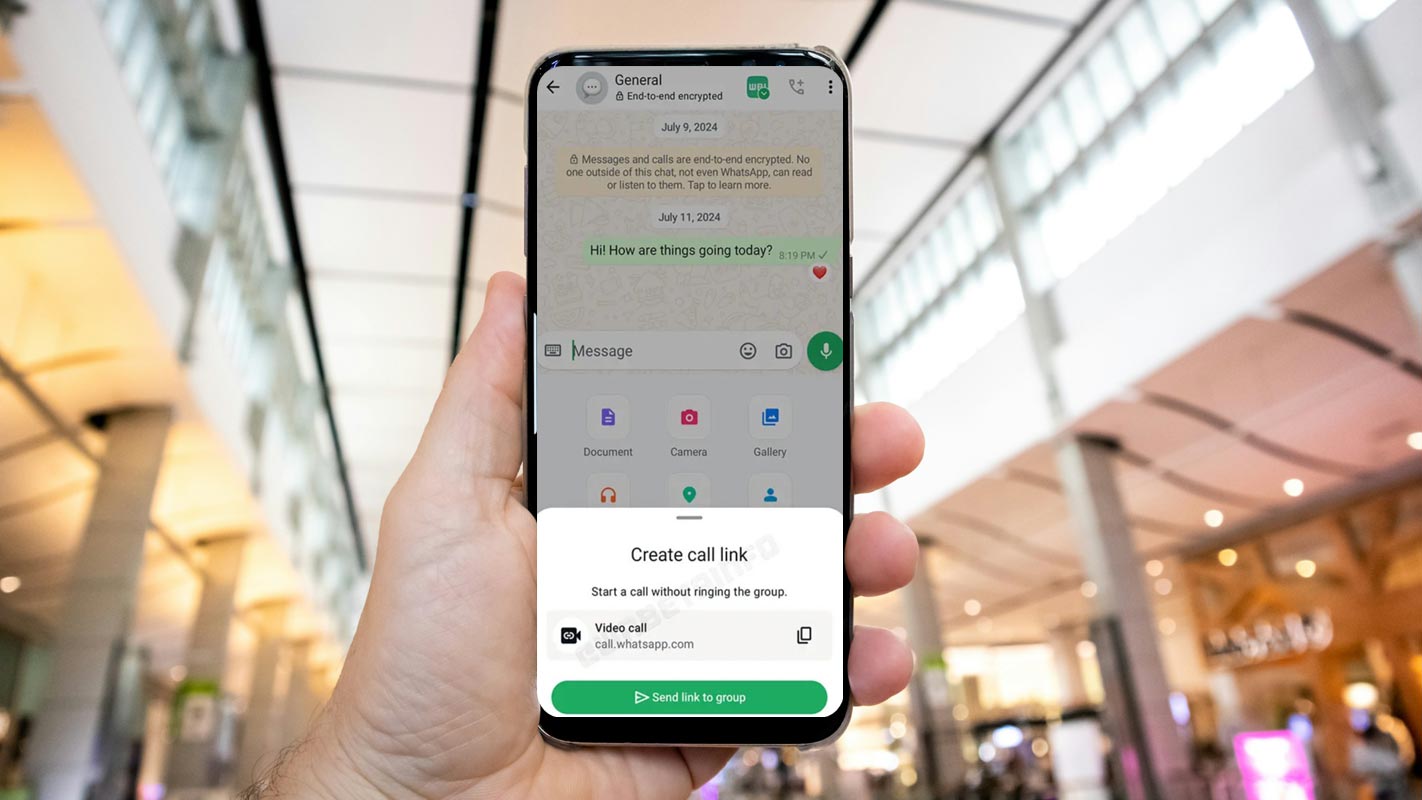
Why Use WhatsApp Call Links?
The WhatsApp Call Link feature streamlines the process of starting a call. Imagine setting up a virtual meeting with colleagues or planning a spontaneous catch-up with friends. Instead of juggling schedules or sending multiple messages to coordinate times, you can simply create a call link and share it with participants. They can join with a single tap, saving time and effort.
How to Access the Call Link Feature
WhatsApp has placed the Call Link feature within the chat attachment menu, making it highly accessible. No more digging through different tabs to find the feature. Here’s how you can locate it:
- Open WhatsApp and enter any conversation.
- Tap the attachment icon (paperclip) located next to the text bar.
- From the options, select the Call Link feature.
Creating a WhatsApp Call Link for Group Chats
Generating a call link for group chats is a breeze with the new update. Whether you’re planning a virtual event or discussing project details, follow these steps to set up a group call link.
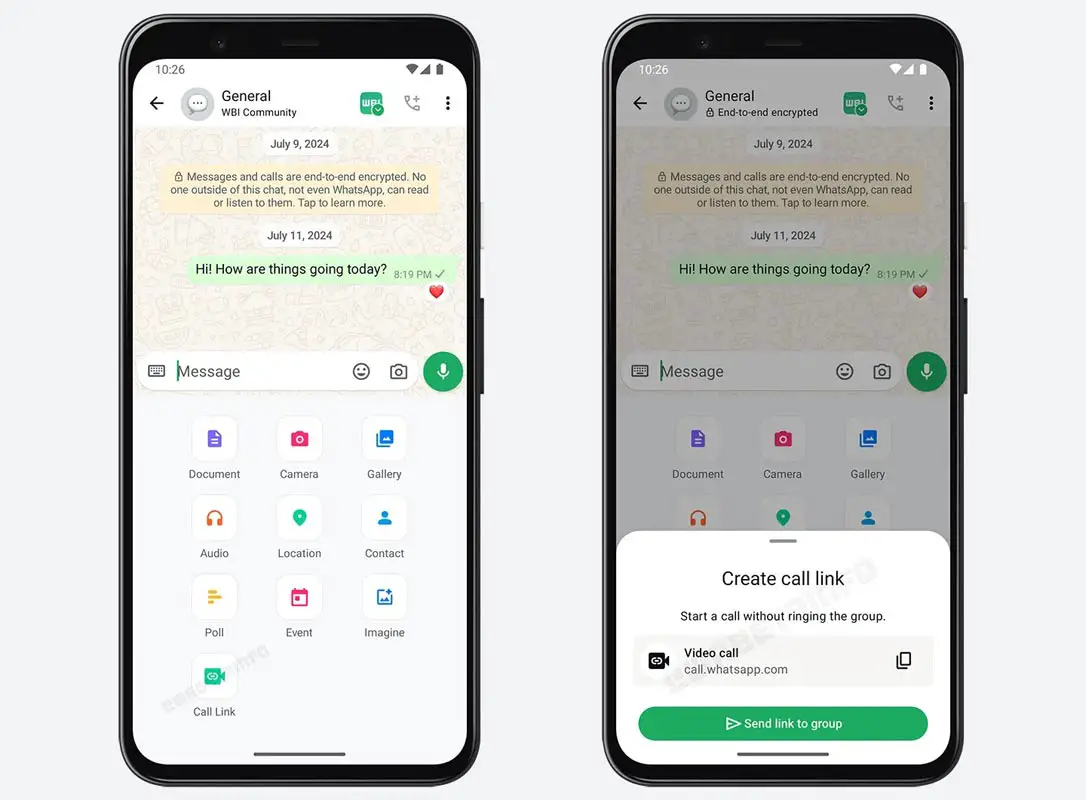
Step-by-Step Guide for Group Chats
- Open the WhatsApp group chat where you want to initiate the call.
- Tap the attachment icon.
- Select the Call Link from the menu.
- Choose whether you want the call to be video or voice only.
- WhatsApp will generate a link. You can now share this link directly in the group or with other contacts.
Creating a WhatsApp Call Link for One-on-One Chats
The feature isn’t just limited to group chats. You can also create a call link for one-on-one conversations, which is perfect for spontaneous catch-ups.
Step-by-Step Guide for Individual Chats
- Open the chat with the contact you want to call.
- Tap the attachment icon.
- Select Call Link.
- Choose between a voice or video call.
- Share the generated link in the chat for your contact to join at their convenience.
Where to Find the Call Link Option in WhatsApp?
The Call Link feature is located within the attachment menu of any chat, making it more visible and easier to access. WhatsApp developers placed it here intentionally, as many users were unaware of its existence when it was previously hidden in the Calls tab. Now, with just a couple of taps, you can generate and share a call link.
Sharing a Call Link on WhatsApp
Once the link is generated, you can share it through the chat or copy it to share via email, text, or any other platform. Here’s how to send it:
How to Send a Call Link to Contacts
- Once you’ve created the call link, tap Copy Link.
- You can either paste it directly into the chat or share it on other platforms.
- Recipients can click the link to join the call.
How to Join a WhatsApp Call Using a Link
Joining a WhatsApp call via a link is incredibly simple, making this feature ideal for users unfamiliar with WhatsApp’s more advanced settings.
Simple Steps for Joining a Call
- Click on the shared link.
- WhatsApp will automatically open and take you to the call.
- Depending on the type of link (voice or video), you’ll be connected to the appropriate call.
Managing Call Link Invitations
You can control who joins the call by managing the call link. If a link is shared widely, unwanted participants may join. In such cases, you can:
- Revoke the link and generate a new one.
- Remove participants from the call if needed.
Benefits of Using WhatsApp Call Links
- Convenience: Set up calls with ease by sharing a link.
- Flexibility: Ideal for both one-on-one and group meetings.
- Time-Saving: No need to coordinate schedules or manually call participants.
- Accessibility: Easy for anyone to join with just a tap.
Potential Issues and How to Troubleshoot
While the feature is intuitive, users may face minor hiccups. Common issues include:
- Link not working: Ensure the recipient has WhatsApp installed and is using the latest version.
- Participants unable to join: Check your internet connection or revoke and generate a new link.
Security and Privacy with WhatsApp Call Links
WhatsApp ensures the same end-to-end encryption on calls made through links, providing users with secure communication. Only people with the link can join, but it’s important to share the link cautiously.
Call Links vs Regular WhatsApp Calls
The main difference between regular WhatsApp calls and Call Links is the convenience factor. Regular calls require participants to be available at the same time, whereas Call Links allow participants to join at their convenience.
Who Can Use This Feature?
As of now, the WhatsApp Call Link feature is available for beta testers. If you’re not seeing it yet, make sure you’ve updated to the latest version of WhatsApp from the Google Play Store or Apple App Store. The feature is rolling out to more users daily.
FAQs
Can I use the WhatsApp Call Link for video calls?
Yes, you can choose between voice or video calls when generating the link.
Can anyone join the call if they have the link?
Only those with the link can join the call, but you can revoke the link if necessary.
Is the WhatsApp Call Link feature available to all users?
Currently, it’s rolling out to beta testers but will soon be available to everyone.
How do I remove someone from a call who joined via a link?
You can manage participants during the call and remove anyone if needed.
Is the WhatsApp Call Link feature secure?
Yes, all calls made via links are protected with end-to-end encryption, ensuring privacy.
Wrap Up
WhatsApp has continually enhanced its platform to offer users more efficient ways to stay connected, and the Call Link feature is a perfect example of this innovation. Designed for both one-on-one conversations and group meetings, it simplifies the process of initiating calls. Previously, users had to coordinate schedules or navigate through various menus to start a call, which could be time-consuming and cumbersome. However, with the introduction of the Call Link feature, setting up a call has never been easier.
Now, users can generate a call link with just a few taps and share it with others, allowing participants to join effortlessly from anywhere, at any time. This not only saves time but also makes spontaneous or planned calls far more accessible, whether for professional meetings or casual chats. The feature demonstrates WhatsApp’s commitment to providing seamless, user-friendly communication tools.

Selva Ganesh is the Chief Editor of this Blog. He is a Computer Science Engineer, An experienced Android Developer, Professional Blogger with 8+ years in the field. He completed courses about Google News Initiative. He runs Android Infotech which offers Problem Solving Articles around the globe.



Leave a Reply