In the rapidly evolving digital sphere, safeguarding the security of your Android device is of utmost importance. The escalating menace of malware underscores the critical need to embrace robust security measures. A pivotal component in this defense arsenal is the incorporation of the built-in Google Play Protect feature. Serving as the inaugural line of defense, Google Play Protect diligently scans apps, monitors device activities, and employs machine learning algorithms to detect and neutralize potential threats. This proactive approach significantly fortifies the device against malicious intrusions, ensuring a secure digital environment. As technology advances, leveraging such integrated security features becomes indispensable for users seeking to navigate the digital landscape with confidence and resilience against emerging cyber threats. Using the methods below, You can Scan Viruses on Android Mobiles Without Third-Party Apps.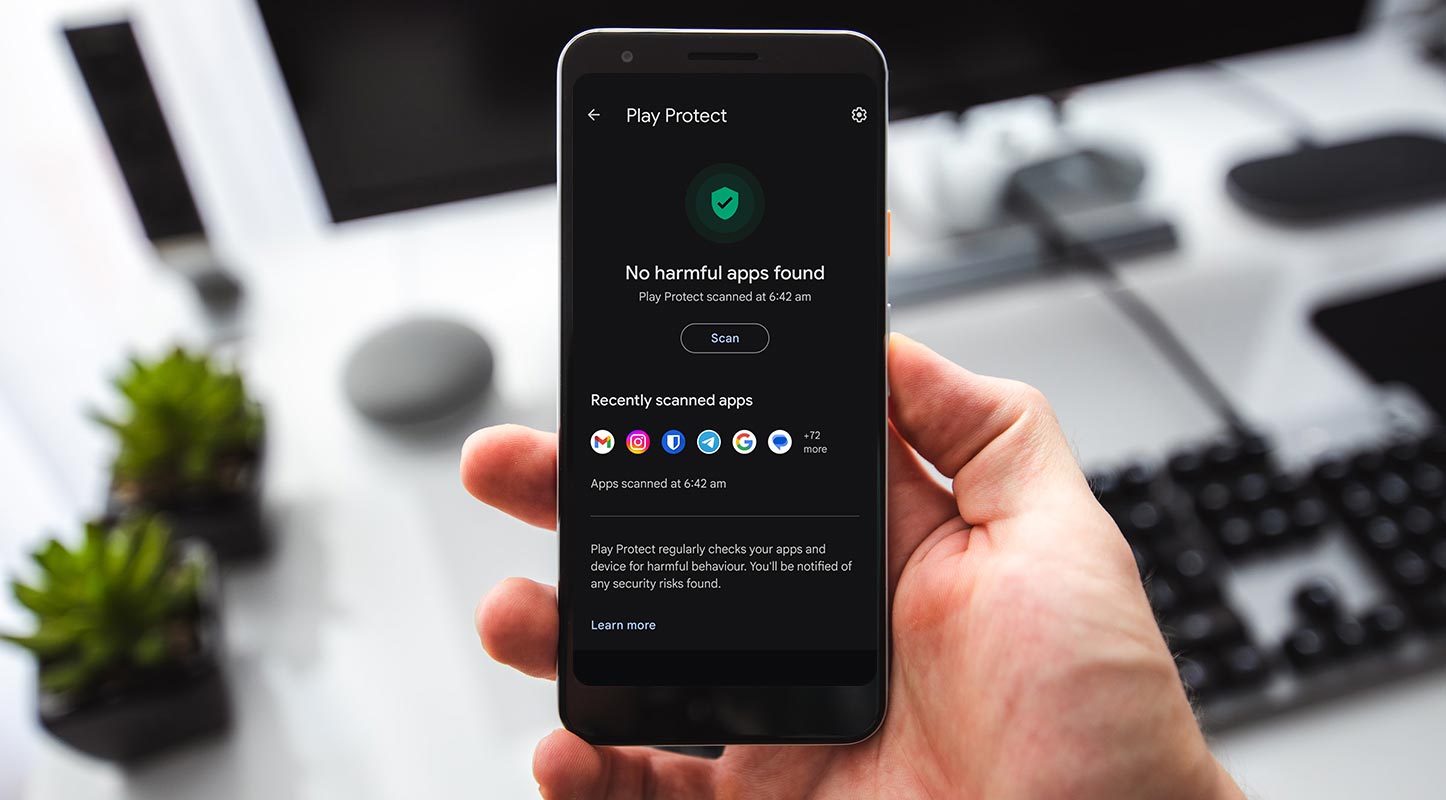
Scan Virus in Android Mobiles using Google Play Protect
Google Play Protect serves as a robust shield, meticulously checking apps from the Google Play Store for any signs of harmful behavior. Before you hit the download button, Play Protect runs a safety check, ensuring the apps meet the necessary security standards. It goes a step further by warning you about potentially harmful apps and taking action, such as deactivating or removing them from your device.
Device Certification Check
To maximize the effectiveness of Google Play Protect, it’s essential to ensure your device is Play Protect certified. This certification guarantees an added layer of security, giving you peace of mind as you navigate the digital realm.
To check your device’s certification status, open the Google Play Store app, tap the profile icon at the top right, navigate to Settings, and tap About.
Enabling/Disabling Google Play Protect to Scan Virus in Android Mobiles
While Google Play Protect is on by default, users have the option to turn it off. For optimal security, it’s recommended to keep Google Play Protect activated.
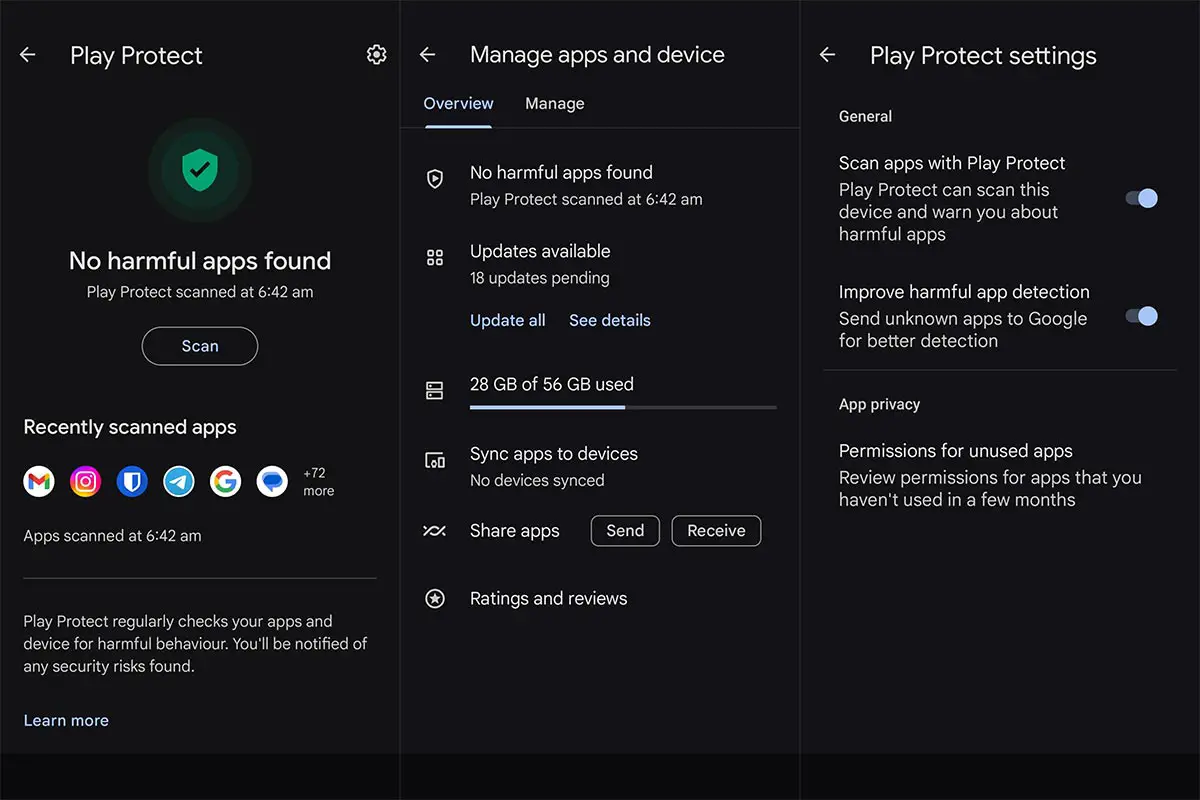
To manage this setting, open the Google Play Store app, tap the profile icon, select Play Protect, and then access Settings. From there, you can easily toggle the “Scan apps with Play Protect” option on or off.
Handling Unknown Apps
For those who venture beyond the Google Play Store for app downloads, Google Play Protect can assist by sending unknown apps for analysis. By enabling the “Improve harmful app detection” setting, you allow Play Protect to assess unknown apps for potential threats automatically.
To activate this feature, follow the steps mentioned earlier under Play Protect settings.
Google Play Protect Notifications
Play Protect keeps you informed about potential threats through notifications. If it identifies a harmful app, you’ll receive a notification. Tapping on it allows you to uninstall the app promptly, ensuring the safety of your device.
The notification may also turn off the app temporarily until you decide to uninstall it manually. In severe cases, Play Protect might automatically remove the harmful app, notifying you of its actions.
Scan Virus in Android Mobiles using Auto Blocker Feature for Galaxy Devices
Beyond Google Play Protect, Samsung’s One UI 6 introduces an additional layer of security through the Auto Blocker feature. This feature, residing in the Security and Privacy settings, is designed to safeguard your Galaxy device and data.
Enabling Auto Blocker on Galaxy Devices
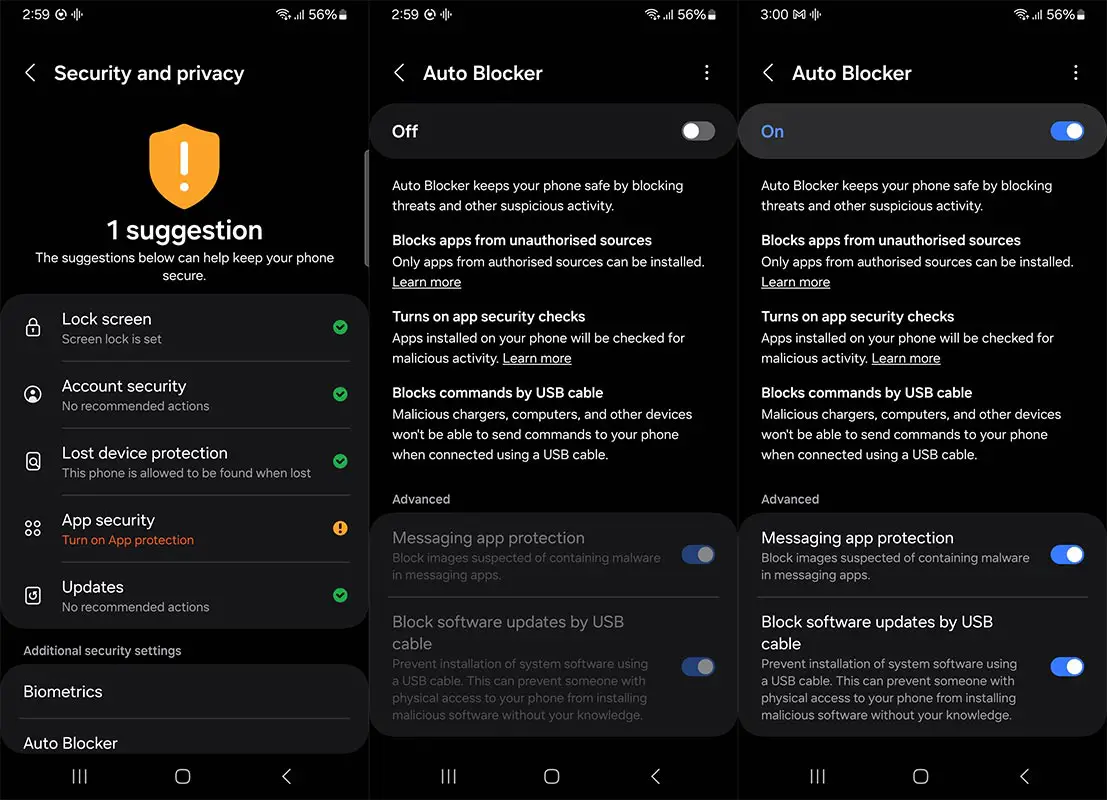
Activating Auto Blocker is a straightforward process that enhances your device’s security. Navigate to Settings, select Security and Privacy, and then enable Auto Blocker. Additionally, users may encounter the McAfee End User License and Privacy Policy agreement during this process.
App Protection and Security Checks
Auto Blocker takes security a step further by permitting only authorized app installations. The “App protection” feature, automatically enabled with Auto Blocker, conducts security checks and scans for suspicious activity with each new app installation.
If any security issues are detected during the installation process, users receive alerts and can choose to block the installation of problematic apps.
Preventing USB Manipulation with Auto Blocker
Auto Blocker acts as a gatekeeper against potential threats via USB connections. It ensures that malicious chargers, computers, and devices cannot send unauthorized commands to your Galaxy device through a USB cable. This robust safeguard prevents unauthorized access and manipulation of your device and data.
Messaging App Protection
Within the advanced settings of Auto Blocker, users can enable “Messaging app protection.” This feature, known as Samsung Message Guard, adds an extra layer of defense by blocking images suspected of containing malicious content or malware in messaging apps, including those developed by third parties.
Blocking Software Updates via USB
Auto Blocker’s versatility extends to blocking software updates transferred through a USB cable. This preventive feature ensures that malicious system software cannot be installed on your device from an external source physically connected via USB.
FAQs
Is Google Play Protect enough to secure my Android device?
Google Play Protect is a robust security feature, but combining it with additional measures, such as Auto Blocker on Galaxy devices, enhances overall security.
Can I disable Google Play Protect?
While it’s possible to disable Google Play Protect, it’s recommended to keep it activated for optimal device security.
What should I do if I receive a Play Protect notification?
If you receive a notification, promptly review and uninstall the identified app to ensure your device’s safety.
How often does Google Play Protect scan my device?
Google Play Protect performs periodic scans in addition to checking apps during installation.
Is Auto Blocker available on all Android devices?
Auto Blocker is a feature introduced in One UI 6, specifically available for Galaxy devices.
Wrap Up
In the dynamic and ever-evolving realm of digital threats, adopting a proactive stance toward security is not just advisable but imperative. Harnessing the power of advanced features such as Google Play Protect and the Auto Blocker integrated into One UI 6 guarantees that your Android device stands fortified against potential threats. These features employ cutting-edge technologies, including real-time scanning, machine learning algorithms, and behavior analysis, to detect and neutralize emerging threats.
By adhering to recommended security practices, such as regularly updating your device’s software, using strong and unique passwords, and being cautious with app downloads, you actively contribute to preserving the integrity of your device and safeguarding your invaluable personal data. In a landscape where cyber threats are ever more sophisticated, this proactive approach serves as a robust defense, ensuring that your digital experiences remain secure and your information remains shielded from malicious entities.
Ask Follow-up Question from this topic With Google Gemini: How to Scan Virus in Android Mobiles Without Third-Party Apps?

Selva Ganesh is a Computer Science Engineer, Android Developer, and Tech Enthusiast. As the Chief Editor of this blog, he brings over 10 years of experience in Android development and professional blogging. He has completed multiple courses under the Google News Initiative, enhancing his expertise in digital journalism and content accuracy. Selva also manages Android Infotech, a globally recognized platform known for its practical, solution-focused articles that help users resolve Android-related issues.




Leave a Reply