When Google initially announced Stadia, A cloud gaming platform, Most of the techies suggested that it would be hard to keep it up and that Google may or may not continue the project. But As expected, Google shut down Stadia after they couldn’t get the user base what they expected. There are plenty of reasons for it. The World is not test-ready is one of the main reasons. Since it is purely on Cloud, the games will always have latency issues when the server is far from the user. Unlike regular servers, It needs a different setup. Google plans to provide casual entertainment with Google Play Store games on Windows PC. They are already rolling out to a few regions. Now, It is widely available in additional areas.
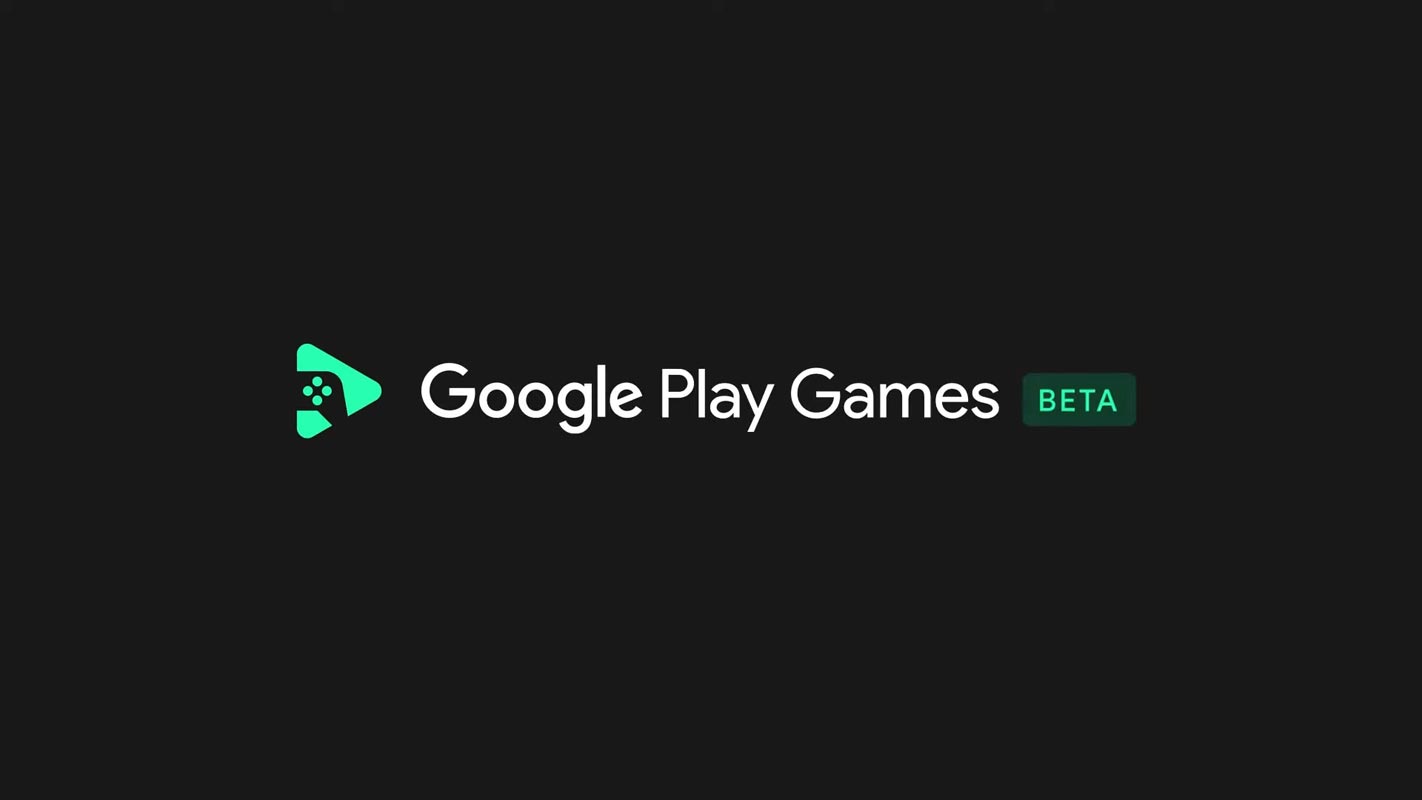
Table of Contents
Google Play Store Games on Windows PC
The year before, Google announced it would bring Android games onto Windows PC through its Play Games application. Its beta version of the app is now released in North America and five other countries.
When Google first introduced its Play Games for PC initiative, it was available for users in Hong Kong, South Korea, and Taiwan. It was also closed beta, which you must sign up to be a part of. Then, in august, Google changed the closed beta into an open beta. It also added accessibility to Thailand as well as Australia. In the words of 9To5Google, Mountain View has since launched the beta in the US, Canada, Mexico, Brazil, Indonesia, Malaysia, the Philippines, and Singapore.
Available Games
Although Google keeps adding games to its Play Games catalog, there are just 85 games available globally on the service today. The available games include 1945 Air Force, Blade Idle, Cookie Run: Kingdom, and Evony: The King’s Return. The app can keep track of progress across PCs and mobile devices, allowing you to keep playing in the same place you left off on various platforms.
Windows 11 Android Games and Google Play Store Games are different
Google Play Games is separate from the work Microsoft has been working on in bringing Android applications for Windows 11 users. Microsoft has teamed up with Amazon instead and provides Games and applications from Amazon’s Appstore within its most recent operating system. Microsoft created an underpinning Windows Subsystem for Android to Windows 11, but Google has developed its application for bringing the Google Play Android games to PC.
Minimum Requirements
To take advantage of the beta version, your system needs to meet specific prerequisites. You’ll require a four-core CPU with 8GB of RAM, the free 10GB SSD storage, Intel UHD Graphics 630 or equivalent, and Windows 10 (v2004) or higher. This is lower than the prior requirements, which required an 8-core gaming-grade GPU, a gaming CPU, and 20GB of SSD storage.
How do I Play Google Play Store PC Games?
Your PC should match the minimum requirements. After the meetup of conditions, follows the below steps.
- Navigate to the PlayStore PC games link.
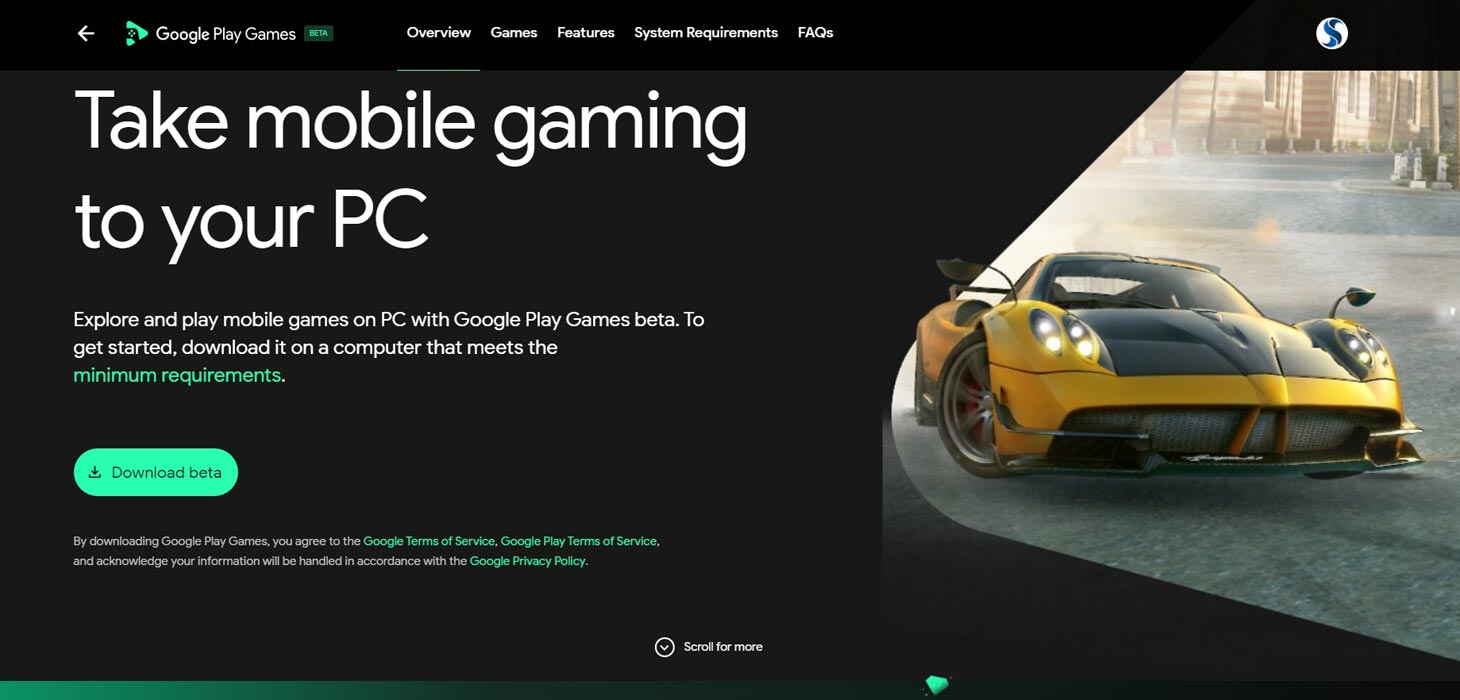
- You have to download the app and install it on your PC.
- The installation will happen the same as Chrome. It will initially install the small file, then download the app at that time and install it.
- After the Installation, Open the app and log in with your details.
- Now you can play your available Games. Currently, only limited games are available. We can expect a massive list in the future.
Wrap Up
We can’t compare Stadia, or GeForce Now games with these Google Play Store Games. But it gives you leisure time games or sync with your mobile games. Since Windows begins to provide Support for Android Apps, Google has to do something that works as an alternative. The Android app’s support is only for Windows 11 version. But Google Play Store Windows PC can work well with the Windows 10 version. What are your thoughts about Google Play Store Games on Windows PC? Share your experience below.

Selva Ganesh is the Chief Editor of this Blog. He is a Computer Science Engineer, An experienced Android Developer, Professional Blogger with 8+ years in the field. He completed courses about Google News Initiative. He runs Android Infotech which offers Problem Solving Articles around the globe.



Leave a Reply