Windows 11 Gets a New Color Picker Tool– In the latest evolution of Microsoft’s flagship operating system, Windows 11 introduces a built-in colour picker tool, revolutionising how designers, developers, and creatives work with colours. For the first time, identifying HEX, RGB, and HSL color codes on the fly is now just a hotkey away. No more workarounds, third-party apps, or time-consuming edits—Windows 11 is finally catching up with what professionals have wanted for years. In this article, we’ll deeply dive into everything you need to know about Windows 11’s new color picker, including how it works, how to access it, and why it’s a game-changer for productivity and precision. Let’s get started.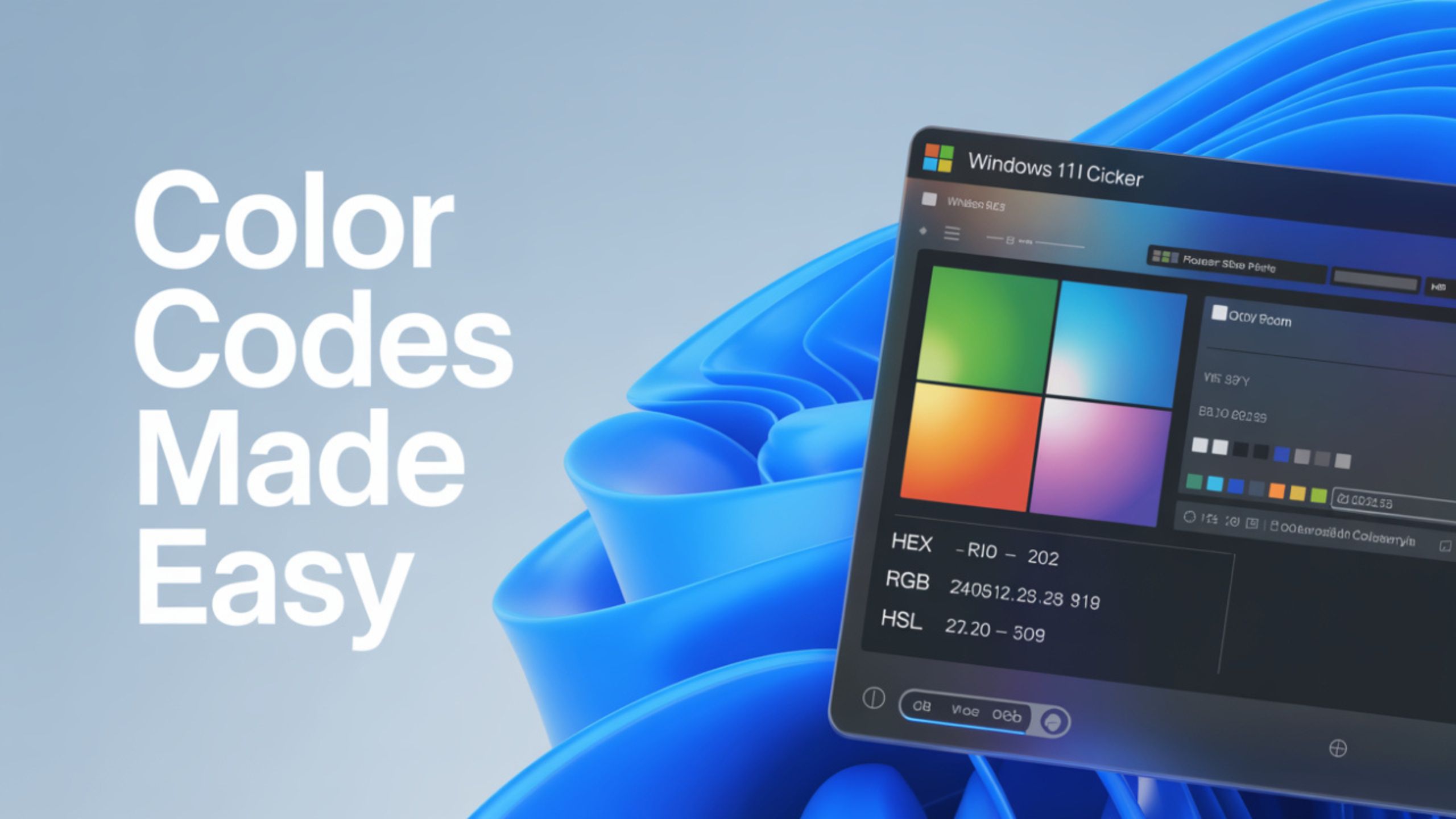
1. Why a Color Picker Tool Matters More Than You Think
You might not realize how often you need to know a color code until you’re in the middle of a project. Whether you’re designing a website, tweaking a user interface, or simply matching your brand colors, being able to identify exact colors on screen without hassle is critical.
Until now, Windows users have had to rely on tools like PowerToys, browser extensions, or open images in design software to extract color values. That added unnecessary steps, delayed workflow, and introduced room for error.
Enter Windows 11’s native solution. It’s elegant, fast, and built into a tool you already use: the Snipping Tool.
2. The Evolution of the Snipping Tool
The Snipping Tool has long been a staple for taking quick screenshots. However, it has slowly morphed into a versatile utility. Over the last year, Microsoft has added features like:
- Automatic cropping of screenshots
- GIF recording support
- Annotation capabilities
With the latest Insider update, a color picker has been added that instantly displays HEX, RGB, and HSL values when you hover over a color.
This seemingly small feature is a huge quality-of-life improvement, especially for those in creative fields.
3. How to Access the New Color Picker in Windows 11
Ready to try it out? Here’s how you can use the new tool—but first, there’s a small catch. This feature is currently only available to Windows Insiders. That means you’ll need to wait a little longer if you’re using the regular release version of Windows 11.
Requirements:
- It must be on the Windows Insider build
- Snipping Tool version 11.2504.38.0 or higher
Steps to Use the Color Picker:
- Press Win + Shift + S to activate the Snipping Tool.
- On the toolbar that appears, look for the dropper icon.
- Click the dropper, then hover your mouse over any part of your screen.
- Instantly see the color’s HEX, RGB, and HSL codes—no clicking or screenshot needed.
It’s that simple!
4. What Makes This Tool Different from PowerToys?
PowerToys already offered a Color Picker utility, but it required installation and configuration and added an extra layer of complexity. While powerful, it wasn’t a native experience.
This new tool is:
- Integrated directly into Windows 11
- It doesn’t require additional setup
- Lightweight and fast
- Always available via a simple hotkey
For casual users and professionals alike, ease of access and seamless integration make this new feature more appealing.
5. Use Cases for Designers, Developers, and Marketers
Including a color picker in Windows 11 will be a massive win for various users. Here’s how it can make your workflow smoother:
Web Designers
Quickly grab HEX values from any website to apply directly to your CSS or design software.
UI/UX Developers
Hover over mockups or software interfaces to get RGB or HSL values for consistent styling.
Digital Marketers
Match brand colors accurately without needing to open Photoshop or Chrome extensions.
Content Creators
Perfect your visuals and overlays with exact color matching, speeding up your creative process.
6. Deep Dive: Understanding HEX, RGB, and HSL
If you’re new to color codes, here’s a quick breakdown of what each one means:
- HEX: A six-digit code representing color in web design, like #FFFFFF for white.
- RGB: Stands for Red, Green, and Blue – values range from 0 to 255.
- HSL: Hue, Saturation, Lightness – great for adjusting brightness and tone variations.
All three displayed simultaneously means working with any platform, software, or standard without conversion hassles.
7. The Insider Program: Should You Join?
Since this feature is currently exclusive to Windows Insiders, you might wonder whether it’s worth joining. The Windows Insider Program gives early access to features that are still in testing.
Pros of joining:
- Access to new features before public release
- Ability to provide feedback to Microsoft
- Stay ahead of the curve in tech trends
Cons:
- System stability may be compromised
- Not recommended for mission-critical work environments
If you’re curious and have a spare system or partition, joining the Insider Program can be a fun way to test and explore new tools.
8. Accessibility and Simplicity Combined
Microsoft is making it easier for everyone, from hobbyists to professionals, to use advanced tools without needing to be tech-savvy. The hover-only color picker is one of the most accessible and user-friendly features that was added recently.
You don’t need to click, drag, or screenshot—hover and go.
This focus on simplicity means fewer barriers to entry and more streamlined workflows for users at every skill level.
9. Will the Color Picker Come to All Windows 11 Users?
Yes—but not just yet.
Microsoft typically rolls out features to Insiders for feedback and bug testing. Once the feature is deemed stable, it will be included in a future public update to all Windows 11 users. Based on past timelines, this could be within a few months, assuming no critical issues arise.
So, if you’re not an Insider, sit tight—this convenient tool is coming.
10. How to Check Your Snipping Tool Version
To see if your system already has the updated Snipping Tool, follow these steps:
- Open the Start Menu and type “Snipping Tool.”
- Right-click on it and select App Settings.
- Scroll down to see the version number.
- If it’s 11.2504.38.0 or higher, you’re good to go.
If not, and you’re part of the Insider program, try updating through the Microsoft Store or Windows Update.
Wrap Up: A Small Feature with a Big Impact
Windows 11’s new color picker tool might seem minor, but it’s a huge productivity booster for thousands of users. From developers needing HEX codes to designers matching color palettes pixel-perfectly, this tool streamlines the process in a way we’ve never seen natively on Windows.
No more switching apps, no more screenshots—Win + Shift + S, click the dropper, and get instant color codes.
It’s available only to Windows Insiders running Snipping Tool version 11.2504.38.0, but a public release seems imminent. Keep your system updated, and soon, you can use one of Windows 11’s most underrated yet powerful tools.
Microsoft made color picking effortless—you’ll never want to return once you try it.

Selva Ganesh is the Chief Editor of this Blog. He is a Computer Science Engineer, An experienced Android Developer, Professional Blogger with 8+ years in the field. He completed courses about Google News Initiative. He runs Android Infotech which offers Problem Solving Articles around the globe.




Leave a Reply