The survival of Motorola in the mid-range category is simple. They provide what users want. It includes a better battery, specs, and a Stock Android version. Most users are more comfortable with Stock Android than using custom UI. Moto E6s 2020 comes with Pie 9.0 as a default OS. Since It already comes with Pie 9.0 version, You don’t need to update your mobile manually. But when you face any issues during the regular OTA method, you can use one of the below manual methods to update your mobile. Start with the internal method. When you can’t install the ROM, you can do other ways.

Try the RSD Lite process if the ADB method does not work for you. Most of the time, it gives you a high success rate. When you accidentally bricked your mobile, you can use the RSD Lite method. This method is also used to remove root access from your mobile and bring back Stock Recovery. There are a lot of features like Adaptive Brightness, Adaptive Battery, and a Lot of UI enhancements.
Table of Contents
Android Pie 9.0 Firmware Flash- Motorola Moto E6s
Official OTA Method
Suppose you’re going to update a security patch to the current month. Don’t go for the manual method. Try this Automatic method.
The process is straightforward;

Go to your device setting menu and scroll down to the bottom
Tap on “Software Update”
You may have to refresh the page to start the OTA upgrade process.
Manual Method ( XT2053, International Variants)
Note
- Check Your Device Mobile No. If you flash Different model numbers, you will lose some features based on your region.
- Battery Percentage Above 50.
- Backup Your Device.
Moto E6s 2020 Pie Download Firmware
Using Internal Memory Method
This method doesn’t require PC support, download, and installs within your mobile. It will work only with Stock firmware installed on your mobile. If you are already using Custom OS, move to the following method.
- Copy downloaded firmware to your mobile, Rename it to Blur_Version.zip, and copy it to your Internal Root Memory. Copy>> Internal memory. Don’t put it in any folder, and Don’t change the file’s name.
- Now Go to settings >> Apps and Notifications >> Show all apps >> Show system apps.

- Go to Motorola Update service >> Permissions >> Enable Storage permissions. After enabling this permission. Now update as usual OTA Method.
Go to your device setting menu and scroll down to the bottom
Tap on “Software Update”
You may have to refresh the page to start the OTA upgrade process. Instead of downloading from Server, this update process will update your Internal memory.
Using ADB and Fastboot method
This method requires PC support; You can also use this method to use Stock ROM If you are using Custom ROMs.
Download and install the Moto USB driver to your computer system.
Also, download the ADB drivers. Install it on your PC.
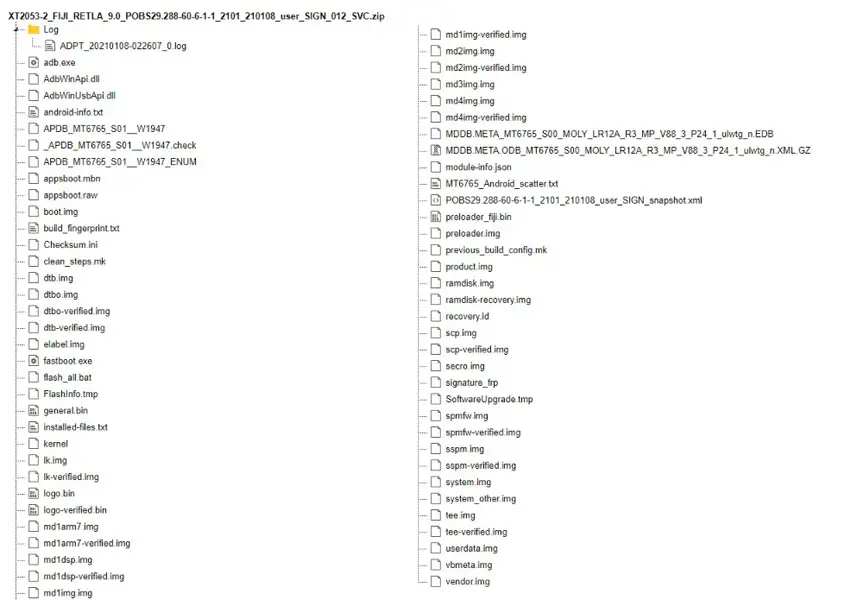
- Copy your downloaded firmware to PC and Extract all the files from the .zip. Copy those files to the folder where you installed ADB and Fastboot.
- Switch off your device. Then, enter into Fastboot mode. To do this, press and hold down the Volume Down + Power buttons simultaneously for some time.

- Press the Volume Up button to continue when you see the warning message.
Connect the Motorola Moto E6s mobile to the computer via USB cable.
Launch the fastboot on your computer. Open a Command prompt on your PC and type the below command.
- fastboot devices
- It should display the connected devices. If you didn’t get the device, restart the command prompt and Disconnect and Connect your Motorola Moto E6s. If you are detected, type the below commands.

- For your comfortable use, I added all the commands in the text Document so that you can easily paste them into your Command Prompt. Download Moto firmware flash commands.txt.
- Copy all the commands and paste them into the command prompt. You don’t have to type every command. It will execute the commands one by one.
- Wait for the process to complete. After the process is complete, It will boot into your flashed OS.
RSD Lite Method
We can use this method to flash firmware if you use Custom ROM or a rooted device like that. It would help if you had a PC for this process. If you already rooted or have Custom OS, your bootloader is unlocked. But if you relocked your bootloader, you should open the bootloader. After unlocking, Follow the below steps one by one carefully.
Unlock bootloader using ADB and Fastboot

- Switch off your device. Then, enter into Fastboot mode. To do this, press and hold down the Volume Down + Power buttons simultaneously for some time.

Press the Volume Up button to continue when you see the warning message.
Connect the Motorola Moto E6s mobile to the computer via USB cable.
Launch the fastboot on your computer. Open a Command prompt on your PC and type the below command.
- fastboot devices
- It should display the connected devices. If you didn’t get the device, restart the command prompt and Disconnect and Connect your Motorola Moto E6s. If you are detected, type the below commands.
- fastboot oem get_unlock_data

- Hit enter, you will get some unlock data. Copy those codes, remove < bootloader> Prefix from those lines, and copy them into one single line.
- Go to Official Moto Unlock Page. Log in with your moto account and in the Box, Paste those codes and Check the unlock Bootloader Status. If you get, Yes, you can unlock; you can request unlock Key from Moto.
After the process completes, you will get 20 Digit to unlock the key in your email. Now type the following command to unlock the bootloader on your device.
- fastboot oem unlock UNIQUE CODE

You should type this code two times and Hit enter to unlock your device successfully. After the successful unlock, your device will automatically reboot to the standard OS.
- Check again to enable “Developer Options,” then go to the “Developer Options” and enable USB Debugging Mode, OEM Unlock and Enable the “Advanced Reboot.” Sometimes they disabled themselves after the boot.
Flash Firmware using RSD Lite

Enable USB Debugging Mode and OEM Unlock; you’ll find these options at Settings >>> Developer options. If you didn’t see the developer options on your settings menu, then go to about >>> build number; click on the “Build Number” row about ten times continuously to activate “Developer Option” on your device.
- Download the Motorola USB driver and install it on your PC.

- We are using third-party software flashing. Download RSD Lite and install this also on your PC.
- Connect Your Mobile With the PC Using USB Cable.
- Switch off Your Mobile and Enter into Fastboot Mode->Press and Hold Volume Down+ Power Button.

- Release all the keys when you enter into Fastboot mode.
- Now Launch RSD Lite Select Your Downloaded Firmware Using this “…” The symbol in the RSD Lite.

- It Will Asks For the Unzip Just Select Uncompress.
- Check With Your Mobile Details.
- Now go to Your Mobile Press Volume Down Key And Select AP Fastboot. Make Sure that the USB Connected Message is Displayed (Transfer Mode: USB Connected).
- Now Select the Start in the RSD Lite Wait For the Process to Complete, Your Mobile Will Reboot After the Process Completion.
- You can Check the Firmware Details->Settings->About->Version.
Motorola Moto E6s Pie 9.0 Features
Main Feature
- Upgrade system from Android Oreo to Android Pie
Gesture Features
- Swipe up for recent apps
- Swipe tray up for the app tray
- Single tap to return home
- Long press to activate Google Assistant
- Swipe left to go back
- Swipe right to flip between the last two apps
Notifications
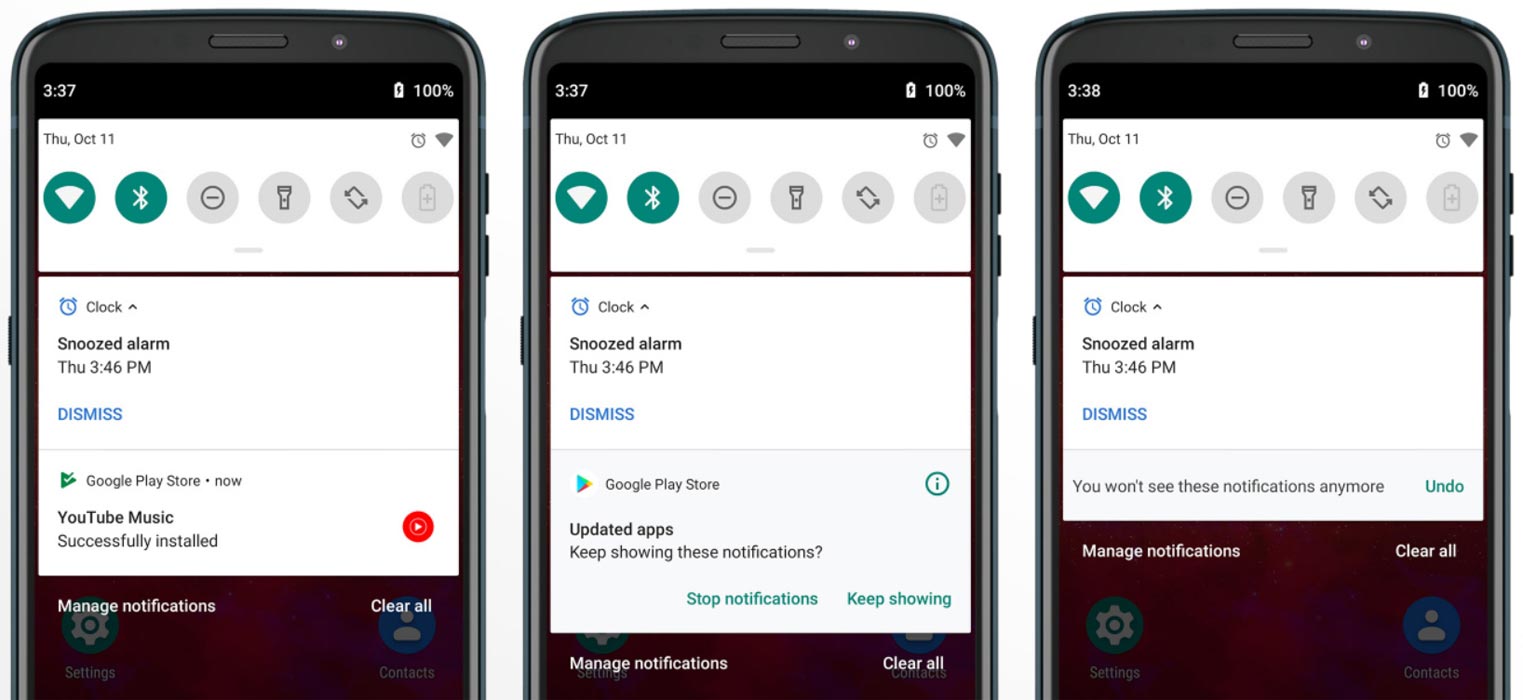
- Now you can disable some unwanted notifications based on your explicit frequent. If you clear messages without reading for some specific apps, the system will ask to disable the separate app based on your usage.
Adaptive Brightness
- Based on the environment, your device can automatically adjust the Brightness. To enable this go to Settings >> Display >> Adaptive Brightness
Battery Manager
- If you enable the Battery manager, you can restrict apps that use unwanted power in the background.
Easy Screenshot in Power Button
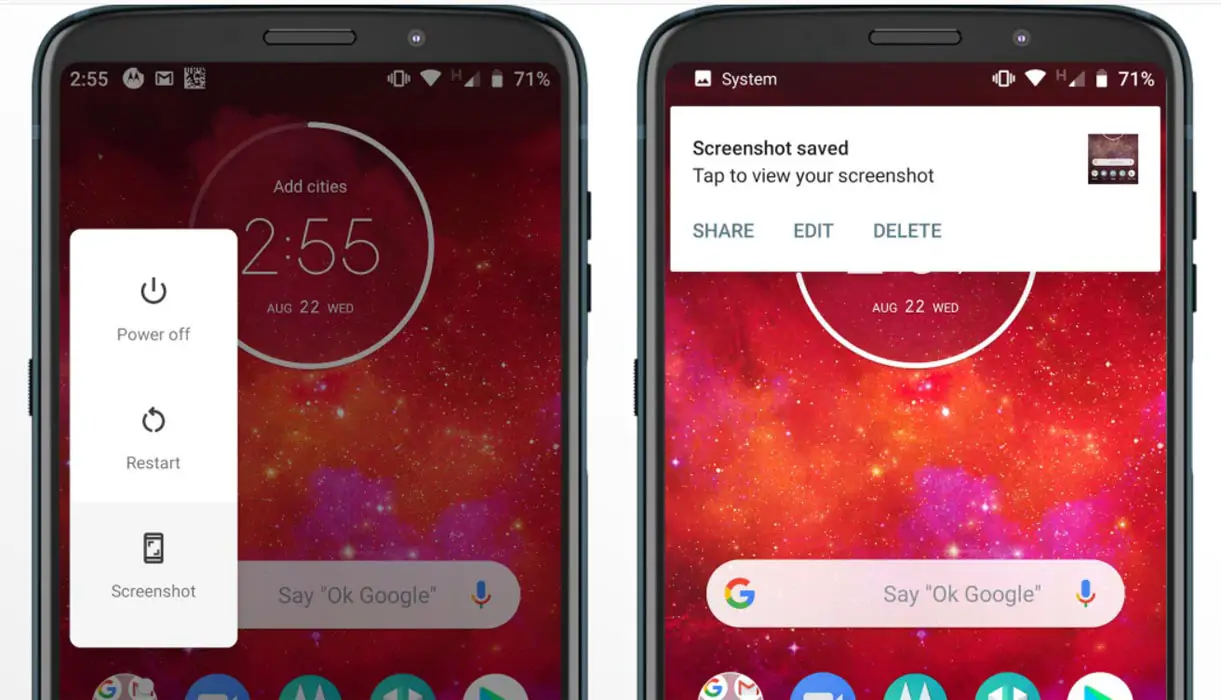
- Now you can easily take a screenshot using Power Button. Press Power Button >> Screenshot.
Other Features
- Added LTE+LTE (Dual Volte) feature
- Added Panorama feature for the camera
- Some Camera improvements
- Easy Volume Controls
Wrap Up
If you are in Stock firmware, Use the Internal Memory method. It is comfortable and safe; You can update like a Regular OTA Update. But if you were already using Custom OS or Rooted devices, You can try RSD Lite Method or Fastboot. Don’t download any third-party apps; sometimes, it may trigger the updates process. There are a lot of new Gestures available in this Update; try them also. In my opinion, Moto near Stock Android is better to compare with some other Custom Skin OS. So try to use this OS instead of a Custom OS. But the decision is your choice…:)

Selva Kumar is an Android Devices Enthusiast, Who Can Talk and Write About Anything If You Give a Hint About the respective devices. He is a Computer Science Graduate and Certified Android Developer, Making His Career towards this Technology. He is always eager to try new Android devices — not only Software level but Hardware-level Also. Beyond this, He is a Good Swimmer, Guitarist.



Leave a Reply