The problem with the entry-level mobiles is that you will face freeze or stuck issues in the long term. In the worst case, It can affect your basic app’s usage. Xiaomi Poco C3 is a decent entry-level mobile with MediaTek MT6765G Helio G35 processor and 3-4 GB of RAM. Since it has enough RAM, It can handle any daily apps without issues. But when you face any problems during regular usage, you can fix your mobile by booting into Troubleshoot modes. Here we listed all Xiaomi Poco C3 modes and respective keys. We also recorded the SAR value for your reference.

Xiaomi Poco C3 Modes (angelicain)
When you stick with the regular usage of your Android mobiles, mobile manufacturers’ optimized UI and options are enough. But When you want to reach the limit of your Android mobile, You need to deal with the developer options and optimizations. To Perform Developer related options like Firmware flash or Rooting, We have to put our mobiles in a specific mode. Based on the requirement, the models may vary. Booting into different ways needs different key combination presses or commands. The key combinations and ADB commands help us boot into specific modes and perform other actions. So, here we are listing how you can boot into different ways on your mobile.
Boot into Fastboot/Bootloader Mode
Fastboot mode is used to flash the files into your mobile. You can flash any firmware or root files on your mobile. Mainly in the Fastboot way, we use Xiaomi Flashtool or ADB Commands for flashing the file. You can also use this mode to unlock your Bootloader.

- Switch off your Xiaomi Poco C3 Mobile. Enter into Fastboot mode->Volume Down+Power Button and Connect Your Mobile To PC via USB Cable; after Xiaomi Logo Appear, Release all keys.
Unlock Xiaomi Poco C3 Bootloader using ADB and Fastboot
-
Enable USB Debugging Mode and OEM Unlock on your mobile. To do this, go to settings >>> about >>> Tap on the “Build Number” 7-10 times consistently to enable “Developer Options,” then go to the “Developer Options” and enable USB Debugging Mode, OEM Unlock. There is no complicated process in Xiaomi Poco C3.
-
Also, download the ADB drivers. Install it on your PC.
- Go to the official Mi Bootloader Unlock website and log in with your Mi Account.
- Enter your Mobile details like phone number, IMEI, and reason. You will get the confirmation code on your mobile. Enter the confirmation code on the Mi website and request for unlocking. You will receive a confirmation mail after the approval in 2-10 Days.

-
Install the Mi Flash Tool in the received mail. Log in with your Same Mi Account, which is used to get the software.

- Switch off your device. Connect your mobile to the PC. Then, enter into Fastboot mode. To do this, press and hold down the Volume Down + Power buttons simultaneously for some time. It will boot your mobile into Fastboot mode.
-
After you successfully boot into Fastboot mode, Select Unlock. It will take 2-3 minutes to finish the process. After the successful process completion, Reboot your mobile.

-
Check again to enable “Developer Options,” then go to the “Developer Options” and enable USB Debugging Mode, OEM Unlock. Sometimes they disabled themselves after the boot.
Flash Xiaomi Poco C3 Firmware using Xiaomi Flash Tool
- Download the Xiaomi Flash tool.
- Extract the files from the Zip.

- After the extraction, Right-click on the “XiaoMiFlash” software on your PC and choose “Run as Administrator.”
- We use Administrator Because the USB driver should have General access To get access everywhere without any folder restrictions. If you have already installed the ADB drivers, you may know these issues.

- Navigate to “Driver” and Install all the necessary Driver files.
- Download the necessary firmware for your mobile and copy it to your PC.
- Switch off your device. Then, enter into Fastboot mode. To do this, press and hold down the Volume Down + Power buttons simultaneously for some time.
-
Press the Volume Up button to continue when you see the warning message.
-
Connect the Xiaomi Poco C3 mobile to the USB cable computer.
- Select “Refresh” in the app; you will get the device ID in the list.
- When you don’t get the device, Repeat the above steps.

- After getting your mobile ID, Choose firmware using the “select” tab.
- Choose “save user data” in the bottom dot options.
- Now select “Flash.” The software will flash the firmware to your mobile.

- You will get the “Success” message once the flash firmware is done.
- After the process is complete, you must press the Volume Up+ Power button to exit Fastboot mode.
Flash Files using ADB and Fastboot
- Download the ADB drivers. Install it on your PC.
- Switch off your device. Then, enter into Fastboot mode. To do this, press and hold down the Volume Down + Power buttons simultaneously for some time.
-
Press the Volume Up button to continue when you see the warning message.
-
Connect the Xiaomi Poco C3 mobile to the computer via USB cable.
-
Launch the fastboot on your computer. Open a Command prompt on your PC and type the below command.
- fastboot devices
- It should display the connected devices. If you didn’t get the device, restart the command prompt and Disconnect and Connect your Xiaomi Poco C3. If you are detected, type the below commands and hit Enter.
- You should execute the commands after every successful response. Here we take recovery files as an example.
- fastboot flash recovery recovery.img

- After the process is complete, Press the Volume Down+ Power button to exit Fastboot mode.
Enter into Recovery Mode
Recovery mode is used to deal with current OS actions. You can wipe user data or fix fundamental issues with the recovery. Most of the time, you have Stock recovery on your mobile. You may have a custom recovery with root access, like TWRP. This method will not affect your User data unless you wipe it. You have to press Volume Up+ Power Button on your mobile for 7-10 Seconds to boot into recovery mode. After that, it will boot you into the recovery mode or directly boot into System OS. The response may vary depending on the mobile manufacturers. If you received a Recovery mode menu, use the Volume keys to navigate and the Power button to confirm the selection.
Stock Recovery 
- Switch off your device. Then, enter into Recovery mode. To do this, press and hold down the Volume Up+ Power buttons simultaneously for some time.
-
Press the Volume Down button to continue when you see the warning message.

- Select “Install update.zip to the system.” select the storage where you downloaded your firmware file if you want to install any file.
- Wait for the process to complete. Don’t interrupt your mobile during the process.
TWRP Recovery
When using Rooted mobiles, you either use Stock Recovery or TWRP custom recovery. If you have Stock Recovery, you can use the above process. When you install TWRP on your mobile, follow the steps below.

- The Volume Up+ Volume Down+ Power Button Keycombinations will boot your mobile into TWRP Recovery mode.
- On the Home screen, you can find the option “Boot.” Select the item; you will receive further options such as System, Power Off, Recovery, and Bootloader. Select “System.” Your mobile will boot into Normal OS.
Boot Xiaomi Poco C3 into Safe Mode
Try to boot into Safe Mode by pressing Volume Down for 10-15 seconds. Your mobile will boot into Safe mode. Try to Un-Install the recently installed app before the OTA process. Also, check the compatibility in Play Store. When installing apps other than Play Store, Uninstall them and try to boot again. Sometimes third-party apps may trigger the new version, and it may cause the stuck-in boot logo. In Safe Mode, most third-party apps will be disabled by default.
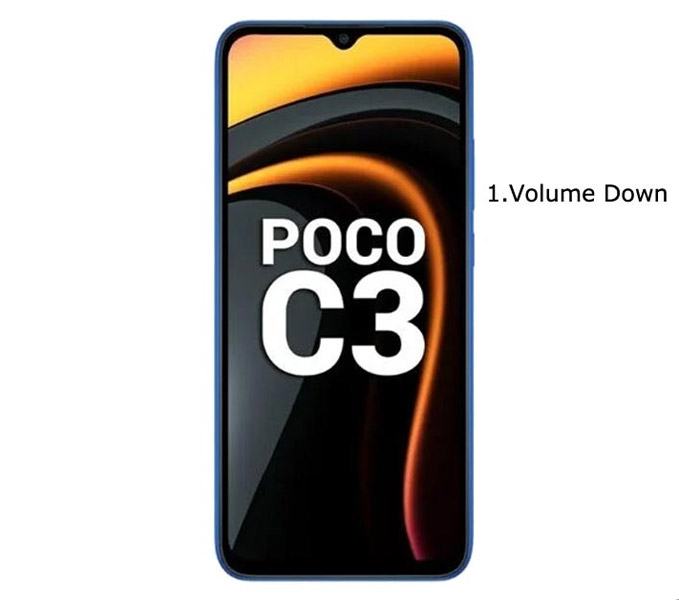
Wipe Cache Data Partition
When you perform, restart using recovery, and you can’t boot into OS again. We have another choice of the fix by Wipe cache partition in this situation. It is also will not affect user data. It will wipe only cache data. You have to press Volume Up+ Power Button on your mobile for 7-10 Seconds. After that, it will boot you into the recovery mode or directly boot into System OS. The response may vary depending on the mobile manufacturers. If you received a Recovery mode menu, use the Volume keys to navigate and the Power button to confirm the selection. Remember to wipe only the cache partition, Not the Wipe Data/Factory Reset.
Stock Recovery Method

- Switch off your device. Then, enter into Recovery mode. To do this, press and hold down the Volume Up+ Power buttons simultaneously for some time.
-
Press the Volume Down button to continue when you see the warning message.

- Select “Install update.zip to the system.” select the storage where you downloaded your firmware file if you want to install any file.
- Wait for the process to complete. Don’t interrupt your mobile during the process.
TWRP Recovery method
When using Rooted mobiles, you either use Stock Recovery or TWRP custom recovery. If you have Stock Recovery, you can use the above process. When you install TWRP on your mobile, follow the steps below.

- The Keycombinations will boot your mobile into TWRP Recovery mode.
- On the Home screen, you can find the option “Wipe.” Select the wipe option; you will receive further details. Select “Cache.” Don’t select the System. It will wipe your OS. After selecting other choices, swipe to erase the data. When the process completes, return to home and boot into OS.
Reset Your Xiaomi Poco C3 Mobile

If you follow all the methods and still face issues, you can Rest your mobile. Take complete Backup on your mobile. You can do a soft reset or hard reset. To Rest your mobile, Go to settings> System>Reset Options> Reset app preferences/ Factory Reset.
- Soft Reset/App Preference Reset– This option will remove all the custom settings we made and return to the default settings. It will not delete user data.
- Hard Reset/Factory Reset– It will remove all user data. Your mobile OS will become new, like when you purchased it. You have to set up everything from the beginning.
You can also use your mobile recovery to reset when you can’t boot into your Mobile OS.
Stock Recovery method

- Switch off your device. To do this- Press and hold down the Volume Up + Power buttons simultaneously for some time. Then, enter into the Stock Recovery mode. It will boot your mobile into Recovery mode.

- If you don’t use Rooted mobiles, you have Stock Recovery, which your official mobile manufacturer provides most of the time. If you have stock recovery, you have the direct option of “Wipe Data/Factory Reset.” Navigate to this option and confirm it using the power key button. Remember, It will delete your entire mobile data. So, Backup first before the process.
TWRP Recovery method
When using Rooted mobiles, you either use Stock Recovery or TWRP custom recovery. If you have Stock Recovery, you can use the above process. When you install TWRP on your mobile, follow the steps below.

- The Keycombinations will boot your mobile into TWRP Recovery mode.
- On the Home screen, you can find the option “Wipe.” Select the wipe option; you will receive further details. Select “Dalvik, Data, and Internal Storage.” Don’t select the System. It will wipe your OS. After selecting other choices, swipe to erase the data. When the process completes, return to home and boot into OS.
Xiaomi Poco C3 SAR Value
SAR Value is used to measure a cell phone’s radiation broadcasting capabilities in mobile. Thus, one can ensure that their mobile device does not exceed the maximum limits set for the mobile user’s safety, making SAR important. For example, Xiaomi Poco C3 SAR Value is Head: 0.51 W/kg, Body:0.83 W/kg.
Wrap Up
The boot mode key combinations may look simple Because it varies depending on the mobile models. Therefore, knowing your key combinations is necessary. Even if you are a regular user, You have to go through some fundamental troubleshooting issues on your mobile, like being stuck on the boot logo or freezing subjects. Learning about your Xiaomi Poco C3 modes and boot key combinations is necessary for troubleshooting. We hope the different boot modes will help you deal with your needs when you face any issues during the process; comment below.

Selva Ganesh is the Chief Editor of this Blog. He is a Computer Science Engineer, An experienced Android Developer, Professional Blogger with 8+ years in the field. He completed courses about Google News Initiative. He runs Android Infotech which offers Problem Solving Articles around the globe.




Leave a Reply