Even though mobile companies try their best to fulfill all the user needs, There is always a gray area where they don’t focus on important things. Taking Screenshots is a primary task every user does on their mobiles. But other than some companies, All other companies still don’t have exclusive methods to simplify the process. Samsung Galaxy M32 5G recently got Android 12-based One UI 4. There are plenty of optimizations added to this Android version. Here we listed all Six Ways to Take Screenshots in Samsung Galaxy M32 5G. Based on your comfortable, You can use the methods. Most of the time, third-party app support is not needed when you are a regular user.

This Mobile comes with Android 11, One UI Core 3.1, So you can take screenshots using the Palm swipe method. We also added some third-party apps to make this process easy. If you are a regular user, the Palm swipe and Key combination method are enough; You Don’t need new apps.
Supporting versions
- SM-M326B
Table of Contents
Different Ways to Take Screenshots in Samsung Galaxy M32 5G
It is always a wise idea to avoid specific apps for simple tasks. When you are not satisfied with the standard method or need Advanced customizations, you can use other particular apps to take screenshots. Or you can stick with in-built system methods.
1. Using Physical Key combinations

You can use your Volume Down+ Power Button to take screenshots. Use your Left hand to Hold Volume Down Button from the back Right-hand and Finger to Power Button. If you Hold it from the back, you can quickly Press the combinations.
You can find these photos in Gallery Screenshots Folder.
2. Using Palm Swipe
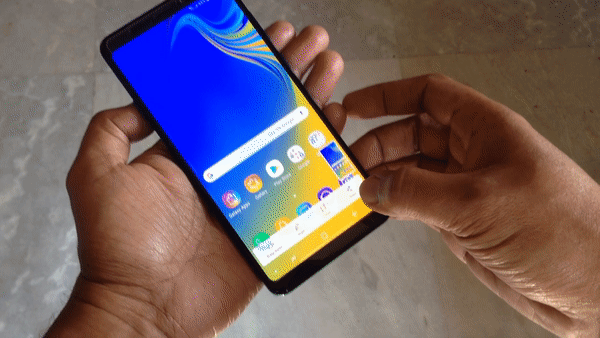
Samsung Galaxy One UI-based series has unique features like palm swipe gestures. To Access this feature, Go to Settings >> Advanced features >> Palm Swipe to Capture >> Enable. After enabling this feature, swipe your palm from left to right above the sensor to capture screenshots.
3. Ask Google Assistant
Instead of Bixby, Samsung allows users to use Google Assistant in the new “A” series. You should set up your Google Assistant before this process. You can do this by going to settings-> Voices Assist-> Google. Toggle the gear icon.
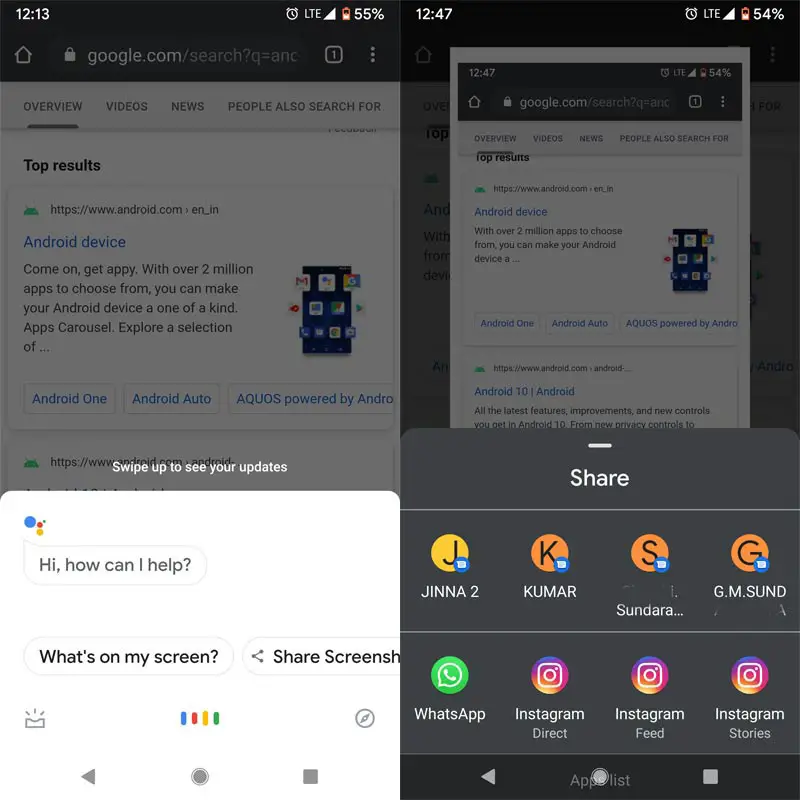
After the setup process, Wherever you want to take a screenshot, long-press the Home Button and Ask Google Assistant to Take a Screenshot. After it takes a screenshot, you can share and save them.
4. Using Assistant Menu
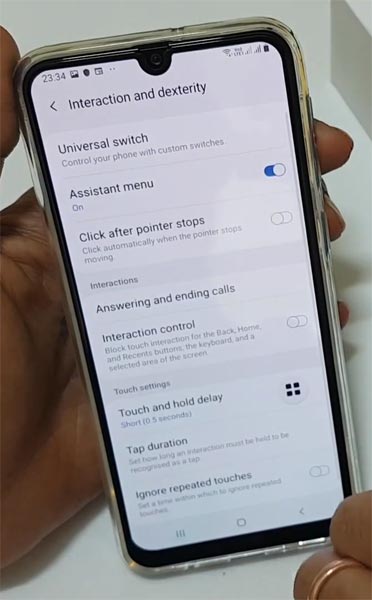
This menu also has Samsung One UI exclusive feature, and it is like a touch assistant in the Google Play Store. By enabling this option, you can add some shortcuts or quick actions and access them anywhere on your Mobile.
- To activate this, Go to Settings >> Accessibility >> Interaction and dexturity>> Assistant menu>> Enable.
- After enabling this feature, You will get the icon as a screen overlay app. If you press the icon, you will get some options. Select a screenshot from the options.
5. Accessibility Menu
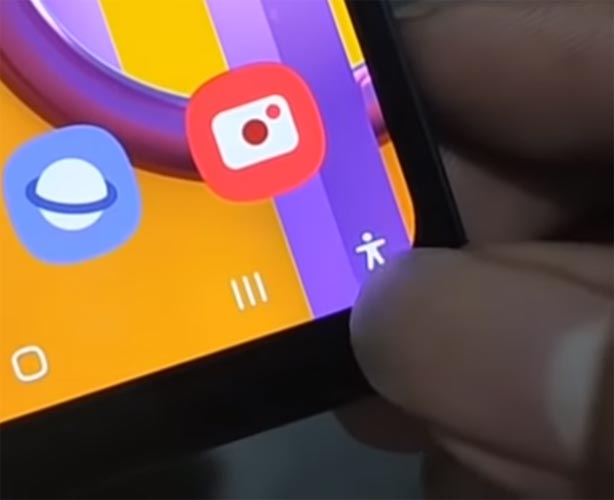
Yes, you can also use the Accessibility menu to take a screenshot.
- To activate this, Go to Settings >> Accessibility >> Installed services>> Accessibility menu>> Enable.
- After enabling this feature, You will get the additional stick man icon to activate the button navigation in the navigation. If you press the icon, you will get some options. Select a screenshot from the options.
6. Using Apps
Screenshot Easy App
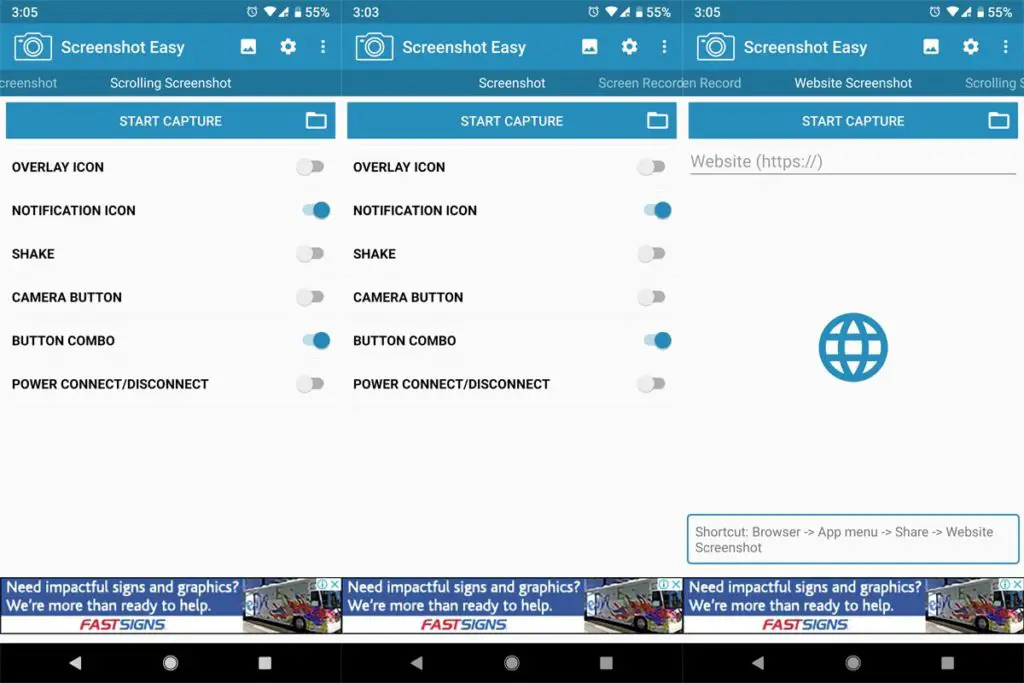
- Download Screenshot Easy App from Play Store.
- Beyond Just a Screenshot, you can do many things like Screen Recorder, Entire Website Page Capture, and Scroll Capture.
- After installing this app, you can see this app in the Notification Bar. If you tap Capture, It will capture the current screen on your Mobile.
Screenshot Touch App

- Download the Screenshot Touch App from Play Store.
- It is similar to the above app. But in my usage, It is easy to use because of the Touch Assistive menu. When you tap that Logo, It will Pop-up with the option for capture.
Touch Master App

- Download the TouchMaster (Assistive Touch) App from Play Store.
- Many Touch Assistants are available, But they are loaded with unwanted features. This app can make our work done with less storage.
Conclusion
In mid-range Mobile, Bixby can work better. But Samsung soon drops Bixby. So, You can stick with Google Assistant. Taking Screenshots in Samsung Galaxy M32 5G is similar in software and OS, and thus the same methods will work for them. If you are a regular user, I advise you to use Physical keys because you rarely use the Screenshot feature. Palm swipe may take accidental screenshots. But, If you are a Developer or some techie guy who uses several screenshots, use In-Built Palm Gesture or Play Store Apps. If you install from third-party sites, Always check the Background activities to avoid stealing your data. If you have other methods, comment below.

Selva Kumar is an Android Devices Enthusiast, Who Can Talk and Write About Anything If You Give a Hint About the respective devices. He is a Computer Science Graduate and Certified Android Developer, Making His Career towards this Technology. He is always eager to try new Android devices — not only Software level but Hardware-level Also. Beyond this, He is a Good Swimmer, Guitarist.



Leave a Reply