Every update on App will enhance the features and fix the existing issues. The updates are always good until the developer mess with significant changes. Sometimes they may remove some features you are stuck with for a long time. But when it comes to social platform-related apps, When you stick with the old version, you may lose the latest features, and in the long run, your understanding may not work. Snapchat is one of the famous social platforms, and they always test with bet versions before the public release. But when you face any issues, you can Reverse/Downgrade the Snapchat App Update on Android Mobiles using one of the below methods.
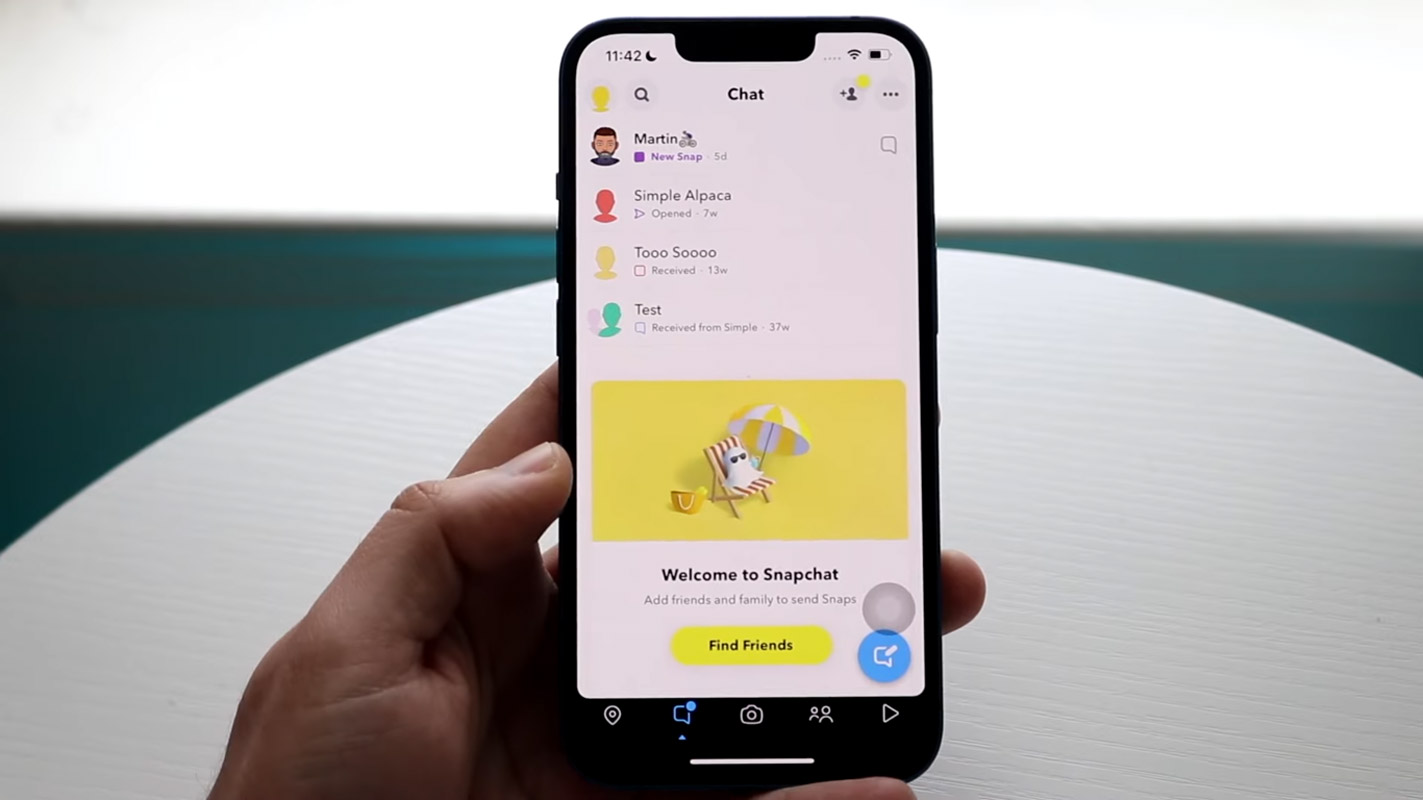
Why do you need to Reverse/Downgrade App Updates on your Mobile?
Indeed, not all of us love new versions of our favorite. This is usually because we have become so familiar with the old version (or interface) that the latest update may seem messy or uncomfortable. In such a situation, the best solution is to roll back the app update so you can still use the old version.
Regardless, we can’t stop developers from rolling out new app updates. However, some persons who have activated “Automatic updates” apps will automatically update to the latest version once their device is connected to the internet. Thus, there is an update rollout from the developer. So the best you can do is to stick to your preferred version and don’t update.
Snapchat is one of the apps many of us use frequently, and if you’re looking for a way to get back to the old version (because you don’t know the new interface that rolled out with the latest version), follow the steps below.
How to Reverse/Downgrade Snapchat App Updates on Android Mobiles?
Depending on your Android device’s OS, there are different ways to roll back updates. For example, if your Android device runs on Android 6.0 or older versions, you can try out the steps below.
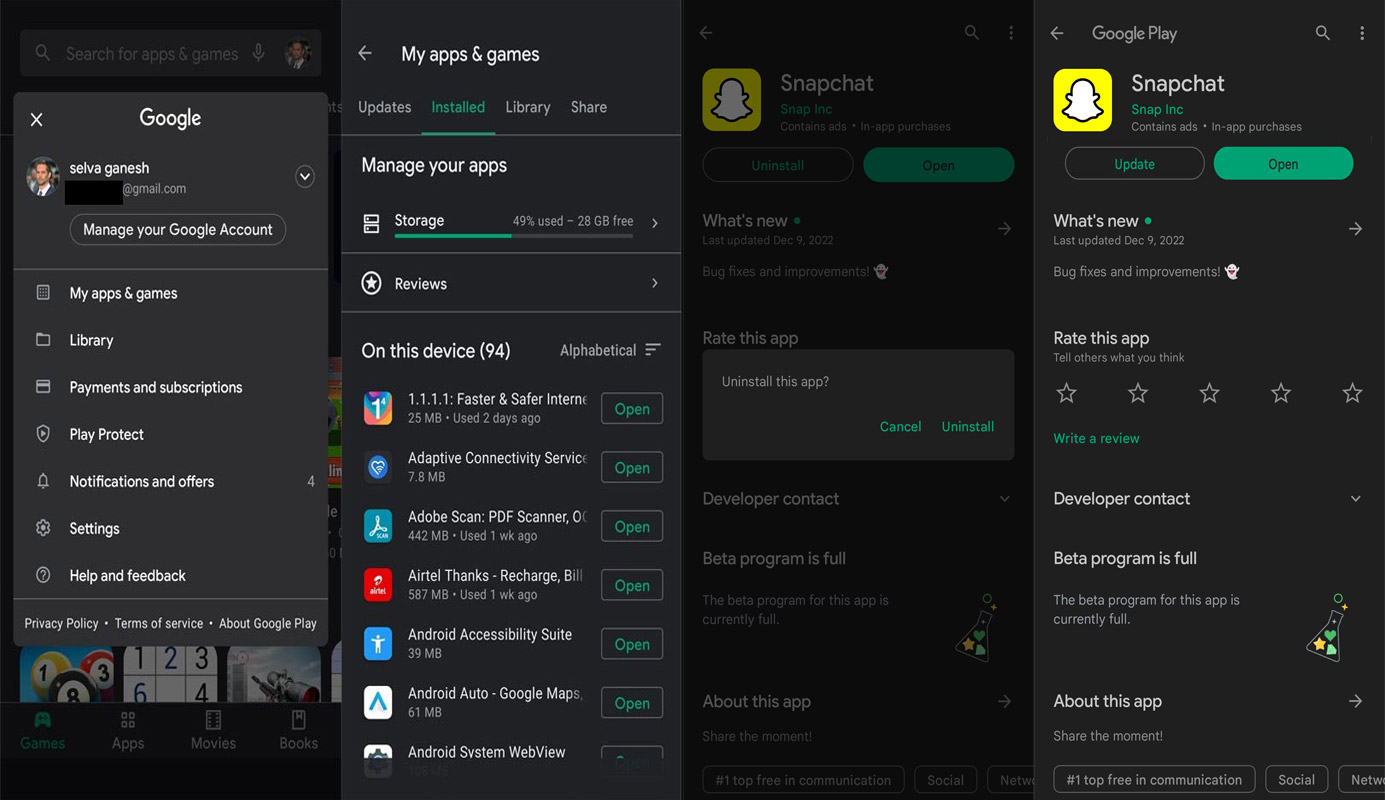
- Tip: If your device runs on newer Android versions and the latest PlayStore version, click on your Profile icon to access the menu options.
- Open the Google Play Store app on your mobile smartphone.
- On the homepage, tap on the navigation icon at the top-left corner (the three horizontal dashes).
- Tap on My Apps from the side menu.
- Scroll down or search for the Snapchat app on your apps list.
- Open the Snapchat app when you see it and tap on the Uninstall Updates button.
- Confirm the actions, and that’s it.
Stop Automatic App Update after uninstalling the updates
After reverting the update, you will need to turn off “Automatic Updates” so that your apps won’t update to their latest version when you connect to a WiFi network. Below are the steps to turn off automatic updates on Android smartphones.
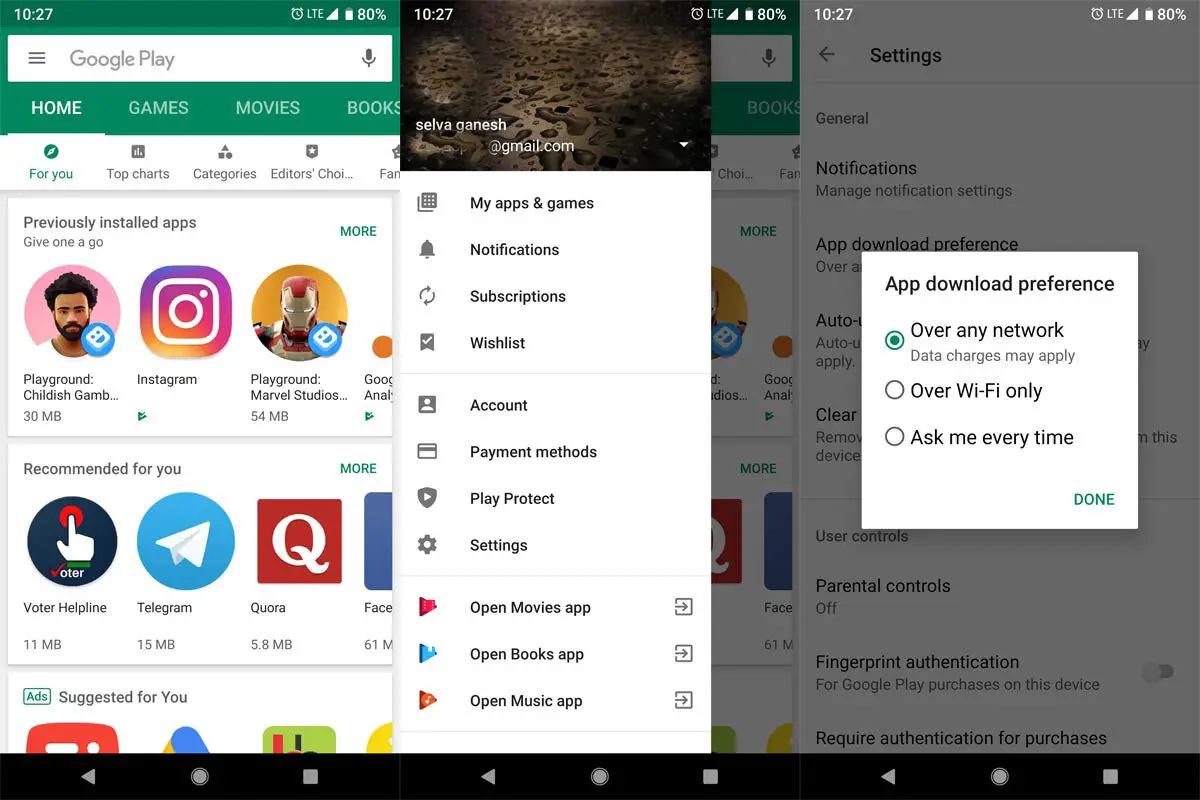
- Open the Google Play Store app on your mobile smartphone
- On the homepage, tap on the navigation icon at the top-left corner (the three horizontal dashes).
- Tap on Settings from the side menu
- Go to General and tap on “Auto-update apps.”
- Select the “Don’t auto-update apps” option and then “Done.”
Sideload the Old version of the Snapchat App
You have to choose the App based on your Android version and the “no dpi” universal App. The above official uninstall update will be helpful when the current update affects your App. But when you want to use the two or three versions old update, you must manually install the app version using third-party sites.
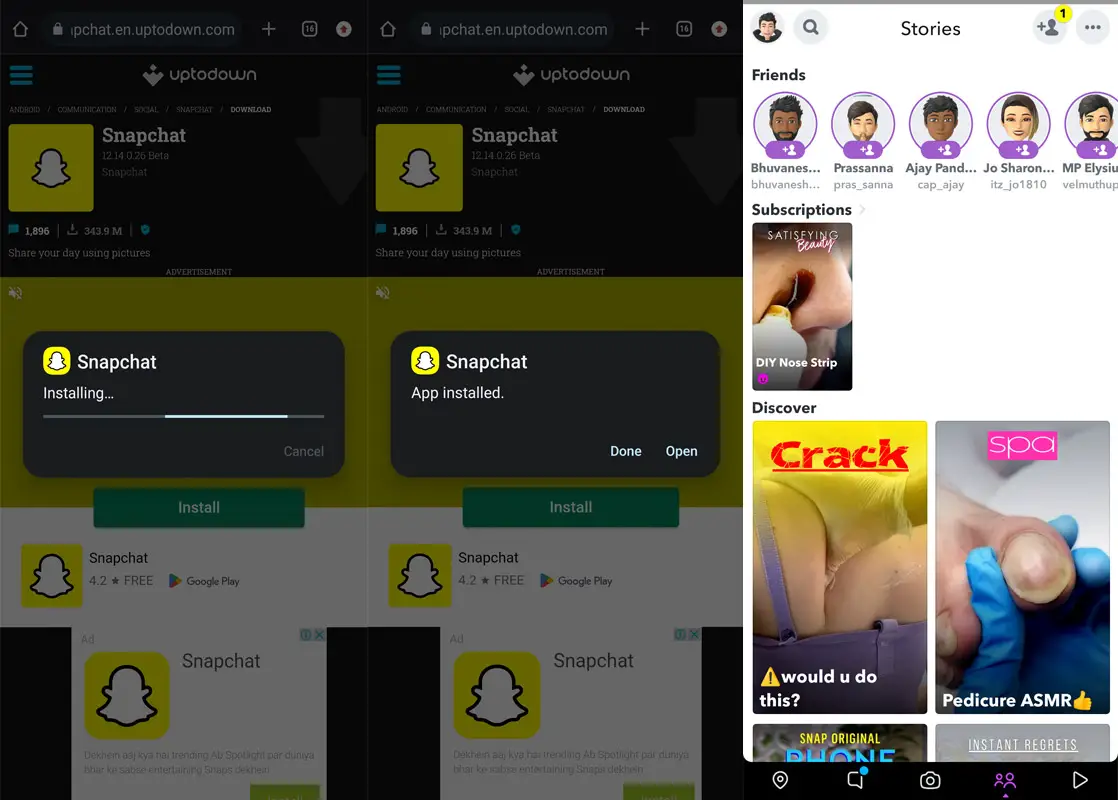
- Download the Old Snapchat app from APK mirror or similar safe sites.
- Install the App. Sometimes the Installation may ask to replace the app version. Allow replacing.
Wrap Up
The method above will help you return the Snapchat app on your phone to the previous version you prefer. App developers always push updates in the Play Store to make the App with new features. When they leave some valuable elements in the new app update, we choose the Alternative apps. But whenever we go for alternatives, we may not find other useful features of the Original App. So, It is better to downgrade/reverse the App. Also, it would help if you stopped automatic updates; otherwise, you will always need to revert your apps to their old versions. Some Android TV apps don’t support the latest Snapchat UI. In those situations, you have to use the Android TV sideload method. We hope this article helps you out with your need. When you face any issues during the Snapchat reverse process, Comment below.

Selva Ganesh is a Computer Science Engineer, Android Developer, and Tech Enthusiast. As the Chief Editor of this blog, he brings over 10 years of experience in Android development and professional blogging. He has completed multiple courses under the Google News Initiative, enhancing his expertise in digital journalism and content accuracy. Selva also manages Android Infotech, a globally recognized platform known for its practical, solution-focused articles that help users resolve Android-related issues.




Leave a Reply