In this article, we’ll discuss how to reverse or downgrade the Telegram update on your Android device. Are you facing issues with the latest update of Telegram on your Android device and want to revert to the previous version? While we generally advise against downgrading a messaging app like Telegram, there can be situations where it becomes necessary. If the latest update is causing issues or doesn’t work well with your device, you may consider Downgrading Telegram to a previous version. However, before you proceed, we would like to emphasize that downgrading an app can result in the loss of some features or compatibility issues. It may also pose security risks as you’ll use an outdated version. So, if you’re sure about downgrading, let’s get started and help you revert to the previous version of Telegram on your Android device.
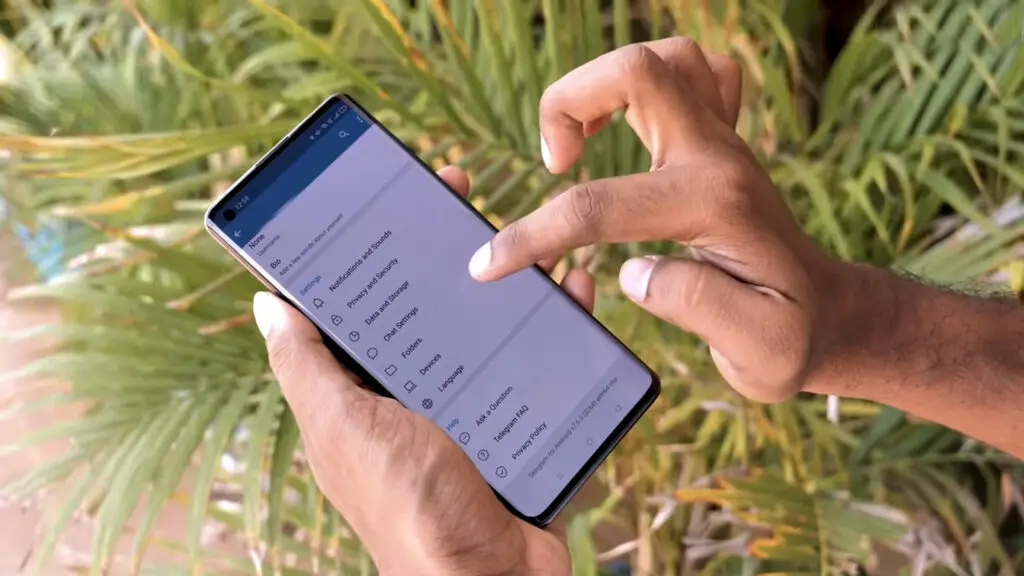
Why must you Reverse/Downgrade the Telegram App Update on your Mobile?
Indeed, not all of us love new versions of our favorite. This is usually because we have become so familiar with the old version (or interface) that the latest update may seem messy or uncomfortable. In such a situation, the best solution is to roll back the app update so you can still use the old version.
Regardless, we can’t stop developers from rolling out new app updates. However, some persons who have activated “Automatic updates” apps will automatically update to the latest version once their device is connected to the Internet. Thus, there is an update rollout from the developer. So the best you can do is to stick to your preferred version and don’t update.
Telegram is one of the apps many of us use frequently, and if you’re looking for a way to get back to the old version (because you don’t know the new interface that rolled out with the latest version), follow the steps below.
How to Reverse/Downgrade Telegram Updates on Android Mobiles?
Depending on your Android device’s OS, there are different ways to roll back updates. For example, you can try the steps below if your Android device runs on Android 6.0 or older.
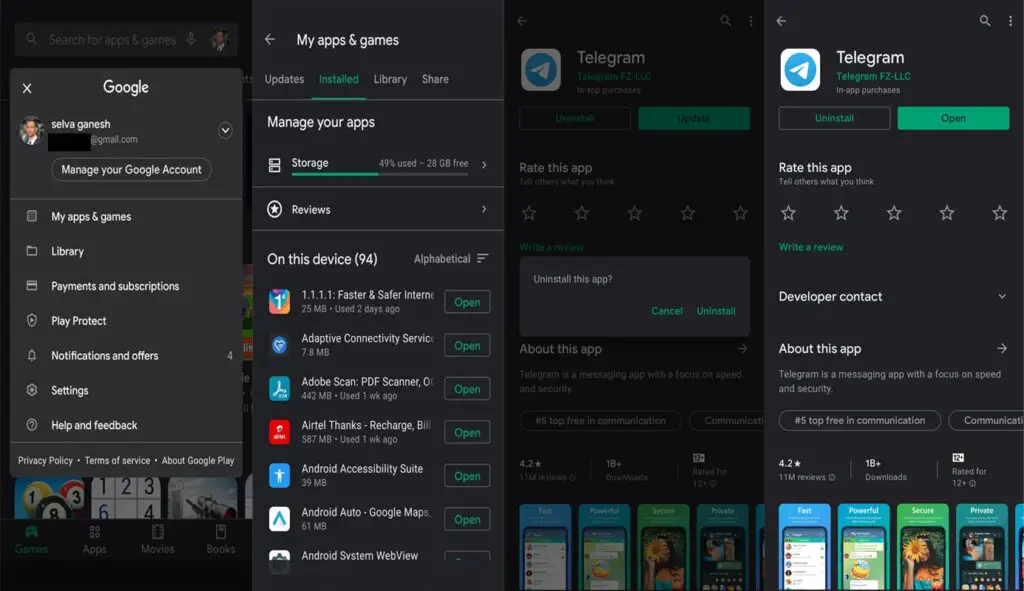
- Tip: If your device runs on newer Android and the latest PlayStore versions, click on your Profile icon to access the menu options.
- Open the Google Play Store app on your mobile smartphone.
- On the homepage, tap the navigation icon at the top-left corner (the three horizontal dashes).
- Tap on My Apps from the side menu.
- Scroll down or search for Telegram on your apps list.
- Open Telegram when you see it and tap on the Uninstall Updates button.
- Confirm the actions, and that’s it.
Stop Automatic App Update after uninstalling the updates
After reverting the update, you must turn off “Automatic Updates,” so your apps won’t update to their latest version when you connect to a WiFi network. Below are the steps to turn off automatic updates on Android smartphones.
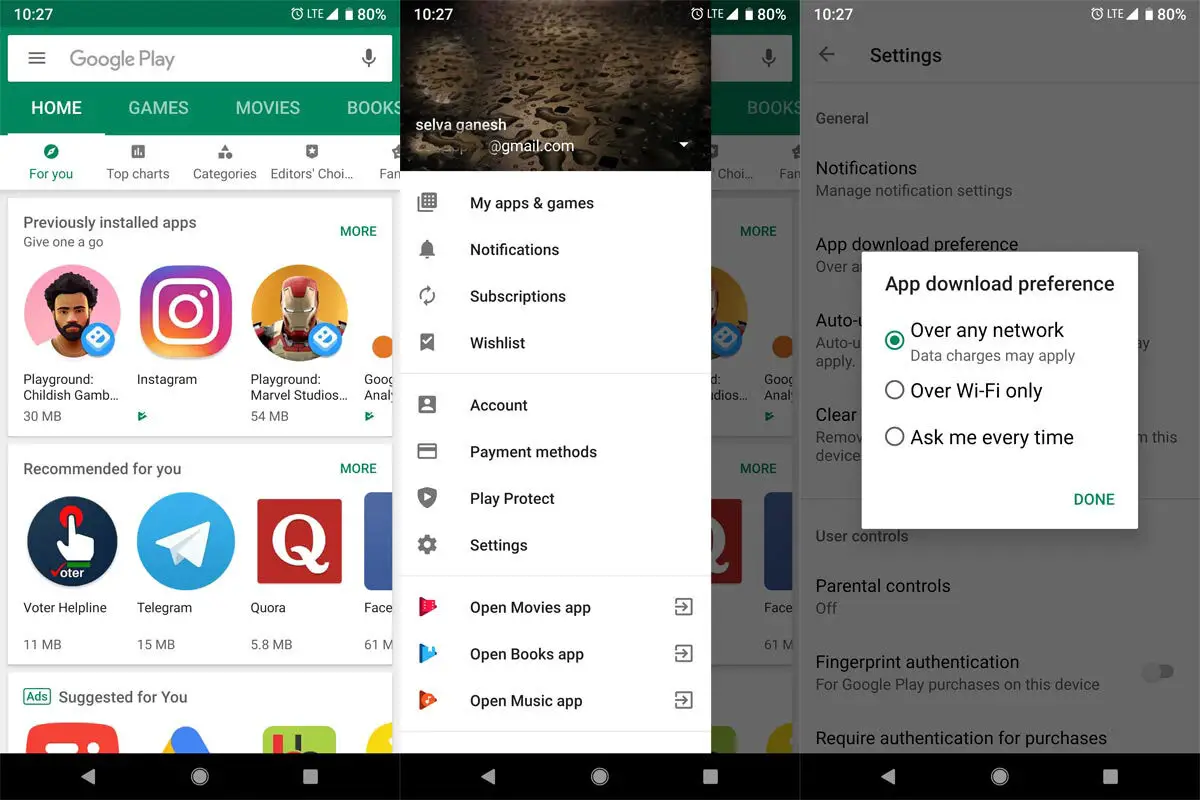
- Open the Google Play Store app on your mobile smartphone
- On the homepage, tap the navigation icon at the top-left corner (the three horizontal dashes).
- Tap on Settings from the side menu
- Go to General and tap on “Auto-update apps.”
- Select the “Don’t auto-update apps” option and then “Done.”
Sideload the Old version of Telegram.
You must choose the app based on your Android version and the “no dpi” universal app. The above official uninstalls update will be helpful when the current update affects your app. But when you want to use the two or three versions old update, you must manually install the app version using third-party sites.
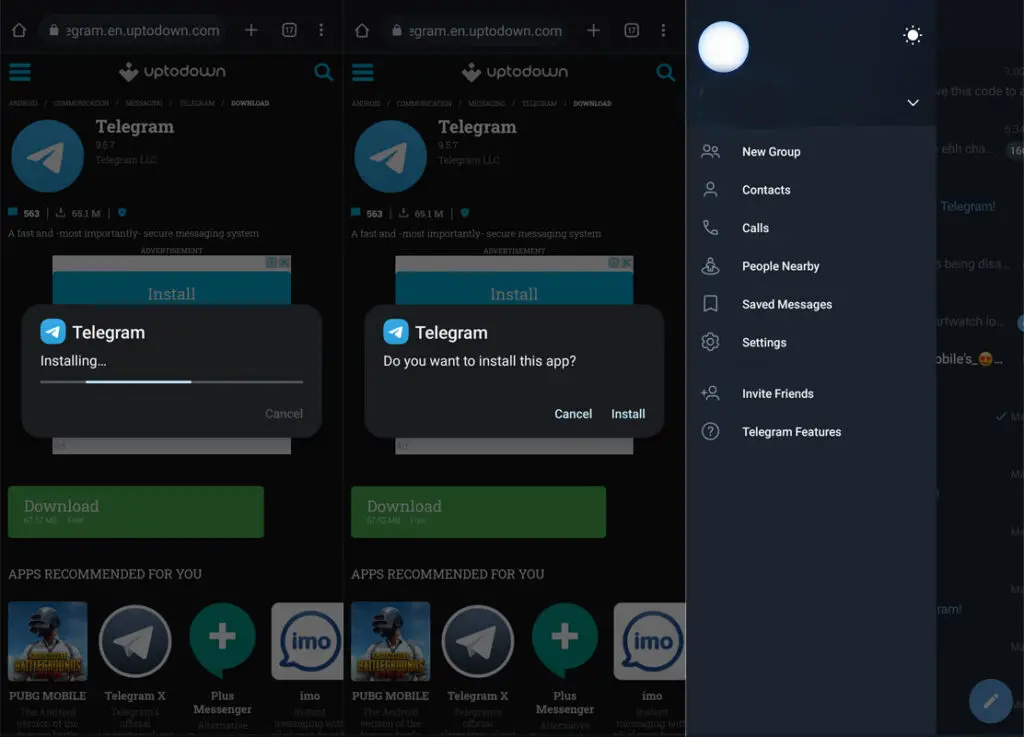
- Download the Old Telegram from APK mirror or similar safe sites.
- Install the app. Sometimes the Installation may ask to replace the app version. Allow replacing.
Wrap Up
The method above will help you return the Telegram on your phone to the previous version you prefer. App developers always push updates in the Play Store to make the app with new features. When they leave some valuable elements in the new app update, we choose the Alternative apps. But we may not find other useful features of the Original app whenever we go for alternatives. So, It is better to downgrade/reverse the Telegram app. Also, it would help if you stopped automatic updates; otherwise, you will always need to revert your apps to their old versions. Some Android TV apps don’t support the latest Twitter UI. In those situations, you have to use the Android TV sideload method. We hope this article helps you out with your need. When you face any issues during the Twitter reverse process, Comment below.

Selva Ganesh is the Chief Editor of this Blog. He is a Computer Science Engineer, An experienced Android Developer, Professional Blogger with 8+ years in the field. He completed courses about Google News Initiative. He runs Android Infotech which offers Problem Solving Articles around the globe.




I know how to reinstall the old Telegram app. But I can’t seem to stop it from reinstalling the new one. I’ve looked for the button or switch that says automatic updates but I cannot seem to find it in the application on the phone. At this point I am very perplexed on how to stop it from uploading until they get the problem fixed with the new update.
you can disable the update using play store settings.