Editing PDf is always tricky. Because when you want to Edit the document, you mainly convert it into a word document and make changes. When you again convert it back to PDF, your whole paper may collapse in the format. To avoid this kind of issue, it is always a wise idea to use direct PDF editors. When you do the edits using those apps, You can change the portion of the document and do the job without any hassle. Here we listed all the best Five PDF Editors for Android Mobile. Based on your need, You can use one. Some apps may be free some may charge for content after the Trial expiry.
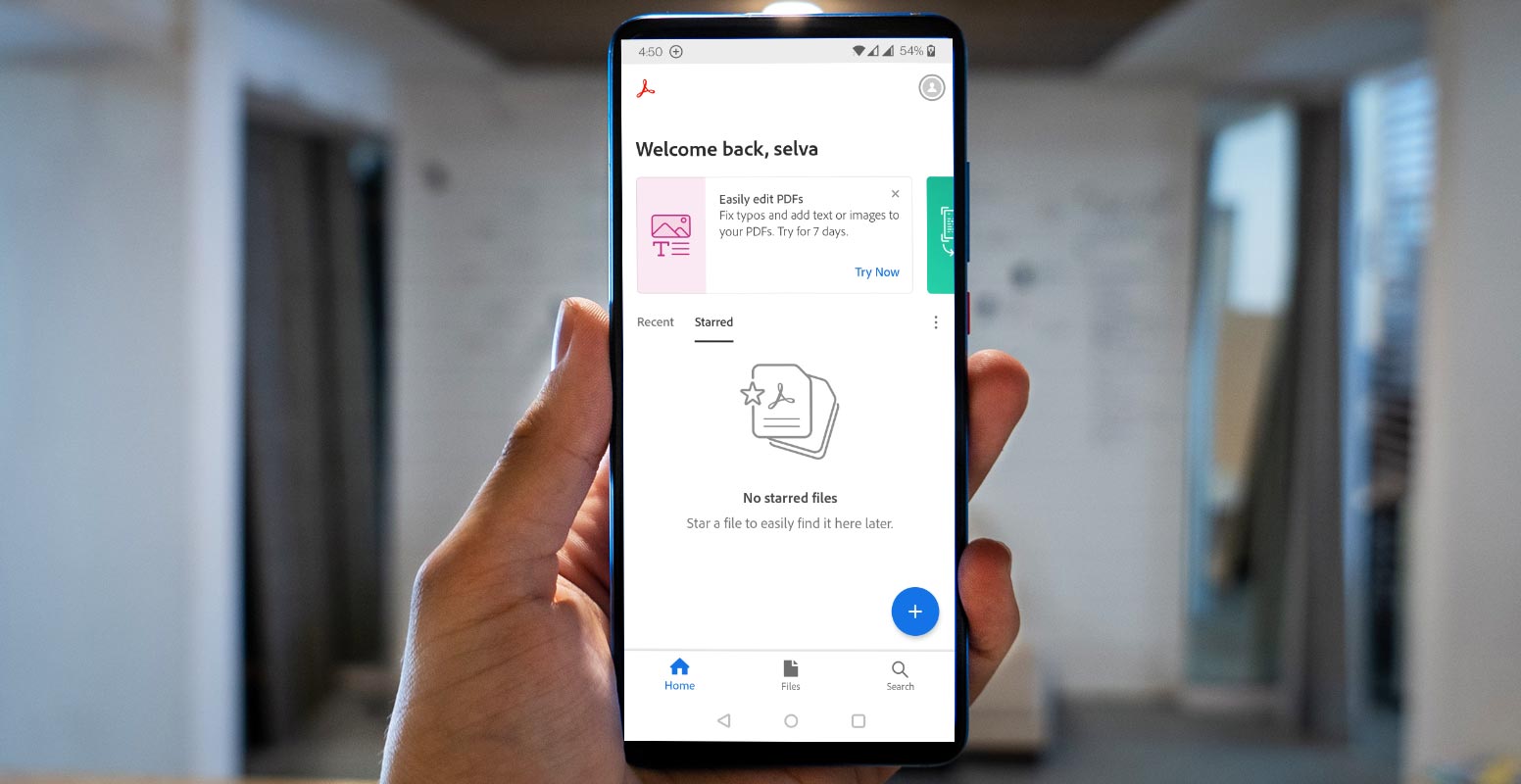
PDF files are prevalent due to their compatibility with almost all devices and operating systems. However, editing a PDF file sometimes becomes necessary, especially when adding or removing some content.
Here are five ways you can edit PDF files on your Android mobile:
Adobe Acrobat Reader
This is one of Android’s most popular PDF editing tools. It offers a variety of editing options, including adding text, inserting images, and highlighting text. You can also use it to fill out PDF forms and add your signature to a document.
Adobe Acrobat Reader is a software application developed by Adobe Systems that allows users to view, print, and annotate PDF (Portable Document Format) files. It is a free download for Windows, Mac, and Linux operating systems and is widely used as a standard tool for viewing and managing PDFs.
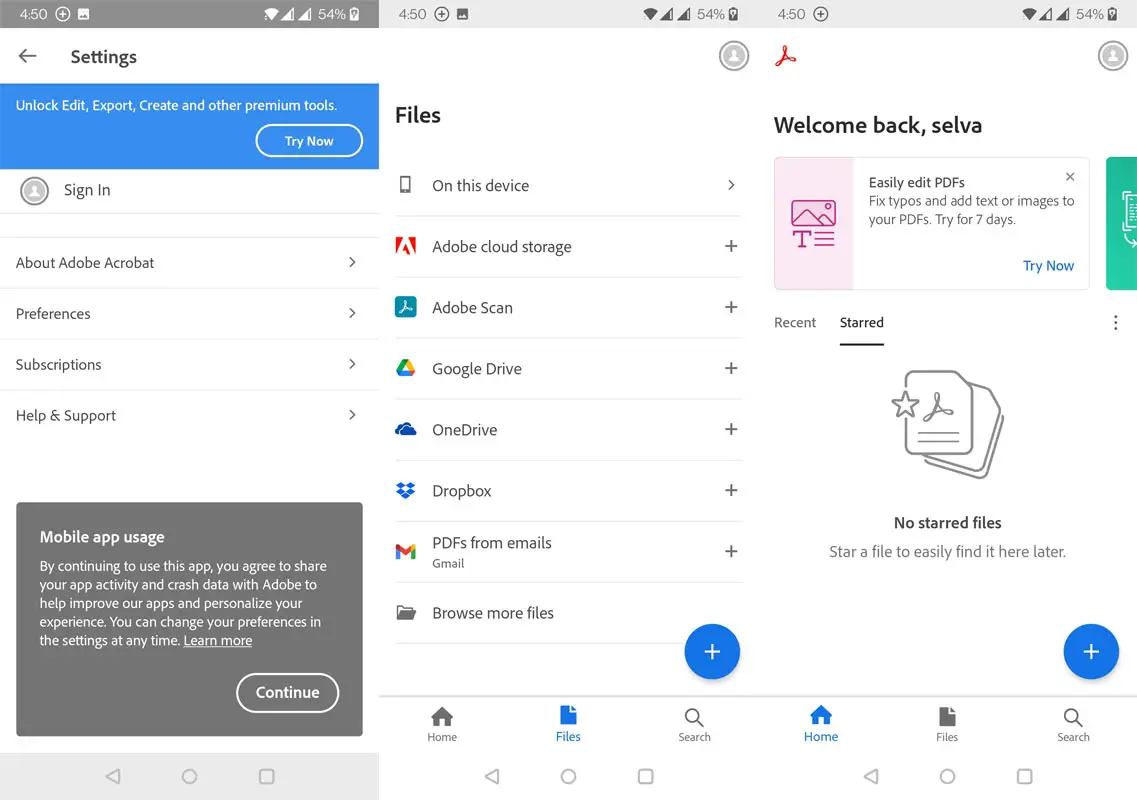
Features and Highlights
One of the key features of Adobe Acrobat Reader is its ability to display PDF documents with high fidelity, preserving the formatting and layout of the original document. It also supports various interactive features, such as hyperlinks, fillable forms, and multimedia content.
In addition to essential PDF viewing and annotation capabilities, Adobe Acrobat Reader also includes a range of tools for working with PDFs, such as the ability to merge or split PDFs, add comments and notes, and password-protect documents. It also supports digital signatures, allowing users to electronically sign and certify PDF documents.
Overall, Adobe Acrobat Reader is an essential tool for anyone who needs to view, print, or annotate PDF documents. It is widely used by individuals and organizations worldwide, and its versatility and robust feature set make it the go-to choice for working with PDFs.
Adobe Acrobat Reader: Edit PDF
Foxit PDF
This is another popular PDF editor for Android that allows you to add text, images, and shapes to a PDF file. It also has various formatting options, such as font size, color, and alignment. Foxit PDF is a software company that creates PDF (portable document format) solutions. They offer a range of products, including the Foxit Reader, a free PDF viewer, and the Foxit PhantomPDF, a paid application that allows users to create, edit, and convert PDF files.

Features and Highlights
One of the main advantages of Foxit products is their speed and efficiency. The Foxit Reader is known for its fast launch time and quick rendering of PDF documents, even those with complex layouts and large file sizes. The PhantomPDF also boasts various features that make it a valuable tool for businesses and individuals, including creating PDF forms, adding digital signatures, and redacting sensitive information.
In addition to its desktop applications, Foxit also offers cloud-based solutions for working with PDFs, such as the Foxit Online PDF Editor and the Foxit MobilePDF app for iOS and Android devices. These tools allow users to access and edit their PDF documents from anywhere with an internet connection.
Overall, Foxit is a well-respected and reliable provider of PDF software, with a wide range of products to suit the needs of different users. Whether you need a simple PDF viewer or a more advanced tool for creating and editing PDFs, Foxit has a solution.
Xodo PDF
This powerful PDF editor allows you to add text, images, and shapes to a PDF file and highlight, underline, and strike through text. It also has various formatting options, such as font size, color, and alignment.
Xodo is a free, all-in-one PDF reader and editor that aims to make it easy for users to view, annotate, and sign PDF documents. With Xodo, users can open and edit PDF files on their computers, tablets, and smartphones, making it a convenient tool for personal and professional use.
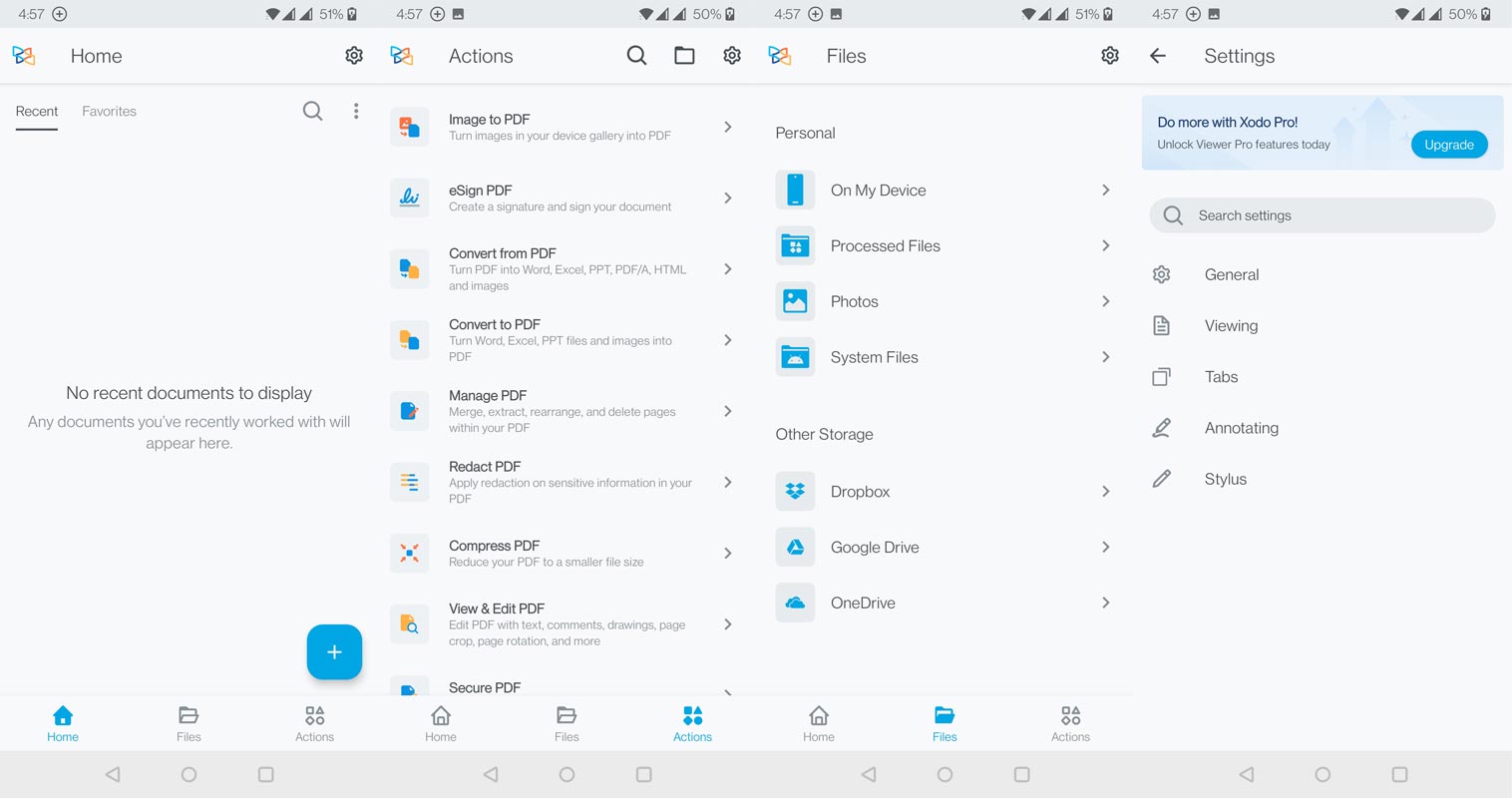
Features and Highlights
One of the standout features of Xodo is its annotation tools, which allow users to add notes, highlights, and drawings to PDF documents. Depending on the device used, these annotations can be made with a stylus or finger. Users can also collaborate on PDFs in real-time with others, making it a valuable tool for team projects.
In addition to its annotation and collaboration capabilities, Xodo offers various other useful features. These include filling out and signing PDF forms, creating PDFs from different file types, and merging and splitting PDFs.
Overall, Xodo is a comprehensive and user-friendly PDF tool that offers a range of features for both personal and professional use. Whether you need to view, annotate, sign, or edit PDFs, Xodo has you covered.
WPS Office
This full-featured office suite includes a PDF editor. It allows you to add text, images, and shapes to a PDF file and highlight, underline, and strike through text. It also has various formatting options, such as font size, color, and alignment.
WPS Office is a suite of productivity tools that includes a word processor, spreadsheet program, and presentation software. It is similar to Microsoft Office and is available for various platforms, including Windows, Mac, Android, and iOS.
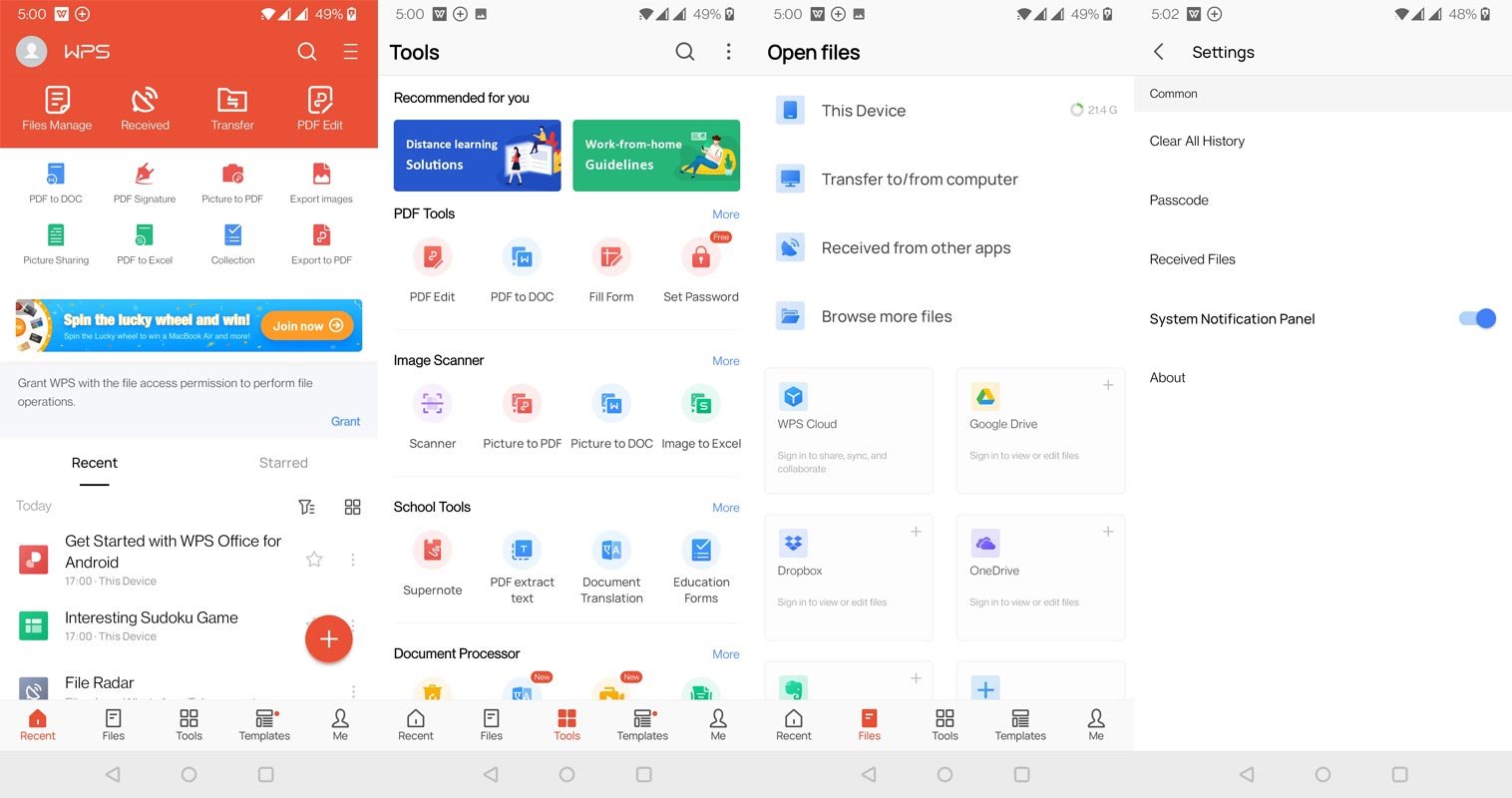
Features and Highlights
One of the critical features of WPS Office is its compatibility with Microsoft Office formats. It can open, edit, and save documents in the .doc, .docx, .xls, and .ppt formats, making it easy to share files with others who may be using Microsoft Office.
In addition to its compatibility with Microsoft Office formats, WPS Office also includes various features designed to make it easier to create and edit documents. It contains templates for a variety of document types, as well as tools for formatting text, inserting images, and creating charts and tables.
WPS Office is also known for its lightweight and efficient design, making it a good choice for users with lower-powered computers or those who need to work on the go. It has a user-friendly interface and is available in multiple languages, making it accessible worldwide.
Overall, WPS Office is a reliable and feature-rich productivity suite that is an excellent alternative to Microsoft Office for those looking for a cost-effective solution or who need to use it on various platforms.
WPS Office-PDF, Word, Excel, PPT
PDFelement
This professional-grade PDF editor offers a wide range of features, including adding text, images, and shapes to a PDF file and highlighting, underlining, and striking through text. It also has various formatting options, such as font size, color, and alignment.
These are five of the best PDF editors for Android that you can use to edit your PDF files on the go. Whether you need to make simple changes or more advanced edits, these tools have you covered.
PDFelement is a powerful and user-friendly software program for creating, editing and annotating PDF documents. It provides a wide range of features and tools that make it easy to work with PDF files, including converting PDFs to other formats, adding and editing text, inserting images and graphics, and more.
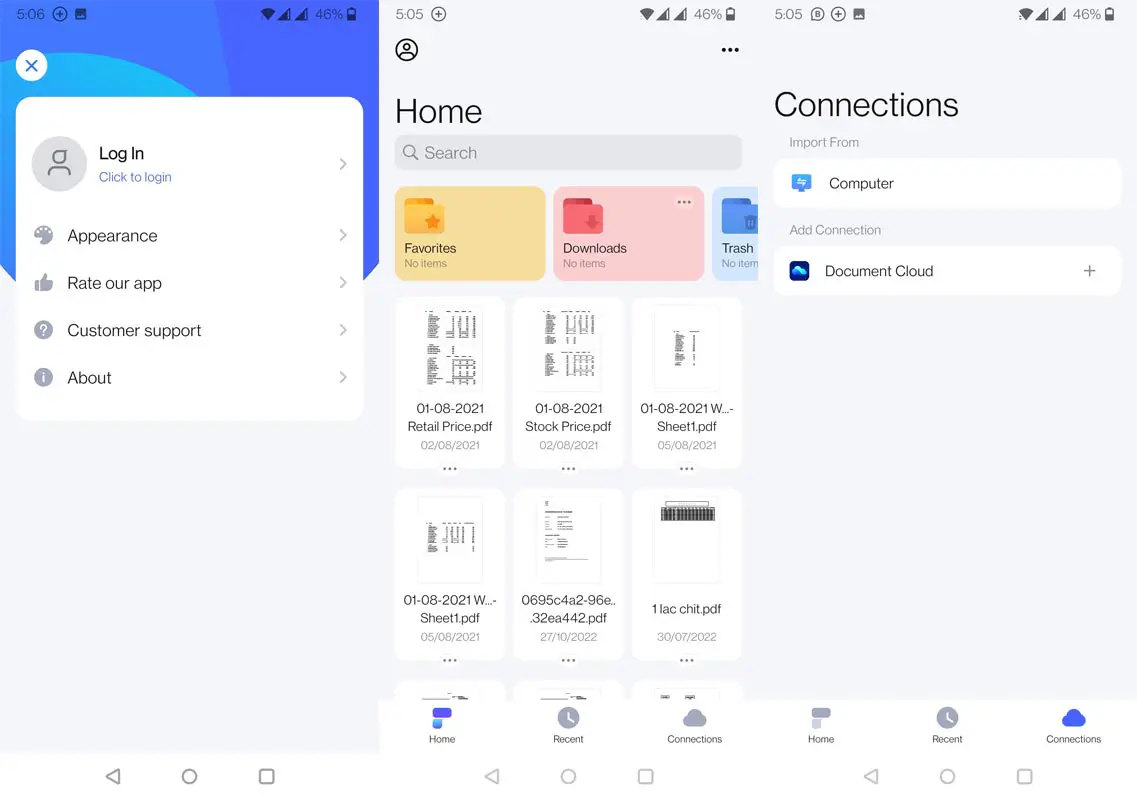
Features and Highlights
One of the standout features of PDFelement is its OCR (optical character recognition) technology, which allows users to easily convert scanned documents and images into editable and searchable PDFs. This can be especially useful for digitizing old papers or working with PDFs created from scans of physical documents.
Another helpful feature of PDFelement is its ability to edit PDF forms. This tool lets users quickly fill out and sign PDF forms and create custom forms from scratch. This can be an excellent time-saver for individuals and businesses who frequently work with PDF forms.
In addition to these features, PDFelement includes various annotation tools, such as adding notes, highlights, and comments to PDFs. This can be helpful for collaboration, as well as for personal organization and study.
Overall, PDFelement is a comprehensive and user-friendly tool for working with PDF documents. Its wide range of features and intuitive interface make it an excellent choice for individuals and businesses looking to streamline their PDF workflows.
PDFelement-PDF Editor & Reader
Wrap Up
I hope one of the above apps may be helpful for you. As I said earlier, Don’t convert the whole PDF into a word document unless you want to change the essential things. You may not know what the publisher used to wrap up as a PDF. When you use different word applications, The document format may vary, and it will do the worst job. There are plenty of other PDF Editing Android Apps also available. But, The above are personally tested by us and working great in all situations. If we missed any apps, you can comment below and explain how they are differentiated compared with others.

Selva Ganesh is a Computer Science Engineer, Android Developer, and Tech Enthusiast. As the Chief Editor of this blog, he brings over 10 years of experience in Android development and professional blogging. He has completed multiple courses under the Google News Initiative, enhancing his expertise in digital journalism and content accuracy. Selva also manages Android Infotech, a globally recognized platform known for its practical, solution-focused articles that help users resolve Android-related issues.




Leave a Reply