Spotify is one of the popular online streaming platforms for Ongs. Because of the song’s availability and features flexibility, Most of the people love this platform. Even if they focus on every corner, sometimes the company may miss some features that people need every time. Cast songs using the Desktop app via Chromecast are missing from Spotify. Users keep commenting about this much-needed feature in the community forum. As per the user’s request, Finally, we can Chromecast Spotify songs from our Windows/Mac Desktop app or Web Player from browser. Before this natural method, there are some alternatives like installing a Spotify App in the Android TV and connect them to the speaker to play a song in the speaker. It is a long process. Once set, We don’t notice any delay. But, Direct Cast on speakers is handy mos of the time.
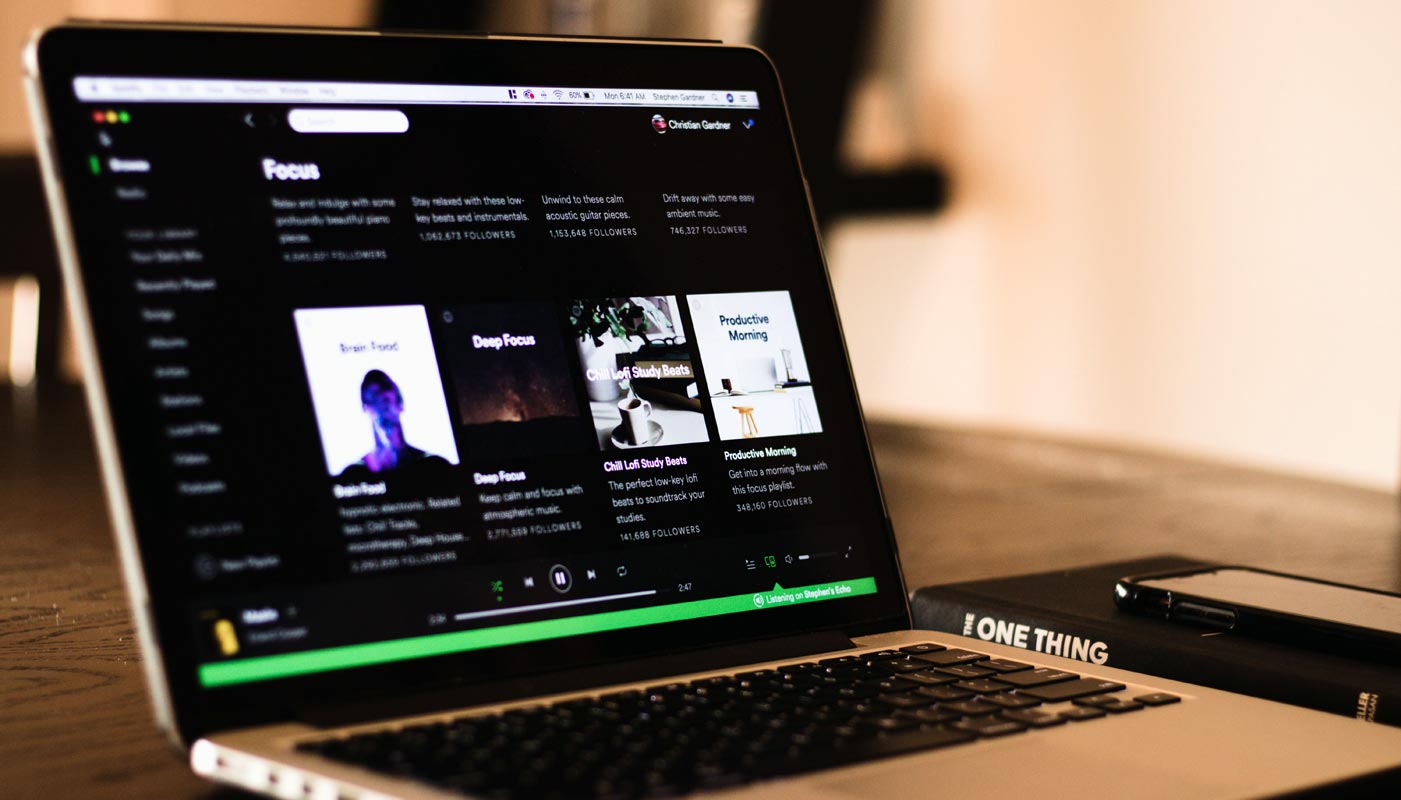
How to get the Chromecast feature in Windows/Mac Spotify Desktop App?
From 27 July 2020, all the Desktop apps are eligible to cast songs over Chromecast devices. There are two simple rules for getting this feature. Your Audio device should have Chromecast or Chromecast built-in, and You should update your Spotify app to 1.1.38 version. You can check your app version in the three-dot icon on the left and Go to Help>About Spotify. When you have the old version, It will ask you to update to the latest version. Download the latest version and install the app. You have to restart the Spotify app to get the newest version after installation.
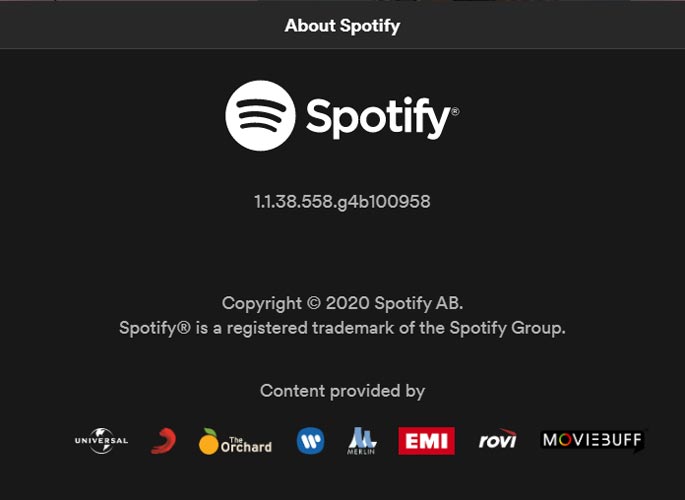
Most of the current Bluetooth Speaker and Android TVs come with built-in Chromecast. So, You don’t have to buy separate Chromecast devices for streaming songs from Spotify.
How to cast Spotify Songs using Windows/Mac Desktop App and Web Player via Chromecast?
The main thing in the Spotify songs cast over Chromecast is every device should be in the same Wi-Fi network. Or Else, one of the stream devices, may not be visible in the Available devices list. So Before try to cast songs, make sure the devices connected in the same network.
Windows/Mac Desktop App
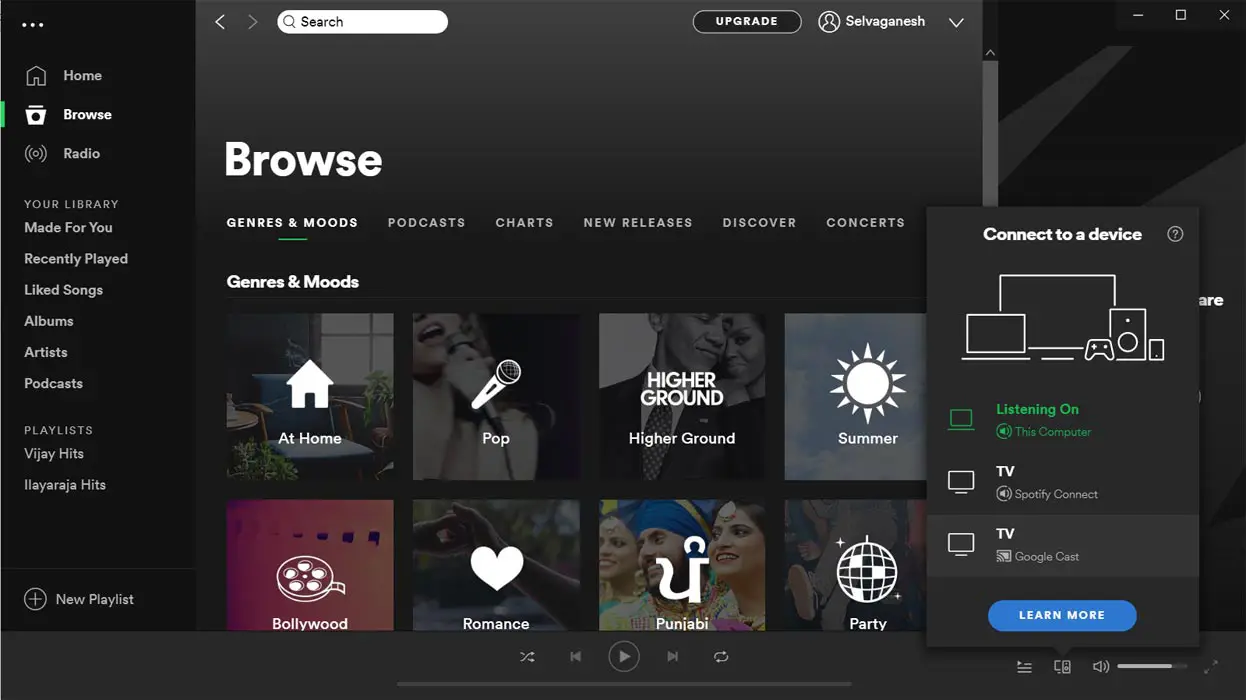
- Download Spotify Windows/ Mac App and install it on your PC.
- Open the Desktop app and select on the Desktop/Mobile logo, which is named “Devices Available.”
- From there, You can get the list of available devices. The device with Chromecast support will be visible as “Google Cast” with cast symbol.
Chromebook and Web Player
Both Chromebook and Web Player utilize the installed browser. Since it is a Web Player, Spotify will take care of the updates in their end. So, You don’t have to make any changes.

- Open Spotify Website in Your Desktop PC Browser.
- Login with your account.
- Open the Web Player app and select on the Desktop/Mobile logo, which is named “Devices Available.”
- From there, You can get the list of available devices. The device with Chromecast support will be visible as “Google Cast” with cast symbol.
Wrap Up
Most of the smart devices like Fitbit supports Spotify App. It is available on most platforms. Any software solutions can win if they allow cross-platform support. With the help of Chromecast support, we can cast our songs without the need for a connected device where the Spotify app is needed. Now we can connect devices directly and stream our songs. The Bluetooth connection between devices is excellent. But it may lag some times compare with a decent internet data connection stream. Spotify attracts every country’s users with different plans.
Initially, when Spotify launched in India, Most people believe it may not get more users Because Amazon Music already has a vast list, and it is free with Amazon Prime. But they got more users. When a company keeps improving the platform with a new feature, They always win in the industry. What are your thoughts about the Chromecast feature in the Desktop App? Did you find it useful? Comment below.

Selva Ganesh is the Chief Editor of this Blog. He is a Computer Science Engineer, An experienced Android Developer, Professional Blogger with 8+ years in the field. He completed courses about Google News Initiative. He runs Android Infotech which offers Problem Solving Articles around the globe.




Leave a Reply