Revolutionary ChromeOS Safety Reset: Fix Issues Without Losing Data– Google has recently unveiled ChromeOS M131, an update introducing groundbreaking features to enhance user convenience and accessibility. Among these, the new Safety Reset feature stands out, offering Chromebook users a way to reset their devices without losing local data. Let’s dive deep into this exciting update and explore how it can transform your Chromebook use.
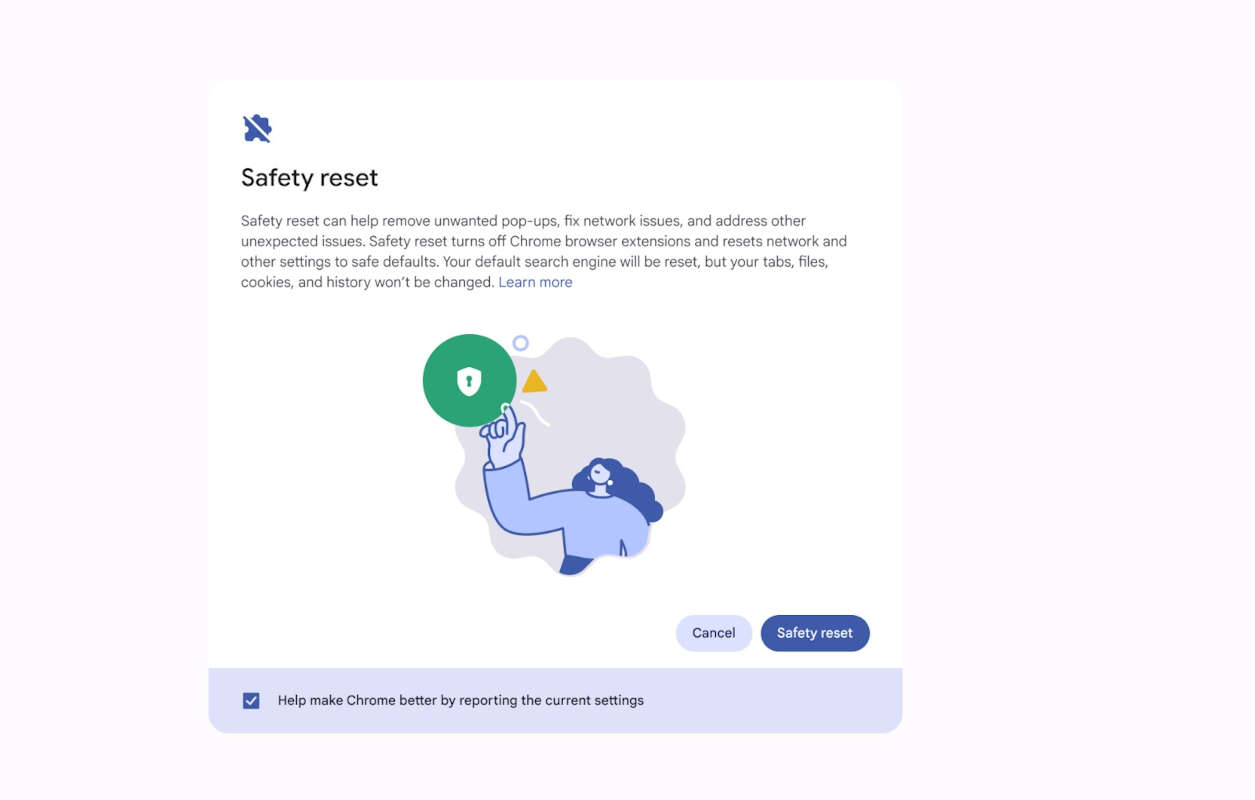
What is Chrome OS Safety Reset?
The Safety Reset feature is a significant addition to ChromeOS, providing users an innovative way to restore their devices to a stable state. Unlike the traditional Powerwash, which performs a full factory reset and erases all local data, the Safety Reset preserves:
- Local apps
- Bookmarks
- Saved passwords
This makes it an ideal solution for addressing issues like unexpected pop-ups, spam, or other virus-like behavior without the hassle of losing critical data.
How Does the Safety Reset Work?
When activated, the Safety Reset executes several key actions to ensure your device functions smoothly:
- Resetting Chrome settings and shortcuts removes any unwanted changes made by malicious software or extensions.
- Disabling extensions: Faulty or harmful extensions are turned off to eliminate potential disruptions.
- Deleting cookies and temporary site data clears unnecessary clutter that might affect performance.
Importantly, your bookmarks, browsing history, and saved passwords remain intact, ensuring you don’t have to start from scratch.
How to Access Safety Reset on ChromeOS
Google has made accessing the Safety Reset feature incredibly simple. Here’s how you can do it:
- Shortcut Method: Press CTRL + Shift + Search + R to instantly open the Safety Reset dialog box.
- Settings Menu: Navigate to Settings > Safety and Privacy and select the Safety Reset option.
- Search Functionality: Use the search bar in Settings or Launcher and type keywords like “Pop-up,” “Spam,” or “Virus.”
This intuitive accessibility ensures that users can quickly address issues without navigating complex menus.
The Difference Between Safety Reset and Powerwash
While both features aim to resolve issues, the key distinction lies in their approach:
- Powerwash: Performs a complete factory reset, erasing all local data, apps, and settings.
- Safety Reset: Focuses on troubleshooting by resetting settings and disabling extensions while preserving local data.
This makes the Safety Reset an excellent first-line solution for common problems, reserving Powerwash for more severe issues.
Enhancing Accessibility with Flash Notifications
Alongside the Safety Reset, ChromeOS M131 introduces another remarkable feature: Flash Notifications. Designed to improve accessibility, this feature benefits users who:
- Are hard of hearing
- Use screen magnification
Key Features of Flash Notifications
- Customizable Flash Colors: Users can choose from various colors for visual alerts.
- Preview Functionality: A built-in preview option lets users see the flash effect.
- Easy Activation: Found under Settings > Accessibility > Audio and Captions, enabling this feature is straightforward.
Flash Notifications provide additional visual cues, ensuring no alert goes unnoticed.
Why Safety Reset is a Game-Changer for Chromebook Users
The Safety Reset is more than just a troubleshooting tool; it’s a testament to Google’s commitment to enhancing user experience. Here’s why this feature is a game-changer:
- Time-Saving: By eliminating the need for a complete factory reset, users can resolve issues quickly and return to work.
- Data Preservation: Local data, apps, and settings remain untouched, reducing the risk of data loss.
- User-Friendly: The straightforward interface and shortcut options make it accessible even for non-tech-savvy users.
Practical Scenarios Where Safety Reset Shines
Scenario 1: Battling Malicious Pop-Ups
Imagine encountering constant pop-ups disrupting your browsing experience. Instead of performing a factory reset, the Safety Reset can:
- Disable extensions causing the issue
- Clear temporary site data
Scenario 2: Restoring Default Settings
If your Chrome settings have been tampered with by malware or accidental changes, the Safety Reset restores them to their original state without affecting your data.
Scenario 3: Enhancing Performance
Over time, accumulated cookies and site data can slow down your device. A quick Safety Reset clears these, boosting your Chromebook’s performance.
How to Make the Most of Safety Reset
To ensure you’re leveraging the Safety Reset effectively, follow these best practices:
- Regular Maintenance: Use the feature periodically to keep your device in optimal condition.
- Backup Critical Data: Although the Safety Reset doesn’t delete local data, maintaining a backup is always a good habit.
- Monitor Extensions: Regularly review installed extensions to identify and remove any unnecessary or suspicious ones.
Future Implications of ChromeOS Updates
Introducing features like Safety Reset and Flash Notifications signals a broader trend towards enhancing usability and accessibility. Google’s continuous efforts to refine ChromeOS make Chromebooks an increasingly appealing choice for users across demographics.
Potential Enhancements
In the future, we might see additional options for:
- Selective Reset: Allowing users to choose specific settings or extensions to reset.
- Enhanced Data Analytics: Providing insights into the root cause of issues, enabling more targeted troubleshooting.
Conclusion
The Safety Reset feature in ChromeOS M131 represents a significant leap forward in device management and user convenience. Offering a non-destructive way to resolve issues empowers users to maintain control over their devices without sacrificing their data. Coupled with the innovative Flash Notifications, this update reaffirms Google’s dedication to accessibility and functionality. As ChromeOS continues to evolve, features like these will undoubtedly set a new standard for operating system excellence.

Selva Ganesh is the Chief Editor of this Blog. He is a Computer Science Engineer, An experienced Android Developer, Professional Blogger with 8+ years in the field. He completed courses about Google News Initiative. He runs Android Infotech which offers Problem Solving Articles around the globe.




Leave a Reply