In today’s social media-driven world, everyone wants to create content that stands out and catches the attention of their target audience. One of the most popular platforms for sharing visual content is Instagram, which requires engaging and high-quality images to gain traction. However, not everyone has access to professional design software, even those who often struggle to create graphics that captivate their audience. But, with the latest update of Microsoft Designer, you can create stunning social media posts without design skills. This article will show you how to create Instagram posts using Microsoft Designer.

What is Microsoft Designer?
Microsoft Designer is a free app that lets you create social media posts by describing your designs. The app uses penAI’s DALL∙E 2 text-to-image generator to generate high-quality graphics for social media posts. Moreover, the app suggests relevant hashtags and captions, offers auto-sizing for 20 social media platforms, and more.
How to Use Microsoft Designer for Instagram Posts?
Here is a step-by-step guide on how to use Microsoft Designer to create Instagram posts:
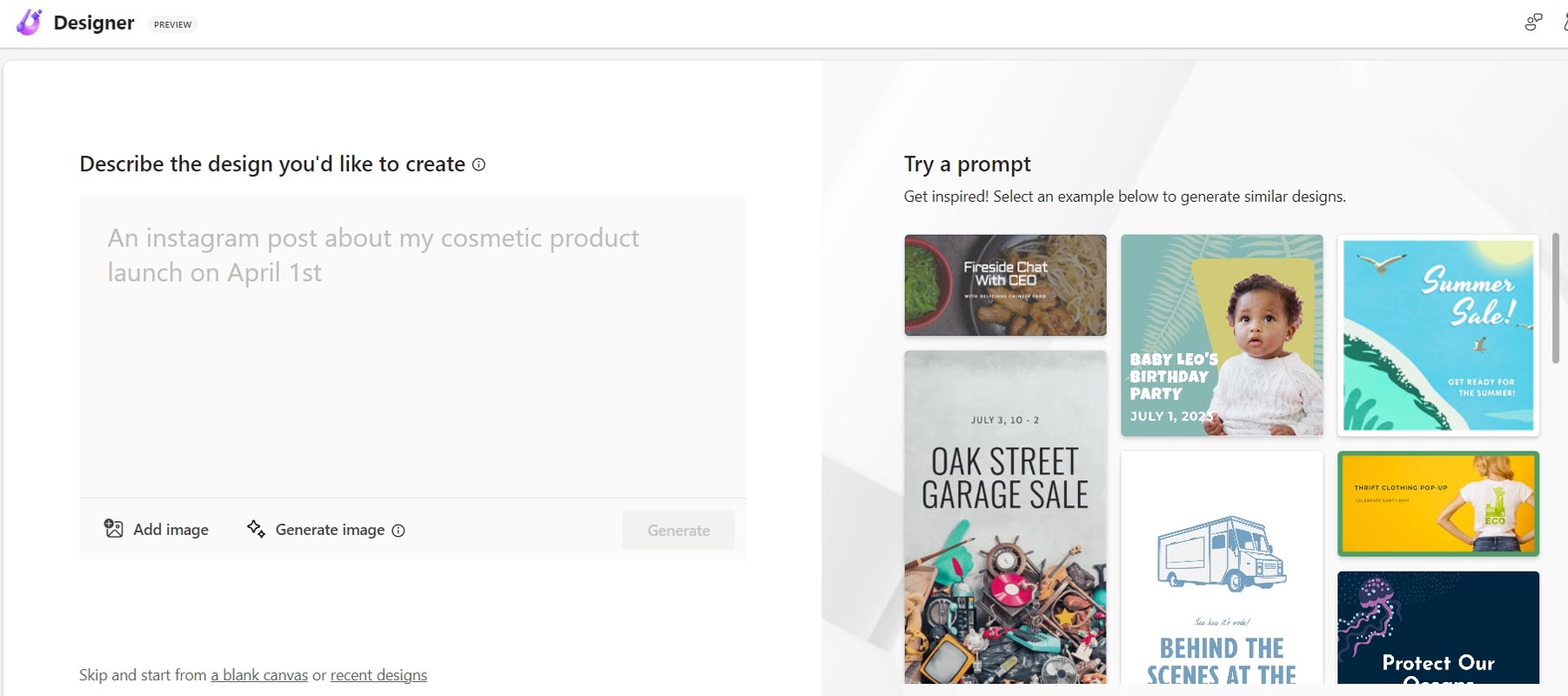
Step 1: Open Microsoft Designer
First, open Microsoft Designer in the Microsoft Edge browser. You can access it by clicking the Designer icon on the Edge sidebar.
Step 2: Choose the Canvas Size
Once you’re in the app, choose the canvas size for your post. Microsoft Designer offers auto-sizing for 20 different social media platforms, including Instagram. You can also customize the canvas size to fit your needs.
Step 3: Describe Your Design
Next, describe the design you want to create using simple phrases or sentences. For example, “I want to create a post about a new product launch with a catchy title and a high-quality image.” Microsoft Designer’s AI technology will interpret your description and generate a visual representation of your design.
Step 4: Refine and Customize Your Design
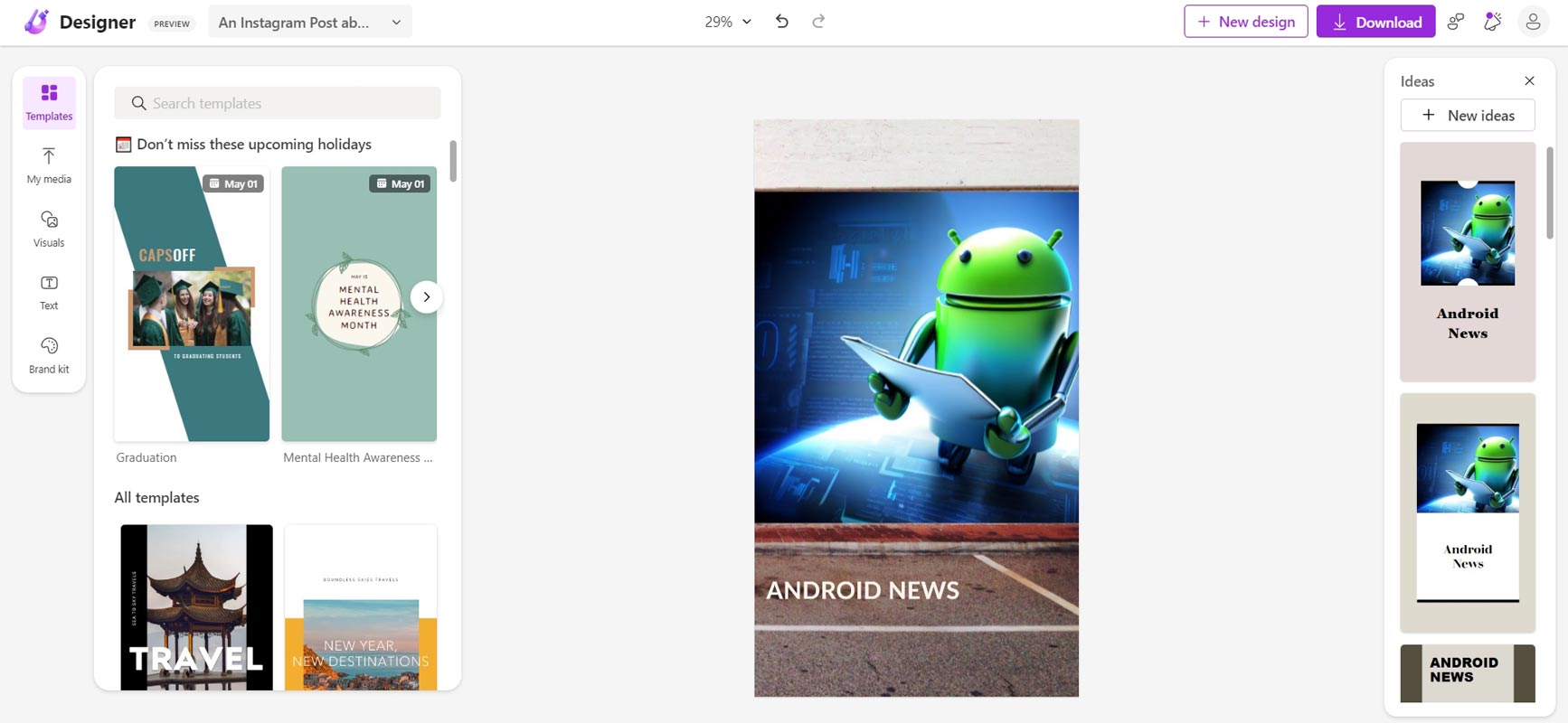
Once a basic design is generated, you can refine and customize it. You can change the color, font, and image size and move the elements around to create a more visually appealing design. Microsoft Designer offers font suggestions that pair with your design, making choosing the right one for your post easier.
Step 5: Add Captions and Hashtags
Now that you have a stunning design, it’s time to add captions and hashtags that align with your post. Microsoft Designer uses generative AI to suggest written captions and more relevant hashtags for social media posts. You can choose from the suggestions or create your own.
Step 6: Publish Your Post
Once satisfied with your design and captions, you can download the image and publish it on Instagram.
Benefits of Using Microsoft Designer for Instagram Posts
There are several benefits of using Microsoft Designer to create Instagram posts:
Saves Time and Effort
With Microsoft Designer, you don’t need design skills or experience to create high-quality Instagram posts. You can describe your design, and the app will do the rest. This saves you time and effort and allows you to focus on other aspects of your business.
Offers Customization Options
Microsoft Designer offers customization options that allow you to refine and customize your design according to your preferences. You can change the color, font, and image size and move the elements around to create a more visually appealing format.
Provides Relevant Hashtags and Captions
Microsoft Designer uses generative AI to suggest relevant hashtags and captions for your post. This helps you increase your post’s visibility and reach a wider audience.
Seamless Integration with Edge Browser
Microsoft Designer is natively built into the Microsoft Edge browser, making it easily accessible without additional downloads or extensions.
FAQs
Is Microsoft Designer a free tool?
Yes, Microsoft Designer Preview is free to use.
Can I use Microsoft Designer on other browsers?
No, Microsoft Designer is currently only available on Microsoft Edge.
Can I customize the designs created by Microsoft Designer?
Yes, you can refine and customize designs created by Designer to suit your needs.
Does Microsoft Designer work with other social media platforms besides Instagram?
Yes, the Designer can resize posts for up to 20 different social media layout sizes across Instagram, Facebook, LinkedIn, and more.
How does Microsoft Designer suggest hashtags and captions?
Designer leverages generative AI to offer suggestions for captions and hashtags based on your design and the type of post you are creating.
Wrap Up
In conclusion, creating Instagram posts using Microsoft Designer has become much easier with its new features and integration with the Microsoft Edge browser. With its AI-powered text-to-image generator, auto-sizing for various social media platforms, and suggestion tools for hashtags and captions, Designer can help anyone, regardless of their background in design, create unique and high-quality graphics in less time. Moreover, its integration with Edge ensures that users can create content without interrupting their workflow, making Designer a valuable tool for social media marketers, influencers, and anyone who wants to uplevel their Instagram game.

Selva Ganesh is the Chief Editor of this Blog. He is a Computer Science Engineer, An experienced Android Developer, Professional Blogger with 8+ years in the field. He completed courses about Google News Initiative. He runs Android Infotech which offers Problem Solving Articles around the globe.




Leave a Reply