ODIN is a specified flashing tool for Samsung mobile phones. The app is straightforward, so even a novice can download and flash the device without any tutorial. While other mobiles have regular fast boot-to-flash TWRP or firmware, Samsung has a unique and easy method compared to other mobiles. Samsung Odin 3, or Odin (for short), is the official Samsung firmware flashing tool for computers running on Windows OS. Here, we listed all the old and latest Android versions: 16, 15, 14, 13, 12, 11, 10, Pie, Oreo, and Nougat. The ODIN flashing tool is the best app for installing Stock Firmware or TWRP on any Samsung mobile device. Interestingly, all the versions of the Odin app are available for free; you only need to download it from a verified source/host website.

Samsung Odin
The Odin flash tool makes installing firmware binaries (BL, AP, CP, CSC [CSC and HOME_CSC], and PIT) or recovery images with .tar or .md5 extensions effortless. Unfortunately, Mac users can’t use this tool specially made for Windows OS.
Furthermore, ODIN is the best tool for flashing firmware and root files or installing custom ROM on Samsung mobile devices. We will list all the versions of Odin, including the customized ones. Rooting a Samsung device is more comfortable when you use the Odin app. However, while many Android devices are out, a Bootloader Mode and other modes like Fastboot and Recovery are embedded into a single interface. Samsung Galaxy devices seem different as you’d instead hold down a couple of buttons to boot the device into Download or recovery mode.
Supporting Versions
-
All Samsung Galaxy series.
Pre-requisites for using the Odin App
To serve as a guide, before you use the Odin app to flash or root any Samsung mobile device, take note of the following things;
-
The Samsung device must have a battery percentage above 50%
-
Back up the files and everything on the device.
- Install Samsung USB Driver.
Download Odin All Versions (Android 16, 15, 14, 13, 12, 11, 10, Pie, Oreo, Nougat)
-
v3.12.5 ( Nougat Android version)
-
v3.12.7 (Oreo Android version)
-
v3.13.1 (Pie Android version)
- v3.14.1 (Android 10 version)
- v3.14.4 (Android 16, 15, 14, 13, 12, 11 version)
-
Modified Odin (Nougat/Oreo/Pie Android version)
-
Prince Comsey Odin (Nougat/Oreo/Pie Android version)
- Patched Odin (For US version Mobiles)
How do you root a Samsung device using Odin?
- The Following Steps are like an Overall map; Each device requires a different approach.
-
Enable USB Debugging Mode and OEM Unlock; you’ll find these options at Settings >>> Developer options. If you didn’t see the developer options on your settings menu, then go to about >>> build number; click on the “Build Number” row about ten times regularly to activate “Developer Option” on your device.
-
Download and install the Samsung USB driver to your computer system.
-
Install ODIN on your PC and download the software. In the ODIN list, select the above Oreo version.
- Download forced_encryption_disabler, Bypassate BBypass, and Copy them to Your SD Card Memory. We Need to flash RMM State to avoid OEM Lock automatically in the future after the Root process, and no-verity-opt-encrypt; copy them to Your Phone Memory. We Need to flash encryption disabler to avoid Boot Warnings in the future after the Root process. Copy all these files to the external SD Card.
- Download Magisk Manager (The Latest version) or Magisk Canary and Install it on your mobile external storage.
- You should download the TWRP file based on your model number.
-
Switch off the mobile device.
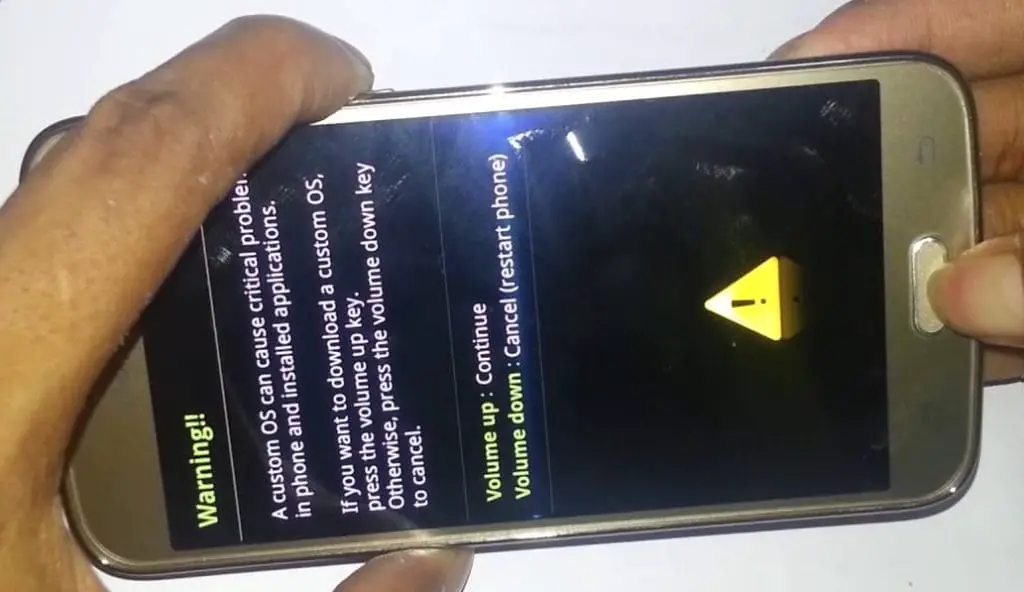
-
Boot into download mode by holding down the Volume Down + Power Button at the same time.
-
Press the Volume Up button when you see the warning message to continue.
-
Launch the Odin app, which you must have installed on your computer, then connect the Samsung device using a USB Cable.
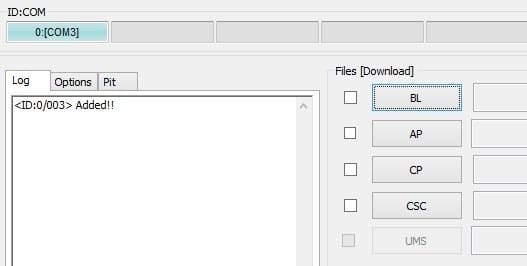
-
You should typically see an “Added!!” message to prove your device is successfully connected to the Odin app. Retry the steps above if you don’t see this “Added” message.
-
Click on the PDA or AP to get the TWRP file from your computer and send/install it to the Samsung device.
-
Also, navigate the “Options” tab and un-tick on “Auto-reboot.”
-
Click “Start” to install the file on the device.
-
You are Done.
Install Magisk, no-verity-opt-encrypt, forced_encryption_disabler, and aBypassState BBypasson your Samsung Galaxy devices using TWRP.
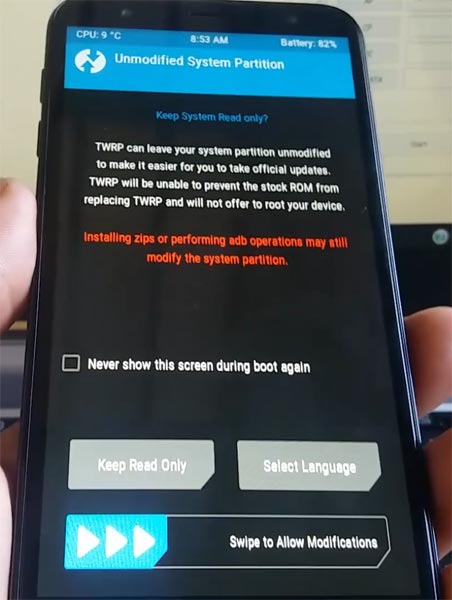
- Boot it into recovery mode->Volume Up + Power Button.
- Now, it Will Boot into TWRP Recovery Mode.
- Select Wipe->Advance Wipe->Select Cache Data.
- Return to Home of TWRP and select Install.
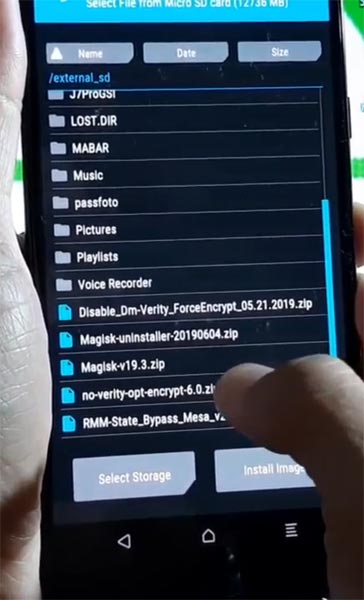
- Select forced_encryption_disabler.zip.
- Return to Home of TWRP and select Install.
- Select RMM State By-Pass.zip. Same process on no-verity-opt-encrypt and Magisk installation.
- You should Install them One by One. Don’t use the add more zips feature in TWRP. After the Installation, Reboot Your Mobile.
- You can also install Magisk.apk on your mobile applications. No-verity-opt-encrypt is used to avoid the Encryption issue after rooting. You can check your root status using Root Checker.
- If you didn’t find Magisk in the App Drawer, you should repeat the process from OEM fix installation.
When the device restarts, you will find an app called Magisk, which manages root access on Samsung Galaxy devices.
How to uninstall bloatware apps/preinstalled apps?
To achieve this, your device must be rooted. Follow our link to install the Root Cleaner app. Download Root Cleaner. After the installation, select “Uninstall” to eliminate all the unwanted apps on your device.
Note: Be sure to check the app you are uninstalling. Uninstalling a sound system or OS app will affect your mobile device.
Furthermore, with this app, you can quickly move all the apps installed on your Phone storage to an external SD card. However, this depends on your system permissions.
How to Unroot using Magisk?
-
Launch Magisk, go to Home (Scroll Down) >>> Uninstall >>> Completely Uninstall.
-
Your device will be unrooted within a few seconds.
-
Uninstall the Magisk app after the action. Download Root Checker to check root status.
Wrap up
The steps/processes to install or flash anything into Samsung devices are the same when you use the Odin tool. New devices need patched boot images, which should be flashed before this process. So, you should download your current firmware file, Patch your AP File, and flash it with other firmware files. After this process, you can Install TWRP based on your model number. If you face any problems during this process, comment below.

Selva Ganesh is a Computer Science Engineer, Android Developer, and Tech Enthusiast. As the Chief Editor of this blog, he brings over 10 years of experience in Android development and professional blogging. He has completed multiple courses under the Google News Initiative, enhancing his expertise in digital journalism and content accuracy. Selva also manages Android Infotech, a globally recognized platform known for its practical, solution-focused articles that help users resolve Android-related issues.




Used CSC (not HOME_CSC) for a clean wipe—fresh start!
Used CSC (not HOME_CSC) for a clean wipe—fresh start!
Worked on Windows 8.1; no admin permission errors.
USB drivers from the guide plus Odin did the trick. Phone detected instantly.
Odin log was clean—no hidden.img errors this time.
No need for PIT for my Galaxy S22; standard 4-file flash did it.
Patched AP for root later; for now stock flash was priority.
BL/AP/CP/CSC slots explained clearly here. Flash completed in under 3 minutes.
PIT file not needed for my case. Regular 4-file flash succeeded.
Appreciate the 2025 update—links are still alive.
Appreciate the clean links and mirror. MD5 verified before flash—safe and smooth.
Included troubleshooting list is spot on—especially download mode key combos.
Odin auto-reboot and NAND erase options were well described. Safe settings matter!
Good callout on using HOME_CSC to keep data—saved my day.
AP file took time to load—patience required. Flash went fine after that.
My Galaxy M34 is now on the latest patch; smooth and stable.
BL/AP/CP/CSC slots explained clearly here. Flash completed in under 3 minutes.
No need for PIT for my Galaxy A15 5G; standard 4-file flash did it.
Odin kept failing at sboot; used correct binary rev and success.
Recovered from bootloop using Download Mode + Odin. Thanks for the step-by-step pointers.
Heimdall failed for me; Odin from this page worked on first try.
Worked on Windows 8.1; no admin permission errors.
Combination firmware tip saved me a service center visit.
Combination firmware tip saved me a service center visit.
Upgraded from beta to stable build using AP + CSC. Zero errors.
No need for PIT for my Galaxy S21 FE; standard 4-file flash did it.
Thank you for the mirrors—primary server was slow on my ISP.
Odin log was clean—no hidden.img errors this time.
Got rid of RMM prenormal by waiting and using the correct binary. Notes here helped.
Phone booted straight to setup—no bootloops this time.
Connecting via the same Wi-Fi network is so simple and intuitive. YouTube really thought this through.
No bloat, no ads—just the tool and instructions. Bookmarking this for future flashes.
The biggest video streaming platform indeed! This feature makes using it on other devices seamless.
I was looking for a solution to this exact problem! Thanks for posting.
Good callout on using HOME_CSC to keep data—saved my day.
Great tip! The hassle of typing the Google account details letter by letter made me avoid signing in entirely. Thanks for the solution.
I didn’t even know this feature existed! I’ve been struggling with the on-screen keyboard for ages.
This is exactly why YouTube remains the leader. They solve simple but annoying UX problems.
What a great way to handle the lack of a physical keyboard on smart devices. Solved my issue immediately!
Can you provide a link to the official YouTube help page about this activation process?
I wonder if this method has any security implications since it relies on the same network.
The biggest video streaming platform indeed! This feature makes using it on other devices seamless.
Why don’t all streaming apps use a similar activation method? It’s genius.
Does the connected mobile device need to be logged into the same Google account that I want to use on the TV?
Thank you for this! It saved me at least 10 minutes of fumbling with the remote.
Has anyone tried this on an older model Smart TV? Does the app still support the activation code?
Brilliant tip about the same Wi-Fi network. That’s the key step many guides miss.
I had trouble finding the ‘Sign In’ option on my Fire Stick. Will this code method still work?
Is there a time limit for the activation code once it appears on the screen?
I appreciate the context on why this is necessary. The physical keyboard problem is real.
Patched AP for root later; for now stock flash was priority.
Note to others: keep battery above 50%—safer flashes.
I was looking for a solution to this exact problem! Thanks for posting.
I wonder if this method has any security implications since it relies on the same network.
Connecting via the same Wi-Fi network is so simple and intuitive. YouTube really thought this through.
Great tip! The hassle of typing the Google account details letter by letter made me avoid signing in entirely. Thanks for the solution.
The biggest video streaming platform indeed! This feature makes using it on other devices seamless.
Does this work for all smart TVs? I have a Sony Bravia and want to avoid the manual sign-in process.
Very helpful information. I’ll share this with my friends who just bought a new streaming device.
I didn’t even know this feature existed! I’ve been struggling with the on-screen keyboard for ages.
Does this activation method also sync my watch history and recommendations immediately?
What a great way to handle the lack of a physical keyboard on smart devices. Solved my issue immediately!
This must be the easiest way to sign into a new device. Saves so much time compared to my Netflix sign-in.
Why don’t all streaming apps use a similar activation method? It’s genius.
It’s a huge relief that I don’t need to re-enter my password if I make one mistake. That was truly irritating.
Thank you for this! It saved me at least 10 minutes of fumbling with the remote.
Can you provide a link to the official YouTube help page about this activation process?
I wonder if this method has any security implications since it relies on the same network.
Has anyone tried this on an older model Smart TV? Does the app still support the activation code?
Odin kept failing at sboot; used correct binary rev and success.
Is there a time limit for the activation code once it appears on the screen?
Great tip! The hassle of typing the Google account details letter by letter made me avoid signing in entirely. Thanks for the solution.
Connecting via the same Wi-Fi network is so simple and intuitive. YouTube really thought this through.
I was looking for a solution to this exact problem! Thanks for posting.
Does the connected mobile device need to be logged into the same Google account that I want to use on the TV?
Very helpful information. I’ll share this with my friends who just bought a new streaming device.
I appreciate the context on why this is necessary. The physical keyboard problem is real.
I had trouble finding the ‘Sign In’ option on my Fire Stick. Will this code method still work?
Why don’t all streaming apps use a similar activation method? It’s genius.
Does this activation method also sync my watch history and recommendations immediately?
This must be the easiest way to sign into a new device. Saves so much time compared to my Netflix sign-in.
The biggest video streaming platform indeed! This feature makes using it on other devices seamless.
Can you provide a link to the official YouTube help page about this activation process?
Great tip! The hassle of typing the Google account details letter by letter made me avoid signing in entirely. Thanks for the solution.
The biggest video streaming platform indeed! This feature makes using it on other devices seamless.
I wonder if this method has any security implications since it relies on the same network.
Knox not tripped on stock restore—back to warranty-friendly state.
I had trouble finding the ‘Sign In’ option on my Fire Stick. Will this code method still work?
Brilliant tip about the same Wi-Fi network. That’s the key step many guides miss.
Very helpful information. I’ll share this with my friends who just bought a new streaming device.
Does this work for all smart TVs? I have a Sony Bravia and want to avoid the manual sign-in process.
Connecting via the same Wi-Fi network is so simple and intuitive. YouTube really thought this through.
Thank you for this! It saved me at least 10 minutes of fumbling with the remote.
Odin kept failing at sboot; used correct binary rev and success.
This must be the easiest way to sign into a new device. Saves so much time compared to my Netflix sign-in.
AP file took time to load—patience required. Flash went fine after that.
Does the connected mobile device need to be logged into the same Google account that I want to use on the TV?
Has anyone tried this on an older model Smart TV? Does the app still support the activation code?
What a great way to handle the lack of a physical keyboard on smart devices. Solved my issue immediately!
It’s a huge relief that I don’t need to re-enter my password if I make one mistake. That was truly irritating.
Why don’t all streaming apps use a similar activation method? It’s genius.
The biggest video streaming platform indeed! This feature makes using it on other devices seamless.
Can you provide a link to the official YouTube help page about this activation process?
I had trouble finding the ‘Sign In’ option on my Fire Stick. Will this code method still work?
Does this work for all smart TVs? I have a Sony Bravia and want to avoid the manual sign-in process.
Is there a time limit for the activation code once it appears on the screen?
I wonder if this method has any security implications since it relies on the same network.
I appreciate the context on why this is necessary. The physical keyboard problem is real.
Very helpful information. I’ll share this with my friends who just bought a new streaming device.
Connecting via the same Wi-Fi network is so simple and intuitive. YouTube really thought this through.
Has anyone tried this on an older model Smart TV? Does the app still support the activation code?
Does this activation method also sync my watch history and recommendations immediately?
Does the connected mobile device need to be logged into the same Google account that I want to use on the TV?
Thank you for this! It saved me at least 10 minutes of fumbling with the remote.
It’s a huge relief that I don’t need to re-enter my password if I make one mistake. That was truly irritating.
I was looking for a solution to this exact problem! Thanks for posting.
Why don’t all streaming apps use a similar activation method? It’s genius.
My Galaxy S23 is now on the latest patch; smooth and stable.
Brilliant tip about the same Wi-Fi network. That’s the key step many guides miss.
Very helpful information. I’ll share this with my friends who just bought a new streaming device.
This must be the easiest way to sign into a new device. Saves so much time compared to my Netflix sign-in.
Is there a time limit for the activation code once it appears on the screen?
I wonder if this method has any security implications since it relies on the same network.
The biggest video streaming platform indeed! This feature makes using it on other devices seamless.
Does this activation method also sync my watch history and recommendations immediately?
Connecting via the same Wi-Fi network is so simple and intuitive. YouTube really thought this through.
I had trouble finding the ‘Sign In’ option on my Fire Stick. Will this code method still work?
What a great way to handle the lack of a physical keyboard on smart devices. Solved my issue immediately!
I was looking for a solution to this exact problem! Thanks for posting.
Does the connected mobile device need to be logged into the same Google account that I want to use on the TV?
Brilliant tip about the same Wi-Fi network. That’s the key step many guides miss.
I appreciate the context on why this is necessary. The physical keyboard problem is real.
Can you provide a link to the official YouTube help page about this activation process?
I wonder if this method has any security implications since it relies on the same network.
Does this work for all smart TVs? I have a Sony Bravia and want to avoid the manual sign-in process.
Knox not tripped on stock restore—back to warranty-friendly state.
It’s a huge relief that I don’t need to re-enter my password if I make one mistake. That was truly irritating.
AP file took time to load—patience required. Flash went fine after that.
Very helpful information. I’ll share this with my friends who just bought a new streaming device.
The biggest video streaming platform indeed! This feature makes using it on other devices seamless.
Great tip! The hassle of typing the Google account details letter by letter made me avoid signing in entirely. Thanks for the solution.
Does this work for all smart TVs? I have a Sony Bravia and want to avoid the manual sign-in process.
I was looking for a solution to this exact problem! Thanks for posting.
What a great way to handle the lack of a physical keyboard on smart devices. Solved my issue immediately!
I had trouble finding the ‘Sign In’ option on my Fire Stick. Will this code method still work?
Connecting via the same Wi-Fi network is so simple and intuitive. YouTube really thought this through.
This must be the easiest way to sign into a new device. Saves so much time compared to my Netflix sign-in.
The biggest video streaming platform indeed! This feature makes using it on other devices seamless.
Can you provide a link to the official YouTube help page about this activation process?
I wonder if this method has any security implications since it relies on the same network.
Thank you for this! It saved me at least 10 minutes of fumbling with the remote.
Very helpful information. I’ll share this with my friends who just bought a new streaming device.
Is there a time limit for the activation code once it appears on the screen?
It’s a huge relief that I don’t need to re-enter my password if I make one mistake. That was truly irritating.
Connecting via the same Wi-Fi network is so simple and intuitive. YouTube really thought this through.
This must be the easiest way to sign into a new device. Saves so much time compared to my Netflix sign-in.
Why don’t all streaming apps use a similar activation method? It’s genius.
Does the connected mobile device need to be logged into the same Google account that I want to use on the TV?
Does this work for all smart TVs? I have a Sony Bravia and want to avoid the manual sign-in process.
I had trouble finding the ‘Sign In’ option on my Fire Stick. Will this code method still work?
What a great way to handle the lack of a physical keyboard on smart devices. Solved my issue immediately!
I wonder if this method has any security implications since it relies on the same network.
Can you provide a link to the official YouTube help page about this activation process?
The biggest video streaming platform indeed! This feature makes using it on other devices seamless.
The biggest video streaming platform indeed! This feature makes using it on other devices seamless.
Is there a time limit for the activation code once it appears on the screen?
Connecting via the same Wi-Fi network is so simple and intuitive. YouTube really thought this through.
Does this work for all smart TVs? I have a Sony Bravia and want to avoid the manual sign-in process.
I appreciate the context on why this is necessary. The physical keyboard problem is real.
I was looking for a solution to this exact problem! Thanks for posting.
I appreciate the context on why this is necessary. The physical keyboard problem is real.
Does the connected mobile device need to be logged into the same Google account that I want to use on the TV?
Why don’t all streaming apps use a similar activation method? It’s genius.
Worked perfectly with Odin 3.13.3 on Windows 8.1. Flashed stock ROM on my Galaxy S20 without issues.
I was looking for a solution to this exact problem! Thanks for posting.
Connecting via the same Wi-Fi network is so simple and intuitive. YouTube really thought this through.
The biggest video streaming platform indeed! This feature makes using it on other devices seamless.
I wonder if this method has any security implications since it relies on the same network.
Heimdall failed for me; Odin from this page worked on first try.
I was looking for a solution to this exact problem! Thanks for posting.
The biggest video streaming platform indeed! This feature makes using it on other devices seamless.
Does this work for all smart TVs? I have a Sony Bravia and want to avoid the manual sign-in process.
I had trouble finding the ‘Sign In’ option on my Fire Stick. Will this code method still work?
The biggest video streaming platform indeed! This feature makes using it on other devices seamless.
I was looking for a solution to this exact problem! Thanks for posting.
The biggest video streaming platform indeed! This feature makes using it on other devices seamless.
Great tip! The hassle of typing the Google account details letter by letter made me avoid signing in entirely. Thanks for the solution.
I didn’t even know this feature existed! I’ve been struggling with the on-screen keyboard for ages.
This is exactly why YouTube remains the leader. They solve simple but annoying UX problems.
I appreciate the context on why this is necessary. The physical keyboard problem is real.
Does this activation method also sync my watch history and recommendations immediately?
No need for PIT for my Galaxy S22; standard 4-file flash did it.
Passed SHA check and launched without SmartScreen warnings on Windows 11.
Verified with HashCheck—integrity confirmed before flashing.
Odin 3.14 handled Android 14 to 15 transition just fine.
AP file took time to load—patience required. Flash went fine after that.
BL/AP/CP/CSC slots explained clearly here. Flash completed in under 3 minutes.
Finally a page with verified builds and proper checksums—thank you!
Re-locked bootloader after flashing stock. Passed basic integrity checks.
Saved my device from a boot loop. Highly recommended. Easy to use and very reliable. Odin is a must-have for Samsung users.
Very helpful and up-to-date. Appreciate the effort! No issues during flashing. Odin from this site is legit.
Very helpful and up-to-date. Appreciate the effort! Worked perfectly on my Samsung device. Thanks for the official tool!
Saved my device from a boot loop. Highly recommended. I’ve tried other sites, but this one provided a clean download.
Saved me a trip to the service center.
Worked on my Galaxy Note without any problems.
Very helpful and up-to-date. Appreciate the effort! Great resource! This version worked where others failed.
Thank you for sharing this. It helped me recover my phone. Great resource! This version worked where others failed.
No issues during flashing. Odin from this site is legit. Easy to use and very reliable. Odin is a must-have for Samsung users.
Thank you for sharing this. It helped me recover my phone. Exactly what I was looking for. Safe and fast download.
Easy to use and very reliable. Odin is a must-have for Samsung users. I appreciate the detailed instructions. The download was safe and smooth.
This is exactly what I needed.
Was looking for a safe version.
Just flashed my ROM without issues.
Thank you for sharing this. It helped me recover my phone. Exactly what I was looking for. Safe and fast download.
Thanks for the updated links.
Really appreciate the effort.
Worked perfectly on my Samsung device. Thanks for the official tool! I’ve tried other sites, but this one provided a clean download.
No issues during flashing. Odin from this site is legit. Great resource! This version worked where others failed.
Thank you for sharing this. It helped me recover my phone. Worked perfectly on my Samsung device. Thanks for the official tool!
Easy to use and very reliable. Odin is a must-have for Samsung users. Very helpful and up-to-date. Appreciate the effort!
Thank you for sharing this. It helped me recover my phone. Easy to use and very reliable. Odin is a must-have for Samsung users.
This tool saved my phone!
I appreciate the detailed instructions. The download was safe and smooth. Great resource! This version worked where others failed.
Saved my device from a boot loop. Highly recommended. Thank you for sharing this. It helped me recover my phone.
Awesome work!
Saved my device from a boot loop. Highly recommended. I appreciate the detailed instructions. The download was safe and smooth.
I’ve tried other sites, but this one provided a clean download. Easy to use and very reliable. Odin is a must-have for Samsung users.
Great resource! This version worked where others failed. Exactly what I was looking for. Safe and fast download.
I’ve tried other sites, but this one provided a clean download. Easy to use and very reliable. Odin is a must-have for Samsung users.
Exactly what I was looking for. Safe and fast download. Thank you for sharing this. It helped me recover my phone.
Always find useful tools here.
Exactly what I was looking for. Safe and fast download. Thank you for sharing this. It helped me recover my phone.
One of the best guides on Odin.
Very helpful and up-to-date. Appreciate the effort! I appreciate the detailed instructions. The download was safe and smooth.
Worked perfectly on my Samsung device. Thanks for the official tool! Very helpful and up-to-date. Appreciate the effort!
Thank you for sharing this. It helped me recover my phone. Exactly what I was looking for. Safe and fast download.
Thank you for sharing this. It helped me recover my phone. No issues during flashing. Odin from this site is legit.
Worked flawlessly. Thank you!
Worked perfectly on my Samsung device. Thanks for the official tool! I appreciate the detailed instructions. The download was safe and smooth.
Great resource! This version worked where others failed. No issues during flashing. Odin from this site is legit.
Saved my device from a boot loop. Highly recommended. No issues during flashing. Odin from this site is legit.
Very helpful and up-to-date. Appreciate the effort! I appreciate the detailed instructions. The download was safe and smooth.
Great resource! This version worked where others failed. Easy to use and very reliable. Odin is a must-have for Samsung users.
Easy to use and very reliable. Odin is a must-have for Samsung users. No issues during flashing. Odin from this site is legit.
Easy to use and very reliable. Odin is a must-have for Samsung users. Very helpful and up-to-date. Appreciate the effort!
I appreciate the detailed instructions. The download was safe and smooth. Worked perfectly on my Samsung device. Thanks for the official tool!
Very helpful and up-to-date. Appreciate the effort! Exactly what I was looking for. Safe and fast download.
Worked perfectly on my Samsung device. Thanks for the official tool! Great resource! This version worked where others failed.
I’ve tried other sites, but this one provided a clean download. Exactly what I was looking for. Safe and fast download.
Easy to use and very reliable. Odin is a must-have for Samsung users. Exactly what I was looking for. Safe and fast download.
Worked perfectly on my Samsung device. Thanks for the official tool! No issues during flashing. Odin from this site is legit.
Great resource! This version worked where others failed. I’ve tried other sites, but this one provided a clean download.
Great resource! This version worked where others failed. I’ve tried other sites, but this one provided a clean download.
Appreciate the step-by-step guide.
Easy to use and very reliable. Odin is a must-have for Samsung users. Great resource! This version worked where others failed.
Easy to use and very reliable. Odin is a must-have for Samsung users. Saved my device from a boot loop. Highly recommended.
Easy to use and very reliable. Odin is a must-have for Samsung users. Worked perfectly on my Samsung device. Thanks for the official tool!
Great resource! This version worked where others failed. I appreciate the detailed instructions. The download was safe and smooth.
Very helpful and up-to-date. Appreciate the effort! Exactly what I was looking for. Safe and fast download.
You guys rock!
Very helpful and up-to-date. Appreciate the effort! I’ve tried other sites, but this one provided a clean download.
No issues during flashing. Odin from this site is legit. Exactly what I was looking for. Safe and fast download.
Worked perfectly on my Samsung device. Thanks for the official tool! Exactly what I was looking for. Safe and fast download.
Exactly what I was looking for. Safe and fast download. Very helpful and up-to-date. Appreciate the effort!
Great explanation and links.
The flashing process was smooth.
Bookmarking this page!
Thanks for the official link.
Much needed tool. Worked great.
Very helpful, thank you!
Love this site!
Got the latest version easily. Thanks!
Was able to fix my boot loop.
This is the best resource for Odin.
Thanks a lot for this!
Downloaded and worked without a hitch.
Worked perfectly for my S22 Ultra.
Well documented post.
Clear, simple, and effective.
Great job on this post.
Odin is a lifesaver. Appreciate it!
Using the TV remote for text input is peak first-world problem
I agree
I’m going to try this on my PS5 tonight. Hopefully
Finally
Just activated my new streaming box using this guide. Flawless process
Can I use my iPad to activate
This youtube.com/activate method is a lifesaver! Entering passwords on a Smart TV remote is the worst
I agree
Using the TV remote for text input is peak first-world problem
If I sign out
I’m going to try this on my PS5 tonight. Hopefully
Finally
I agree
Can I use my iPad to activate
Just activated my new streaming box using this guide. Flawless process
I’m going to try this on my PS5 tonight. Hopefully
This youtube.com/activate method is a lifesaver! Entering passwords on a Smart TV remote is the worst
If I sign out
Using the TV remote for text input is peak first-world problem
I agree
This youtube.com/activate method is a lifesaver! Entering passwords on a Smart TV remote is the worst
I’m going to try this on my PS5 tonight. Hopefully
Finally
Using the TV remote for text input is peak first-world problem
This youtube.com/activate method is a lifesaver! Entering passwords on a Smart TV remote is the worst
Can I use my iPad to activate
I’m going to try this on my PS5 tonight. Hopefully
Finally
Can I use my iPad to activate
This youtube.com/activate method is a lifesaver! Entering passwords on a Smart TV remote is the worst
I agree
If I sign out
Using the TV remote for text input is peak first-world problem
I agree
If I sign out
I’m going to try this on my PS5 tonight. Hopefully
This youtube.com/activate method is a lifesaver! Entering passwords on a Smart TV remote is the worst
Finally
I agree
If I sign out
I’m going to try this on my PS5 tonight. Hopefully
This youtube.com/activate method is a lifesaver! Entering passwords on a Smart TV remote is the worst
Can I use my iPad to activate
Finally
Can I use my iPad to activate
I agree
This youtube.com/activate method is a lifesaver! Entering passwords on a Smart TV remote is the worst
This youtube.com/activate method is a lifesaver! Entering passwords on a Smart TV remote is the worst
Just activated my new streaming box using this guide. Flawless process
I agree
I agree
Finally
Using the TV remote for text input is peak first-world problem
This youtube.com/activate method is a lifesaver! Entering passwords on a Smart TV remote is the worst
I’m going to try this on my PS5 tonight. Hopefully