Using the below method, You can Enable Always on Display While Charging in Samsung Galaxy S23 Mobiles. Samsung’s Always on Display is a handy feature that keeps your screen active even when the device is locked, showing you the time, date, and any notifications you have received. However, some users may not want this feature to be active all the time and would rather have it enabled only while they are charging their devices. This guide will demonstrate how to enable the Always on Display in Samsung Galaxy S23’s (AOD) feature exclusively when the device is being charged, without relying on external third-party applications.
What is Always on Display (AOD)?
The Always on Display feature is available on most Samsung devices, regardless of whether they are budget models or flagships. This feature makes it easy to check the time and any new notifications without unlocking your device, saving you time and hassle. However, for some users, keeping this feature on all the time may not be necessary, and they may prefer to have it enabled only when their device is charging.
Activating Always on Display While Charging
If you want to enable Always on Display only while your Samsung Galaxy S23 device is charging, you can create a Bixby routine. Here’s how:
- Go to the Bixby Routines app on your device.
- Click on the “+” icon in the top right corner to create a new routine.
- Give your Routine a name, such as “Always on Display While Charging.”
- Under “If,” select “Charging Status” and choose “Charging.”
- Under “Then,” pick “Always On Display” and choose “On, Show Always, Portrait.”
- In Options, Under “When Routine Ends,” reverse the actions you just set by selecting “Always On Display” and choosing “Off.”
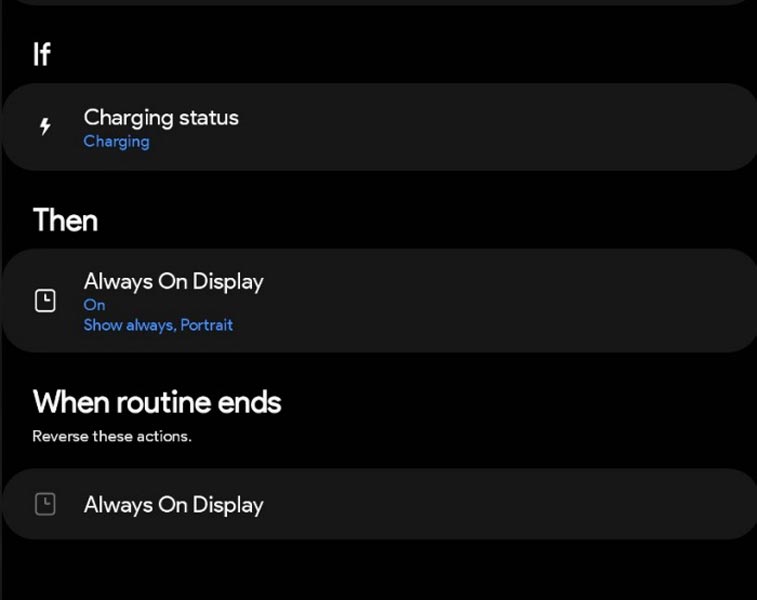
With these steps, you will now have Always on Display enabled only while your Samsung Galaxy S23 device is charging. When you unplug your device, the Routine will automatically turn off Always on Display, saving battery life and giving you more control over this feature.
FAQs
Is it possible to have Always on Display enabled only while charging without using a Bixby routine?
Currently, there is no native way to enable Always on Display only while charging in Samsung Galaxy S23 Mobiles. The only option available is to create a Bixby routine as described in this guide.
Will creating a Bixby routine impact my device’s performance or battery life?
No, creating a Bixby routine to enable Always on Display only while charging will not significantly impact your device’s performance or battery life. This simple Routine runs in the background and only performs actions when your device is charging.
Can I use this method with other Samsung devices besides the Galaxy S23?
Yes, this method can be used with any Samsung device with the Bixby Routines app and the Always on Display feature.
Conclusion
In conclusion, if you always want on Display enabled only while your Samsung Galaxy S23 device is charging, you can easily create a Bixby routine. This gives you more control over the feature and ensures it is only active when needed. Following the steps in this guide, you can always have on Display enabled only while charging in no time. By taking advantage of the built-in Bixby Routines app, you can customize your Samsung Galaxy S23 device to work how you want it to without needing third-party apps.

Selva Ganesh is the Chief Editor of this Blog. He is a Computer Science Engineer, An experienced Android Developer, Professional Blogger with 8+ years in the field. He completed courses about Google News Initiative. He runs Android Infotech which offers Problem Solving Articles around the globe.




Leave a Reply