Since Gas Prices may vary depending on the Station in the US region, it is a considerable detail when we fill in high volumes. Google Maps are always helpful when it comes to Travel related details. It starts by telling the route to nearby restaurants, Toll prices, etc. Now, We can get the nearby Station Gas Prices using Google Maps. Based on the price and available type of Gas, We can choose the best affordable Place. When the Gas Station is nearby, we can’t expect a huge price difference, But it will be helpful to find different type of Gas and their related price range.

Gas Prices in Google Maps
Google Maps is cross-platform, which means it works across all devices. The features are similar in these devices, especially for features like the “Gas” feature. Here’s how to utilize this feature with your device.
Get Gas Price in Google Maps Mobile App (Android and iOS)
Since Mobile apps have easy location access, Google Maps ways work better with Mobile phones. For Android or iOS phones, it’s easy to find gas in your region.
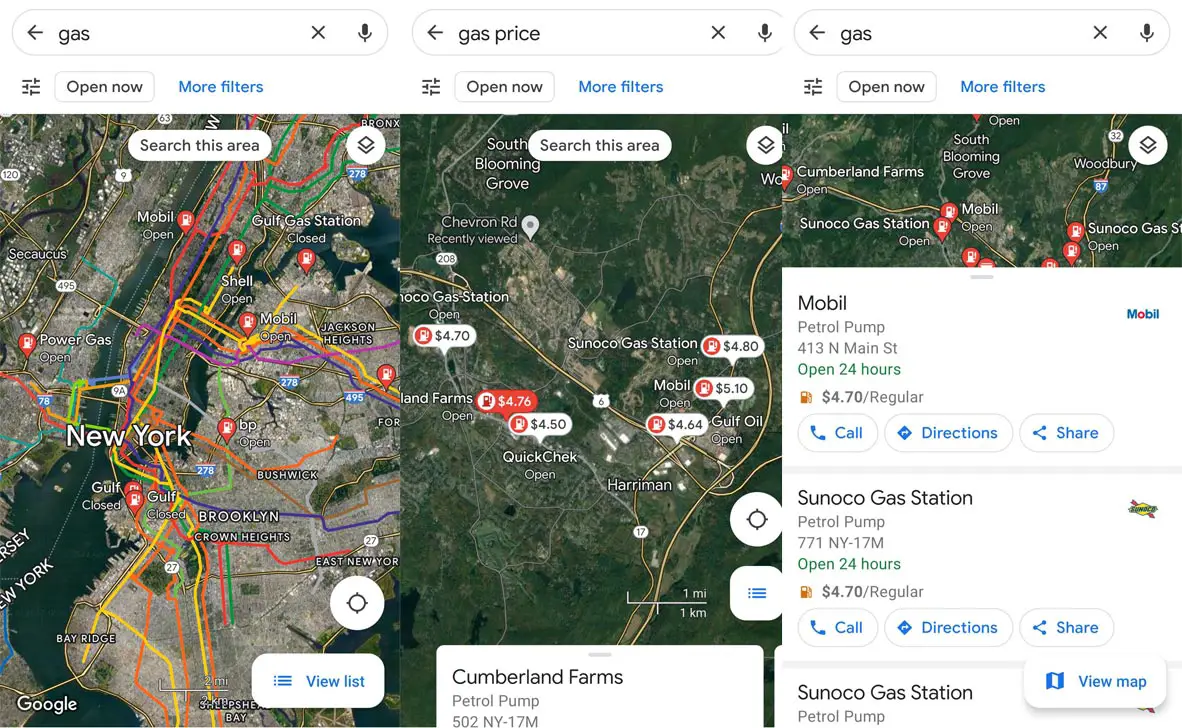
- Start Google Maps on your device. Tap on the Location icon to set up your current location.
- Tap the gas tile on the top below the search bar, or you can manually type the gas name.
- Your device will search for gas in the area you live in. You can relocate to a new location and tap to explore this area to see gas prices further away.
- Use the preference slider at the top of your search button to alter the parameters—select hours of operation and special filters like accessibility for wheelchairs.
- Tap Apply. Search “gas price” in the search bar when you can’t find the price. It will show you the gas station locations along with the price range.
Gas Price in Google Maps Web Version
Unlike the Google Maps mobile version, We can’t set up our location accurately in the Web version. So, you have to search your location and then search for Gas locations manually.
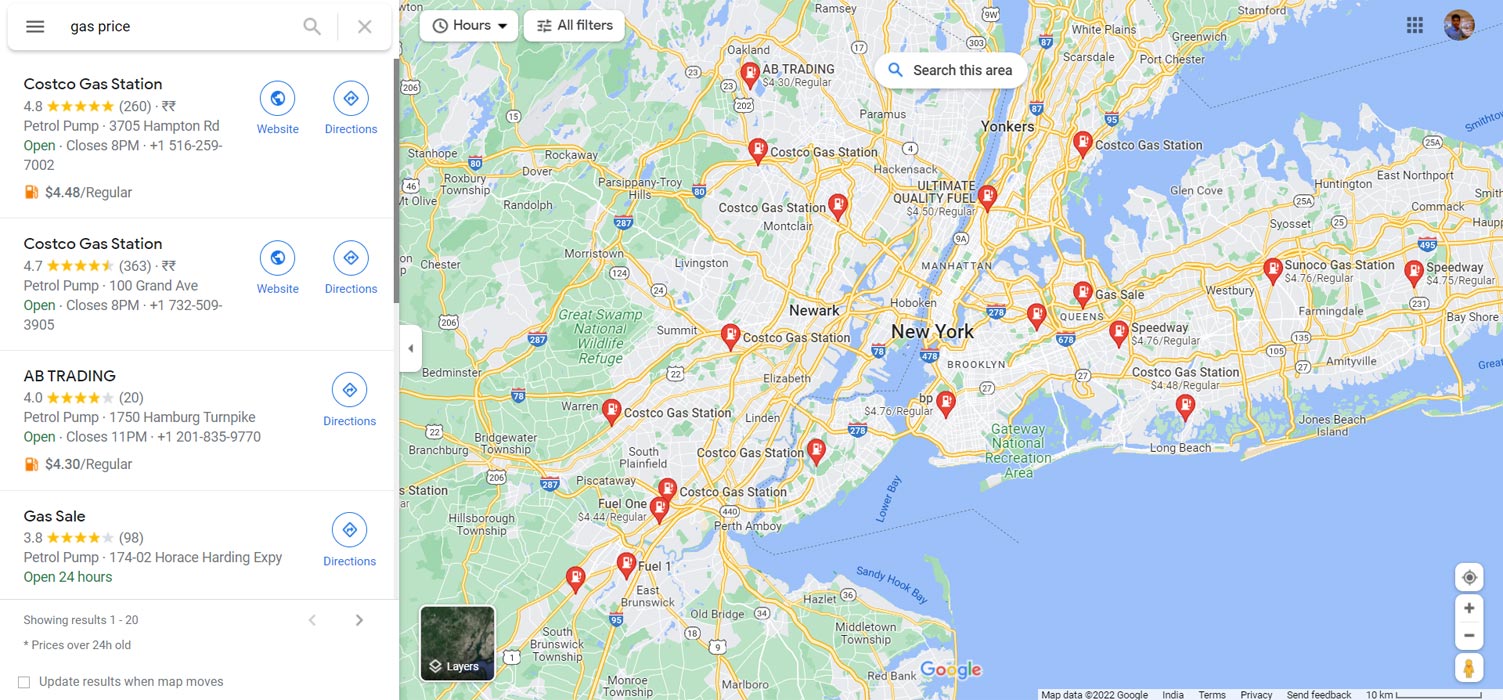
- Visit Google Maps on the URL- https://www.google.com/maps.
- Enter your current location.
- Tap the gas tile on the top below the search bar, or you can manually type the gas name.
- Your device will search for gas in the area you live in. You can relocate to a new location and tap to explore this area to see gas prices further away.
- Use the preference slider at the top of your search button to alter the parameters—select hours of operation and special filters like accessibility for wheelchairs.
- Tap Apply. Search “gas price” in the search bar when you can’t find the price. It will show you the gas station locations along with the price range.
Further Options
A few gas stations do not display costs, and you might have to browse through the options from the lower part of the page. If you have a particular gas station in mind, you could look up the station and tap it to show the list. From there you can see the cost as well. Once you’ve selected a station and tapped it, you’ll have the chance to obtain directions, make a call to the number, or even share it with others.
Wrap Up
Since Gas prices fluctuate high and low, It is always wise to know the nearby station prices. Some users prefer using Premium versions of Gas, which may not be available in all Stations. By checking Google Maps, You can know what kind of Gas is available in the particular Station or not. Also, you can compare Special Gas type prices with one another and choose the affordable and reasonable price range. Did you try Gas price in your Google Maps app? Share your experience below.

Selva Ganesh is a Computer Science Engineer, Android Developer, and Tech Enthusiast. As the Chief Editor of this blog, he brings over 10 years of experience in Android development and professional blogging. He has completed multiple courses under the Google News Initiative, enhancing his expertise in digital journalism and content accuracy. Selva also manages Android Infotech, a globally recognized platform known for its practical, solution-focused articles that help users resolve Android-related issues.




Leave a Reply