In the rapidly evolving landscape of smartphones, the pursuit of capturing the ideal shot is a top priority for users. Introducing the OnePlus device has sparked enthusiasm among photography enthusiasts, propelling them to seek ways to elevate their photographic encounters. A practical method to achieve this enhancement lies in downloading Google Camera ports, colloquially called GCam ports. These ports present myriad features capable of substantially augmenting the camera capabilities inherent in your OnePlus device. As users seek to optimize their photography experiences, the adoption of GCam ports emerges as a pivotal strategy, promising a new realm of possibilities for capturing and immortalizing moments in the fast-paced world of smartphone photography.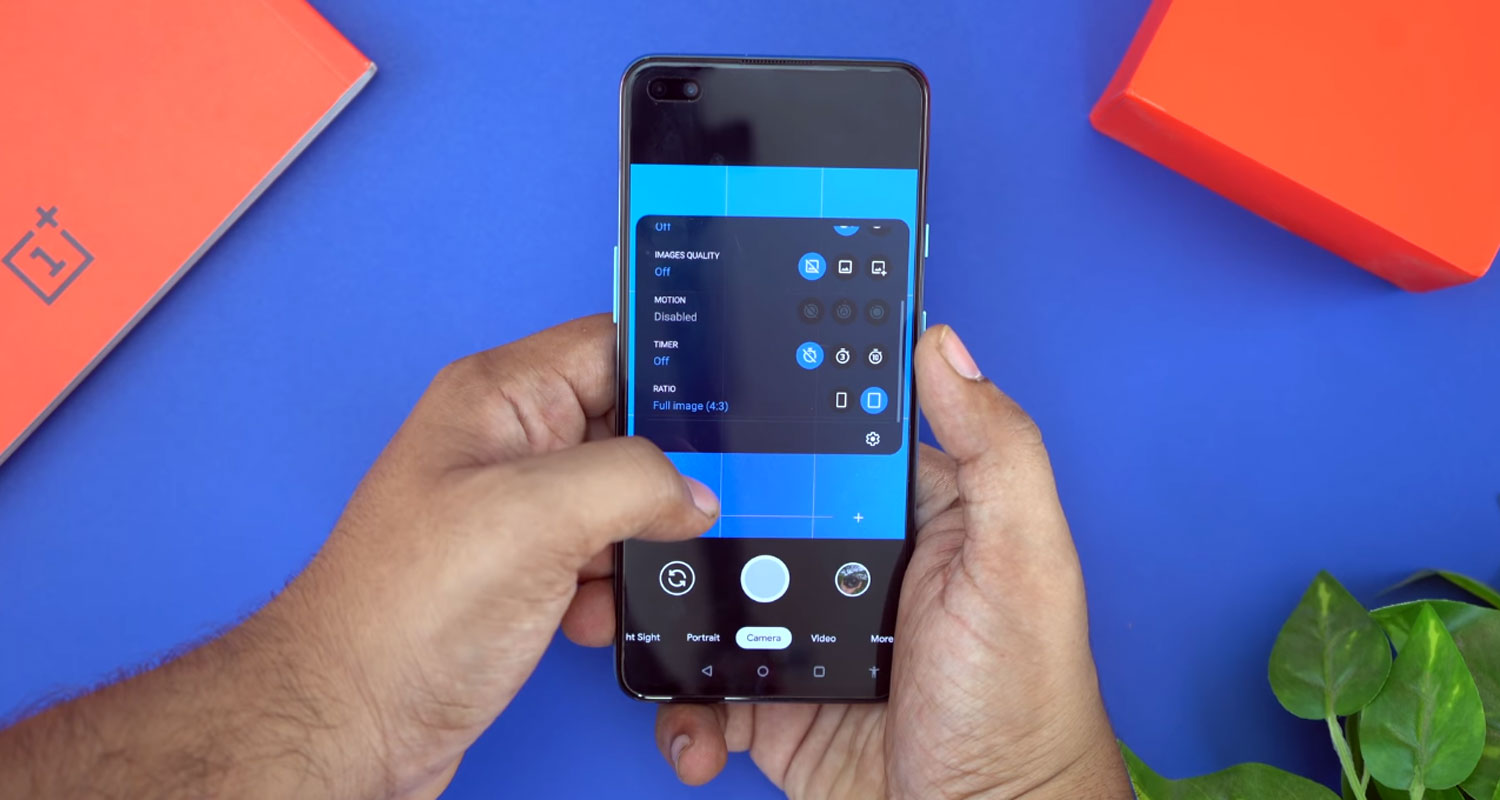
The Importance of Google Camera Ports
GCam ports are modified versions of the Google Camera app designed to work on various Android devices. These ports often include advanced features not present in the stock camera app, unlocking the true potential of your smartphone’s camera hardware. For OnePlus users, this means access to cutting-edge photography capabilities beyond the default camera settings.
Available GCam Ports for OnePlus
Early Releases
As the OnePlus device is relatively new, only a handful of GCam ports are available. However, the community is actively developing and optimizing this device’s ports. It’s essential to monitor updates, as the variety of ports is expected to grow in the coming weeks.
Anticipated Developments
The world of GCam ports is dynamic, with developers continuously refining their creations. Regularly checking for new releases is crucial, as each port may bring unique features and improvements. The anticipation for a wide array of GCam ports for OnePlus is high, promising an exciting future for photography enthusiasts.
Choosing the Right GCam Port
Personal Preferences
Selecting the best GCam port often comes down to personal preference. Users should consider their specific photography needs and the most essential features. Some ports may excel in low-light conditions, while others focus on capturing dynamic scenes. Trying out different ports is the key to finding the one that aligns with your unique requirements.
Key Features
To make an informed choice, it’s essential to understand the features of different GCam ports. Some noteworthy features include HDR+ with exposure and white balance controls, Top Shot, Night Sight, Super Res Zoom, Long Shot, Motion Photos, Pixel Visual/Neural Core, Video Stabilization, and Smartburst.
Noteworthy Features of GCAM for OnePlus
- HDR+ with Exposure and White Balance Controls
- Top Shot
- Night Sight
- Super Res Zoom
- Long Shot
- Motion Photos
- Pixel Visual/Neural Core
- Video Stabilization
- Smartburst
While some GCam ports have built-in configuration settings, others require users to import standalone configuration XML files manually. If your selected GCam port falls into the latter category, here’s a step-by-step guide on how to get the job done:
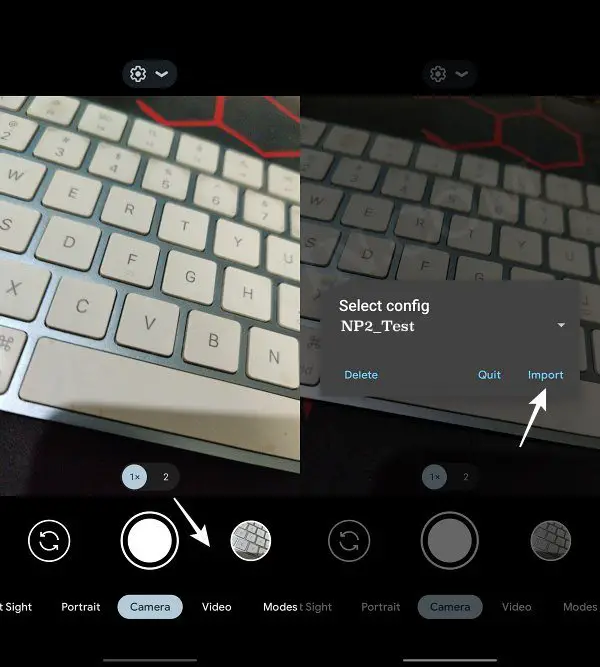
- Download the XML Config to your device’s internal storage (not inside any folder).
- Download the Google Camera app using the same procedure as any other APK.
- Launch GCam and double-tap on the space between the shutter button and the preview of the last photo taken.
- A pop-up menu will display; choose the XML you want and tap on Load XML/Import.
To prevent the 3x from crashing after installation, go into Lens settings for the 3x and change the Resolution Fix to HEIC. Additionally, to eliminate the tint in the .dng files in Lightroom set the HDR+ model to Pixel 7 Pro for each lens.
Troubleshooting Tips
Even with the straightforward installation process, some users may encounter issues. Here are a few troubleshooting tips:
Crashing Issues
- If your GCam port crashes after installation, consider adjusting the resolution fix in the lens settings.
Tint in .dng Files
- To remove the tint in .dng files when using Lightroom, set the HDR+ model to Pixel 7 Pro for each lens.
Stay Updated: Regularly Check for New Ports
The GCam port community is dynamic, with developers constantly working on improvements. Frequently checking for updates ensures you can access the newest features and improvements for your OnePlus device.
FAQs
How do I choose the best GCam port for my OnePlus?
Consider your specific photography needs and experiment with different ports to find the one that aligns with your preferences.
Can I use multiple GCam ports on my device?
Yes, you can use multiple ports. Experimenting with different ports allows you to explore various features.
Are there risks involved in using GCam ports?
While GCam ports are generally safe, users should follow installation instructions carefully to avoid potential issues.
How often should I check for updates?
Regularly check for updates to stay informed about new features and improvements in GCam ports.
Can I revert to the original camera app after using GCam?
You can switch back to the original camera app anytime by uninstalling the GCam port.
Wrap Up
Transforming your OnePlus camera experience through GCam ports is genuinely revolutionary. The diverse features and continual advancements within the GCam community create an exhilarating period for photography enthusiasts. Embrace the opportunity to experiment with various ports, ensuring you stay abreast of the latest developments. This dynamic environment allows you to fine-tune your camera settings and unlocks your OnePlus device’s full potential, offering a photography experience beyond standard features. Stay engaged, explore the evolving world of GCam ports, and witness firsthand how these modifications can elevate your photography game.
It’s not just about capturing moments; it’s about crafting a photography experience that resonates with your unique preferences and pushes the boundaries of what your OnePlus camera can achieve.

Selva Ganesh is the Chief Editor of this Blog. He is a Computer Science Engineer, An experienced Android Developer, Professional Blogger with 8+ years in the field. He completed courses about Google News Initiative. He runs Android Infotech which offers Problem Solving Articles around the globe.




Leave a Reply