The one worst thing when traveling to other language countries and states is not understanding their language. Yes, We planned a lot of things correctly. But, When we can’t communicate during our vacation, Our all plans may fall under the worst condition. But, When we have our smartphones, we can avoid things like that. We can use Google Maps to find the best route. Now Google rolls out the Realtime Transcribe option in the Google Translator app. Before this official rollout, some apps can do the same job. But, They are not as efficient as the Google Translator. Google keeps adding more languages. But, Currently, limited languages are supported in the Transcribe.
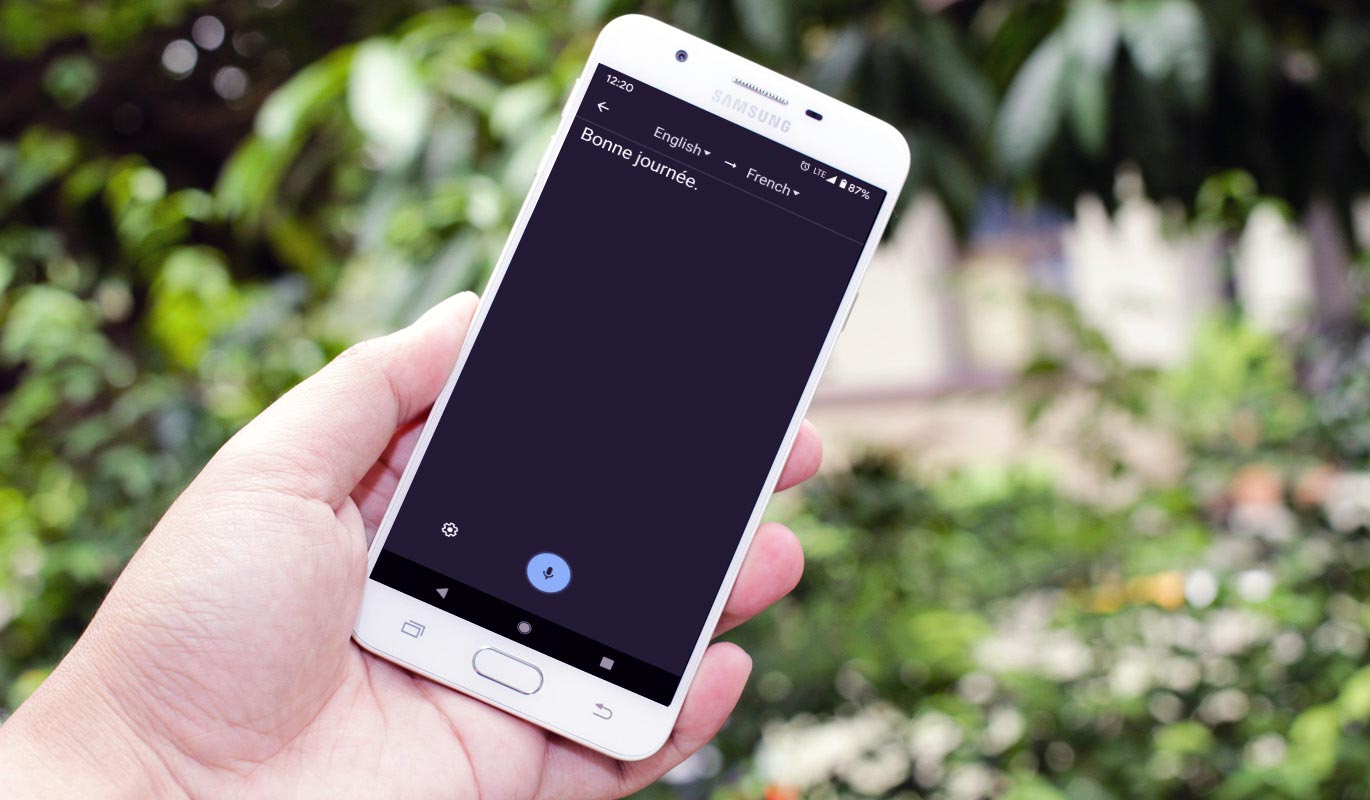
How Google Translate Transcription Works?
As you already know, most of the languages that are not available as an offline option in Google Translate, Ways send to the Google server and process. After the process, you will get the translated result. It will happen in real-time, and AI does the procedure. The same process goes for the Transcription. Google keeps adding more features to the translator app. The camera feature in Translator can act as a Google Lens type feature to translate the real-time objects like signs, menu cards. It is welcome by the users. Like that, The Transcribe feature is an important one.
Supporting Languages
Since it is in early-stage, only a few languages are supported. Google Will soon roll out the support for more languages. Currently, English, French, German, Hindi, Portuguese, Russian, Spanish, and Thai languages can be transcribed between them.
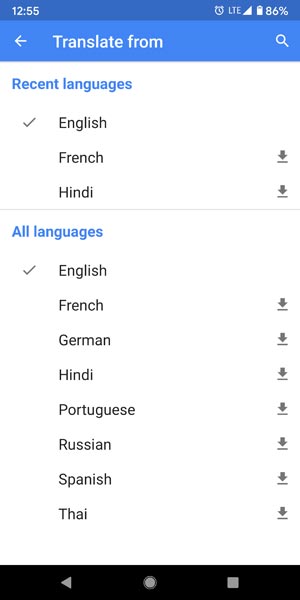
Supporting Audio Types
The Transcribe can detect Speeches, Lectures, and Audio files. It can separate the voice from the environment sounds. But quite an environment is advisable.
Features
- Transcribe between the supporting languages in real-time.
- You can copy the whole conversation, including the original text, If you enable the option in settings.
- Ad-Free usage.
How to use Google Translate Transcribe in Android Mobiles?
Currently, Google rolls out this feature to only Android Mobiles. We can expect it soon on iOS too.
Note:
- Internet Data connection is a must.
- You should choose both From and To languages.
- Google Translator version above 6.6.1. It may vary depending on the devices.
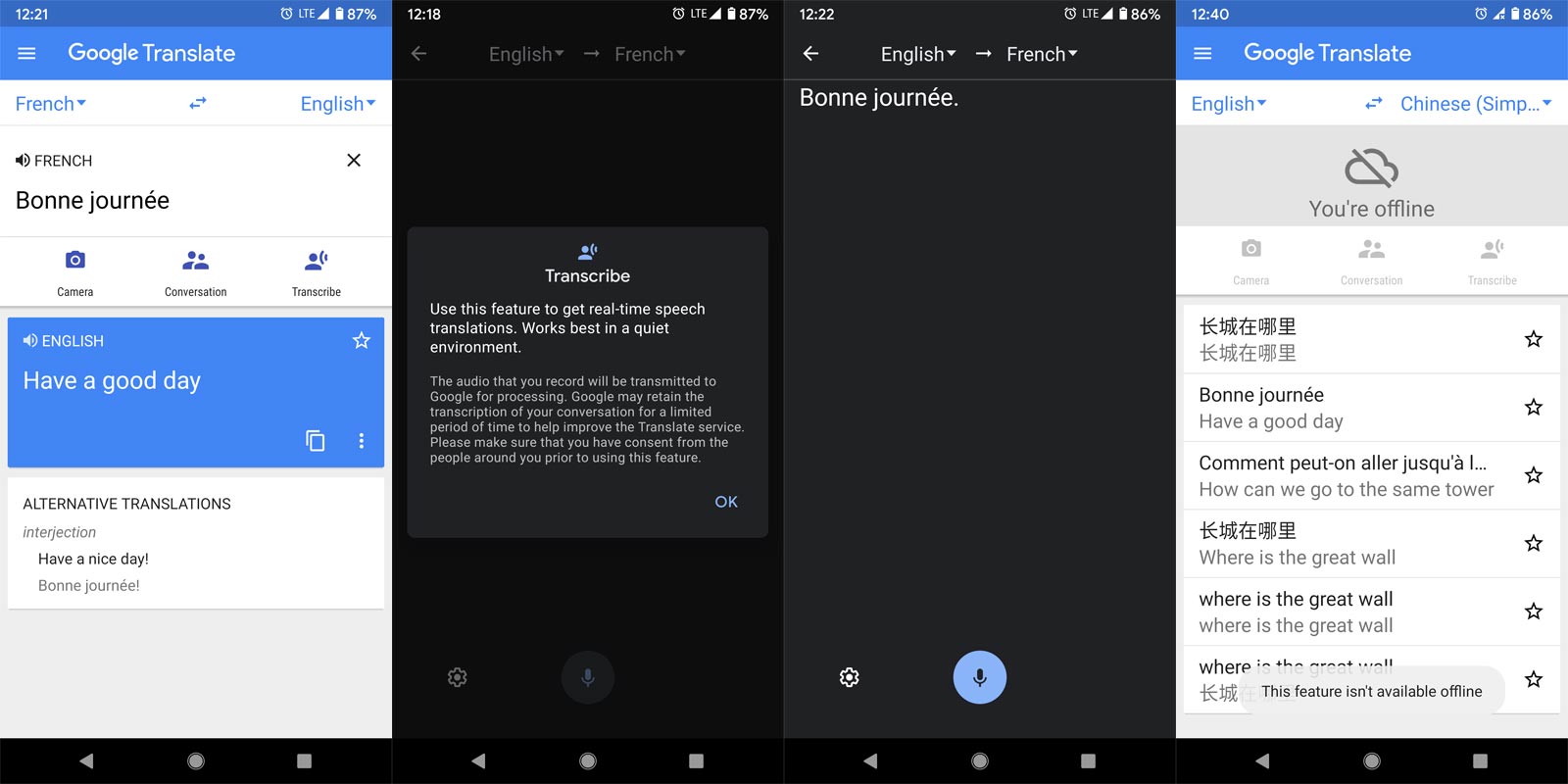
- Download the Google Translator app from Play Store.
- Open the app and set the from language and to language. Detect language will not work with the Transcribe. So, You have to choose both languages.
- Select “Transcribe” and talk in your language. It will be automatically converted to a foreign language as a text.
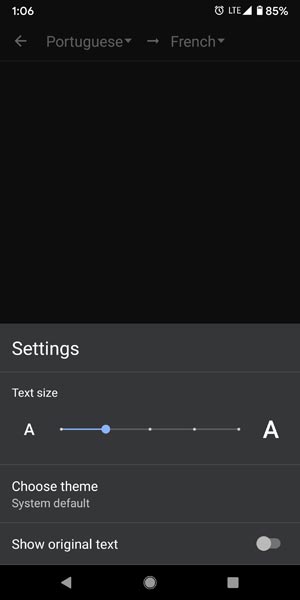
- You can adjust the Text Size in the settings within the Transcribe screen. You can also view the Original text(Your Speech).
What more?
In real-time experience, It is excellent. If you are a Pixel owner, you may already know about the Google Recorder app that works the same way as this Transcribe feature. The same concept is used to translate languages. But the Recorder app can work in offline status. But, The Translator can’t do the Trabnscribe job even if you download the offline language packs. We can expect these features in the future. Also, If they add voice to the translated language result, it will be useful. When the person is driving and can’t view our phone from the back seat, It will be helpful when we tell them our thoughts using a voice like Google Assistant. What are your thoughts on this new Transcribe feature? Did you use that in real-time? Comment below.

Selva Ganesh is the Chief Editor of this Blog. He is a Computer Science Engineer, An experienced Android Developer, Professional Blogger with 8+ years in the field. He completed courses about Google News Initiative. He runs Android Infotech which offers Problem Solving Articles around the globe.




Leave a Reply