Google Docs grab the user’s attention because of its flexibility and constant updates. Since Google Docs works on Browsers and Internet merged platforms, the update scan happens on the server-side. You don’t have to update from your side. When notable and significant improvements happen, google will announce us with their official platforms. Now, Google Docs Workspace allows you to Select Multiple Words for Formatting. Till now, we can only select a few words or paragraphs. We can’t choose multiple words which we want to highlight or change the format. The new update allows us to do it.
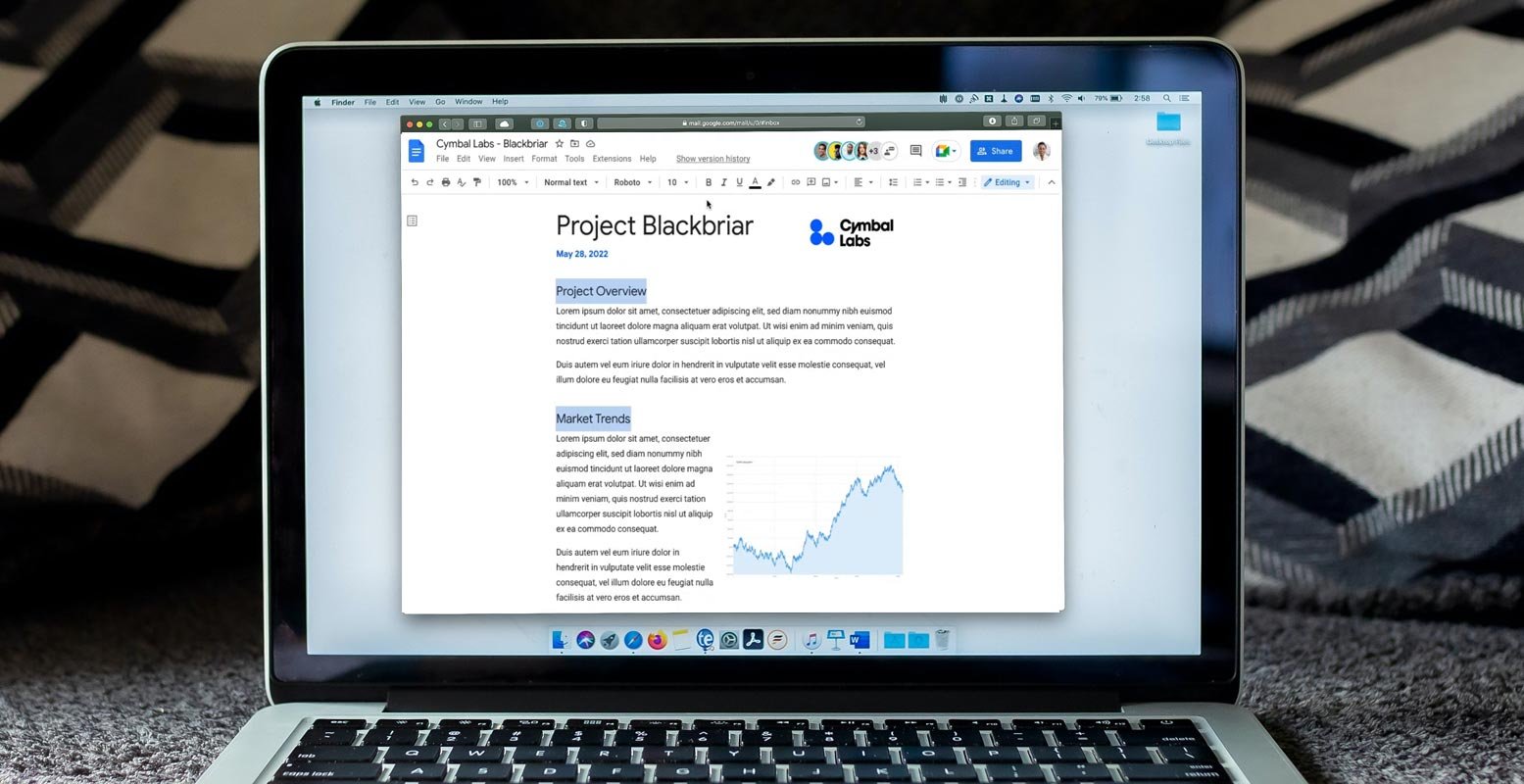
Google Workspace Docs Select Multiple Words
Selecting multiple text segments is incredibly easy: determine the first line of text in the same way you would typically do, and then press Control () or the Control keys, depending on the Mac or a Windows machine. Hold it in place until you can select the other parts of the text you’d like. Once you’ve selected all the text, you can release it and alter the formatting you’d like to change with the toolbar.
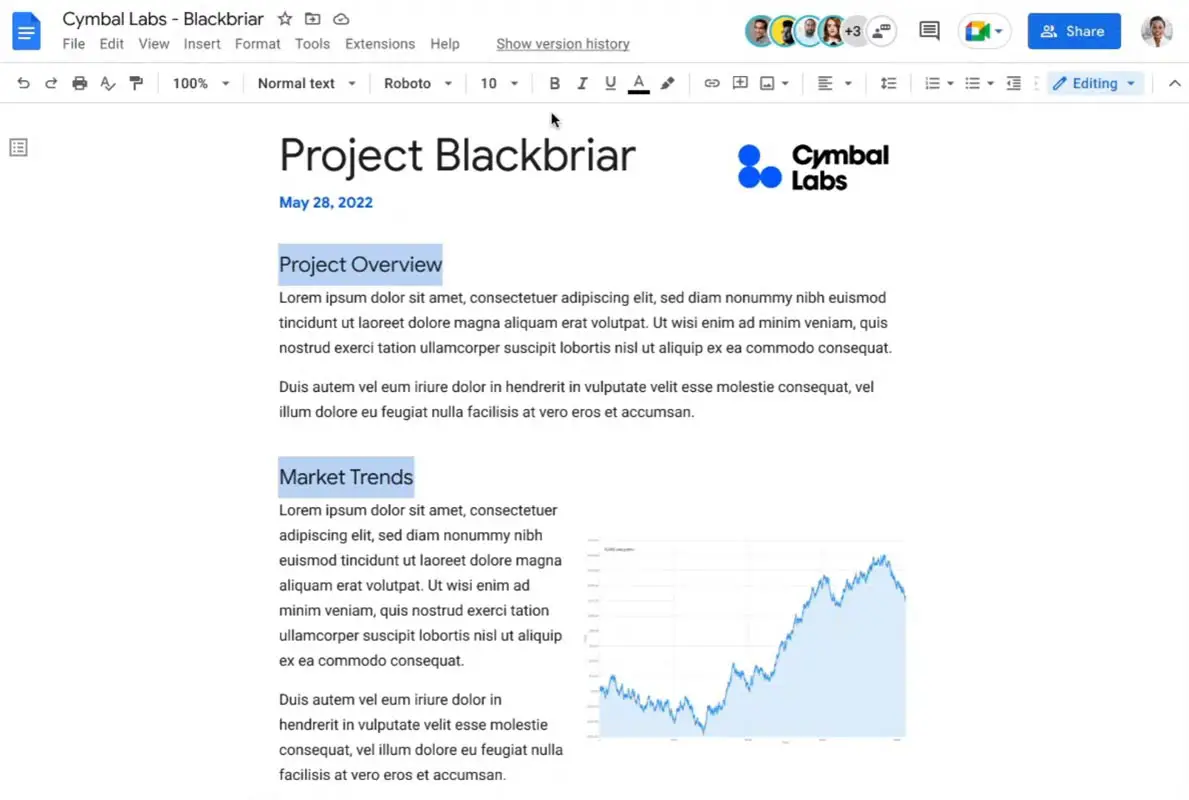
What’s so unique concerning this Multiple Selection feature?
It’s nothing major; however, if you have many pieces of text that you want to format, this tool will be easier than the format painter tool, which allows you to highlight one part of the text and transfer its formatting to another. Although that tool makes it so that it doesn’t require you to define every parameter by itself, it may take more clicks depending on the number of text you want to alter.
An option is also an excellent tool for different reasons than formatting, such as when you need to cut out a few paragraphs, change them around, or include a comment that’s pertinent to multiple sentences. Multi-select makes it more accessible.
How to use Multiple Selection in Google Docs?
- Mac- After choosing a text section Ctrl + ⌘ + Shift + Left/Right Arrow. Use the left and right arrows to go to another text section you wish to select.
- Windows- After choosing a section of text, press Ctrl + Alt + Shift + left/right Arrow.
- Chrome OS– After choosing one portion of text, the press uses Ctrl, Alt, and Shift to select Left or Right arrows.
Availability
Open to all Google Workspace customers and the legacy G Suite Basic and Business customers.
Google claims that the feature will slowly be made available to all accounts within fifteen days. So even if you aren’t yet using it, you shouldn’t need to wait for too long.
Wrap Up
Google keeps adding new features often in the Office solutions. Compared with regular Personal accounts, Google has to give reasons to stay in the paid Workspace plans. So, they have to put exclusive and useful work-related features like multiple selections. Not only is this feature exclusive there are lots of options are there that are not available to regular free users. But we can expect the rollout in a few months to all accounts Since it is one of the basic helpful things. Did you try multiple selections in your Google Workspace Docs? Share your experience below.

Selva Ganesh is a Computer Science Engineer, Android Developer, and Tech Enthusiast. As the Chief Editor of this blog, he brings over 10 years of experience in Android development and professional blogging. He has completed multiple courses under the Google News Initiative, enhancing his expertise in digital journalism and content accuracy. Selva also manages Android Infotech, a globally recognized platform known for its practical, solution-focused articles that help users resolve Android-related issues.




Leave a Reply