Are you tired of linking an entire webpage when you only want to share specific information with your audience? Sharing a lengthy article and hoping the audience can locate the relevant section can be frustrating. Fortunately, Google Chrome offers a feature called “Copy Link to Highlight,” which allows you to link specific words or paragraphs of a webpage. This article will provide instructions on how to Link Specific Words or Paragraphs on a Webpage Using Google Chrome.
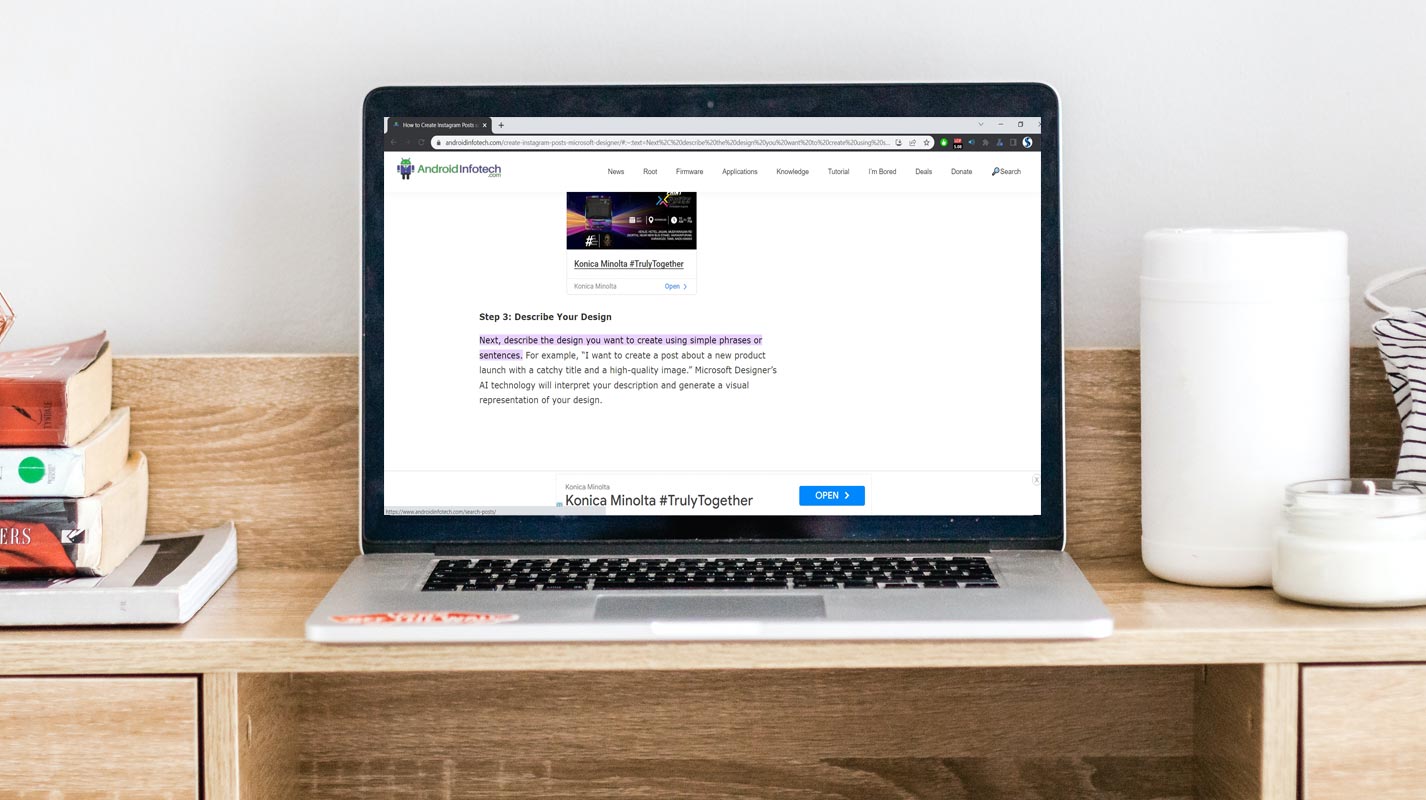
Understanding the Copy Link to Highlight the Feature
The Copy Link to Highlight feature is a built-in function of the Google Chrome browser that enables you to link specific webpage sections. With this feature, you can highlight any word, phrase, or quote you want to link to and copy the URL of the highlighted text. When someone clicks on the URL, it will take them to the webpage section you highlighted.
Steps to Link Specific Word or Paragraph of a Webpage Using Google Chrome
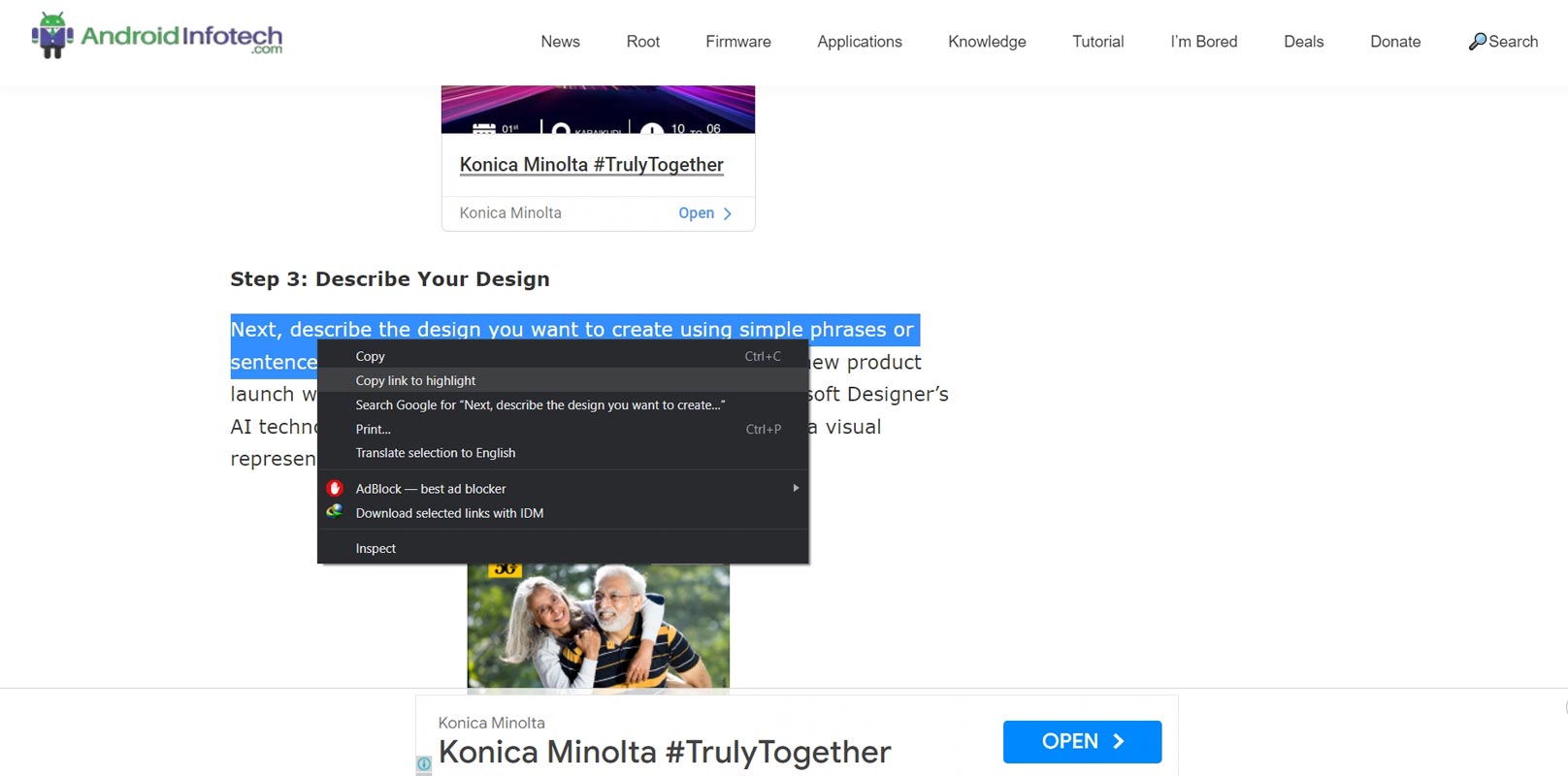
- Highlight the Word, Phrase, or Section You Want to Link To To use the Copy Link to Highlight feature, first, highlight the specific word, phrase, or section you want to link to.
- Right-click on the Highlighted Text. After highlighting the text, right-click on it to see a list of options.
- Click on Copy Link to Highlight. From the list of options, select “Copy Link to Highlight.”
- Paste the Copied Link Now, paste the copied link wherever you want to use it, such as in a blog post, social media post, or email.
Benefits of Using the Copy Link to Highlight Feature
- Saves Time Using the Copy Link to Highlight feature saves Time because it eliminates the need for readers to search for relevant information on a webpage. The link takes them directly to the highlighted text, which reduces the effort needed to find it.
- Enhances User Experience By linking specific words or paragraphs, you improve your audience’s experience. You provide them with relevant information without making them sift through lengthy articles, which is a win-win situation for you and your audience.
- Increases Credibility When you use the Copy Link to Highlight feature, you link directly to the source of information, which increases your Credibility. Readers can easily verify the information you provide and trust your content more.
Tips to Make Your Links More Effective
- Use Short URLs To make your links more effective, use short URLs. Short URLs take up less space, look cleaner, and are easier to remember.
- When creating links to particular words or paragraphs, it is recommended to use descriptive anchor text. Anchor text refers to the clickable text in a hyperlink, which should accurately describe the linked page’s content. Using descriptive anchor text gives your audience a clear idea of what they will find when clicking the link.
- Test Your Links Before sharing your links with your audience, ensure they work correctly. A broken link can lead to a poor user experience, hurting your Credibility.
FAQs
Is it possible to use Copy Link to Highlight feature on any browser?
No, this feature is specific to Google Chrome and may not be available on other browsers.
Can I highlight multiple words or paragraphs using this feature?
You can highlight multiple words or paragraphs by selecting the content and right-clicking to use the Copy Link to Highlight option.
Will the copied link to the highlighted content work on any device or browser?
The copied link should work on most devices and browsers as long as they support Google Chrome.
Can I customize the link to the highlighted content?
No, the link to the highlighted content is automatically generated by Google Chrome and cannot be customized.
Is it necessary to use a shortened URL for the copied link?
No, it is not required to use a shortened URL, but it can be helpful if you want to make the connection more concise or if you are working with limited character space.
Wrap Up
Using Google Chrome’s Copy Link to Highlight feature can be incredibly helpful for anyone who wants to link specific words or paragraphs of a webpage. By adhering to the steps in this article, you can effortlessly generate links to any webpage section you wish to emphasize. This simplifies readers’ navigating through the content and locating the required information. This functionality is not only convenient, but it also saves time and reduces the need for users to search for particular content.

Selva Ganesh is a Computer Science Engineer, Android Developer, and Tech Enthusiast. As the Chief Editor of this blog, he brings over 10 years of experience in Android development and professional blogging. He has completed multiple courses under the Google News Initiative, enhancing his expertise in digital journalism and content accuracy. Selva also manages Android Infotech, a globally recognized platform known for its practical, solution-focused articles that help users resolve Android-related issues.




Leave a Reply