Small Nezuko Inspired Chrome Dino Game Using Python– Are you ready to build a lightweight, anime-themed side-scrolling game using Python? This comprehensive guide walks you through creating a Small Nezuko-inspired Chrome Dino game using Python and Pygame. With a chibi Nezuko running endlessly, dodging obstacles, and scoring points for each jump, this project is perfect for Python beginners and Demon Slayer fans.
What Is the Nezuko-Inspired Dino Game?
The Nezuko Dino Game is a Python-powered clone of the legendary Chrome Dino Game, enhanced with an anime twist. Instead of a pixel dinosaur, you guide a cute chibi Nezuko from Demon Slayer across an auto-scrolling terrain filled with dynamic obstacles. The mechanics are simple—press SPACE to jump, survive longer, and rack up a higher score.
Top Features of the Nezuko Dino Game
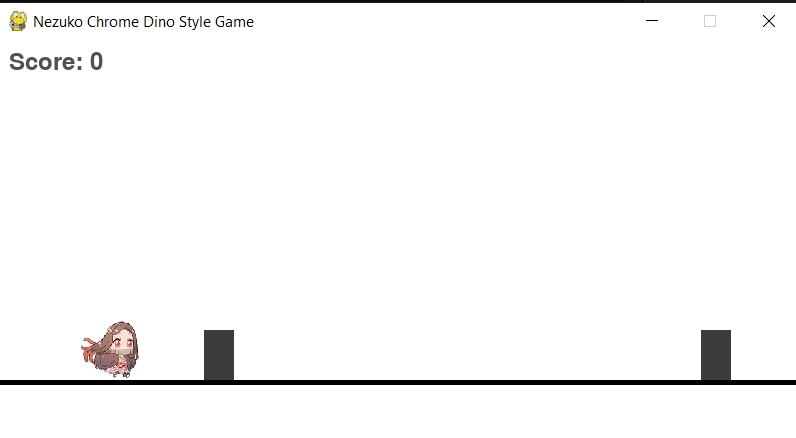
- Endless runner mechanics with infinite gameplay potential
- Nezuko sprite integration with custom image rendering
- ⬆️ Jumping via keyboard (SPACE or UP arrow)
- Random obstacle generation with increasing difficulty
- Score system that rewards every successful jump
- Smooth frame updates and animations with Pygame
System Requirements and Setup
To build this project, ensure the following are installed and configured:
Required Tools
- Python 3.x is installed on your machine
- Pygame library for rendering, events, and animation
Installation Command
- pip install pygame
Project Folder Structure
- Create a new directory, e.g., nezuko_dino_game
- Place the Nezuko sprite (nezuko_small.png) in this directory
- Create a script named nezuko_dino_game.py
- Copy the below script.
- Alternatively, you can simply download the .zip file and run the game.
import pygame import sys import random # Initialize pygame pygame.init() # Screen dimensions SCREEN_WIDTH, SCREEN_HEIGHT = 800, 400 screen = pygame.display.set_mode((SCREEN_WIDTH, SCREEN_HEIGHT)) pygame.display.set_caption("Nezuko Chrome Dino Style Game") # Colors WHITE = (255, 255, 255) BLACK = (0, 0, 0) GROUND_Y = SCREEN_HEIGHT - 60 # Load Nezuko image try: nezuko_img = pygame.image.load("nezuko_small.png") nezuko_img = pygame.transform.scale(nezuko_img, (60, 60)) except Exception as e: print("Failed to load Nezuko image. Using placeholder.", e) nezuko_img = pygame.Surface((60, 60)) nezuko_img.fill((255, 100, 100)) # Game variables gravity = 0.8 jump_speed = -14 class Nezuko: def __init__(self): self.image = nezuko_img self.rect = self.image.get_rect() self.rect.x = 80 self.rect.y = GROUND_Y - self.rect.height self.vel_y = 0 self.is_jumping = False def jump(self): if not self.is_jumping: self.vel_y = jump_speed self.is_jumping = True def update(self): self.vel_y += gravity self.rect.y += self.vel_y if self.rect.y >= GROUND_Y - self.rect.height: self.rect.y = GROUND_Y - self.rect.height self.is_jumping = False def draw(self, surf): surf.blit(self.image, self.rect) class Obstacle: def __init__(self): self.width = 30 self.height = 50 self.x = SCREEN_WIDTH self.image = pygame.Surface((self.width, self.height)) self.image.fill((60, 60, 60)) self.y = GROUND_Y - self.height def update(self, speed): self.x -= speed def draw(self, surf): surf.blit(self.image, (self.x, self.y)) def off_screen(self): return self.x + self.width < 0 def collides_with(self, rect): return pygame.Rect(self.x, self.y, self.width, self.height).colliderect(rect) def game_loop(): clock = pygame.time.Clock() font = pygame.font.SysFont(None, 36) running = True nezuko = Nezuko() obstacles = [] obstacle_timer = 0 game_speed = 7 score = 0 game_over = False while running: screen.fill(WHITE) pygame.draw.rect(screen, BLACK, [0, GROUND_Y, SCREEN_WIDTH, 5]) for event in pygame.event.get(): if event.type == pygame.QUIT: pygame.quit() sys.exit() if not game_over and event.type == pygame.KEYDOWN and (event.key == pygame.K_SPACE or event.key == pygame.K_UP): nezuko.jump() if not game_over: nezuko.update() # Obstacles obstacle_timer += 1 if obstacle_timer > random.randint(60, 110): obstacles.append(Obstacle()) obstacle_timer = 0 for obstacle in list(obstacles): obstacle.update(game_speed) obstacle.draw(screen) if obstacle.off_screen(): obstacles.remove(obstacle) score += 1 elif obstacle.collides_with(nezuko.rect): game_over = True nezuko.draw(screen) score_text = font.render(f"Score: {score}", True, (80, 80, 80)) screen.blit(score_text, (10, 10)) pygame.display.flip() clock.tick(60) else: # Display Game Over screen nezuko.draw(screen) for obs in obstacles: obs.draw(screen) pygame.draw.rect(screen, BLACK, [0, GROUND_Y, SCREEN_WIDTH, 5]) score_text = font.render(f"Score: {score}", True, (80,80,80)) over_text = font.render("Game Over!", True, (220, 30, 30)) restart_text = font.render("Press 'R' to Restart or 'Q' to Quit", True, (50, 50, 150)) screen.blit(score_text, (10, 10)) screen.blit(over_text, (SCREEN_WIDTH // 2 - over_text.get_width() // 2, 140)) screen.blit(restart_text, (SCREEN_WIDTH // 2 - restart_text.get_width() // 2, 200)) pygame.display.flip() # Wait for input to restart or quit waiting = True while waiting: for event in pygame.event.get(): if event.type == pygame.QUIT: pygame.quit() sys.exit() if event.type == pygame.KEYDOWN: if event.key == pygame.K_r: # Restart nezuko = Nezuko() obstacles = [] obstacle_timer = 0 score = 0 game_over = False waiting = False elif event.key == pygame.K_q: pygame.quit() sys.exit() clock.tick(16) if __name__ == "__main__": game_loop()
How to Run the Nezuko Dino Game
Once your script is complete and saved, navigate to your project folder and double-click the .py file.
Enjoy your anime-themed endless runner game, with responsive controls and a fun scoring system.
Advanced Game Enhancements for Developers
To elevate your project further, consider these powerful upgrades:
- Add music and sound effects using pygame. Mixer.Sound
- Include varied obstacles like spikes, logs, and flying demons
- ️ Animate clouds and textured ground for visual flair
- Implement high score saving with file I/O
- ️ Use sprite sheets for animated Nezuko walking and jumping
- ️ Create a main menu and game over screen for a complete user experience
Why This Game is Worth Building
- Strengthens Python fundamentals through real-time object handling
- Enhances OOP and logic-building capabilities
- Hands-on Pygame practice with smooth UI interactions
- Portfolio-ready project that shows creativity and coding skill
- Replayable and scalable, ideal for long-term learning
Wrap Up
You’ve now built a fully functional, lightweight side-scrolling Python game starring Nezuko. This project combines anime visuals with solid coding fundamentals to deliver a compelling, hands-on game development experience using Python and Pygame. Whether you’re learning, showcasing, or just having fun—this game offers the perfect mix of simplicity and customization.

Selva Ganesh is a Computer Science Engineer, Android Developer, and Tech Enthusiast. As the Chief Editor of this blog, he brings over 10 years of experience in Android development and professional blogging. He has completed multiple courses under the Google News Initiative, enhancing his expertise in digital journalism and content accuracy. Selva also manages Android Infotech, a globally recognized platform known for its practical, solution-focused articles that help users resolve Android-related issues.




My friends challenged me to create this after reading your guide. It was a great experience and I’m proud of the end result!
Thank you for providing all the code and assets! I learned a lot about Python and sprite animation.
This Nezuko dino tutorial is the perfect project for anime lovers who want to code. The visuals and controls are both impressive.
Never thought making a game would be this simple and fun. Glad I gave it a try because the end result was awesome!
The stepwise approach was perfect for someone like me who is just starting out. My classmates loved the Nezuko dino crossover!
This is a brilliant way to introduce Python to Demon Slayer fans. Thank you for making technical topics so engaging!
I’m new to coding and this was my first project. Loved adding my own features to Nezuko’s movements!
Your instructions were clear, and the Nezuko sprites made it more exciting. My younger sister enjoyed playing the game I created.
This was so much fun to build, and Nezuko’s animations are adorable! I learned a lot about graphics in Python from your breakdown.
I’ve always wanted a Demon Slayer themed game. Making it myself using Python was a lot of fun thanks to your tutorial!
This was a fantastic way to learn about basic game development in Python. The Nezuko theme was a hit among my friends.
Such a cute and fun project, thank you for sharing! It was my first time making a game and your guide made it super simple.
This article inspired me to start learning Python. Combining it with my love for anime made it even better!
Awesome tutorial! The Nezuko Chrome Dino game turned out adorable and surprisingly challenging.
The way you broke down each coding step was super helpful. I never thought I could make a game inspired by anime before reading this!
My friends and I tried coding this in our Python club. We enjoyed tweaking the sprites for extra fun!
Loved how you incorporated Nezuko’s character in the obstacles! It’s a cool project for any Demon Slayer fan learning to code.
Using Python to bring anime style to the Dino game is genius. The instructions were easy to follow even for a beginner like me.
I tried this tutorial and it actually works great. The Nezuko theme adds a unique twist to the classic Dino game.
Thanks for the step-by-step guide, it made everything so much easier. My kids love Nezuko and now love coding too!
This Nezuko Dino game concept is so creative! Python makes building fun games like this really accessible.