Recently, NVIDIA released two new devices into its SHIELD series; the new devices are an upgraded set-up box and a revamped streaming stick. NVIDIA customers have long waited for these devices to launch, and finally, here they are. The new streaming stick is named NVIDIA SHIELD TV, while the set-up box supplemented its name by adding “Pro” to become NVIDIA SHIELD TV Pro. Interestingly, these newly launched NVIDIA devices come along with a revamped remote. On the revamped remote, you will find a big button at the bottom with the inscription “Netflix.” Fortunately, you can remap this button.
As you already know, the button is dedicated to launching Netflix; Most of the users are subscribed to Netflix. However, if you’re not a Netflix subscriber or you are not a frequent user, the button seems completely useless. But, oh, nevertheless, it is possible to remap the Netflix button so that it picks up another function and won’t just sit idle on the remote.
Table of Contents
The Exclusive Netflix button on NVIDIA SHIELD TV remote
This button is a shortcut to launch Netflix; however, only if Netflix is activated on your set-up box. Also, of course, there are other buttons on the remote that triggers specific actions when pressed down. Now, with the Netflix button on your NVIDIA SHIELD TV remote when you’re not a Netflix user/subscriber, it is possible to change the function of the switch; thus, when pressed, instead of launching Netflix, the button will trigger another action.
Remap the Netflix button
Yeah, some geek at XDA developers was able to find a way to remap the big Netflix button on the new NVIDIA SHIELD TV remote. Interestingly, it requires no technical knowledge to remap the button because all need is to install a mobile app to get things done. This action requires a mobile app, by name, “Button Mapper.” The Button Mapper app has been there for a long time, and now, it has proved to be a handy app as discovered by some guys at Reddit.
Using Button Mapper app
Button Mapper is a mobile app that lets you customize the functions of the various buttons in a remote controller or gamepad. This app does not require root access; it works seamlessly on all supported devices.
Firstly, you have to download/install the Button Mapper app from Playstore to your NVIDIA device. Then follow the steps below;
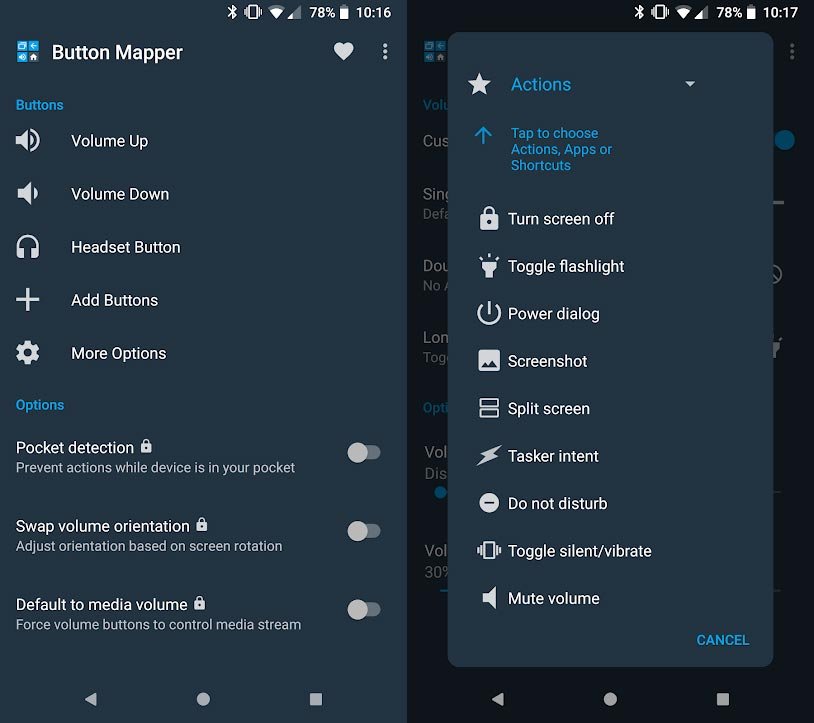
- Allow the app as an Accessibility Service
- Click on “Add Button” and configure a new function for the button.
- You can set up the button as a pause/play button, To launch other apps or any other function
That’s it! All you need is to install the app and configure a new feature for the button. After the configuration, once the Netflix button is pressed, instead of launching Netflix, the button will trigger the new function that has been assigned to it.
What more?
Not everyone is the same. I hope now you can easily remap that button to different apps or functions. There are many remapping options available on the Button Mapper app; thus, you have a lot of options to choose from. Also, this app does not require any advanced knowledge; the whole process to remap your remote is intuitive and straightforward. If you planned to sideload the app, you should be careful before installing third-party apps.

Selva Ganesh is the Chief Editor of this Blog. He is a Computer Science Engineer, An experienced Android Developer, Professional Blogger with 8+ years in the field. He completed courses about Google News Initiative. He runs Android Infotech which offers Problem Solving Articles around the globe.



Leave a Reply