Asus ZenFone 6 2019 comes with Powerful Specs like Snapdragon 855 and 8 GB RAM. So, If you planned to root to enhance the performance, You don’t need that. Because this mobile comes with Stock Android, Which is already optimized on this excellent Hardware, compare with other Custom Skin OS, It is better. But, if you are a developer, who addicted to some root required apps, or you want to use Lineage OS or other Custom ROM, you can root your mobile and flash your favorite Custom ROM.

Why should you Root Asus ZenFone 6 2019?
You should have a proper reason, and you know what you are doing. Yes, with a Minimum of 8 GB RAM and Qualcomm SDM855 Snapdragon 855 processor, You can use this mobile without root for 2-3 Years If you use correctly. Don’t root because everybody is saying when root your mobile it can become the fastest car in the world. No. Rooting is to extract some performance from the device. But, you already have Powerful specs and software. So, If you are addicted to some root apps, you can root. But, if you want to test, I won’t recommend it. It is pure Android; you can expect only 10-20% performance increment because it is already optimized for your mobile.
How to Root Asus ZenFone 6 2019 Pie 9.0
Asus ZenFone 6 International Variants comes with a flexible bootloader other than some locked devices. Example- In Samsung, Verizon mobiles come with locked Bootloader. This means that different smartphone variants can be easily rooted. Also, the device can accept to install TWRP recovery or any other custom recovery file/app alike.
TWRP recovery is a custom recovery file which must be installed on your devices because you can root them successfully. In this article, we explained the easiest method to follow and install TWRP recovery on Asus ZenFone 6. However, the tool required for rooting this device is the Magisk App.
With the help of TWRP Recovery, you can quickly flash the latest version of Magisk into your ZenFone 6 to gain root access. Before sharing the tutorial, you may want to know that, with the TWRP recovery present on your device, you can easily install any custom ROM or firmware. Does it seem complicated? Relax, everything will be explained succinctly in bullets.
Things to check out for;
-
Make sure your device battery is charged above 50%
-
Backup your current files and data, full data loss process (save them on external storage).
Pre-Requirement Steps
-
Enable USB Debugging Mode and OEM Unlock in your mobile. To do this; go to settings >>> about >>> Tap on the “Build Number” 7-10 times consistently to enable “Developer Options,” then go to the “Developer Options” and enable USB Debugging Mode, OEM Unlock and Enable the ‘Advanced Reboot.’ There is no complicated process in Asus ZenFone 6.
-
Also, download the ADB drivers. Install It in your PC.
- Download Magisk.Zip (Latest Version) and Copy it to Your Phone Memory.
-
Download and save the TWRP File and Installer in your Internal Memory and rename it to recovery.img.
- ZS630KL and twrp-3.3.1-1-I01WD-zenfonde6-installer.zip
- Download Decrypt (Pie) and Save it in your mobile.
Unlock Bootloader using ADB and Fastboot
- Download Unlock batch and extract on your PC. If you didn’t have Android drivers, you could Install them in your PC.
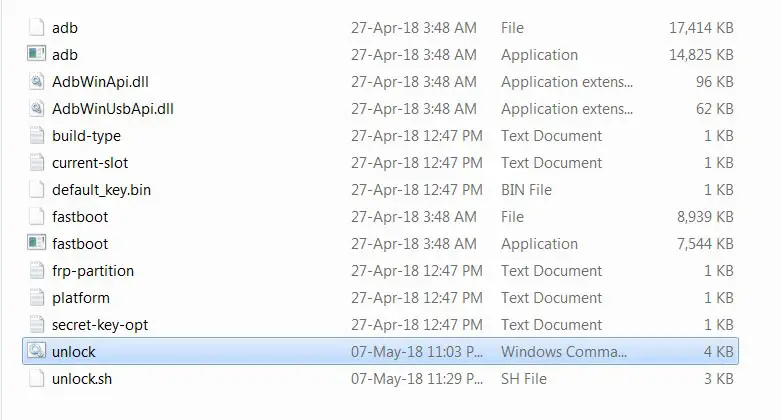
- Switch off your device. Connect your mobile to PC. Then, enter into Fastboot mode. To do this; Press and hold down the Volume Down + Power buttons at the same time for some time. It will boot your mobile into Fastboot mode.
-
Double click on Unlock cmd.
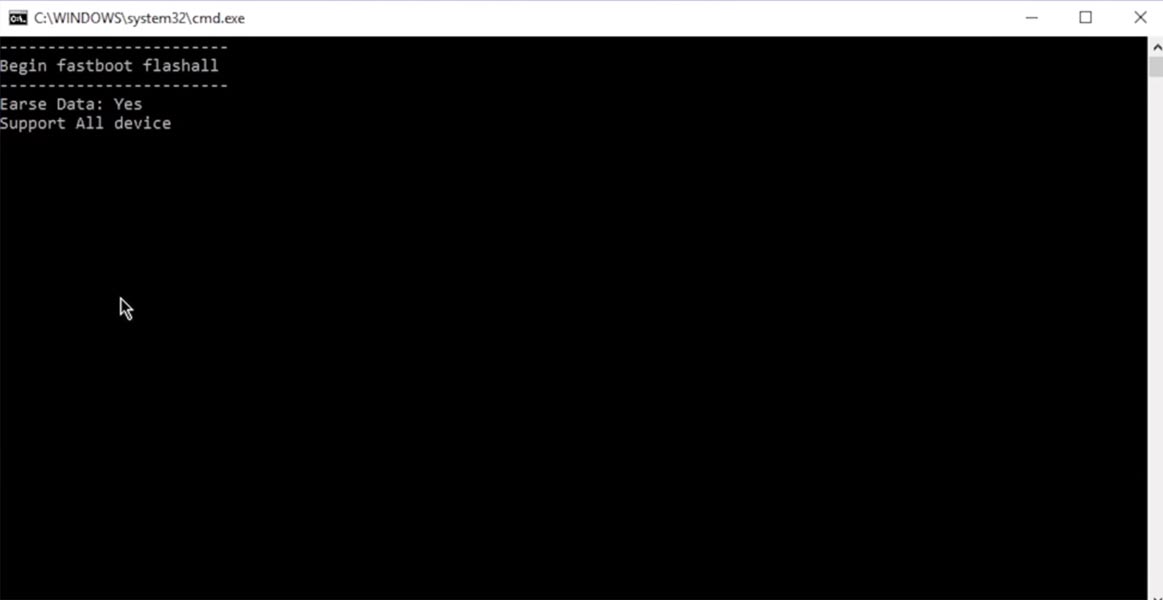
- After the process completion, Your mobile’s Bootloader is unlocked. Reboot your mobile.
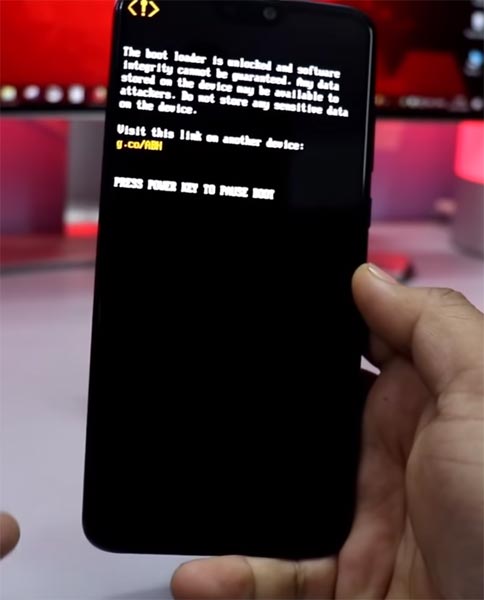
-
Check again enable “Developer Options,” then go to the “Developer Options” and enable USB Debugging Mode, OEM Unlock and Enable the “Advanced Reboot.” Sometimes they disabled them self after the boot.
Flash TWRP
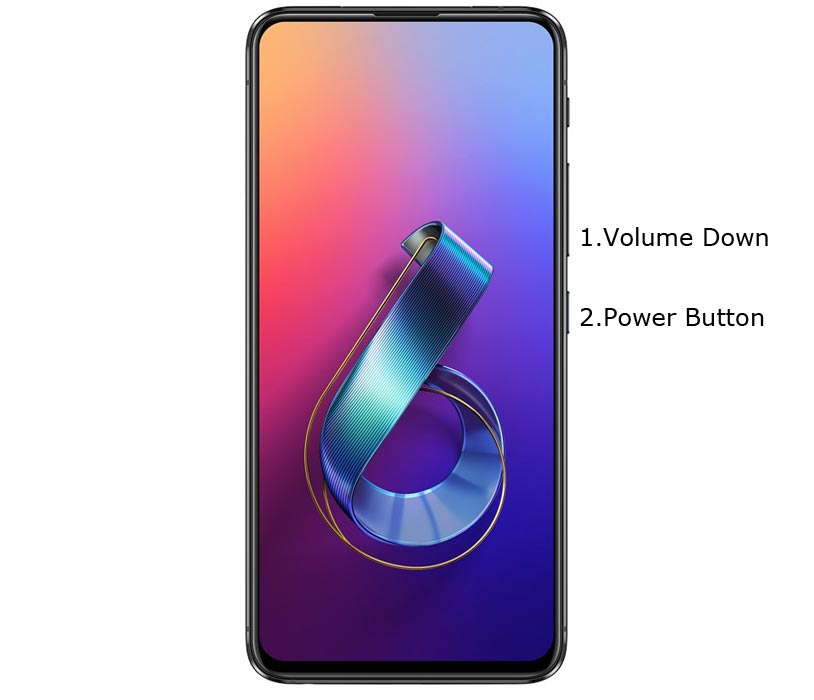
- Switch off your device. Connect your mobile to PC. Then, enter into Fastboot mode. To do this; Press and hold down the Volume Down + Power buttons at the same time for some time. It will boot your mobile into Fastboot mode.
-
Now, connect the Asus ZenFone 6 mobile to the computer via USB cable.
-
Launch the fastboot on your computer. Open a Command prompt on your PC and type below command.
- fastboot flash recovery recovery.img
-
Don’t boot into Normal OS. Type the below command to Boot into TWRP.
- fastboot boot recovery.img
- After the process complete, It will boot into the temporary TWRP. Don’t Boot into standard OS until we flash magisk.
Install Magisk and Decrypt in your Asus ZenFone 6 using TWRP
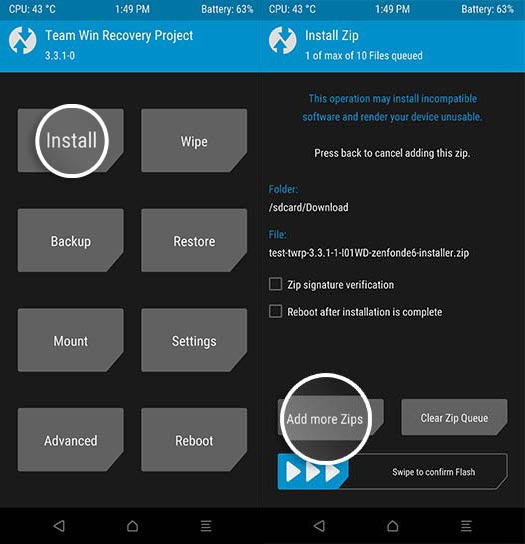
- Select Wipe->Advance Wipe->Select Cache Data.
- Return to Home of TWRP select Install.
- Select Decrypt.Zip.
- After the Installation Again navigates to Home and Select Install.
- Select twrp-3.3.1-1-I01WD-zenfonde6-installer.zip. Select Add more Zips. Install Magisk.Zip. After the successful installation, Reboot your mobile.
- You can also install Magisk Manager in your Mobile Applications. Install Root checker to verify your Root Status.
What More?
Asus ZenFone 6 has a minimum of 8 GB RAM, and it is a High-end phone; There are Major regular updates and monthly updates, from Asus for a long duration. If you compare it with Old devices, they still receiving updates. So, you know what you are doing and the real purpose, you can root your device.

Selva Ganesh is a Computer Science Engineer, Android Developer, and Tech Enthusiast. As the Chief Editor of this blog, he brings over 10 years of experience in Android development and professional blogging. He has completed multiple courses under the Google News Initiative, enhancing his expertise in digital journalism and content accuracy. Selva also manages Android Infotech, a globally recognized platform known for its practical, solution-focused articles that help users resolve Android-related issues.




Leave a Reply