Asus released Asus Zenfone Max Pro M2, after the success of M1 phone. Even if the processor may not Flagship level, RAM and Stock Android OS can perform better, compare with other Mid-Range phones. If you have 6 GB RAM, You can use this mobile without Lag for Long Term. But, If you prefer other Custom OS, or you love rooted apps, you can root your mobile using the below method. Before starting the process, read the whole tutorial and Prepare for the Pre-Installations. If you are a regular user, I Don’t advise you to root your mobile. Because after this process, you may not get official OTA update, due to Bootloader Unlock. Rooted mobiles need some various optimizations. So, You know what you are doing, you can proceed further.

Table of Contents
Why should you Root Asus Zenfone Max Pro M2?
You should have a proper reason, and you know what you are doing. Yes, with a Minimum of 4 GB RAM and Qualcomm SDM660 Snapdragon 660 processor, You can use this mobile without root for 2-3 Years If you use correctly. Don’t root because everybody is saying when root your mobile it can become the fastest car in the world. No. Rooting is to extract some performance from the device. But, you already have Powerful specs and software. So, If you are addicted to some root apps, you can root. But, if you want to test, I won’t recommend it.
How to Root Asus Zenfone Max Pro M2 Pie 9.0
Asus Zenfone Max Pro M2 International Variants comes with a flexible bootloader other than some locked devices. Example- In Samsung, Verizon mobiles come with locked Bootloader. This means that different smartphone variants can be easily rooted. Also, the device can accept to install TWRP recovery or any other custom recovery file/app alike.
TWRP recovery is a custom recovery file which must be installed on your devices because you can root them successfully. In this article, we explained the easiest method to follow and install TWRP recovery on Asus Zenfone Max Pro M2. However, the tool required for rooting this device is the Magisk App.
With the help of TWRP Recovery, you can quickly flash the latest version of Magisk into your Asus Zenfone Max Pro M2 to gain root access. Before sharing the tutorial, you may want to know that, with the TWRP recovery present on your device, you can easily install any custom ROM or firmware. Does it seem complicated? Relax, everything will be explained succinctly in bullets.
Things to check out for;
Make sure your device battery is charged above 50%
Backup your current files and data, full data loss process (save them on external storage).
Pre-Requirement Steps

Enable USB Debugging Mode and OEM Unlock in your mobile. To do this; go to settings >>> about >>> Tap on the “Build Number” 7-10 times consistently to enable “Developer Options,” then go to the “Developer Options” and enable USB Debugging Mode, OEM Unlock and Enable the ‘Advanced Reboot.’ There is no complicated process in Asus Zenfone Max Pro M2.
Also, download the ADB drivers. Install It in your PC.
- Download Magisk.Zip (Latest Version) and Copy it to Your Phone Memory.
Download and save the TWRP File in your Internal Memory and rename it to recovery.img.
- ZB630KL/ZB631KL (Both models can be rooted with Same TWRP)
- Download Decrypt (Pie) and Save it in your mobile.
Unlock Bootloader using ADB and Fastboot
- Download Unlock batch and extract on your PC. If you didn’t have Android drivers, you could Install them in your PC.
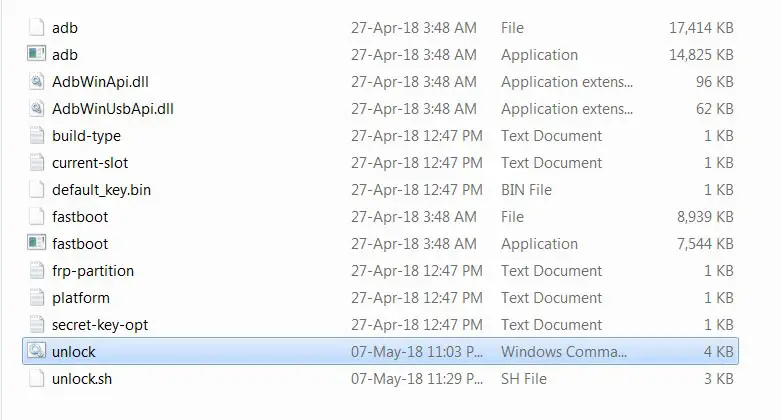
- Switch off your device. Connect your mobile to PC. Then, enter into Fastboot mode. To do this; Press and hold down the Volume up + Power buttons at the same time for some time. It will boot your mobile into Fastboot mode.
Double click on Unlock cmd.
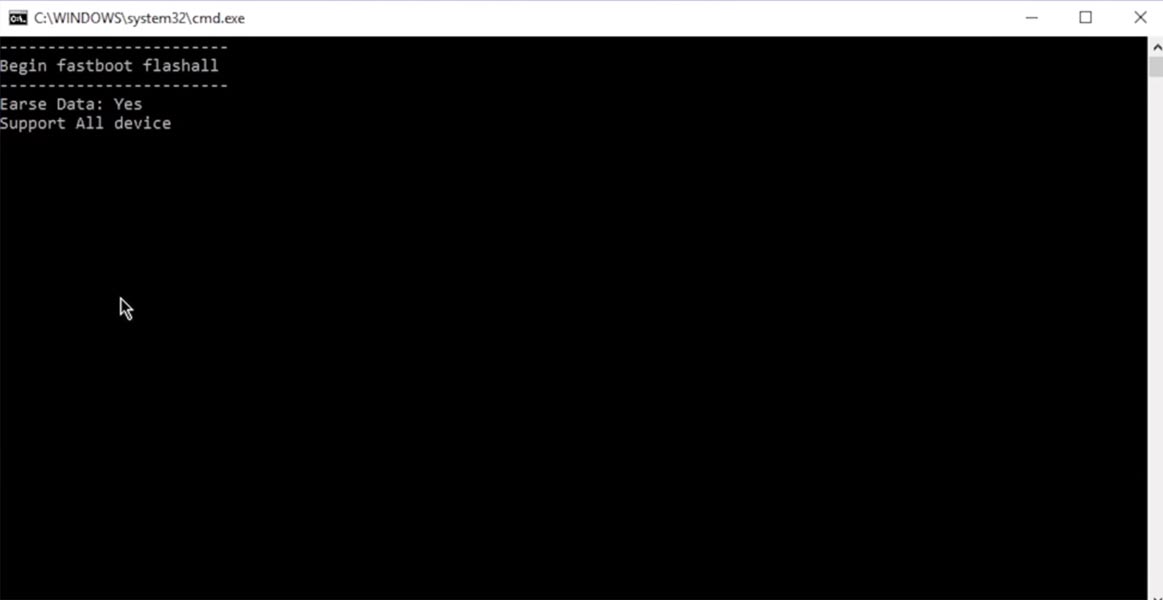
- After the process completion, Your mobile’s Bootloader is unlocked. Reboot your mobile.
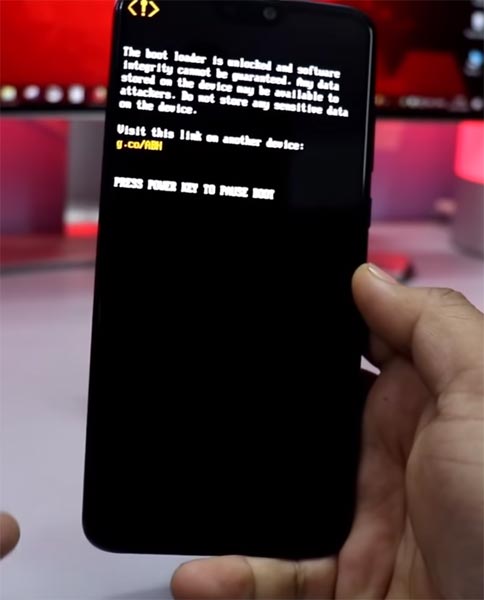
Check again enable “Developer Options,” then go to the “Developer Options” and enable USB Debugging Mode, OEM Unlock and Enable the “Advanced Reboot.” Sometimes they disabled them self after the boot.
Flash TWRP
- Switch off your device. Connect your mobile to PC. Then, enter into Fastboot mode. To do this; Press and hold down the Volume up + Power buttons at the same time for some time. It will boot your mobile into Fastboot mode.
Now, connect the Asus Zenfone Max Pro M2 mobile to the computer via USB cable.
Launch the fastboot on your computer. Open a Command prompt on your PC and type below command.
- fastboot flash recovery recovery.img
Don’t boot into Normal OS. Type the below command to Boot into TWRP.
- fastboot boot recovery.img
- After the process complete, It will boot into the temporary TWRP. Don’t Boot into standard OS until we flash magisk.
Install Magisk and Decrypt in your Asus Zenfone Max Pro M2 using TWRP
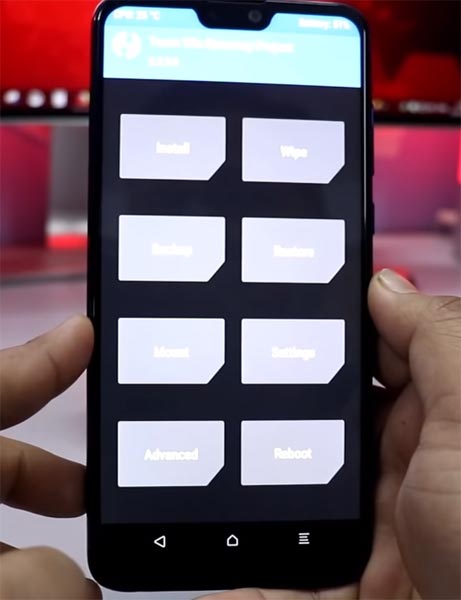
- Select Wipe->Advance Wipe->Select Cache Data.
- Return to Home of TWRP select Install.
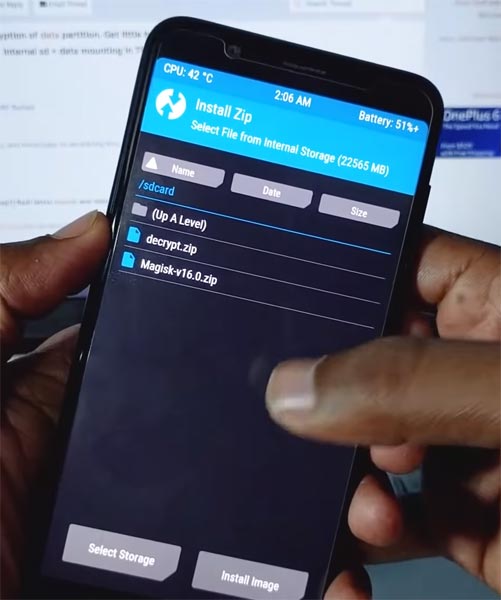
- Select Decrypt.Zip.
- After the Installation Again navigates to Home and Select Install.
- Select Magisk.Zip. After the successful installation, Reboot your mobile.
- You can also install Magisk Manager in your Mobile Applications. Install Root checker to verify your Root Status.
What More?
Asus Zenfone Max Pro M2 has a minimum of 4 GB RAM, and it is a High-end phone; There are Major regular updates and monthly updates, from Asus for a long duration. If you compare it with Old devices, they still receiving updates. So, you know what you are doing and the real purpose, you can root your device.

Selva Kumar is an Android Devices Enthusiast, Who Can Talk and Write About Anything If You Give a Hint About the respective devices. He is a Computer Science Graduate and Certified Android Developer, Making His Career towards this Technology. He is always eager to try new Android devices — not only Software level but Hardware-level Also. Beyond this, He is a Good Swimmer, Guitarist.




Leave a Reply