Lenovo Z5s comes with the Android Pie 9.0 version. It has Lenovo’s Custom Skin OS version ZUI 10. Compare with old Custom Skin OS; It is better in every way. Coming to hardware specs, It has Snapdragon 710 processor and 6 GB RAM. It can perform like Flagship devices even if It has Upper Mid-Range Specs. But, the problem is some users hate their Custom Skin OS. They want to root their mobile and flash Custom ROMs. If you are a regular user, you don’t need root to squeeze the performance. Trust Me; your device can perform well for 2-3 Years without root. But, If you are a developer or a regular root apps user, you can follow the below steps to achieve root on your mobile.

Why should you Root Lenovo Z5s?
We appreciate the hard work of the TWRP team and XDA Developer- vickdu31. Without them, this Root method is not possible. You should have a proper reason for rooting. Your mobile has a minimum of 6 GB of RAM. It is more than enough for Normal usage and Heavy Usage too. But, Lenovo is slow on Security patch updates on 60-90 days Interval. Also, It is based on Pie 9.0 OS. There will be another Major upgrade version, But We don’t know when we get. It has a Qualcomm SDM710 Snapdragon 710 processor, It is below Flagship level processor and above Mid-Range processor.
How to Root Lenovo Z5s Pie 9.0
Lenovo Z5s International Variants comes with a flexible bootloader other than some locked devices. Example- In Samsung, Verizon mobiles come with locked Bootloader. This means that different smartphone variants can be easily rooted. Also, the device can accept to install TWRP recovery or any other custom recovery file/app alike.
TWRP recovery is a custom recovery file which must be installed on your devices because you can root them successfully. In this article, we explained the easiest method to follow and install TWRP recovery on Lenovo Z5s. However, the tool required for rooting this device is the Magisk App.
With the help of TWRP Recovery, you can quickly flash the latest version of Magisk into your Lenovo Z5s to gain root access. Before sharing the tutorial, you may want to know that, with the TWRP recovery present on your device, you can easily install any custom ROM or firmware. Does it seem complicated? Relax, everything will be explained succinctly in bullets.
Things to check out for;
-
Make sure your device battery is charged above 50%
-
Backup your current files and data, full data loss process (save them on external storage).
Pre-Requirement Steps
-
Enable USB Debugging Mode and OEM Unlock on your mobile. To do this; go to settings >>> about >>> Tap on the “Build Number” 7-10 times consistently to enable “Developer Options,” then go to the “Developer Options” and enable USB Debugging Mode, OEM Unlock. There is no complicated process in Lenovo Z5s.
-
Also, download the ADB drivers. Install it in your PC.
- Download Magisk.Zip (Latest Version) and Copy it to Your External SD card storage.
-
Download and save the TWRP Recovery on your PC and rename recovery file to recovery.img.
Unlock Bootloader using ADB and Fastboot
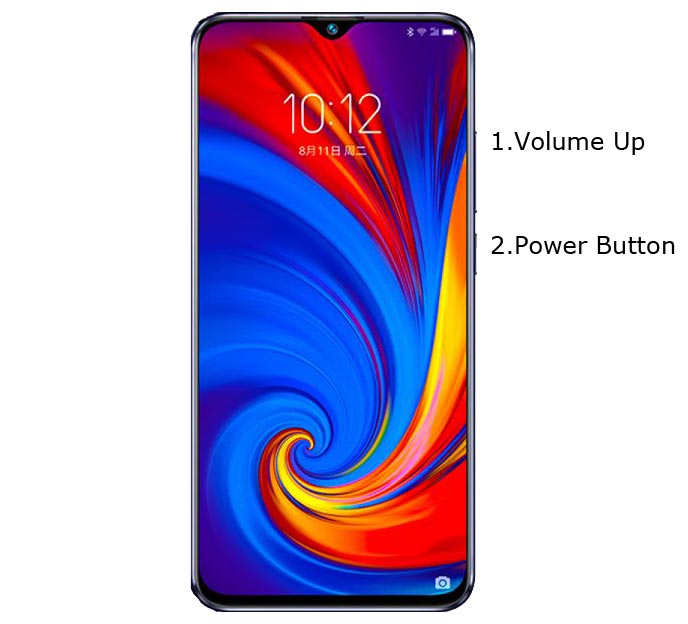
- Switch off your mobile. Boot into Fastboot Mode-> Volume Up+ Power Button. When Warning Screen appears, Release all keys.
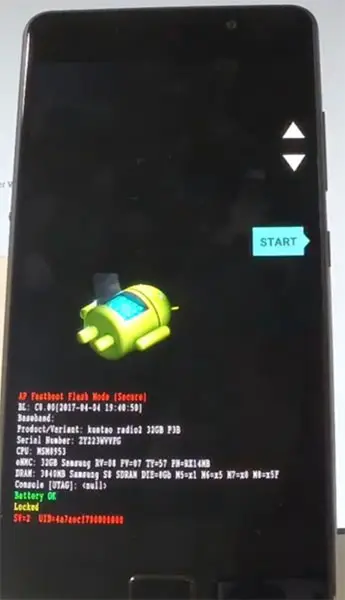
-
Type below command to check the fastboot status.
- fastboot devices
- The above command will display some code for device detection. If you didn’t receive any response, Check with the USB Cable. If you get a response, move to the below command.
- fastboot -i 0x2b4c oem unlock-go
- After getting finished message, type below command.
- fastboot reboot
- After the process complete, Move to the below steps. Now you have Unlocked Bootloader.
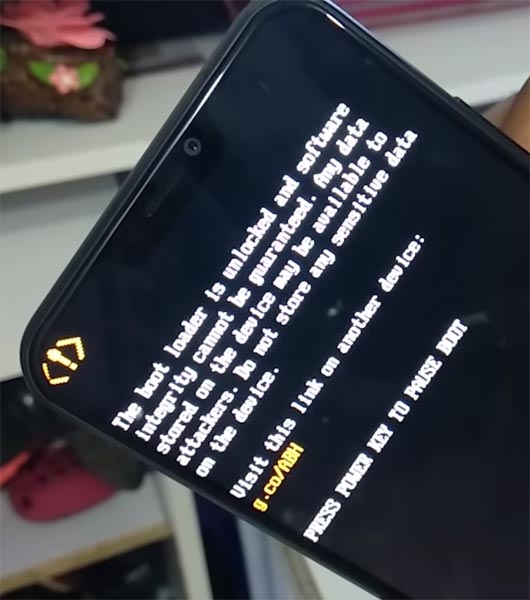
Flash TWRP
-
If you are still in Fastboot Mode Move to TWRP flash step. Or you have to go to Fastboot mode again by pressing the Volume Up+ Power Buttons.
- Your mobile will boot into Bootloader.
-
Type below command to check the fastboot status.
- fastboot devices
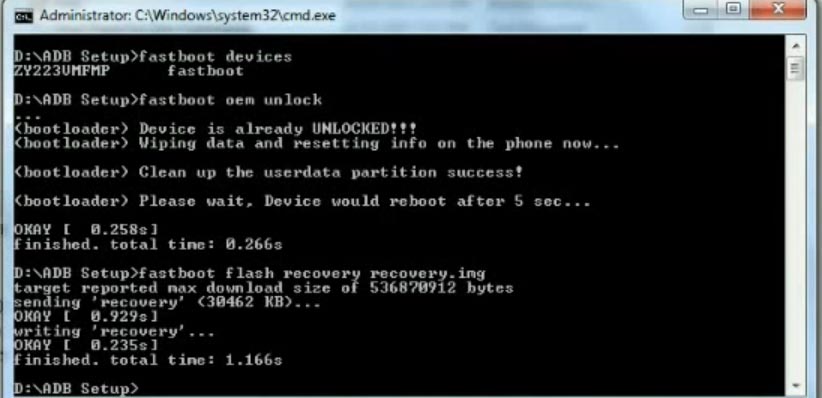
- The above command will display some code for device detection. If you didn’t receive any response, Check with the USB Cable. If you get a response, move to the below command.
- fastboot flash recovery recovery.img
- After the process complete, Type below command to reboot into TWRP.
- adb reboot bootloader
- It will boot into the temporary TWRP. Don’t Boot into standard OS until we flash magisk.
Install Magisk on your Lenovo Z5s using TWRP
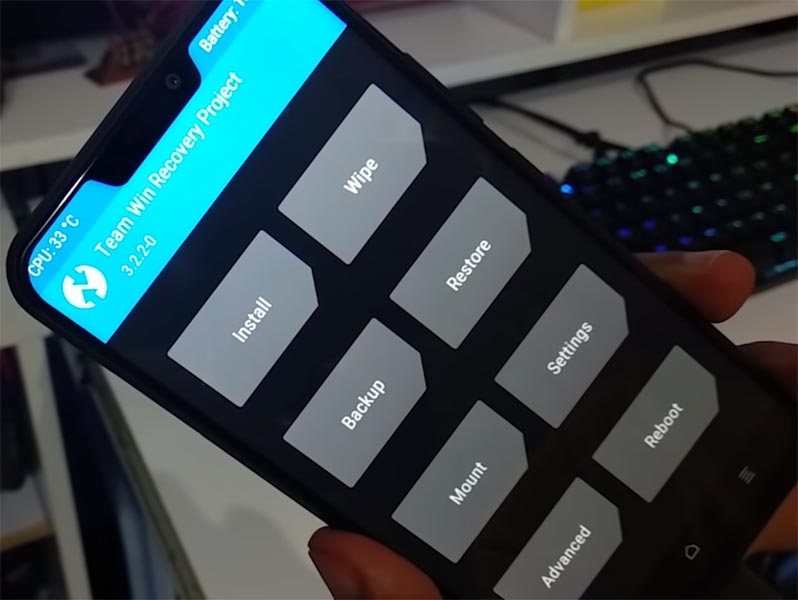
- Select Wipe->Advance Wipe->Select Cache Data.
- Return to Home of TWRP select Install.
- Select Magisk.Zip.
- After the Successful Installation, Reboot your mobile.
- You can also install Magisk Manager in your Mobile Applications If you can’t find the Magisk app in the App Drawer. Install Root checker to verify your Root Status.
What More?
Lenovo Z5s has a minimum of 6 GB RAM, and it is a Good Mid-Range phone; The RAM is more than enough. If you don’t know How much RAM you need, Nowadays 3 GB RAM is enough for regular usage. There will be Regular Major updates and monthly updates, from Lenovo for a long time. But, there may be a delay due to their Custom Skin OS if you compare it with Old devices, Some models still receiving updates. So, you know what you are doing and the real purpose, you can root your device. By rooting and flashing custom ROM, you can use New Android versions, without any lag issues.

Selva Ganesh is the Chief Editor of this Blog. He is a Computer Science Engineer, An experienced Android Developer, Professional Blogger with 8+ years in the field. He completed courses about Google News Initiative. He runs Android Infotech which offers Problem Solving Articles around the globe.




Leave a Reply