Moto X 2014 aka Moto X 2nd Gen released with Flagship level specs during that time. Moto released Software updates up to Marshmallow version. If you notice, Beyond the processor, other specs may look not enough. Using this device can be a Hard life. But, If you planned to use this mobile as a First or secondary device, We can enhance the performance by Root and Custom ROMs. With Only One GB RAM, Android Go devices performing well. If you notice Go Mobiles concept, you can understand that with minimum specs and Optimized OS we can Bring the life back. There is also Official Lineage ROM is available. The official version is a wise choice. You will receive regular patch updates, and It is Stable. If you are a regular user, We try to simplify the steps. So, It will not make you confused during the process. If you are a Developer or regular root apps user, you can follow the below steps to achieve root on your mobile.

Why should you Root Moto X 2nd Gen 2014?
We thank you for the hard work of the TWRP team. Your mobile has 2 GB of RAM. This much of RAM is not enough for Normal usage. Also, Moto stopped Security patch updates on 60-90 days Interval. Also, It is based on Old OS, So we can’t expect Many optimizations. It has a Qualcomm MSM8974AC Snapdragon 801 processor.
Due to Poor RAM Management in Old device, you will feel laggy. If we optimize correctly with correct Custom OS after rooting, we can see some Improvements. So, after rooting, I can expect Lag-free experience? Probably. Also, if we hibernate and eliminate a lot of unwanted apps and optimize some apps, your device is hardware limited. But, within these limits, we can enhance the performance by 30-40% compared with your old usage. If you use Lite weight Custom ROMs, you can expect a 50-80% improvement in performance based on what custom OS you are choosing.
How to Root Moto X 2nd Gen 2014 Marshmallow 6.0 (XT1093, XT1095, XT1096, XT1097)
Moto X 2014 International Variants comes with a flexible bootloader other than some carrier locked devices. This means that different smartphone variants can be easily rooted. Also, the device can accept to install TWRP recovery or any other custom recovery file/app alike.
TWRP recovery is a custom recovery file which must be installed on your devices because you can root them successfully. In this article, we explained the easiest method to follow and install TWRP recovery on Moto X 2014. However, the tool required for rooting this device is the Magisk App.
With the help of TWRP Recovery, you can quickly flash the latest version of Magisk into your Moto X 2nd Gen to gain root access. Before sharing the tutorial, you may want to know that, with the TWRP recovery present on your device, you can easily install any custom ROM or firmware. Does it seem complicated? Relax, everything will be explained succinctly in bullets.
Things to check out for;
-
Make sure your device battery is charged above 50%
-
Backup your current files and data, full data loss process (save them on external storage).
Pre-Requirement Steps
-
Enable USB Debugging Mode and OEM Unlock on your mobile. To do this; go to settings >>> about >>> Tap on the “Build Number” 7-10 times consistently to enable “Developer Options,” then go to the “Developer Options” and enable USB Debugging Mode, OEM Unlock. There is no complicated process in Moto X 2014.
-
Download and install the Moto USB driver to your computer system.
-
Also, download the ADB drivers. Install it in your PC.
- Download Magisk.Zip (Latest Version) and Copy it to Your PC.
- fstab no-encrypt Download and Copy it to Your PC. This file helps you to maintain the Bootloader unlock in your device.
-
Download and save the TWRP File in your PC and rename it to recovery.img.
- twrp-3.3.1-0-victara.img (Moto X 2014)
- Copy all the above files into the Fastboot folder.
Unlock Bootloader using ADB and Fastboot

- Switch off your device. Then, enter into Fastboot mode. To do this- Press and hold down the Volume Down + Power buttons at the same time for some time.
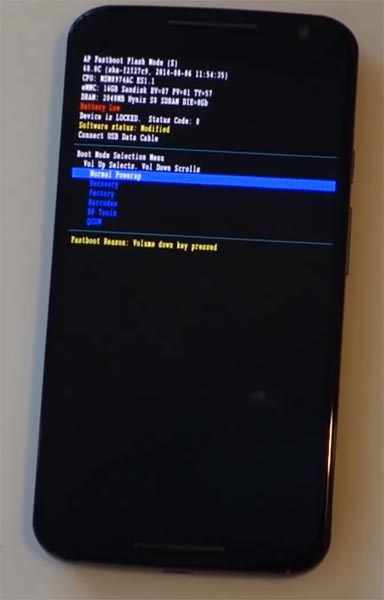
-
Press the Volume Up button to continue when you see the warning message.
-
Now, connect the Moto X 2014 mobile to the computer via USB cable.

-
Launch the fastboot on your computer. Open a Command prompt on your PC and type below command.
- fastboot devices
- It should display the connected devices. If you didn’t get the device, restart the command prompt and Disconnect and Connect your Moto X 2014. If you are detected type below commands.
- fastboot oem get_unlock_data

- Hit enter, you will get some unlock data. Copy those codes and remove <bootloader> Prefix from those lines and copy them into one single line.
- Go to Official Moto Unlock Page. Log in with your moto account and in the Box, Paste those codes and Check the unlock Bootloader Status. If you get, Yes you can unlock, You can request unlock Key from Moto.
-
After the process completes, you will get 20 Digit to unlock key in your email. Now type the following command to unlock bootloader on your device.
- fastboot oem unlock UNIQUE CODE

-
You should type this code two times and Hit enter to unlock your device successfully. After the successful unlock your device will automatically reboot to the standard OS.
- Check again enable “Developer Options,” then go to the “Developer Options” and enable USB Debugging Mode, OEM Unlock. Sometimes they disabled themselves after the boot.
Flash TWRP
- Switch off your device. Then, enter into Fastboot mode. To do this; press and hold down the Volume Down+ Power buttons after Android Logo Appears Still press Power button and press Volume Up Button.
-
Now, connect the Moto X 2014 mobile to the computer via USB cable.
-
Launch the fastboot on your computer. Open a Command prompt on your PC and type below command.
- fastboot devices
- It should display the connected devices. If you didn’t get the device, restart the command prompt and Disconnect and Connect your mobile. If you are detected type below commands.
- fastboot boot twrp recovery.img
- After the process complete, It will boot into the temporary TWRP. Don’t Boot into standard OS until we flash magisk.
Install Magisk, and no encrypt in your Moto X 2014 using TWRP
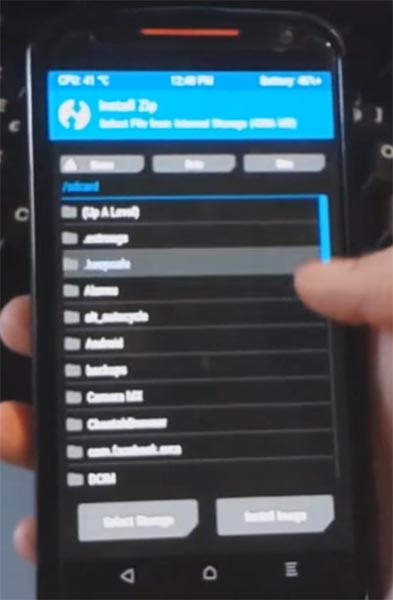
- In TWRP, Make a full Backup on External SD Card or Pendrive using OTG Cable.
- After the process complete, Reboot to Bootloader using TWRP Option. Reboot->Reboot Bootloader.
- Now you should flash the permanent TWRP on your mobile. Type below commands one by one to flash TWRP in the recovery partition.
- fastboot flash recovery recovery.img
fastboot reboot recovery
- After booting into TWRP, type below ADB commands.
- adb shell mount -o,rw /dev/block/bootdevice/by-name/vendor /vendor
adb push fstab.qcom /vendor/etc/fstab.qcom
- After the successful process goes to TWRP menu. Select Wipe->Advance Wipe->Select Cache Data.
- adb push Magisk-version name.zip /sdcard/
- The Above command will copy magisk to your mobile.
- Return to Home of TWRP select Install.
- Select Magisk.Zip.
- After the Installation Reboot Your Mobile.
- You can also install Magisk Manager in your Mobile Applications.
What More?
As I already mentioned, Moto X 2014 has a minimum of 2 GB RAM. It is a Good Stock ROM phone; But when you optimize and install Custom OS, you can expect more performance. You may feel 2 GB RAM is not enough. Trust me with Optimized Custom ROM; your mobile can perform well. It also has a Flagship level Processor. Refer- How Much RAM you need. So, if you are sure about what you are doing, you can root your device.

Selva Ganesh is a Computer Science Engineer, Android Developer, and Tech Enthusiast. As the Chief Editor of this blog, he brings over 10 years of experience in Android development and professional blogging. He has completed multiple courses under the Google News Initiative, enhancing his expertise in digital journalism and content accuracy. Selva also manages Android Infotech, a globally recognized platform known for its practical, solution-focused articles that help users resolve Android-related issues.




Leave a Reply