Moto E4 is a budget variant. You can’t process heavy applications. But, when your root and Install Custom ROM and optimize RAM Management, you can expect some performance Improvement. Moto released some variants like Moto E4 Plus with enhanced RAM Memory. You can uninstall Bloatware using Rooting method. But, Moto devices always have near Stock Android OS. So, If you are a regular user, you can still use this mobile for a year. But, If you are a developer and have some knowledge in Rooting, you can root your mobile using the below method.
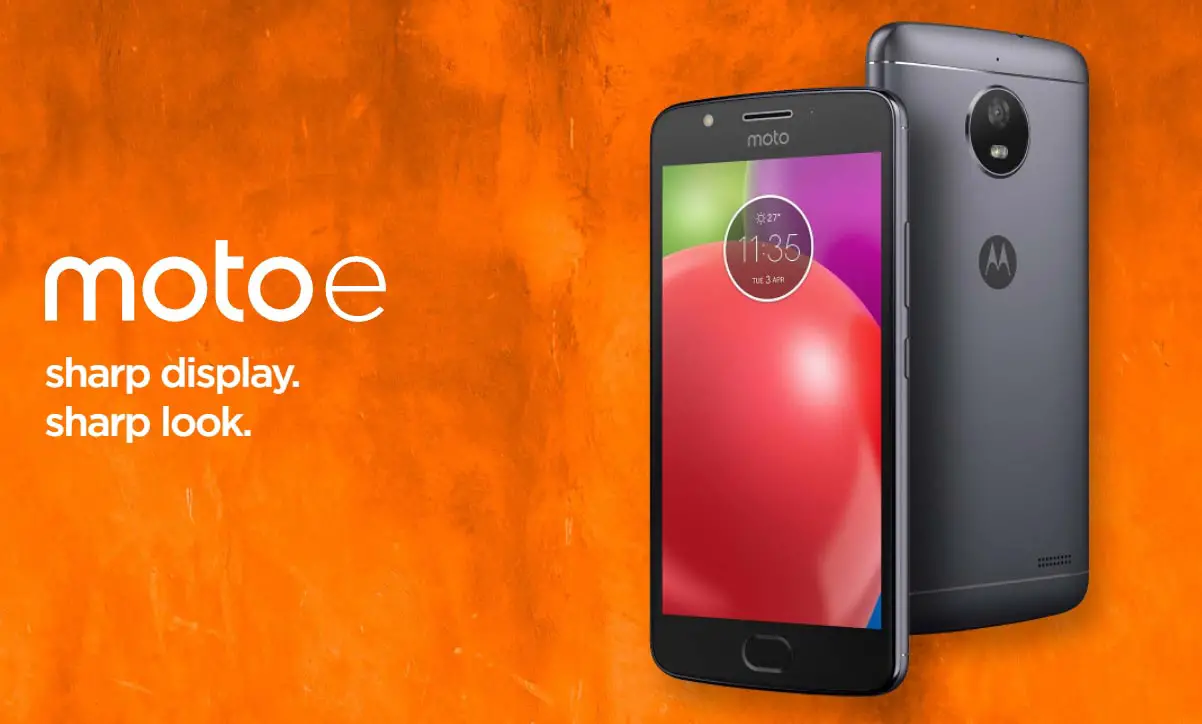
Table of Contents
Why should you Root Moto E4?
We thank you for the Hard work of TWRP team. Your mobile has 2/3 GB of RAM. This much of RAM is not enough for Normal usage. Also, Moto stopped Security patch updates on 60-90 days Interval. Also, It is based on Old OS, So we can’t expect Many optimizations. It has a MediaTek MT6737 processor.
Due to Poor RAM Management in Old device, you will feel laggy. If we optimize correctly with correct Custom OS after rooting, we can see some Improvements. So, after rooting, I can expect Lag free experience? Probably. Also, if we hibernate and eliminate a lot of unwanted apps and optimize some apps, your device is hardware limited. But, within these limits, we can enhance the performance by 30-40% compared with your old usage. If you use Lite weight Custom ROMs, you can expect a 50-80% improvement in performance based on what custom OS you are choosing.
How to Root Moto E4/Moto E4 Plus Nougat 7.1.1 (XT1766, XT1763, XT1770, XT1773)
Moto E4 International Variants comes with a flexible bootloader other than some carrier locked devices. This means that different smartphone variants can be easily rooted. Also, the device can accept to install TWRP recovery or any other custom recovery file/app alike.
TWRP recovery is a custom recovery file which must be installed on your devices because you can root them successfully. In this article, we explained the easiest method to follow and install TWRP recovery on Moto E4. However, the tool required for rooting this device is the Magisk App.
With the help of TWRP Recovery, you can quickly flash the latest version of Magisk into your Moto E4 to gain root access. Before sharing the tutorial, you may want to know that, with the TWRP recovery present on your device, you can easily install any custom ROM or firmware. Does it seem complicated? Relax, everything will be explained succinctly in bullets.
Things to check out for;
Make sure your device battery is charged above 50%
Backup your current files and data, full data loss process (save them on external storage).
Pre-Requirement Steps

Enable USB Debugging Mode and OEM Unlock in your mobile. To do this; go to settings >>> about >>> Tap on the “Build Number” 7-10 times consistently to enable “Developer Options,” then go to the “Developer Options” and enable USB Debugging Mode, OEM Unlock and Enable the ‘Advanced Reboot.’ There is no complicated process in Moto E4 and Moto E4 Plus.
Download and install the Moto USB driver to your computer system.
Also, download the ADB drivers. Install It in your PC.
- Download Magisk.Zip (Latest Version) and Copy it to Your PC.
- fstab no-encrypt Download and Copy it to Your PC. This file helps you to maintain the Bootloader unlock in your device.
Download and save the TWRP File in your Internal Memory and rename it to recovery.img.
- twrp-3.3.1-0-woods.img (Moto E4)
- twrp-3.2.3-1-nicklaus.img (Moto E4 Plus)
- Copy all the above files into the Fastboot folder.
Unlock Bootloader using ADB and Fastboot

- Switch off your device. Then, enter into Fastboot mode. To do this- Press and hold down the Volume Down + Power buttons at the same time for some time.
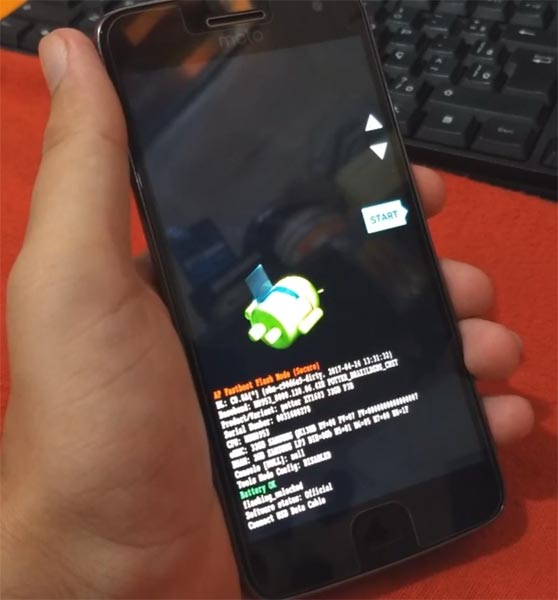
Press the Volume Up button to continue when you see the warning message.
Now, connect the Moto E4/Moto E4 Plus mobile to the computer via USB cable.
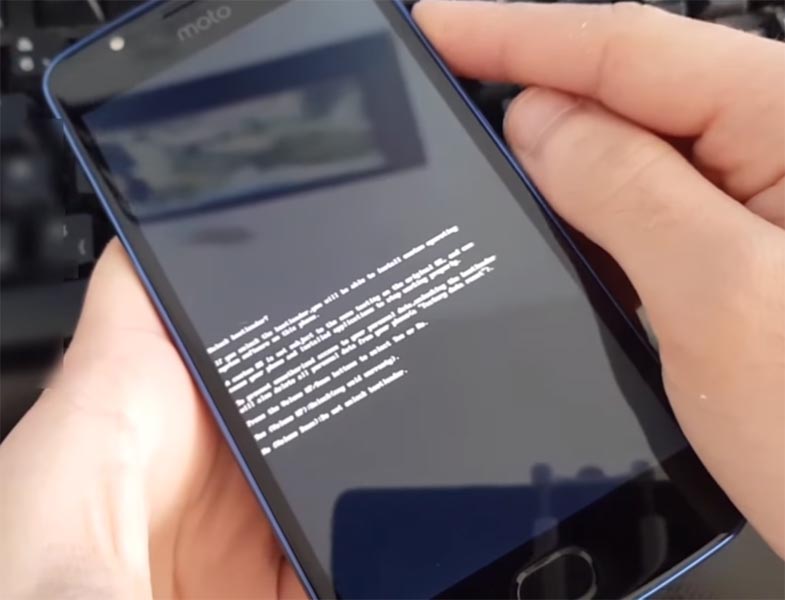
Launch the fastboot on your computer. Open a Command prompt on your PC and type below command.
- fastboot devices
- It should display the connected devices. If you didn’t get the device, restart the command prompt and Disconnect and Connect your Moto E4/Moto E4 Plus. If you are detected type below commands.
- fastboot oem get_unlock_data

- Hit enter, you will get some unlock data. Copy those codes and remove <bootloader> Prefix from those lines and copy them into one single line.
- Go to Official Moto Unlock Page. Log in with your moto account and in the Box, Paste those codes and Check the unlock Bootloader Status. If you get, Yes you can unlock, You can request unlock Key from Moto.
After the process complete, you will get 20 Digit to unlock key in your email. Now type the following command to unlock bootloader in your device.
- fastboot oem unlock UNIQUE CODE

You should type this code two times and Hit enter to unlock your device successfully. After the successful unlock your device will automatically reboot to the standard OS.
- Check again enable “Developer Options,” then go to the “Developer Options” and enable USB Debugging Mode, OEM Unlock and Enable the “Advanced Reboot.” Sometimes they disabled them self after the boot.
Flash TWRP
- Switch off your device. Then, enter into Fastboot mode. To do this; press and hold down the Volume Down+ Power buttons after Android Logo Appears Still press Power button and Press Volume Up Button.
Now, connect the Moto E4 mobile to the computer via USB cable.
Launch the fastboot on your computer. Open a Command prompt on your PC and type below command.
- fastboot boot twrp recovery.img
- After the process complete, It will boot into the temporary TWRP. Don’t Boot into standard OS until we flash magisk.
Install Magisk, and no verity in your Moto E4/Moto E4 Plus using TWRP
- In TWRP, Make a full Backup in External SD Card or Pendrive using OTG Cable.
- After the process complete, Reboot to Bootloader using TWRP Option. Reboot->Reboot Bootloader.
- Now you should flash the permanent TWRP on your mobile. Type below commands one by one to flash TWRP in the recovery partition.
- fastboot flash recovery recovery.img
fastboot reboot recovery
- After booting into TWRP, type below ADB commands.
- adb shell mount -o,rw /dev/block/bootdevice/by-name/vendor /vendor
adb push fstab.qcom /vendor/etc/fstab.qcom
- After the successful process goes to TWRP menu. Select Wipe->Advance Wipe->Select Cache Data.
- adb push Magisk-version name.zip /sdcard/
- The Above command will copy magisk to your mobile.
- Return to Home of TWRP select Install.
- Select Magisk.Zip.
- After the Installation Reboot Your Mobile.
- You can also install Magisk Manager in your Mobile Applications.
What More?
As already mentioned, Moto E4/Moto E4 Plus has a minimum of 2/3 GB RAM, and it is a Good software side phone; But when you optimize and install Custom OS, you can expect more performance. So, if you are sure about what you are doing, you can root your device.

Selva Kumar is an Android Devices Enthusiast, Who Can Talk and Write About Anything If You Give a Hint About the respective devices. He is a Computer Science Graduate and Certified Android Developer, Making His Career towards this Technology. He is always eager to try new Android devices — not only Software level but Hardware-level Also. Beyond this, He is a Good Swimmer, Guitarist.



Leave a Reply