Oppo F1 is an Old device which stuck on Lollipop version for a long duration. But, It’s hardware we can enhance the performance by rooting and flashing correct Custom ROM. There are plenty of Custom ROMs are available. But, It is wise to use Official ROMs. Currently, Lineage OS is available with Official Support. If you are a regular user, you can still use this mobile without root. But, My opinion is If you root and Flash Lineage OS 16, You can experience the Pie 9.0 version. If you are a Developer or regular root apps user, you can follow below guide to achieve root on your mobile. Compare with other root methods; We try to simplify the steps as much as possible. You may wonder 3 GB RAM is not enough, If you refer, Most of the New Android mobiles comes with 3 GB RAM and 32 GB ROM as a starter variant.

Why should you Root Oppo F1?
We appreciate the hard work of the TWRP team and XDA Developer- drganbds. Without them, this Root method is not possible. Your mobile has 3 GB of RAM. It is enough for Normal usage and Heavy Usage too. But, Oppo stopped Security patch updates on 60-90 days Interval. Also, It is based on Old OS, So we can’t expect Many optimizations. It has a Qualcomm MSM8939v2 Snapdragon 616 processor. So, If we Install Custom ROM, We can expect some Improvements.
Due to Poor RAM Management in Old device, you will feel laggy. If we optimize correctly with correct Custom OS after rooting, we can see some Improvements. So, after rooting, I can expect Lag-free experience? Probably. Also, if we hibernate and eliminate a lot of unwanted apps and optimize some apps, your device is hardware limited. But, within these limits, we can enhance the performance by 20-30% compared with your old usage. If you use Lite weight Custom ROMs, you can expect a 40-80% improvement in performance based on what custom OS you are choosing.
How to Root Oppo F1 Lollipop 5.1 (f1f)
Oppo F1 International Variants comes with a flexible bootloader other than some locked devices. Example- In Samsung, Verizon mobiles come with locked Bootloader. This means that different smartphone variants can be easily rooted. Also, the device can accept to install TWRP recovery or any other custom recovery file/app alike.
TWRP recovery is a custom recovery file which must be installed on your devices because you can root them successfully. In this article, we explained the easiest method to follow and install TWRP recovery on Oppo F1. However, the tool required for rooting this device is the Magisk App.
With the help of TWRP Recovery, you can quickly flash the latest version of Magisk into your Oppo F1 to gain root access. Before sharing the tutorial, you may want to know that, with the TWRP recovery present on your device, you can easily install any custom ROM or firmware. Does it seem complicated? Relax, everything will be explained succinctly in bullets.
Things to check out for;
-
Make sure your device battery is charged above 50%
-
Backup your current files and data, full data loss process (save them on external storage).
Pre-Requirement Steps
-
Enable USB Debugging Mode and OEM Unlock on your mobile. To do this; go to settings >>> about >>> Tap on the “Build Number” 7-10 times consistently to enable “Developer Options,” then go to the “Developer Options” and enable USB Debugging Mode, OEM Unlock. There is no complicated process in Oppo F1.
-
Also, download the ADB drivers. Install it in your PC.
- Download Magisk.Zip (Latest Version) and Copy it to Your Phone SD Card or Pendrive OTG Cable.
-
Download and save the TWRP Recovery on your PC and rename recovery file to recovery.img. Copy this file to installed ADB folder.
Unlock Bootloader
- Download magictricks-oppo.zip (Latest Version) and Copy it to Your SD Card Memory.
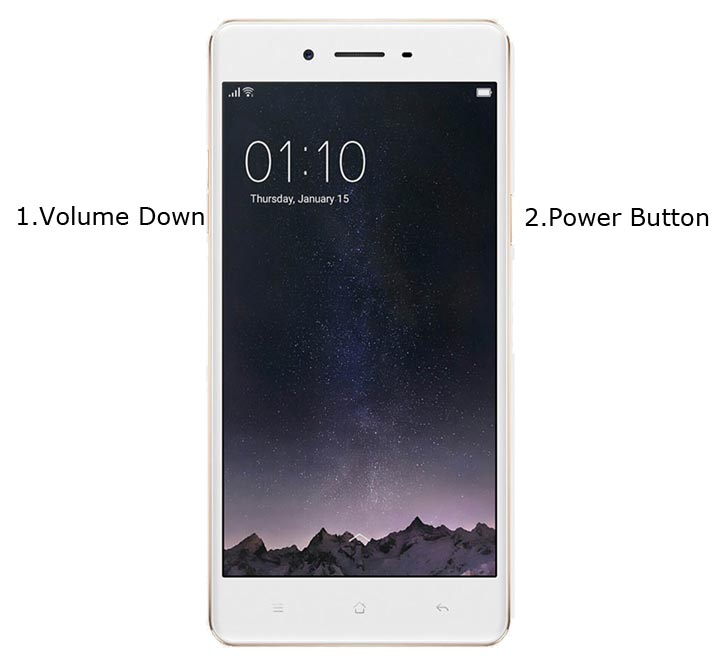
- Switch off your mobile. Boot into Recovery Mode-> Volume Down+ Power Button. When Warning Screen appears, Release all keys.
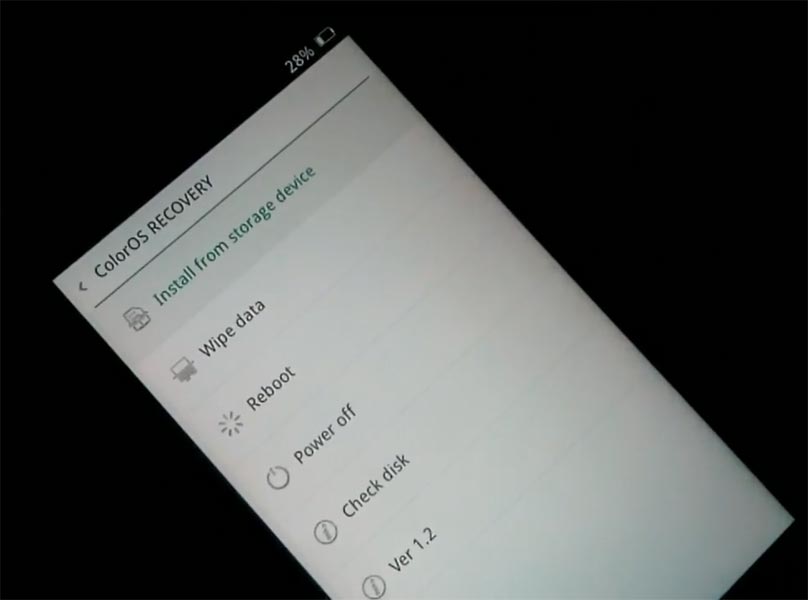
- Select Install From Storage. Select magictricks-oppo.zip
- After the installation, reboot your mobile.
Flash TWRP
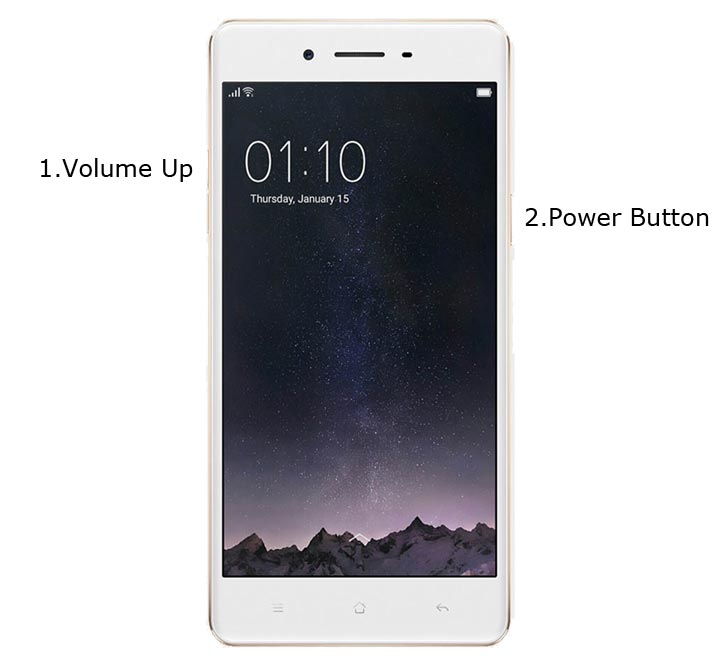
-
Switch off your mobile. Boot into Fastboot Mode by pressing the Volume up+ Power Buttons.
- Your mobile will boot into Fastboot mode — launch Fastboot, Where you installed ADB and Fastboot on your PC.
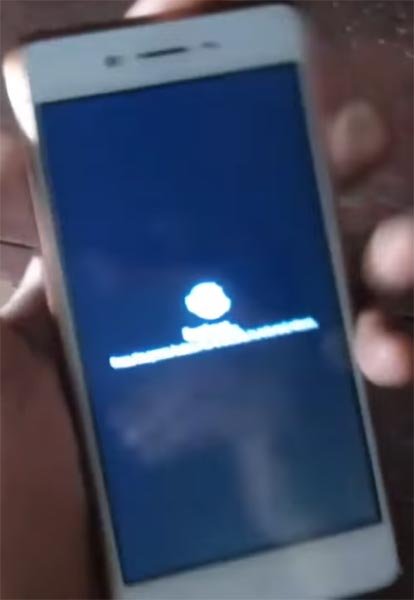
-
Type below command to check the fastboot status.
- fastboot devices
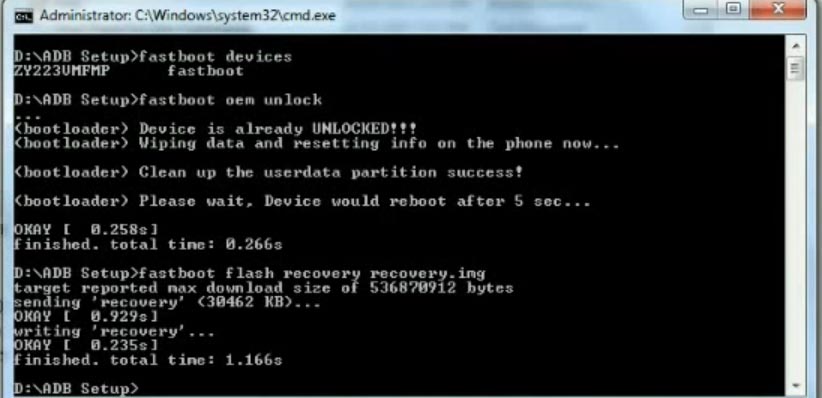
- The above command will display some code for device detection. If you didn’t receive any response, Check with the USB Cable. If you get a response, move to the below command.
- fastboot oem unlock
- The above command will unlock your bootloader completely. Type below command to flash TWRP recovery on your mobile.
- fastboot flash recovery recovery.img
- After the process complete, Type below command to reboot into TWRP.
- adb reboot bootloader
- It will boot into the temporary TWRP. If you can’t boot into recovery mode using the above command, you can use key combinations. Press Volume Up+Power button to exit Fastboot Mode and Immediately Press Volume Down+ Power Button to enter into recovery mode. Don’t Boot into standard OS until we flash magisk.
Install Magisk on your Oppo F1 using TWRP
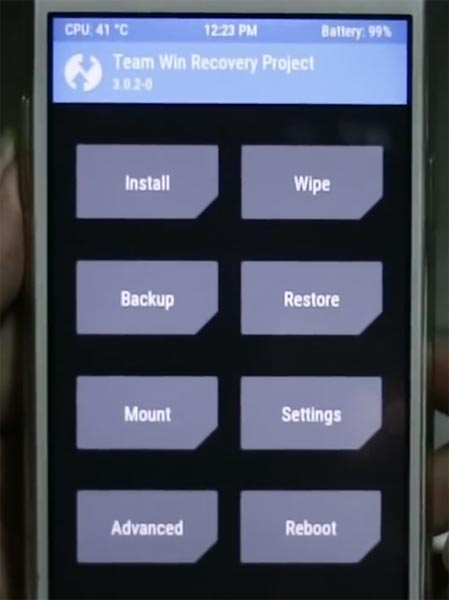
- Select Wipe->Advance Wipe->Select Cache Data.
- Return to Home of TWRP select Install.
- Select Magisk.Zip.
- After the Successful Installation, Reboot your mobile.
- You can also install Magisk Manager in your Mobile Applications If you can’t find the Magisk app in the App Drawer. Install Root checker to verify your Root Status.
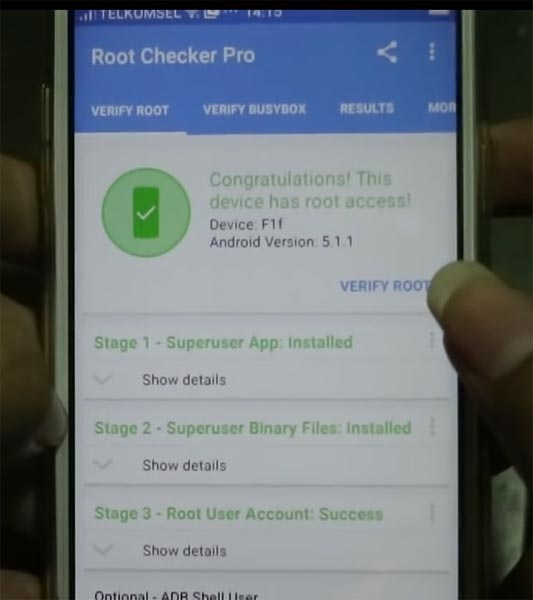
What More?
Oppo F1 has a minimum of 3 GB RAM, and it is a Good Mid-Range phone; But, coming to software updates, there are no Major regular updates and monthly updates from Oppo for a long time. With the Qualcomm MSM8939v2 Snapdragon 616 Octa-Core processor, your device can perform well. If you don’t know how much RAM you need, you already have enough RAM for regular usage. So, By rooting and installing custom ROMs, we can squeeze a lot of performance from this device. Don’t Install any apps other than trusted sites on rooted devices. Third-party site apps can contain some background codes. So, Check twice before installing those apps. If you face any problem during this process, comment below.

Selva Ganesh is the Chief Editor of this Blog. He is a Computer Science Engineer, An experienced Android Developer, Professional Blogger with 8+ years in the field. He completed courses about Google News Initiative. He runs Android Infotech which offers Problem Solving Articles around the globe.




Leave a Reply