Samsung Galaxy Tab S3 9.7 tablet comes with enough RAM and Powerful Snapdragon 820 Processor. Compare with mobile devices Tablet may feel laggy in Long Term usage. If you use Daily 1-2 Hours, your device can work faster compare with some other Tablets. You are a regular Tablet User; you can feel a lot of glitch due to some Bloatware. We can enhance the performance By removing unwanted Bloatware apps and Hibernate some System apps. There are some Custom ROMs are also available. If we use Custom ROM, We can expect a lot of Improvement.
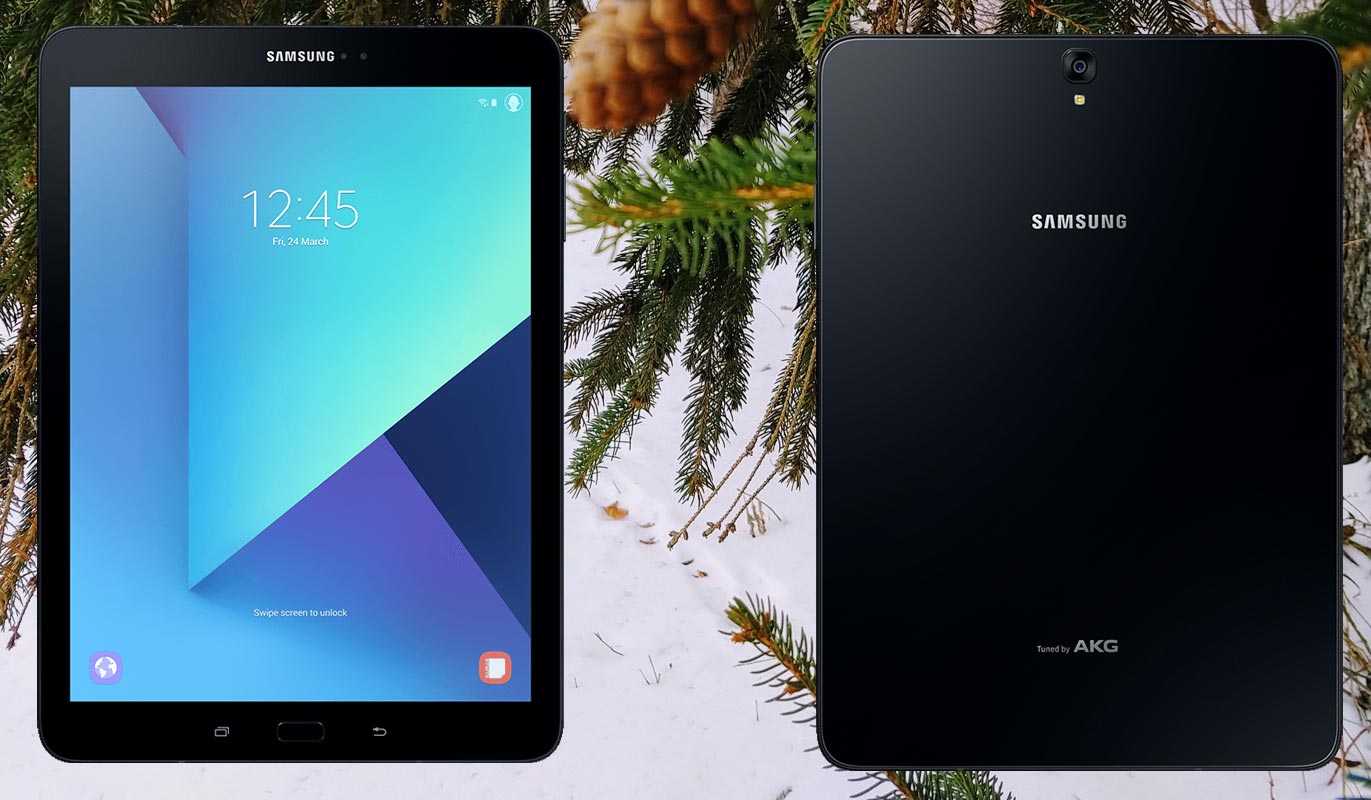
Why should you Root Samsung Galaxy Tab S3 9.7?
We are thanks for the Hard work of TWRP from XDA Developer- ashyx. To root this Tablet, You should have a strong reason for rooting. Samsung is Already releasing regular patch updates for your device. Ya, There are no Major upgrades like Pie 9.0 Update, But the security patch is mostly Bloatware free. The OS has already optimized for your Tablet. You have Enough 4 GB RAM and Snapdragon 820 to use daily apps without Lag. But beyond, you are addicted to some root apps, or you are a frequent user of some Custom OS, you can proceed further. But if you want to root, because everybody is doing, I advise don’t root If you didn’t have any experience. Because compared with mobile devices, we use tablets less frequently.
How to Root Samsung Galaxy Tab S3 9.7 SM-T820/T825 Oreo 8.0
Samsung Galaxy Tab S3 9.7 International variants come with a flexible bootloader. This means that the smartphone can be easily rooted. Also, the device can accept to install TWRP recovery or any other custom recovery file/app alike.
TWRP recovery is a custom recovery file which must be installed on Samsung Galaxy devices because you can root them successfully. In this article, we explained the easiest method to follow and install TWRP recovery on Samsung Galaxy Tab S3. However, the tool required for rooting this device is the Magisk App.
With the help of TWRP Recovery, you can quickly flash the latest version of Magisk into your Tab S3 to gain root access. Before sharing the tutorial, you may want to know that, with the TWRP recovery present on your device, you can easily install any custom ROM or firmware. Does it seem complicated? Relax, everything will be explained succinctly in bullets.
Things to check out for;
-
Check your device model number.
- Select TWRP Based on the mobile model number.
-
Make sure your device battery is charged above 50%
-
Backup your current files and data, just in case (save them on external storage).
Pre-Requirement Steps

-
Enable USB Debugging Mode and OEM Unlock in your mobile. To do this; go to settings >>> about >>> Tap on the “Build Number” 7-10 times consistently to enable “Developer Options,” then go to the “Developer Options” and enable USB Debugging Mode and OEM Unlock. There is no complicated process in the Samsung Galaxy Tab S3 9.7.
-
Download and install the Samsung USB driver to your computer system.
-
Also, download the ODIN software. Select above Oreo version in the ODIN list. Install ODIN in your PC.
- Download Magisk.Zip (Download Latest version) and forced encryption disabler, Copy it to Your Phone Memory. We Need to flash forced encryption disabler to avoid Encryption issues in the future after the Root process.
-
Download and save the TWRP File. Select Correct TWRP file from Below. This TWRPs can support Up to Oreo.
Flash TWRP using ODIN

- Connect your USB Cable with PC. Switch off your device. Then, enter into Download mode. To do this; press and hold down the Volume Down + Home + Power buttons and connect your micro USB Cable.
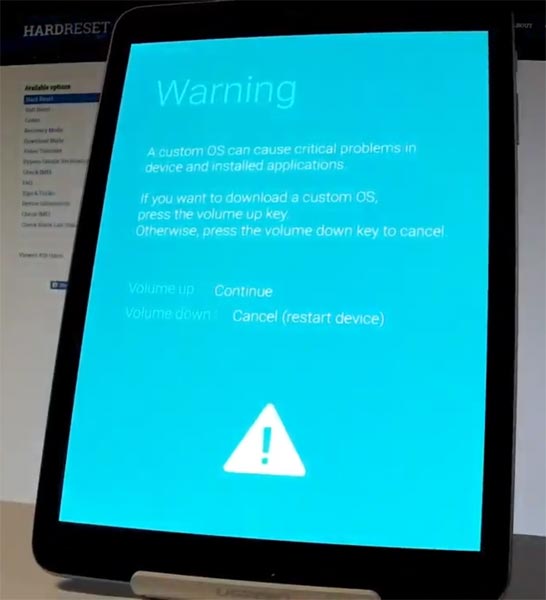
-
Press the Volume Up button to continue when you see the warning message.
-
Now, connect the Samsung Galaxy Tab S3 mobile to the computer via USB cable.
-
Launch the Odin app on your computer. If the device is detected by this app (Odin), it will show you a message that reads – added!!!

However, if the device is not correctly connected to the PC, you won’t see this message. So, you have to check the USB cable if it is reasonable and reconnect the device.
-
After connecting the Samsung device, click on the PDA/PA button to browse/search and get the TWRP from where you saved it on your PC. Also, navigate to “options” and tick the Auto Reboot.

-
Click on “Start”
-
Once the file is loaded into the device, reboot your device.
-
Kudos, you have just Installed the TWRP on your Samsung Galaxy Tab S3 9.7. If you installed TWRP, Don’t turn on your mobile. Immediately, move to Magisk Installation steps.
Install Magisk, forced encryption disabler in your Samsung Galaxy Tab S3 9.7 using TWRP
- Boot it Into recovery mode->Volume Up + Power Button.
- Now it Will Boot into TWRP Recovery Mode.
- Select Wipe->Advance Wipe->Select Cache Data.
- Return to Home of TWRP select Install.
- Select Magisk.Zip. After Installation again Navigate to Home select Install. Select forced encryption disabler.
- After the Installation Reboot Your Mobile.
- You can also install Magisk.apk in your Mobile Applications. Forced encryption disabler is used to avoid the boot loop issue after rooting.
What More?
You should not Boot into Normal OS Booting, after TWRP. After TWRP Flash, Immediately Boot into Recovery or Else you will get Warning message FRP Lock. If you accidentally urged and boot frequently, Don’t panic, flash official Tab S3 stock firmware to get back into stock OS.

Selva Ganesh is a Computer Science Engineer, Android Developer, and Tech Enthusiast. As the Chief Editor of this blog, he brings over 10 years of experience in Android development and professional blogging. He has completed multiple courses under the Google News Initiative, enhancing his expertise in digital journalism and content accuracy. Selva also manages Android Infotech, a globally recognized platform known for its practical, solution-focused articles that help users resolve Android-related issues.




Leave a Reply