Unlike other manufacturers, Samsung phones are region Dependent. You may get specific features based on your region. The Same model but different variants may not get those features in other areas. Samsung Galaxy A40s is exclusive to china’s province. We can talk about Old Samsung and New Samsung after they Roll out the One UI. Yes, they are slowly becoming great in software support. Previous days, Samsung only focus on the Flagship mobiles. Always skip the Mid-Range phone updates. But, Nowadays, they are excellent in providing security patch updates and Major upgrades. Samsung Galaxy A40s now received One UI 2.0 based on the Android 10 version. As usual, you can update your mobile using the Software update option and Samsung SmartSwitch. If both methods fail, you can use ODIN Based manual method.
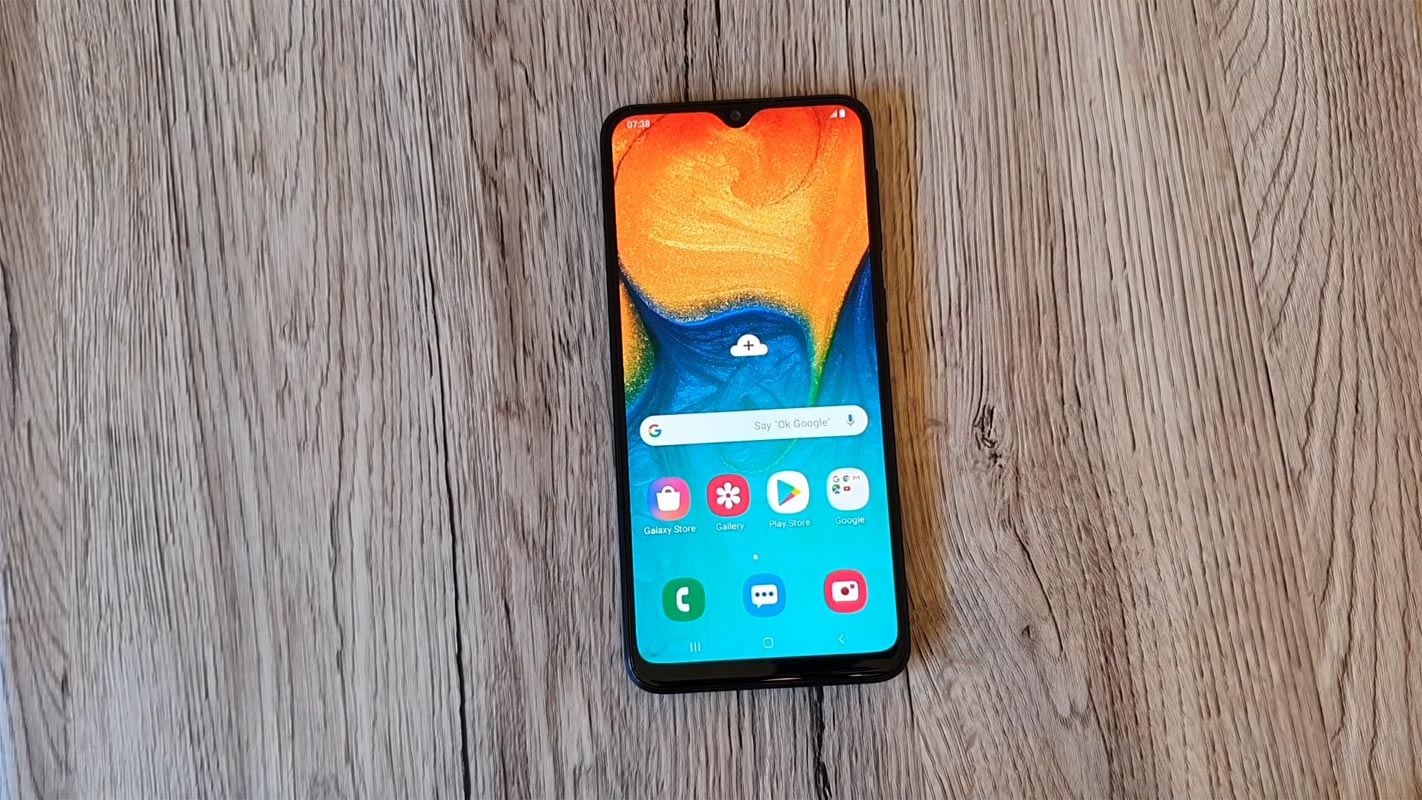
When you are a Developer, you know what to do. Follow the below method to flash the firmware on your mobile. You can also use this method to Unbrick your mobile. There are plenty of features added. Direct Google Play Store Security patch updates, Enhanced Privacy, and Improved Gestures are some noticeable general features in the Android 10 version. Samsung Exclusively added some extra features. If you are a Rooted user, flash the Magisk after you flash the firmware, or Else you will lose root access. If you are already using Custom ROM, use this new OS for some weeks. It will surely give you a unique experience.
One UI 2.0 Official Stable Stock Android 10 Firmware Flash- Samsung Galaxy A40s SM-A3050/A3058
Official OTA Method
If you want to update a security patch to the current month. Don’t go for the manual method. Try this Automatic method.
The process is straightforward and simple;

-
Go to your device setting menu and scroll down to the bottom
-
Tap on “Software Update”
-
You may have to refresh the page to start the OTA upgrade process. Before making OTA updates take some precautions.
Manual Method (SM-A3050, SM-A3058)
Note
- Check Your Device Mobile No. If you flash Different model number, you will lose some features based on your region.
- Battery Percentage Above 50.
- Backup Your Device.
Using ODIN Method

-
Enable USB Debugging Mode and OEM Unlock; you’ll find these options at Settings >>> Developer options. If you didn’t see the developer options on your settings menu, then go to about >>> build number; click on the “Build Number” row for about ten times regularly to activate “Developer Option” on your device.
- Download Samsung USB driver and install it on your PC.
- We are using third party software flashing. Download ODIN and install this also on your PC. In version, select the latest version ODIN.
- You can Download Firmware From below links For Samsung Galaxy A40s Official Firmware.
- Select recent firmware. When selecting firmware refer- How to choose the correct firmware
- If the above mirror not working, try the secondary mirror.

- Switch off your Mobile. Enter into Download mode->Volume Down+ Bixby and Connect Your Mobile To PC via USB Cable, After Samsung Logo Appear, Release all keys.
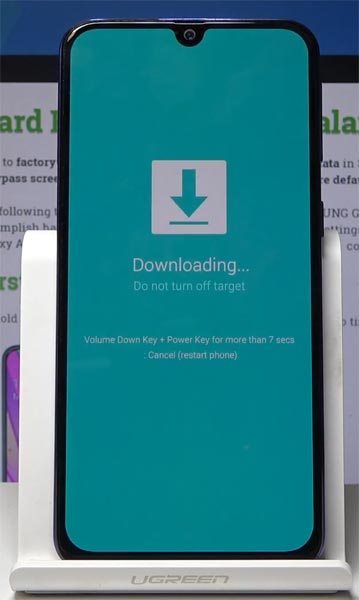
- After entering into Download Mode, it will say Warning, Press Volume Up button to continue.
- Launch Odin Application.

- It Will Show the message added.
- If you did not get this message Repeat the above steps.

- After Getting Added Message Select, AP/PDA Button, then Browse for the Firmware file selects it. Tick the Auto-Reboot.

- Press Start wait for the tasks to complete. It will automatically reboot after the process ends.
- You can Check the Firmware Details->Settings->About->Version.
One UI 2.0 Features
One UI 2.0 is created based on Android 10. Samsung Always Add extra features on the OS. I listed Both Regular Android 10 Features and Some Exclusive One UI Features. We already covered Exclusive One UI 2.0 features that only available in Samsung Devices.
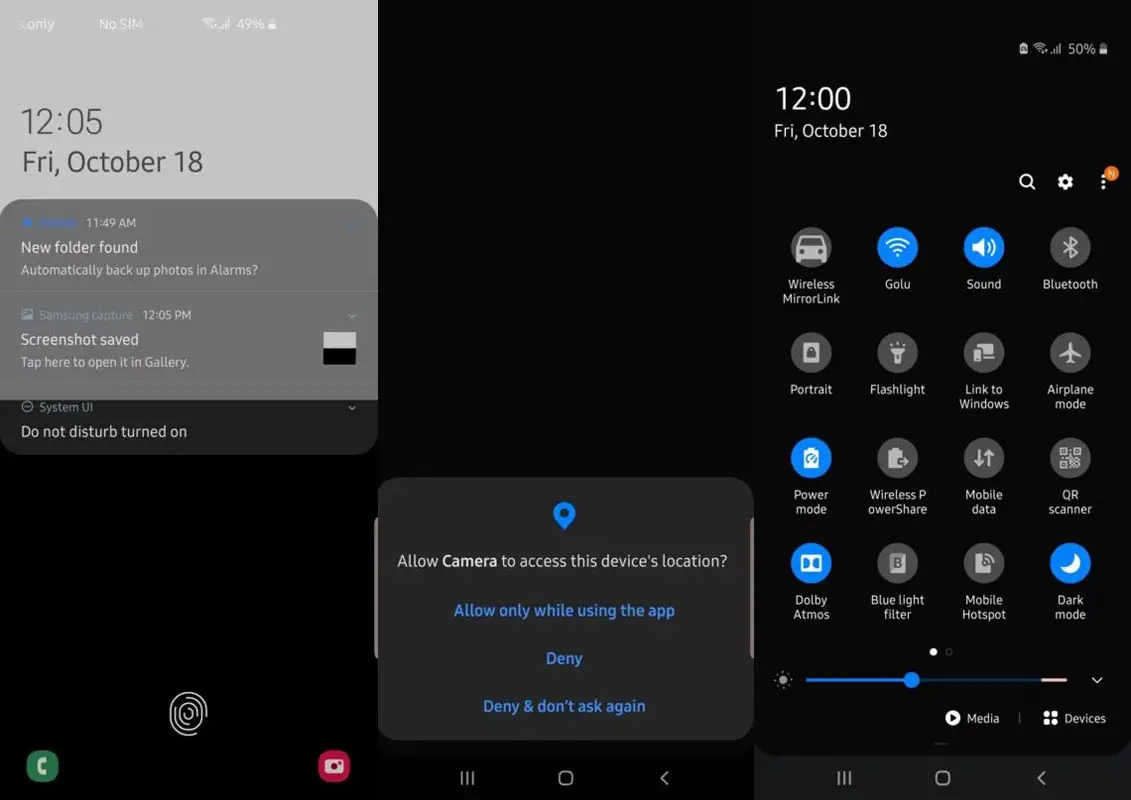
Live Caption
-
You know this already, If you turn on Subtitles in the Youtube, It will auto-generate the captions. The Same functionality can be work on all over your device videos. It Doesn’t require Wi-Fi/ Data. This feature not yet available. But, It will be rolling out soon.

-
Currently, limited languages are available as per Google Data.
Smart Reply

-
It is already available in the Pie version. But it is limited. Now you can explore more actions when you get the messages. You can Open Links, Open Apps based on the text messages.
Sound Amplifier
-
We always do this using Third-party apps. Now we can adjust the Volume and Tune, Equalize using the in-built feature. You can do a lot of things like Reduce noise, Enhance the Tune like that.
Enhanced Gesture Navigation
-
The True Gesture Navigation has finally arrived. It may not be best compare with OnePlus devices, But It is way better than the Pie 9.0 version. If you swipe From Left to Right, It goes forward. Right to Left goes Backward. Home button work as usual. You can access recently used apps By Swiping Quarter Screen to the Top. Simple Navigation to avoid confusion.
Dark Mode
-
It is not like Night Mode. It didn’t add a filter in the Display. If you have OLED Display, It will surely save your battery power from 5-30% based on your usage.
Privacy

-
Google always added enhanced Privacy features in every Android version. In the 10th version, You can handle your Privacy lot better. It will always tell you when your installed apps access your location in the Background. So, that you can manage whether you need that permission on Always or During the app usage.
Direct System Updates
-
Unlike regular OTA updates from your Manufacturers, the frequent patch updates will be handled by Google After you updated to Android 10 version. This update happens using your Google Play App. If you have Custom Skin OS from your Manufacturer, Google will not change the UI. They will handle only Patch updates. Google Play Store security patch update is one of the most critical steps taken from their side. It will help all the users who are tired of their Manufacturer Late updates.
Focus Mode

-
It can be an additional function of Digital Wellbeing. Now you can Pause some apps to avoid the Notifications For a short time or a Long time. Some mobiles are made based on this scenario. To avoid distractions and get focused on what you are doing. Think you are Studying, and Single Whatsapp message can redirect you. With the help of this feature, you can use only Study apps during your Study time.
Family Link
-
It is like Parental Control. You can control the App Timings within your Added Google Accounts.
One UI 1.0, 1.5 vs. 2.0
There are plenty of optimizations done. I will cover some Important tweaks that we want.
-
Options moved to the Bottom position so that you can use comfortably in one hand.
-
Night Mode available to reduce eye stress.
- Digital Wellbeing is available.
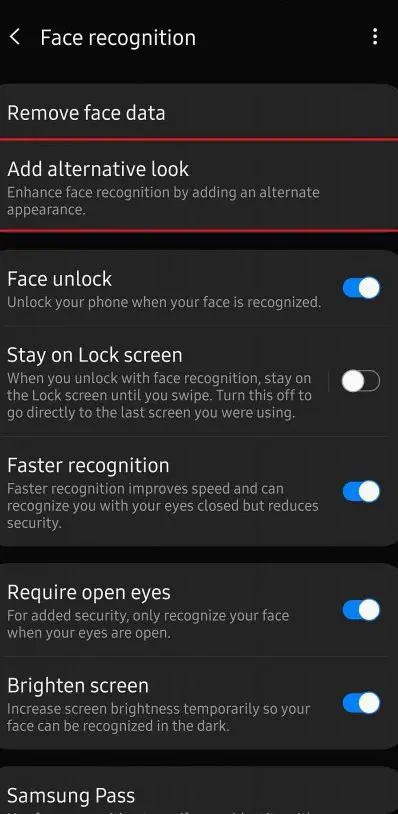
- Alternative Look added in Face Unlock. This allows us to combine different appearances like Glass, Without Glass, Cap, and Without Cap like that. Most of the time, your mobile will recognize this default. But when you face issues, you can use this feature.
Notifications
- Notification Date and Time Size reduced. Now you can access more Toggles in the Notification bar.
-
You can quickly reply to messages within the notification bar.
-
Image thumbnails are available.
Samsung Keyboard
-
A new emojis suggestion is available. You can allow or disable this. Based on your conversation, your Keyboard will suggest the emojis.
-
The floating keyboard is available in all apps; it will be handy when using your mobile in landscape mode.
-
You can now set a custom touch and hold delay.
Always On Display
-
New clock styles and Charging Information is also available.
Settings
-
Re-organized Menus to find every essential and frequent usage easily.
Bixby
-
Smart Things Interactions are added to the Bixby with the latest OTA.
Phone
-
Call History increased to Above 2000 entries.
Contacts
-
Now you can manage contacts from various accounts with a new drawer menu.
Camera
-
Enhanced features are available now with AI Features.
- Samsung redesigned the Settings menu with accessible zoom functions.
Gallery
-
Photo Editor App Available.
My Files
-
New Storage Analysis Tool is available to Monitor Storage and RAM Usage.
Samsung Health
-
Samsung Health Steps counter available in the Notification Bar.
Other improvements and changes
-
Access Kids Home Available in the quick panel.
-
Call stickers have been removed.
-
HEIF images support in Gallery and other apps.
- New Set of Emoji.
- Enhanced Adaptive Battery Improvements compare with the Pie version.
- Contaminant Detection- If any moistures are in your USB Ports, your mobile will alert you.
Wrap Up
Selecting correct firmware is the Major step in this process. Based on your country or region, choose the firmware. It is a Manual ODIN process; You can flash the latest version. But if you use the sideload method, you should flash the next version of your mobile firmware, or else the process may brick your device. There are plenty of features added. Improved gestures are one of the best features in this version. If you can’t find your region, you can flash the near region firmware. But, It should be within the same model number. After the flash, you can contact your Mobile Operator and configure your Network settings.

Selva Ganesh is the Chief Editor of this Blog. He is a Computer Science Engineer, An experienced Android Developer, Professional Blogger with 8+ years in the field. He completed courses about Google News Initiative. He runs Android Infotech which offers Problem Solving Articles around the globe.




Leave a Reply