Samsung Galaxy J7 Core comes with Nougat version, and Samsung released Oreo version in Late 2018. Oreo 8.1 version is well optimized in Both hardware and UI level. Yes, compare with Oreo 8.0 Version, 8.1 have some minor upgrades. You can update your mobile using Software update in settings. In some situations, you can’t update using Auto Method. If you can’t update and you are not a rooted user, Before this ODIN method, you can try the SmartSwitch way. It is easy, and effortlessly compares with the ODIN method. Rooted users should flash firmware using Flashify app. Or Else you will lose Root access. If you accidentally bricked your mobile, or you want Stock firmware, Flash it with the following method.
Oreo 8.1 Firmware Flash- Samsung Galaxy J7 Core
Official OTA Method
If you want to update a security patch to the current month. Don’t go for manual method. Before that method, try this OTA Method.
The process is simple and straightforward;

-
Go to your device setting menu and scroll down to the bottom
-
Tap on “Software Update”
-
You may have to refresh the page to start the OTA upgrade process.
Manual Method ( SM-J701F/ SM-J701M/ SM-J701MT )
Note
- Check Your Device Mobile No. If you flash Different model number, you will lose some features based on your region.
- Battery Percentage Above 50.
- Backup Your Device.
Using ODIN Method

-
Enable USB Debugging Mode and OEM Unlock; you’ll find these options at Settings >>> Developer options. If you didn’t see the developer options on your settings menu, then go to about >>> build number; click on the “Build Number” row for about ten times regularly to activate “Developer Option” on your device.
- Download Samsung USB driver and install it in your PC.
- We are using third party software flashing. Download ODIN and install this also in your PC. In ODIN version, select Oreo supporting version ODIN.
- Download Firmware For Samsung Galaxy J7 Core Official Firmware. Select recent firmware. When selecting firmware, refer- How to choose correct firmware.
- If the above mirror not working, try the secondary mirror.
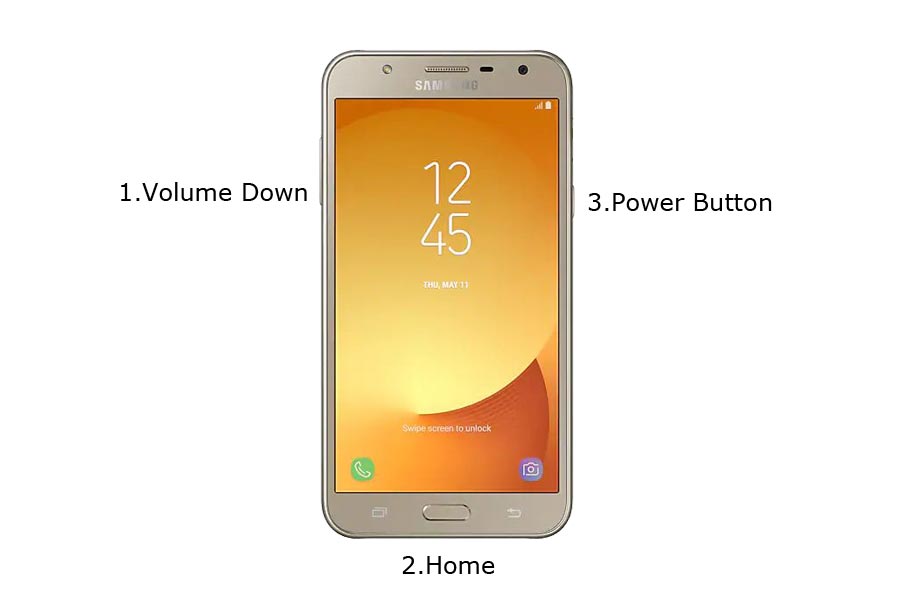
- Switch off your Mobile. Enter into Download mode->Volume Down+ Home+ Power Buttons. Connect Your Mobile To PC via USB Cable, After Samsung Logo Appear, Release all keys.
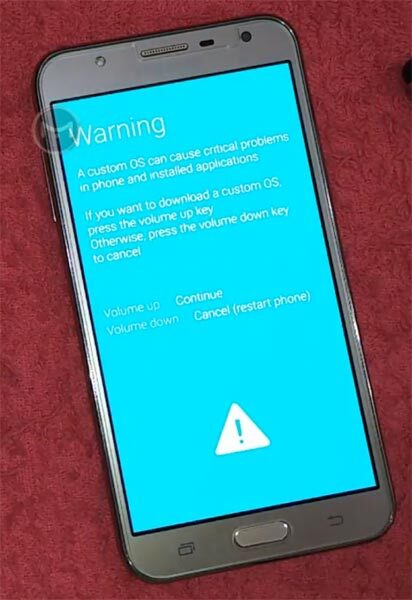
- After entering into Download Mode, it will say Warning Press Volume Up button to continue.
- Launch Odin Application.

- It Will Show the message added.
- If you did not get this message Repeat the above steps.
- After Getting Added Message Select, AP/PDA Button then Browse for the Firmware file selects it. Tick the Auto Reboot.
- Press Start wait for the tasks to complete. It will automatically reboot after the process complete.
- You can Check the Firmware Details->Settings->About->Version.
Samsung Galaxy Oreo 8.1 Experience 9.5
This firmware update updates your mobile to Samsung Experience 9.5 with a lot of upgrade features compared with Samsung Experience 9.0.
Bixby
- Bixby is like Google Assistant. Yes, Google assistant is best, But Bixby is Better in Samsung devices and can do a lot of things that GA Can’t do.
- Bixby 2.0 added.
- The natural conversation like Google Assistant.
- Individual Feed recommendations
- Faster response time compared with Bixby Older version.
- Uber hail support added.
Dual Messenger
- You can use a separate messaging account and use simultaneously.
Faster results
- Search results from all in-Built apps and New results are added from Galaxy Apps and Google Play
Home
- Whole new, Redesigned Icons and Shortcuts.
Quick Panel
- Now you can manage notifications based on their categories.
Samsung Cloud
- You can easily sync your photos and files easily with Samsung cloud. (In-Built)
SmartThings (formerly Samsung Connect)
- Control your Samsung Devices with Bixby or using this app.
Samsung Keyboard
- Improved settings and GIF Emoji Added. Emoji 11.0 Added.
Other
- Find My Mobile improved with Custom Maps.
Wrap Up
Selecting correct firmware is the Major step in this process. If you follow all steps correctly, you can quickly flash firmware in your Samsung Galaxy J7 Core. If you face any problem or if you need any additional mirrors comment below.

Selva Ganesh is the Chief Editor of this Blog. He is a Computer Science Engineer, An experienced Android Developer, Professional Blogger with 8+ years in the field. He completed courses about Google News Initiative. He runs Android Infotech which offers Problem Solving Articles around the globe.




Leave a Reply