Samsung Galaxy M20 comes with default Oreo 8.1 version. But why you need this firmware manually? You don’t need root Anymore; Maybe you want back to Official release. You bricked your device in some situations. So, In those situations, you have to flash firmware manually, to Restore your device. You can’t restore your data if you didn’t backup manually or using Samsung/Google Account. But you can retrieve your device to live.

Oreo 8.1 Firmware Flash- Samsung Galaxy M20
Official OTA Method
If you want to update a security patch to the current month. Don’t go for manual method. Before that method, try this OTA Method.
The process is straightforward and simple;

-
Go to your device setting menu and scroll down to the bottom
-
Tap on “Software Update”
-
You may have to refresh the page to start the OTA upgrade process.
Manual Method (SM-M205M/ M205F/ M205G/ M205GN)
Note
- Check Your Device Mobile No. If you flash Different model number, you will lose some features based on your region.
- Battery Percentage Above 50.
- Backup Your Device.
Using ODIN Method

-
Enable USB Debugging Mode and OEM Unlock; you’ll find these options at Settings >>> Developer options. If you didn’t see the developer options on your settings menu, then go to about >>> build number; click on the “Build Number” row for about ten times constantly to activate “Developer Option” on your device.
- Download Samsung USB driver and install it in your PC.
- We are using third party software flashing. Download ODIN and install this also in your PC. In version select Oreo supporting version ODIN.
- Download Firmware(SM-M205M / SM-M205F / SM-M205G / SM-M205FN ) For Samsung Galaxy M20 Official Firmware. Select recent firmware. When selecting firmware refer- How to select correct firmware.
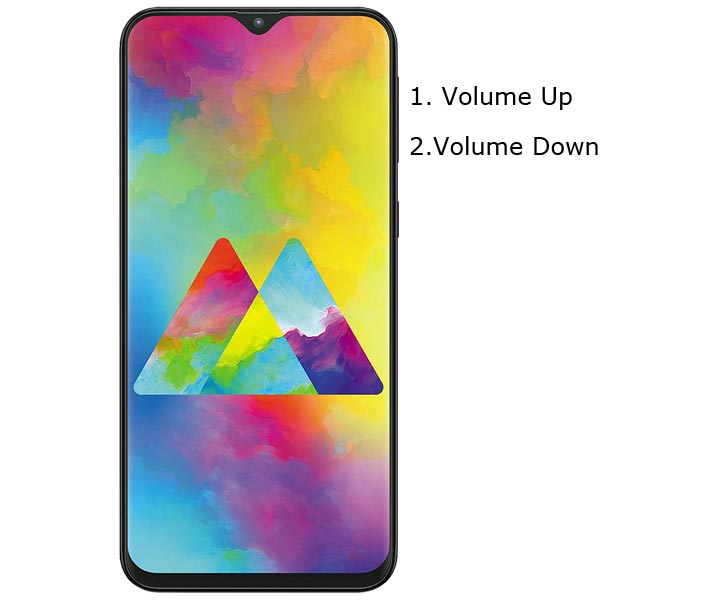
- Switch off your Mobile. Enter into Download mode->Volume Down+Volume Up Buttons. Connect Your Mobile To PC via USB Cable, After Samsung Logo Appear, Release all keys.
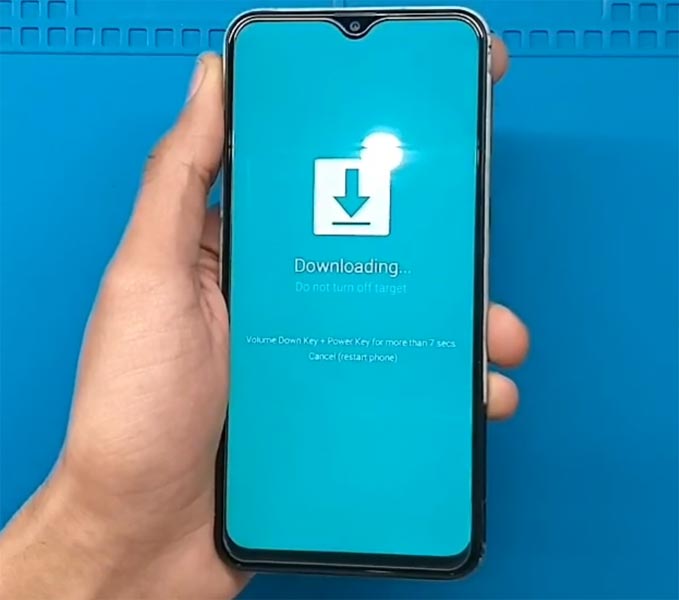
- After entering into Download Mode, it will say Warning Press Volume Up button to continue.
- Launch Odin Application.

- It Will Show the message added.
- If you did not get this message Repeat the above steps.
- After Getting Added Message Select, AP/PDA Button then Browse for the Firmware file selects it. Tick the Auto Reboot.
- Press Start wait for the tasks to complete. It will automatically reboot after the process complete.
- You can Check the Firmware Details->Settings->About->Version.
Wrap Up
Selecting correct firmware is the Major step in this process. If you follow all steps correctly, you can quickly flash firmware in your Samsung Galaxy M20. If you face any problem or if you need any additional mirrors comment below. We also tested and write the steps for Root Samsung galaxy M20, refer it, if you need.

Selva Ganesh is a Computer Science Engineer, Android Developer, and Tech Enthusiast. As the Chief Editor of this blog, he brings over 10 years of experience in Android development and professional blogging. He has completed multiple courses under the Google News Initiative, enhancing his expertise in digital journalism and content accuracy. Selva also manages Android Infotech, a globally recognized platform known for its practical, solution-focused articles that help users resolve Android-related issues.




Leave a Reply