Even if there are many video players available on all platforms, Most of us prefer VLC players. Because it is user friendly and has all options that we need, also, It is available on all platforms. When we watch foreign films, We can’t find the correct Subtitles for our video. Streaming services providing Automatic Subtitles in most of the available languages. But When you have an offline video and want to watch it with the correct Subtitle, You don’t need to search Subtitle and Add it to VLC Player manually. Since VLC is an Open source program, Many developers contribute new features. By adding a Smal Add-On, You can Search and Add Subtitle Automatically in VLC Player.
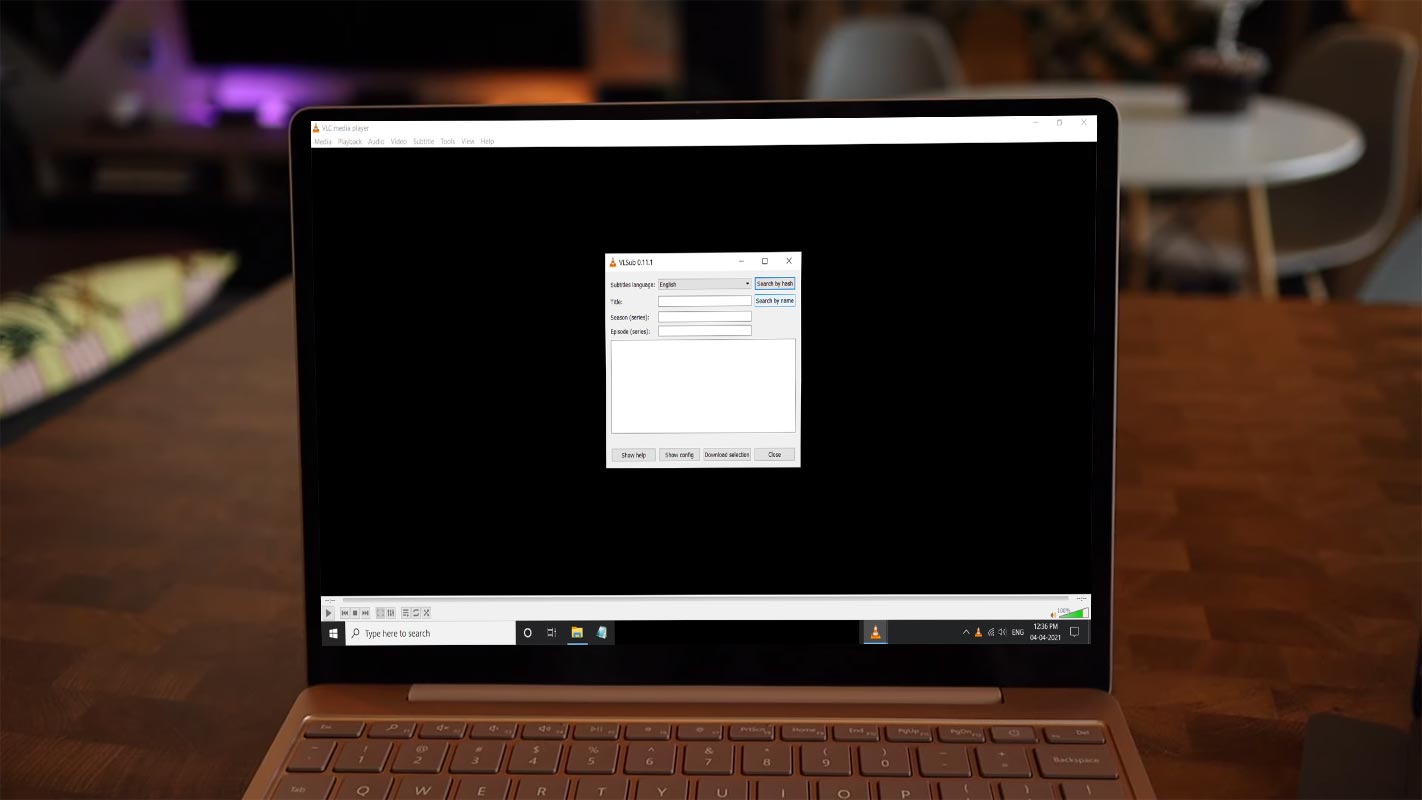
VLC Player is practically the most popular free media player across devices. It is an open-source program and supports various media formats, codecs, themes, and lots more. Also, the VLC player can download subtitles automatically, or you manually add an SRT file if you already downloaded from somewhere. It is not surprising how many people would love to playback movies with their subtitles. Naturally, subtitles make you understand a movie much better; it’s exciting when the movie isn’t recorded in your local language; hence, the subtitle helps to interpret the movie so that you can understand what’s going on.
How To Add Subtitle On VLC Player For Windows and Android OSes?
There are two ways to get subtitles on a VLC player; it can be downloaded automatically (with the help of a plugin) or manually uploaded if you have the subtitle file (SRT, USF, SUB, etc.).
On Windows and Mac
When you install the subtitles plugin, it adds a new menu option under “View.” The new menu is “VLSub.” This option now lets you download subtitles automatically by searching through popular subtitles sites using your movie/video’s meta info.
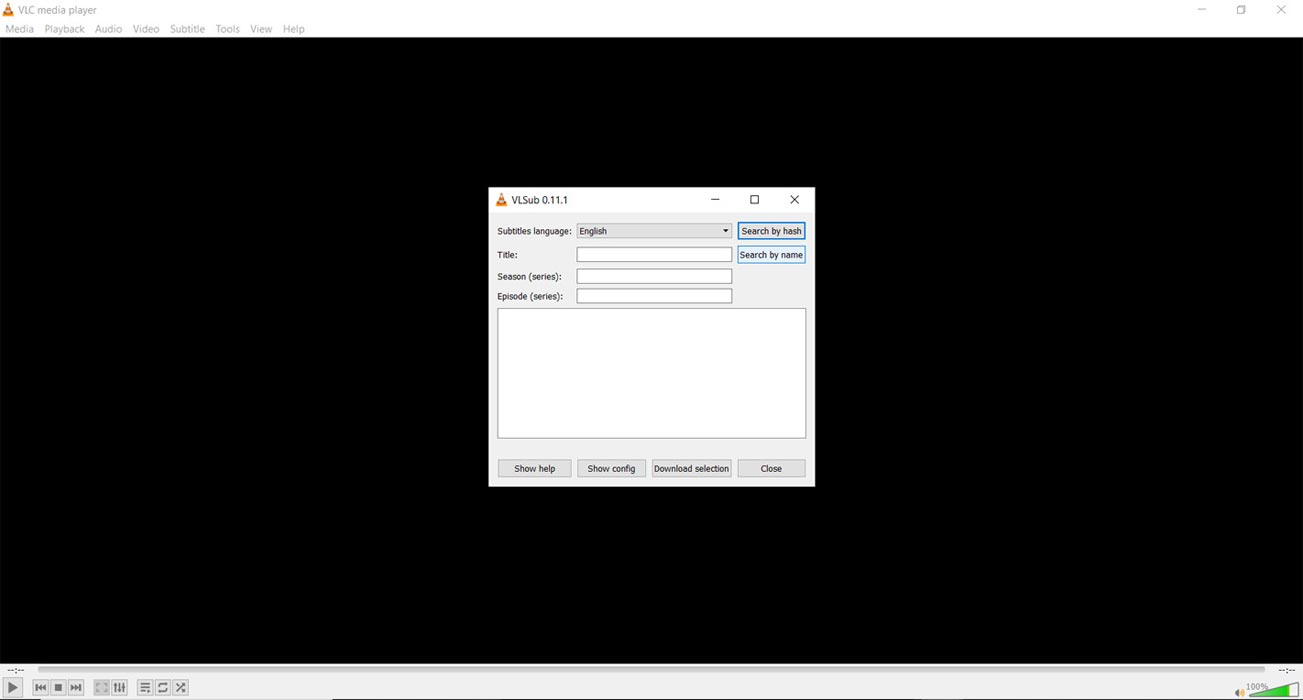
Steps
- Install the plugin and extract the Zip file
- Find the “Lua” file from the extracted content of the zip file
- When you find the file, move it to C:\Program Files\VideoLAN\VLC\lua\extensions\
- Restart the VLC player and go to View >>> VLsub.
- When the VLsub box opens, enter the movie name and click on “Search by name.”
- From the search results, select the subtitle for your movie and click on download.
If you encounter issues with this extension, try its alternative, “Subtitles Finder.”
On Android and iOS Smartphones
You don’t need a plugin to download subtitles on VLC for Android automatically. The app already supports a built-in feature for downloading subtitles. So, all you need is an active internet connection, and that’s it.
Steps
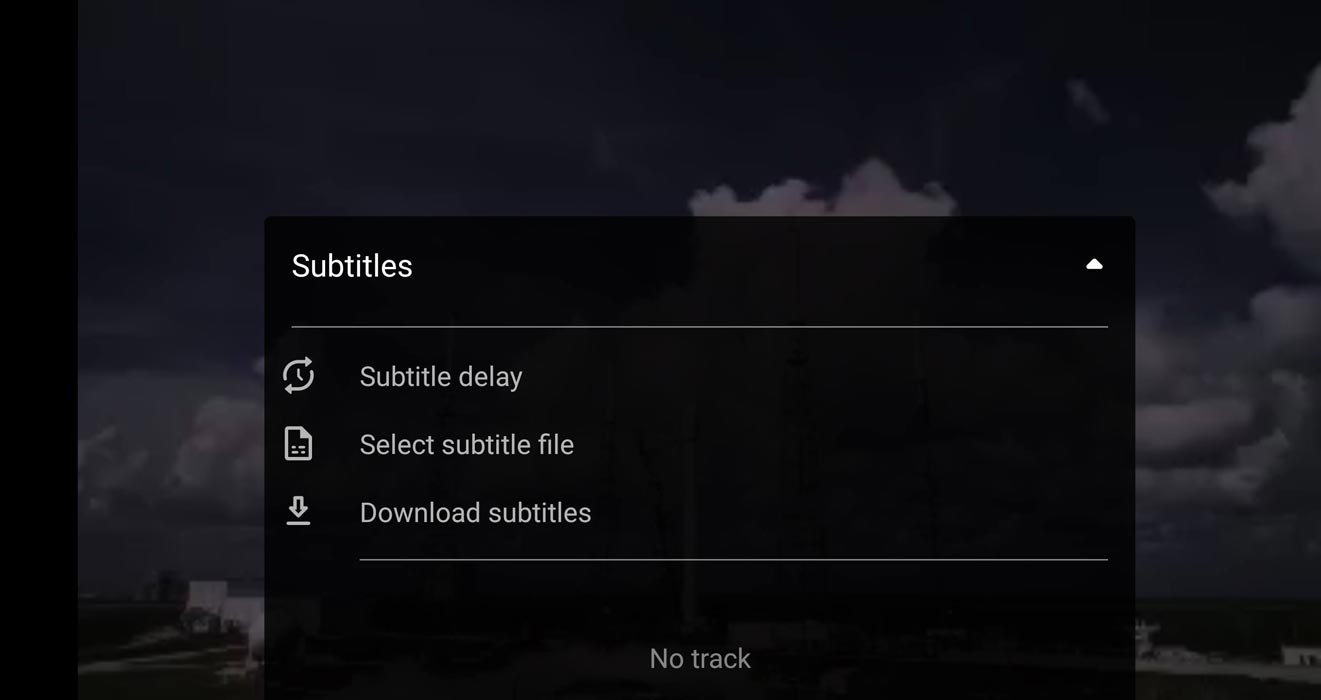
- Start playing the movie on VLC player for Android
- Click on the “Audio track/Subtitles button” (the 2nd button from the left)
- You’d be provided with two options, to upload subtitles files manually or to download them automatically.
- Choose the “Download” option, and VLC will automatically download the subtitles for your movie.
After the subtitles are downloaded, they will start showing as the movie continues to play. Alternatively, if you have the local subtitle file, you can also upload it by choosing the “select subtitle file.”
Manually add subtitles
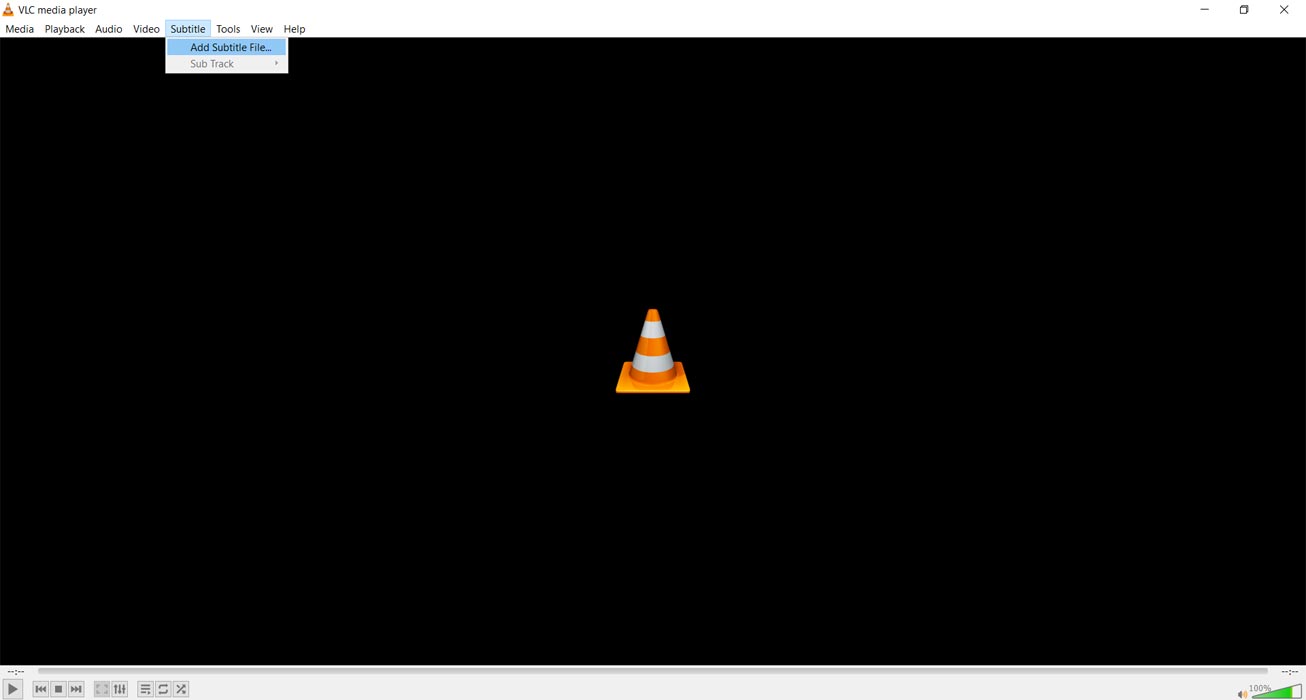
Download the subtitle files from any website and open VLC Player. Click on “Subtitle” on the menu bar and further click on “Add subtitle file.” Upload the subtitle file, and that’s all.
Wrap Up
Google begins to provide native Caption support on both Pixel and Chromebooks already. Recently they also added Caption support in the Google Chrome browser on all platforms. When you drag a supporting video, Google Chrome can generate a Dynamic caption for the particular video. These are the ways you can add subtitles to the VLC player for Windows or Android. You can either get subtitles automatically or manually on any device. VLC player makes movie playback seamless and interesting. Did you get your correct Subtitle for your video? Share your experience.

Selva Ganesh is a Computer Science Engineer, Android Developer, and Tech Enthusiast. As the Chief Editor of this blog, he brings over 10 years of experience in Android development and professional blogging. He has completed multiple courses under the Google News Initiative, enhancing his expertise in digital journalism and content accuracy. Selva also manages Android Infotech, a globally recognized platform known for its practical, solution-focused articles that help users resolve Android-related issues.




Leave a Reply