Even though having a huge user base is a good side, You can’t settle with what you provide to your users. When you stop improving and adapting, you will lose a vast user base in few times. That’s why you have to offer unique features while keeping up with your competitors. Whatsapp always tries its best to provide before features like end-to-end encryptions and more options. Last year, WhatsApp rollout Automatic Disappear in WhatsApp New Chats for up to 7 days. Now they are expanding the time to 90 days. It means when you set up Automatic Disappear in WhatsApp New Chats, The chats will automatically disappear after 90 days.
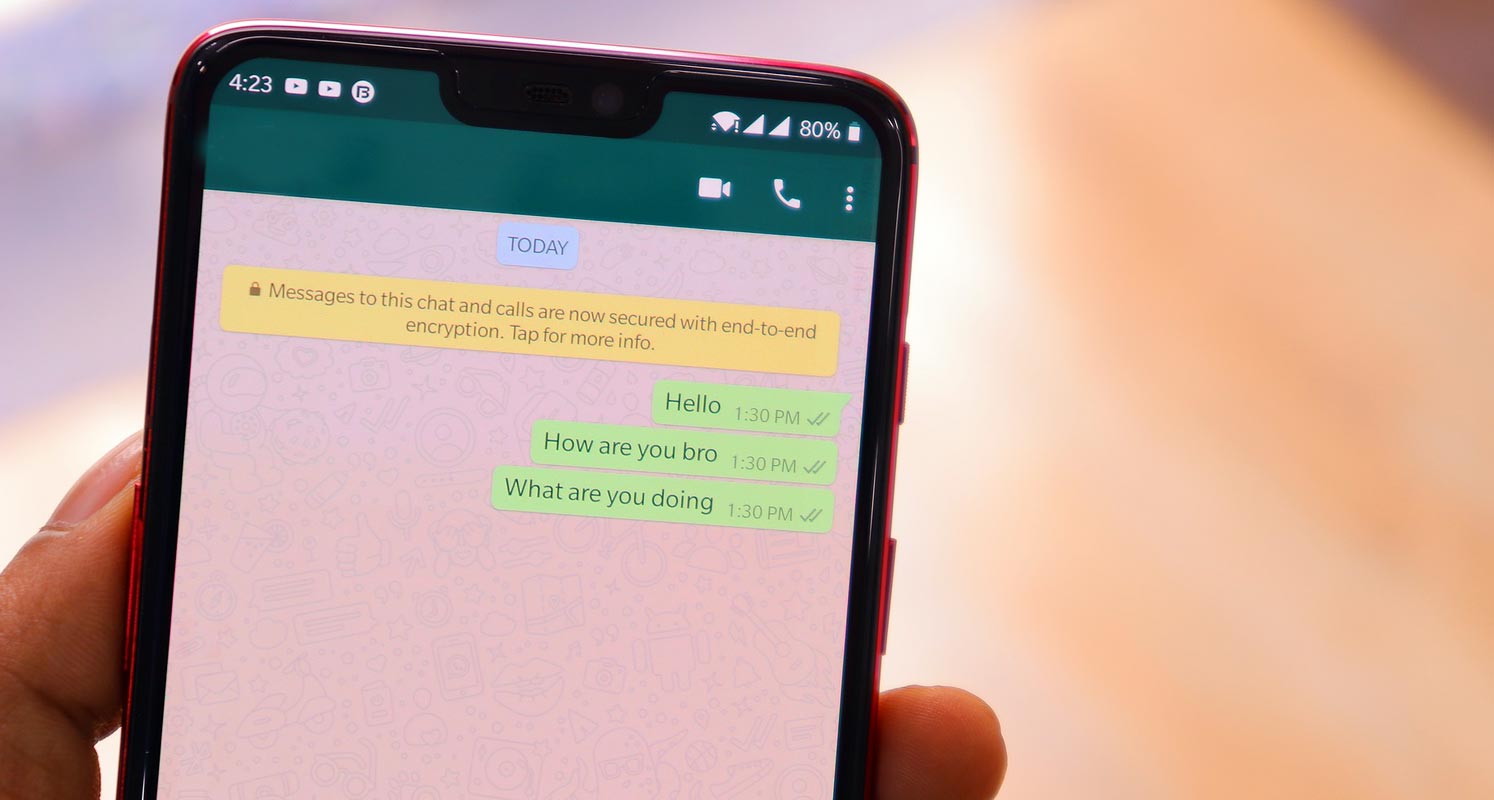
Automatic Disappear in WhatsApp New Chats
WhatsApp launched its messaging that disappears feature that erases chat messages immediately following seven calendar days. One year later, it’s added an extended period and allows you to make messages disappear within 24 hours or 90 days, in addition to the earlier one-week option.
In addition, WhatsApp users will now have the option to enable the disappearing message feature for any new chat in default. Before this, it was required to be turned on manually. Once you’ve turned on the default setting of disappearing messages, the app will display messages in your chats, stating the same story to your friends who are chatting with you so that they know it’s not personal.
How to Enable Disappearing Messages in WhatsApp?
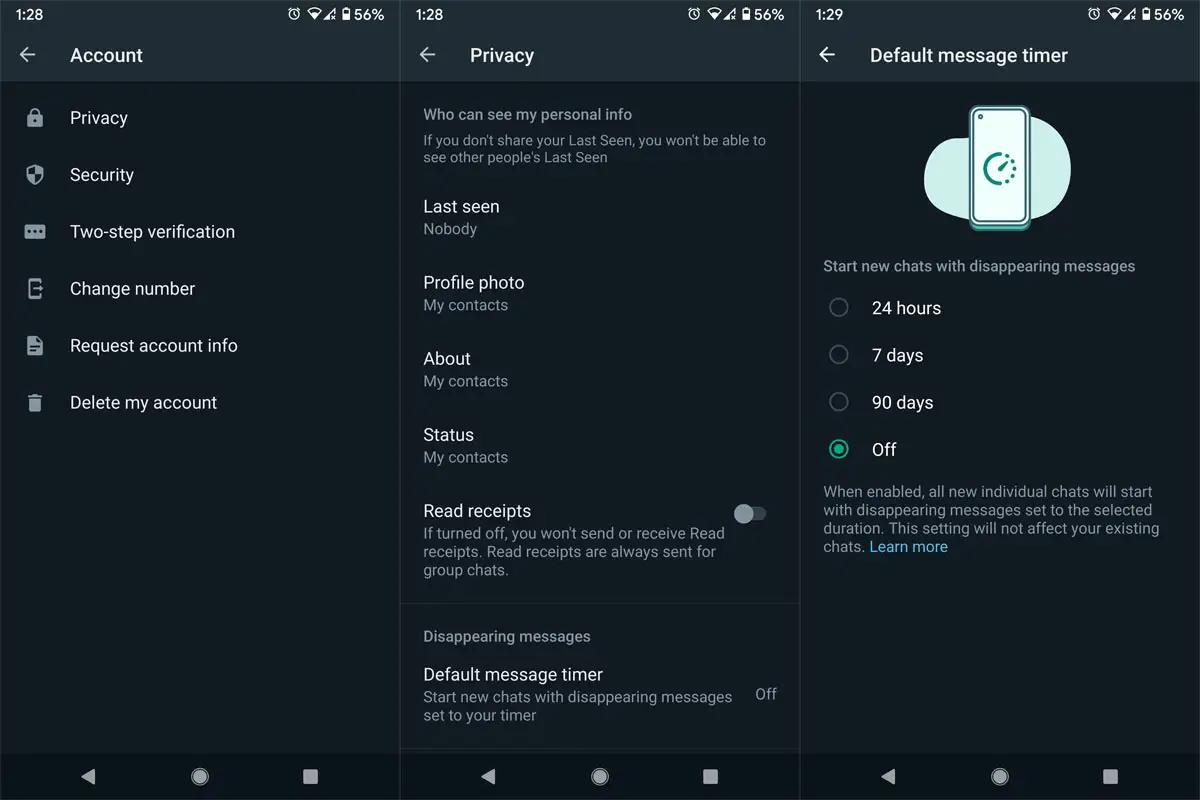
- Click to open the WhatsApp chat.
- Go to Settings> Account> Privacy.
- Select “Default message timer.”
- Choose any time, 24 hours, seven days, or up to 90 days.
How to Disable Disappearing Messages in WhatsApp?
- Click to open the WhatsApp chat.
- Go to Settings> Account> Privacy.
- Select “Default message timer.”
- Choose Off.
Availability
The update is gradual so that some users will get the update earlier than others. It is also necessary to enable diapering messages on every chat in turn. The step-by-step instructions on the FAQ page of WhatsApp direct users to tap the name of the person in the conversation and allow the messages to disappear immediately.
Wrap Up
A disappearing message may not look like not valid from the outside. But since massive chats can slow down your app, It may not use in the long run. The app should optimize itself as much as possible. When we set up Automatic Disappear in WhatsApp New Chats, It will delete the new chats within the time. So, We can retain regular conversations in our chat history area. How much is the disappearing helpful message for you? Share your thoughts below.

Selva Ganesh is the Chief Editor of this Blog. He is a Computer Science Engineer, An experienced Android Developer, Professional Blogger with 8+ years in the field. He completed courses about Google News Initiative. He runs Android Infotech which offers Problem Solving Articles around the globe.




Leave a Reply