Even if Some of the Separate Smart Assistant devices have a display, all manufacturers limit their functionality to work and better and avoid real-time issues. Google launched their display Google Assistant in 2018 in Google Nest Hub. It has a display, and you can get more features compared with a regular Speaker model. You can watch YouTube and Netflix too. But, The browser function is limited, and it can only show results, and you can’t give any input using the display keyboard. But, Soon, We can give inputs using On display Keyboard. The old result browser can act as a Standalone Browser in Google Nest Hub.
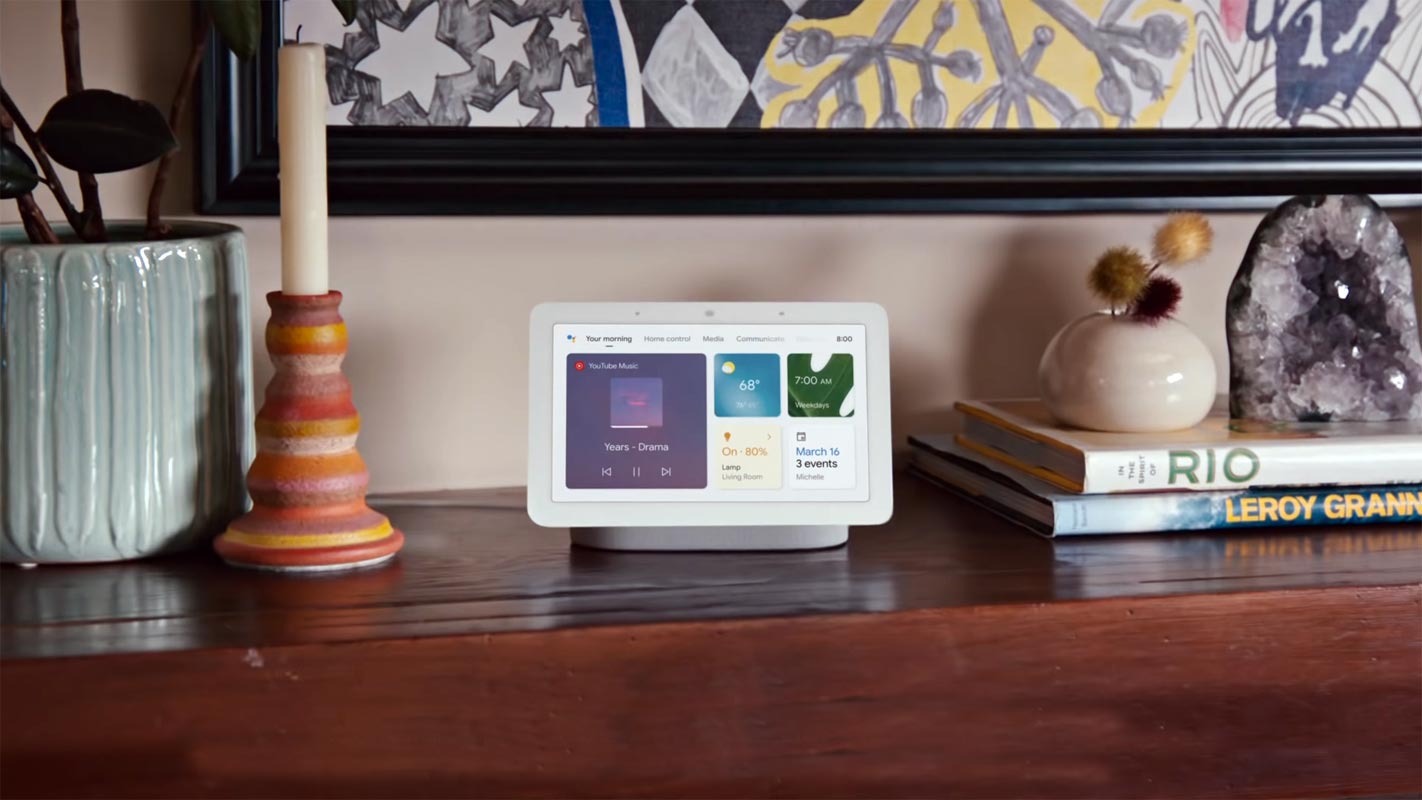
Existing Google Nest Hub Browser
Google Home Hub has a built-in web browser; it is a hidden browser. Similar to Chromecast, Google Home Hub also using a customized operating system. It does not come under apps, but you can access it easily. To access the web, you can perform a voice search, for example, “Who is Nelson Mandela.” At the bottom right of the fullscreen results in Wikipedia, you can open the mobile page in a built-in browser by clicking that.
To know about the Chrome Version, open the browser using the Google Assistant command, displaying your browser information. Alternatively, if you have a Bluetooth keyboard attached to your device, then type “whatismybrowser.com.” You can view the current version of Chrome used on Hub.
Old Browser Restrictions
The Chrome web browser on GoogleNest Hub will do many things, but it has much more limited functionality. Further, we can see some of the restrictions.
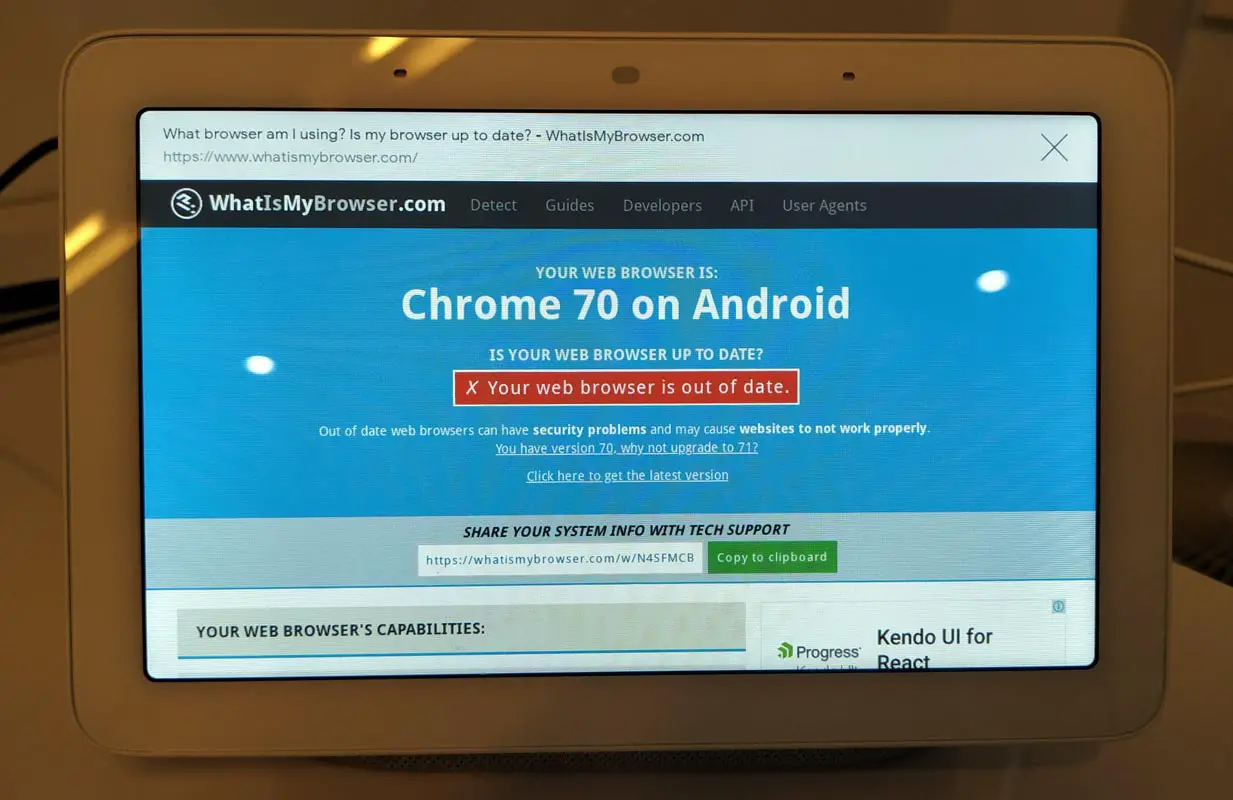
- It is not a standalone app, it means to be used by itself, but you can navigate manually around the web.
- The Home Hub does not have a separate browser app.
- It is not smaller like tablets or phones.
- It uses only third-party websites like Wikipedia, using that you can click various links.
- There is no way for manual navigation to a specific website. First, you need to search through Wikipedia; after that, you will be redirected via links.
- It does not have any on-screen keyboard, so there is no dictate input which means that you can’t search for anything directly.
New Standalone Browser with On Display Keyboard in Nest Hub
As we discussed before, the Google Assistant smart Displays always had a built-in web browser, which the users can easily access. The Nest Hub browser has a Keyboard function and adds a more advanced feature to the experience.
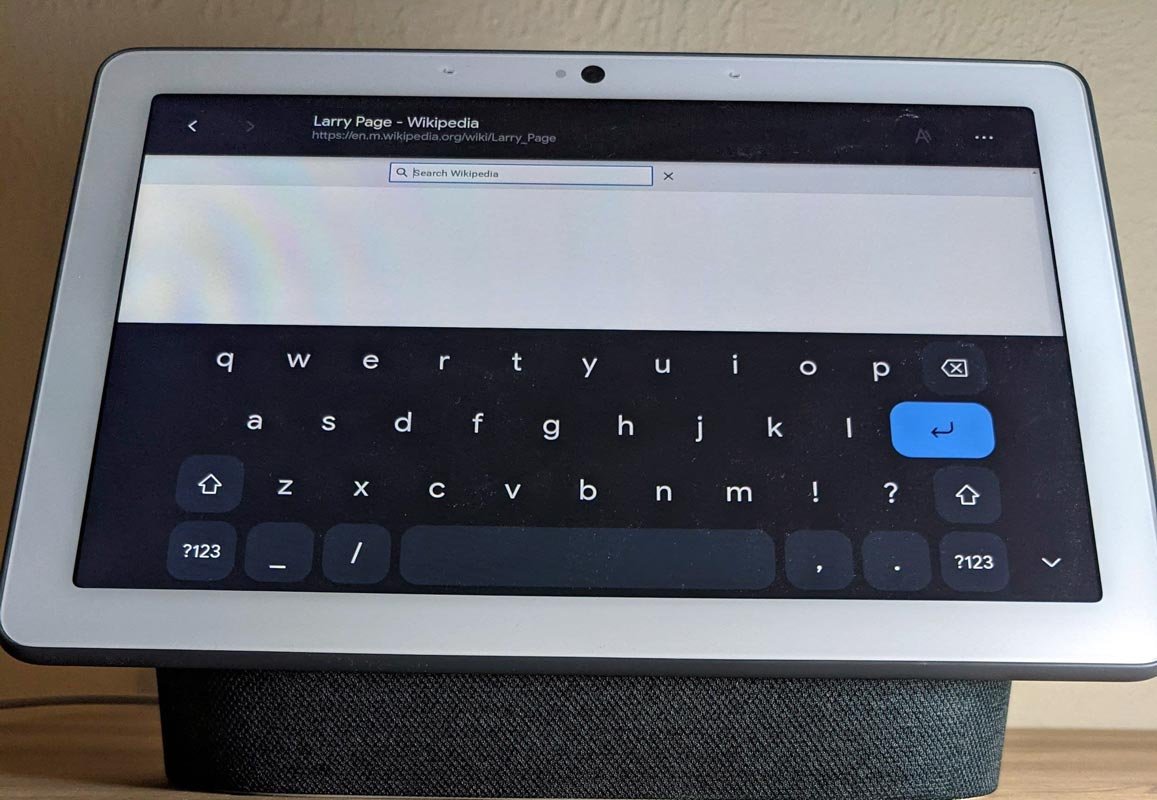
Keyboard Setup
The Backward/forwards controls are places at the app bar to start, then the page’s name, continue to the URL also we can find. At the top-right corner having ‘Aa’ button is used to increase font size. You can increase the font size up to 100%, 125%, or 150%. You can Report, Refresh and Send to the phone on this keyboard by using the overflow button.
The menu that opens a fullscreen page is now inline, while the latter two actions are fully new. The Action button is used for delete, caps lock, etc.. and the space bar features key borders, but there are no letters. There is a chevron at the bottom-right to hide the keyboard, which conforms to light and dark themes.
If you tap on the text field in the Wikipedia search bar, Gboard will take you to one of the keyboards. It is not a truth that it is the Gboard version of Android, but it has more similarities when compared to the Chrome OS keyboard. We can see this keyboard on Cast firmware version 1.54, but it is not rolled out widely.
This is not a primary way to interact with the Nest Hb; still, the keyboard and updated browser are the secondary experiences. So it is useful even more and might be the identity of things to come.
Wrap Up
When there is an opportunity for exploring new things in devices, You should give official support. Or Else people will use third-party services, and it may lead to reputation effect. Since Google Nest Hub has a Bluetooth connection, Some users use their Bluetooth keyboard to give inputs. But It doesn’t look good in real-time usage. Apart from hardware features like Soli Sensor in Nest Hub 2nd Gen, Google often provides better software updates. There is no confirmation about whether there is some third-party keyboard support are available or not. But the official Keyboard is enough for all basic tasks. Did you feel the On-Screen Display is useful than asking Google Assistant to do things? Share your thoughts below.

Selva Ganesh is the Chief Editor of this Blog. He is a Computer Science Engineer, An experienced Android Developer, Professional Blogger with 8+ years in the field. He completed courses about Google News Initiative. He runs Android Infotech which offers Problem Solving Articles around the globe.



Leave a Reply