Opposite to usual strategy from Samsung, they released Budget variants in A series with a lot of upgraded features like One UI and In-display fingerprint sensor. Even though there are a lot of features, there is no single action for taking screenshots in Samsung. If you compare it with Google Pixel devices and OnePlus, they have simple call action for taking screenshots. Google Pixel have screenshot option in power key and OnePlus have three finger swipe to take a screenshot. So, to reduce your stress, we listed some simple methods to take screenshots on Samsung Galaxy A10, A20 and A30. Based on your frequent usage, you can select the appropriate way.

Supporting versions
- SM-A105 All Variants
- SM-A205
- SM-A305 All Variants
Take Screenshots in Samsung Galaxy A10 / A20 / A30
Method 1: Using Physical Key combinations
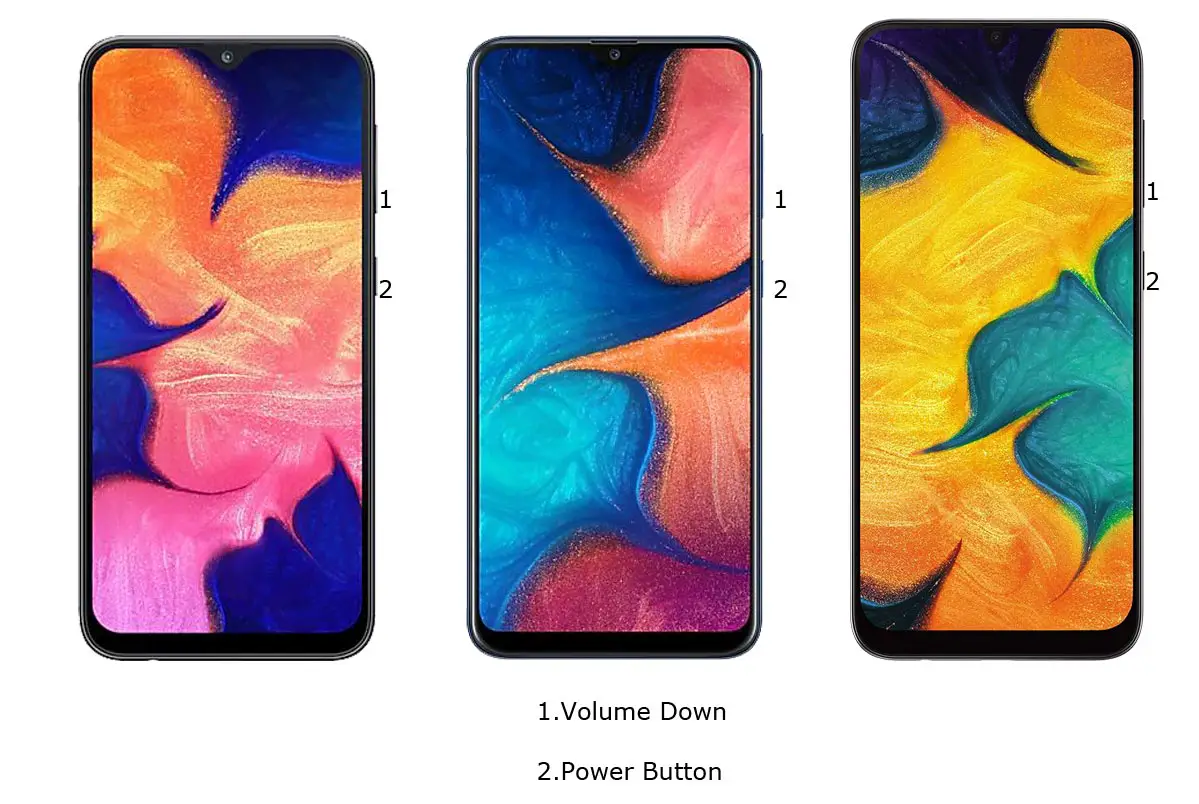
You can use your Volume Down+ Power Button to take screenshots. Use your Left hand to Hold Volume Down Button from back Right-hand and Finger to Power Button. If you Hold from the back, you can quickly Press the combinations.
You Can find these photos in Gallery Screenshots Folder.
Method 2: Using Palm Swipe
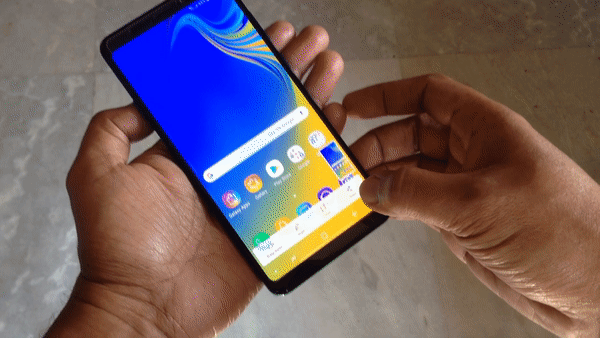
Samsung Galaxy A series has unique features like palm swipe gestures. To Access this feature, Go to Settings >> Advanced features >> Palm Swipe to Capture >> Enable. After enabling this feature, swipe your palm from left to right above the sensor to capture screenshots.
Method 3: Using Bixby (Only for Samsung Galaxy M30)
Voice Command
- Launch Bixby; You can ask Bixby to take Screenshot.
Key Configuration
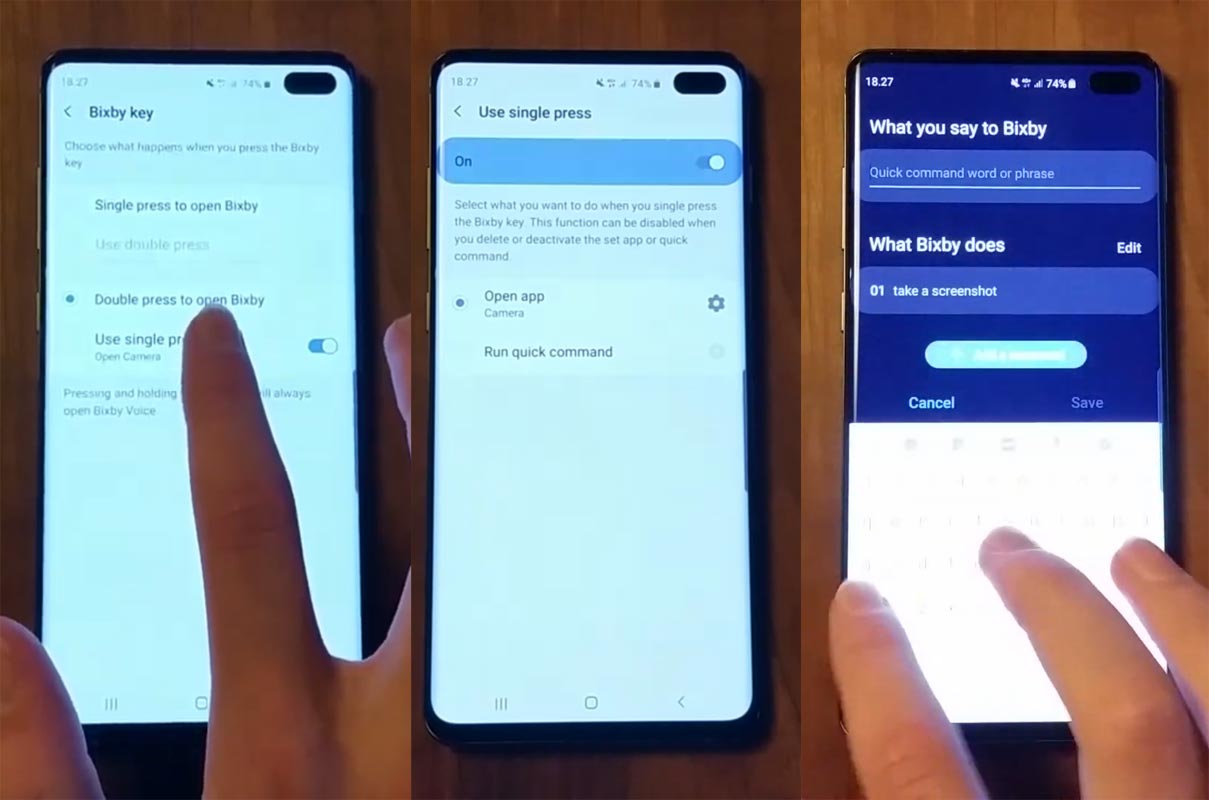
- Go to Settings >> Advanced Features >> Bixby Key, Select Double Press to Open Bixby.
- Enable Use Single Press and Select Run Quick Command >> Take Screenshot, Name this quick command as “Screenshot.”
- Now If you press Bixby Button Single time, It will take the screenshot, and If you Double click, It will launch Bixby Key. You can also Remap Bixby to start Google Assistant.
Method 4: Using Apps
Screenshot Easy App
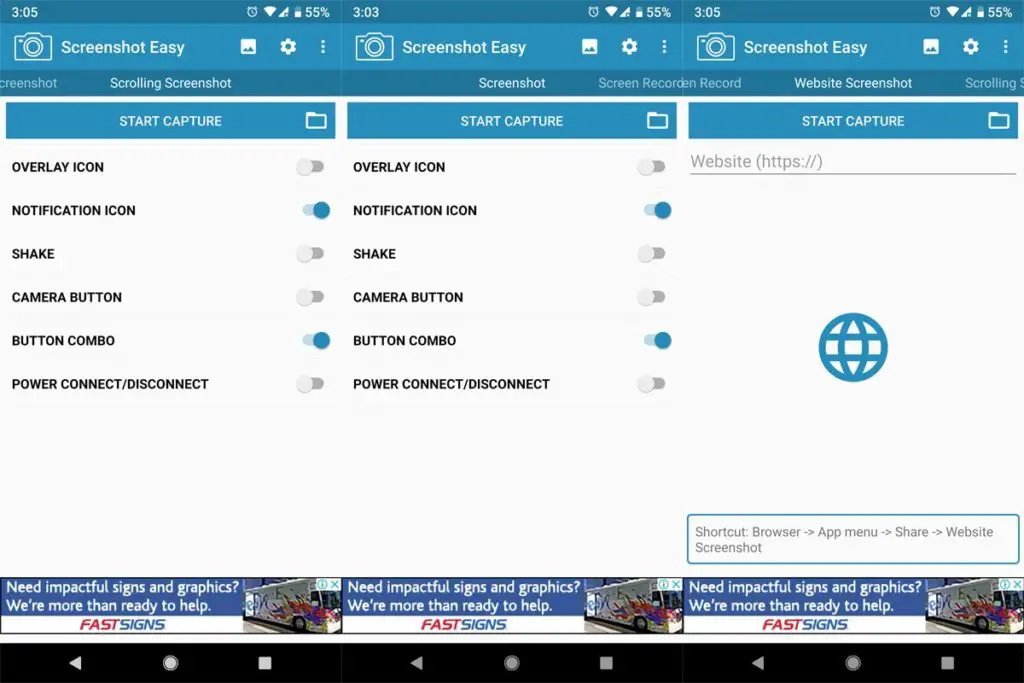
- Download Screenshot Easy App from Play Store.
- Beyond Just a Screenshot, you can do a lot of things like Screen Recorder, Entire Website Page Capture, and Scroll Capture.
- After you Install this app, You can see this app in the Notification Bar. If you tap Capture, It will Capture the current screen on your Mobile.
Screenshot Touch App
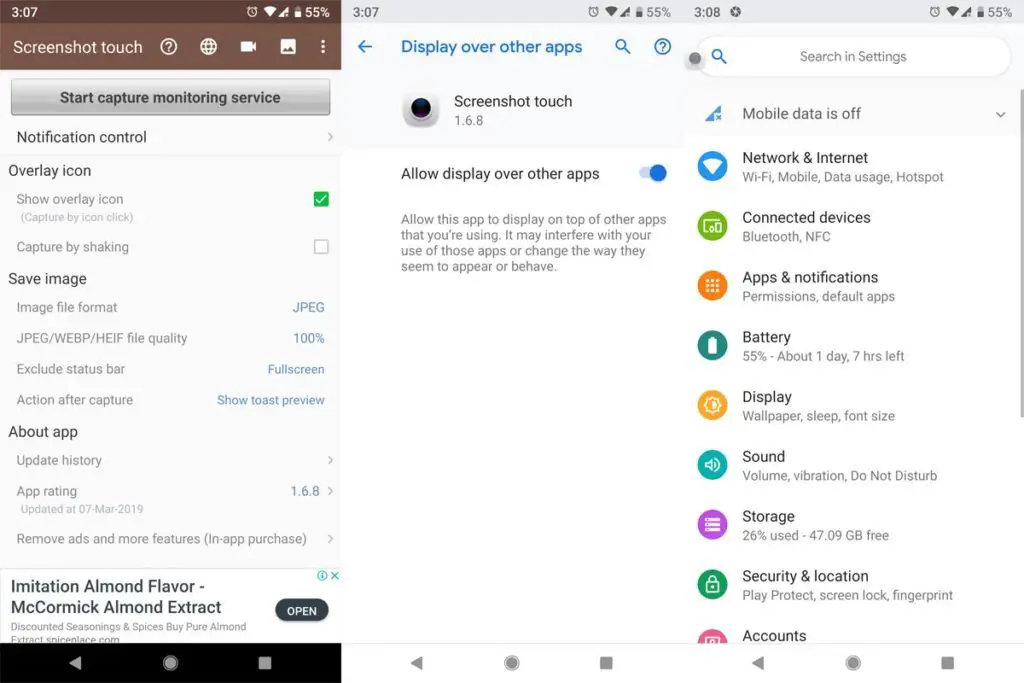
- Download Screenshot Touch App from Play Store.
- It is similar to the above app. But in my usage, It is easy to use, because of the Touch Assistive menu. When you tap that Logo, It will Pop-up with the option for capture.
Touch Master App
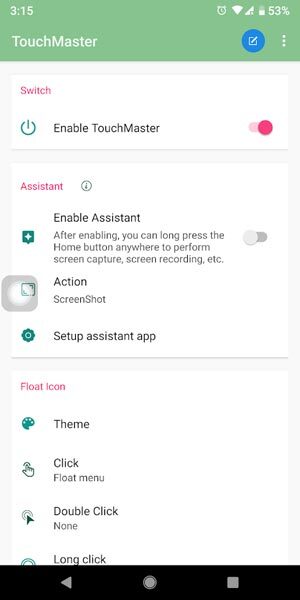
- Download TouchMaster (Assistive Touch) App from Play Store.
- There are a lot of Touch Assistants available, But they are loaded with some unwanted features. This app can make our work done with less storage.
Conclusion
If you are a Regular user, I advise you to use Physical keys, because you will rarely use the Screenshot feature. Palm swipe may take accidental screenshots. But, If you are a Developer or some techie guy who use several screenshots, use In-Built Palm Gesture or Play Store Apps. If you install from third-party sites, Always check the Background activities to avoid your Data stolen.

Selva Ganesh is a Computer Science Engineer, Android Developer, and Tech Enthusiast. As the Chief Editor of this blog, he brings over 10 years of experience in Android development and professional blogging. He has completed multiple courses under the Google News Initiative, enhancing his expertise in digital journalism and content accuracy. Selva also manages Android Infotech, a globally recognized platform known for its practical, solution-focused articles that help users resolve Android-related issues.




Leave a Reply