Due to Samsung Galaxy S10 different partition concept, We can’t achieve a regular Samsung Root method. So, Initially, Only Magisk can be installed in the S10 series. Now, with the hard work of developers, we can Install TWRP on S10 mobiles. Below we explained the TWRP Installation method for Samsung Galaxy S10 Plus Exynos. The process is only for Exynos processor devices. Don’t try this on Snapdragon processor mobiles. If you are a regular user, you don’t need to root your mobile unless you hate Samsung One UI, and want to Install Custom ROM. In my opinion, One UI is a better OS in both UI and Performance, when we compare with other Custom Skin OS. Also, this method needs a lot of flashing and Installation. A newbie may struggle in some steps. If you are a developer or regular root user, you know the reason why you need root. So, follow the below steps to achieve root on your mobile.

Table of Contents
Why should you Root Samsung Galaxy S10 Plus?
You should have a strong reason for rooting. Samsung Already released One UI 9.0 Pie and is already optimized. You have More than Enough 8/12 GB RAM to use daily apps without Lag. You can use this device without lag for years until Samsung mess with some Bloatware. But beyond, this not go reasons, you are addicted to some root apps, or you are a frequent user of some Custom OS, you can proceed further. But if you want to root because everybody is doing, I advise you, don’t root If you didn’t have any experience. For regular users, It can become a Nightmare.
How to Install TWRP on Samsung Galaxy S10 Plus Exynos SM-G975F Pie 9.0 using Magisk
First of all, thanks to topjohnwu – XDA Senior developer for finding this way and this genius is a one who discovered and maintaining Magisk. Additional to this we should thank XDA Developers- ianmacd and PiCkLeS for exploring the TWRP installing steps. Samsung Galaxy S10 Plus Exynos International variants come with a flexible bootloader. This means that the smartphone can be easily rooted. Also, the device can accept to install TWRP recovery or any other custom recovery file/app alike. Don’t try with Snapdragon US Variants like Verizon devices. They come with locked Bootloader.
But In the below method, we are going to Root this device by using Magisk, and then we are going to install TWRP. Before this, In All Samsung devices, we Install TWRP first and Install Magisk Second hand. We are doing reverse here. You can install TWRP using the official App when it is released. TWRP recovery is a custom recovery file which must be installed on Samsung Galaxy devices because you can root them successfully. In this article, we explained the easiest method to follow and install TWRP recovery on Samsung Galaxy S10 Plus. However, the tool required for rooting this device is the Magisk App.
With the help of TWRP Recovery, you can quickly flash the latest version of Magisk into your S10 Plus to gain root access. Before sharing the tutorial, you may want to know that, with the TWRP recovery present on your device, you can easily install any custom ROM or firmware. Does it seem complicated? Relax, everything will be explained succinctly in bullets.
Things to check out for;
Check your device model number.
- Install Latest Magisk Manager.
Make sure your device battery is charged above 50%
Backup your current files and data- Full Data Loss Process (save them on external storage).
- You cannot use Samsung Pay, Secured folder, and some official apps from Samsung.
- You can’t update your firmware, to get new firmware you have to follow the below steps with the latest firmware.
- Read full tutorial before the process.
Pre-Requirement Steps

Enable USB Debugging Mode and OEM Unlock on your mobile. To do this; go to settings >>> about >>> Tap on the “Build Number” 7-10 times consistently to enable “Developer Options,” then go to the “Developer Options” and enable USB Debugging Mode and OEM Unlock. There is no complicated process in the Samsung Galaxy S10 Plus Exynos.
- Download and install the Samsung USB driver to your computer system.
Also, download the ODIN software. Select the above Oreo version in the ODIN list. Install ODIN on your PC.
Part 1: Installing Magisk Manager
- First, you should Install Magisk Manager using the below steps. Don’t skip this step.
Part 2: Installing TWRP with the help of Magisk Manager
- Download twrp-s10-plus-g975f-beyond2lte-3.3.1-4_ianmacd.img and copy it on your mobile
- Download multidisabler-samsung-1.7.zip and copy this file to your mobile SD card storage.
- Open Installed Magisk and Select Install in Magisk, It will ask For zip file and Patch Boot Image File. Select the Boot Image file (TWRP Image file).

Navigate to your downloaded TWRP and patch the TWRP.

- Wait for the process to complete, In the end, you will get magisk patched .tar file. The .tar file will be in the same folder where you have the Stock TWRP file.
- Copy magisk_patched.tar file to your PC.
Flash Patched TWRP using ODIN
- Should flash TWRP in the Same partition where you installed Patched Magisk.

- Switch off your Mobile. Enter into Download mode->Volume Down+ Bixby Buttons and Connect Your Mobile To PC via USB Cable, After Samsung Logo Appear, Release all keys.

- After entering into Download Mode, it will say Warning, Press Volume Up button to continue.
- Launch Odin Application.

- It Will Show the message added.
- If you did not get this message Repeat the above steps.

- After Getting Added Message Select, AP/PDA Button then Browse for the Firmware file selects it. Un-Tick the Auto-Reboot.

- Press Start wait for the tasks to complete. After the process complete, Press Volume Down+ Power button to exit Download mode. When the screen goes off, Immediately Press Volume Up + Bixby + Power buttons to boot into Recovery mode.
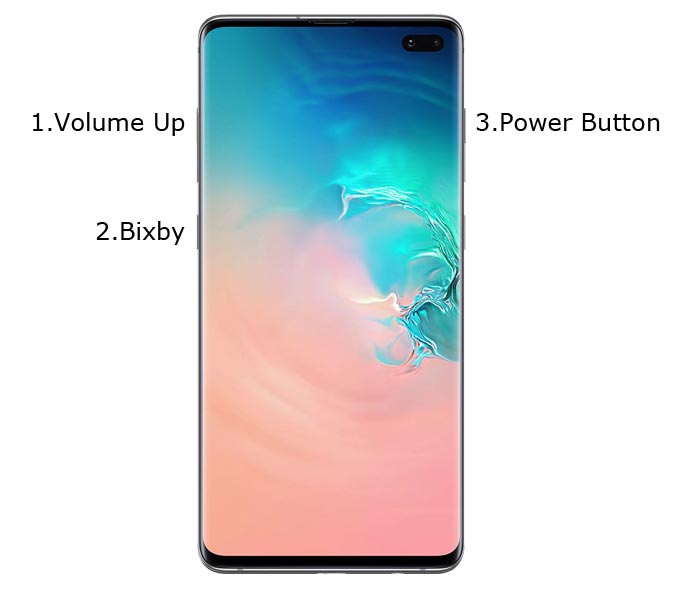
- After entering into TWRP recovery mode, Go to Wipe Data/Factory Reset and Select Yes to wipe data. It will erase your saved data in your device. Don’t Boot into OS, Read below Boot stages before booting.
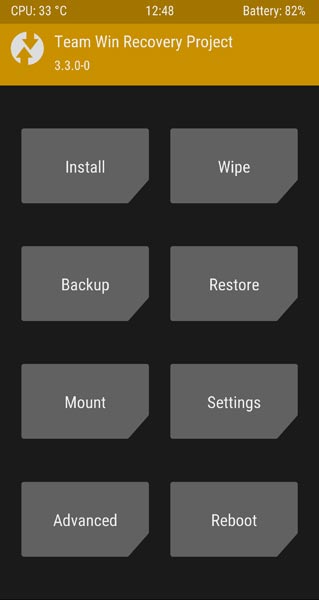
Flash multidisabler using TWRP
- Go to Install. Install downloaded multidisabler.zip file using TWRP. Go to Wipe Data/Factory Reset and Select Yes to wipe data. It will erase your saved data in your device. Don’t Boot into OS, Read below Boot stages before booting.
Boot into Rooted and Non-Rooted OS
- Here is the beauty of the new method; you can Boot into both Rooted and Non-Rooted environments in the same mobile.
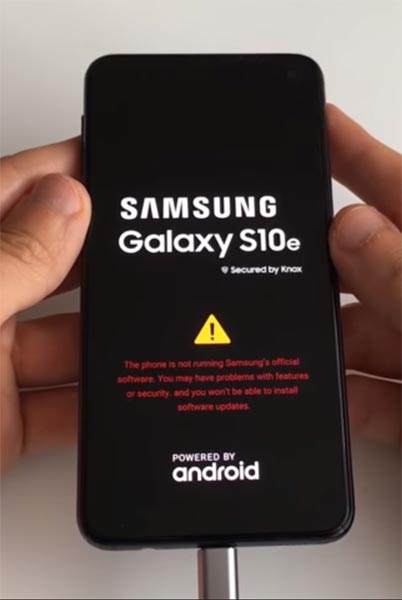
- Non-Rooted OS Boot– Press Power button. It will boot you to Normal OS. You have to set up your device like a new device.
- Boot into Rooted OS – Press and Hold Volume Up + Bixby + Power buttons, release all the keys once the Bootloader warning appears. You have to set up your device like a new device. You can select the root status using Root Checker.
- Stock Recovery Boot – Press and Hold Volume Up + Bixby + Power buttons, release Power + Bixby keys while you hold the Volume Up key.
What More?
You should not Boot into Normal OS Booting, by pressing the power button, after firmware flash. It will boot you to Non-Rooted environment. If you accidentally urged and boot frequently, Don’t panic, after setup everything, switch off your device and boot into Rooted OS using above mentioned keys. If you root your device, because of the battery drain issues, you can optimize your battery without root.

Selva Kumar is an Android Devices Enthusiast, Who Can Talk and Write About Anything If You Give a Hint About the respective devices. He is a Computer Science Graduate and Certified Android Developer, Making His Career towards this Technology. He is always eager to try new Android devices — not only Software level but Hardware-level Also. Beyond this, He is a Good Swimmer, Guitarist.



Leave a Reply