Use Real-Time Translation Feature on WhatsApp– WhatsApp has introduced a real-time translation feature to help its over 3 billion global users break down language barriers in personal chats, group conversations, and channel updates. This feature is handy for people who frequently communicate across different regions and languages, making conversations smoother and faster without relying on third-party translation apps. In this article, we will guide you through everything you need to know about WhatsApp’s new translation tool, from how to enable it to best practices for seamless multilingual communication.
Understanding WhatsApp’s Real-Time Translation Feature
The new translation feature allows users to translate messages instantly within the app without copying and pasting text into external tools. According to Meta, the translation process is performed on-device, which means your chat privacy is protected and messages remain end-to-end encrypted.
Currently, the feature supports six languages on Android devices and nineteen on iPhones, with more languages to be rolled out. This makes it a powerful tool for casual and professional users interacting with people from different linguistic backgrounds.
How to Translate Messages on WhatsApp
Activating message translation on WhatsApp is quick and straightforward. Here is a step-by-step guide:
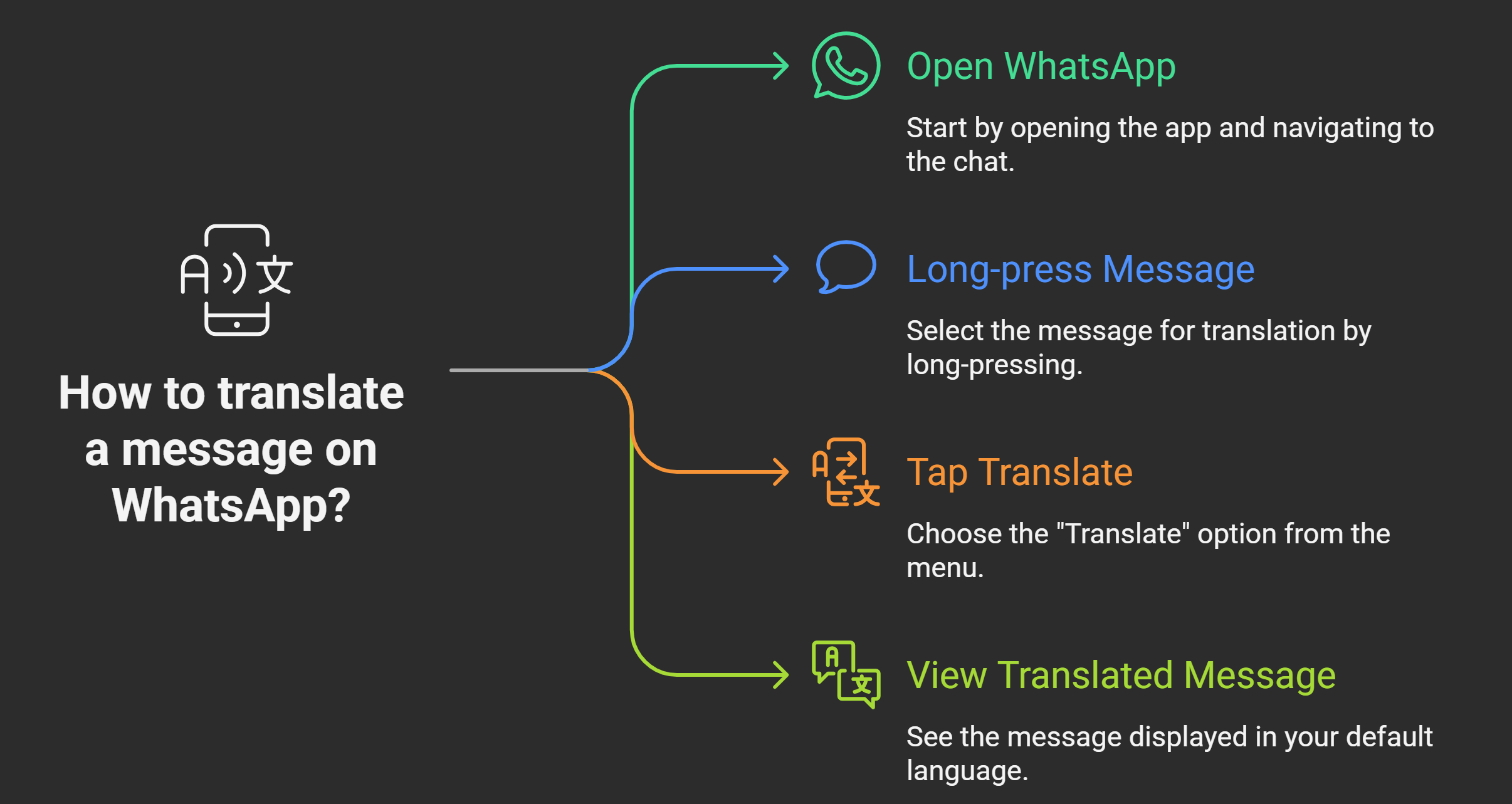
For Android Users:
- Open WhatsApp and go to the chat containing the message you want to translate.
- Long-press on the message you want to translate.
- Tap on the “Translate” option from the menu that appears.
- The message will instantly display in your default language.
For users who frequently receive messages in a foreign language, WhatsApp allows automatic translation for an entire chat thread. This means all future messages in that conversation will be automatically translated without you needing to tap “Translate” every time.
For iPhone Users:
- Open the chat and tap and hold the message you want to translate.
- Select “Translate” from the pop-up menu.
- The translated message will appear right below the original message.
Since iOS supports more languages, iPhone users have a wider selection of languages for real-time translation.
Enabling Automatic Chat Translation
One of the best features for Android users is the ability to enable automatic translation for entire chat threads. This is particularly helpful for ongoing conversations with friends, family, or colleagues who speak a different language.
To enable automatic translation:
- Open the chat you want translated.
- Tap the three-dot menu icon in the top-right corner.
- Select “Translate” from the options.
- Enable the toggle for “Always Translate” for that chat.
From that point forward, every incoming message will appear translated by default, saving you time and keeping the conversation flowing naturally.
Languages Currently Supported
The translation feature is available in six Android and nineteen iPhone languages. While Meta has not published the complete list publicly, it includes widely used languages such as:
- English
- Spanish
- Portuguese
- Hindi
- Arabic
- French
More languages will be added gradually, allowing users a more comprehensive multilingual experience on WhatsApp.
Privacy and Security of Translations
Meta has emphasized that translations are performed locally on your device, meaning that WhatsApp cannot see or store your translated messages. This is a crucial privacy measure, as many users are concerned about whether their private messages are sent to external servers for processing.
Because WhatsApp uses end-to-end encryption, your original and translated messages remain secure. This is crucial for those using WhatsApp for business purposes, confidential conversations, or international collaborations.
Benefits of Using WhatsApp’s Translation Feature
The real-time translation feature provides several key benefits, including:
- Eliminating Language Barriers: Communicate effortlessly with friends, clients, and colleagues across different countries.
- Saving Time: Avoid switching between apps to copy and paste text for translation.
- Enhancing Global Collaboration: Ideal for remote teams working across multiple time zones and languages.
- Preserving Privacy: On-device translation ensures your private conversations remain secure.
- Improving Accessibility: Makes WhatsApp more inclusive for users who are not fluent in a particular language.
Best Practices for Using WhatsApp Translation
To make the most out of this feature, keep these best practices in mind:
- Set Your Preferred Language: Ensure that your phone’s system language matches your preferred language for accurate translations.
- Review Translations Carefully: While AI translations are highly accurate, there may still be nuances or cultural phrases that require double-checking.
- Use Automatic Translation for Frequent Chats: Save time by enabling auto-translation for regular conversations in another language.
- Update WhatsApp regularly: New language support and feature improvements are rolled out via app updates, so keep your app current.
Troubleshooting Translation Issues
If you are experiencing issues with WhatsApp translations, try the following solutions:
- Update the App: Make sure you are running the latest version of WhatsApp.
- Check Device Language Settings: Verify that your device’s language settings are configured correctly.
- Clear Cache (Android): Go to Settings > Apps > WhatsApp > Storage and clear cache to reset translation preferences.
- Restart the App: Close WhatsApp completely and relaunch it to refresh the feature.
The Future of Multilingual Messaging
The real-time translation feature is just the beginning of WhatsApp’s vision for seamless global communication. As more languages are added and translation accuracy improves, WhatsApp is set to become one of the most potent platforms for connecting users worldwide.
This innovation is helpful for personal conversations and businesses, digital nomads, and remote teams working across borders. It opens up a world where communication is no longer limited by language.
Ask Follow-up Question from this topic With Google Gemini: How to Use Real-Time Translation Feature on WhatsApp?

Selva Ganesh is the Chief Editor of this blog. A Computer Science Engineer by qualification, he is an experienced Android Developer and a professional blogger with over 10 years of industry expertise. He has completed multiple courses under the Google News Initiative, further strengthening his skills in digital journalism and content accuracy. Selva also runs Android Infotech, a widely recognized platform known for providing in-depth, solution-oriented articles that help users around the globe resolve their Android-related issues.




Leave a Reply