Since we deal with Smart Devices daily, we often face issues. Most devices can Troblshoot themself after Restart, or We can do it by basic steps. But when your Mobile can’t fix it by yourself, and you have to contact local service centers, data handling is always a tuff task. Even though the service center is official, We can’t trust all the members working there. There have been plenty of cases in the past are there about data stealing and mishandling of personal information. Samsung devised a new idea to save you from those tricky situations. With the new Repair Mode in Samsung Galaxy Mobiles, You can protect your data till the fix happens and re-enable the data using your in-built mobile security.
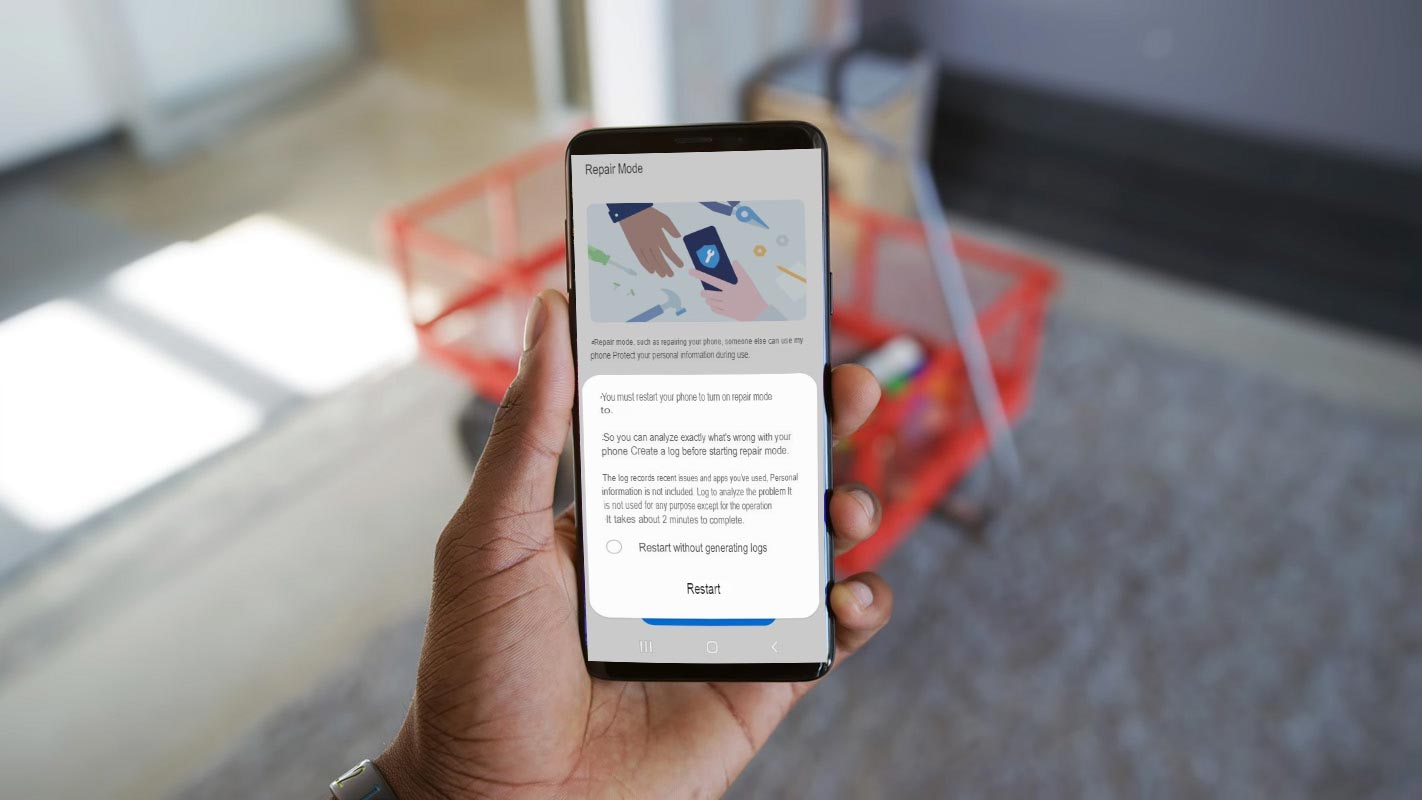
Repair Mode in Samsung Galaxy Mobiles
It’s almost unbelievable that it took this long before a significant smartphone OEM acknowledged and came up with a solution for our anxiety about repairs, but we now have an answer. When activated, Samsung’s Repair Mode will allow technicians only to access the essential apps needed to complete the tasks that your Galaxy smartphone requires while also ensuring your user accounts, files, photographs, videos, and other information are not accessible.
How to Activate Samsung Galaxy Repair Mode?
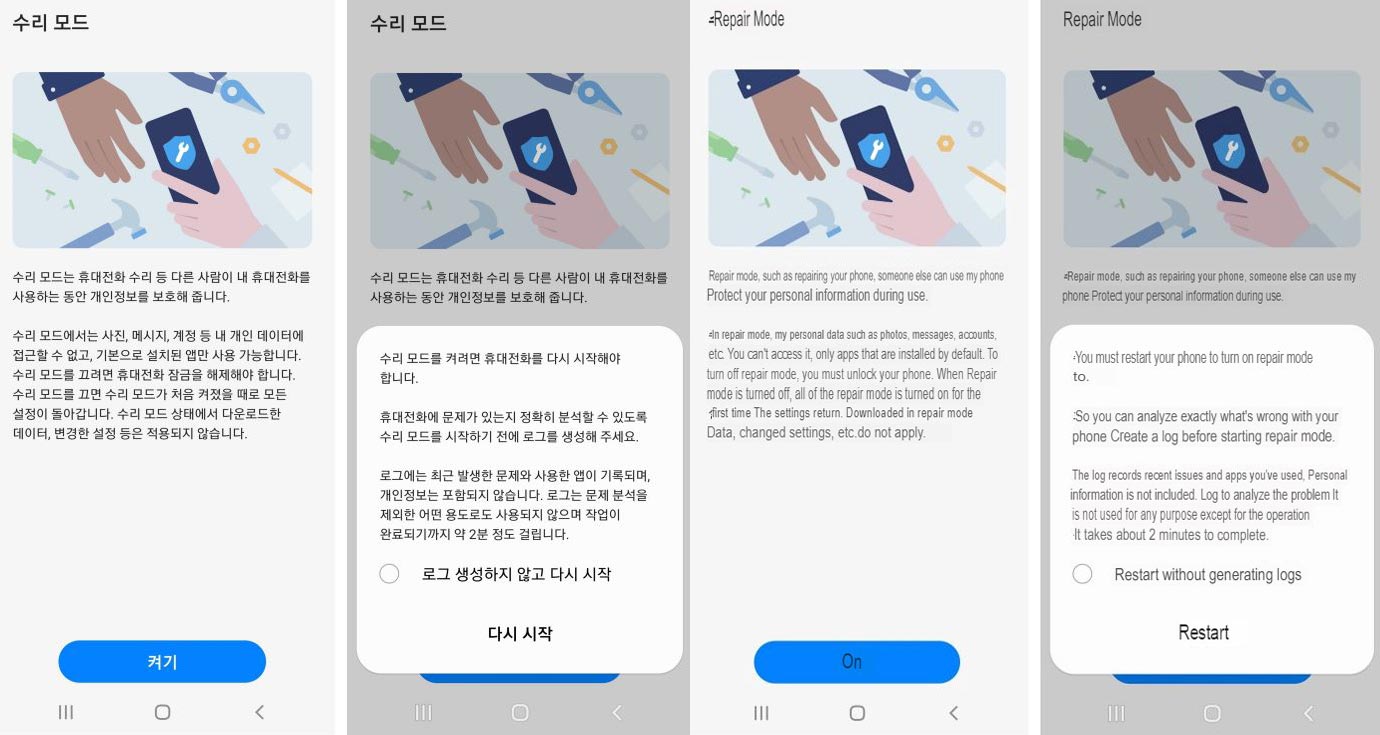
You can enable Repair Mode in the Settings app’s battery and device care menus. When enabled, the phone will restart, and the technician’s access will be restricted to default apps. When you turn off Repair Mode, All device settings will be restored to the state they were in before activation, and any data required to be repaired will be deleted. Once the repair has been completed, you can gain accessibility to the data by restarting the phone and then unlocking it.
Repair Mode Restrictions
If the user presses “Repair Mode” in the ‘Battery & Device Care’ menu within the ‘Settings’ menu, the phone is reset. Following that, you will not be in a position to access your data, including messages, photos, or accounts. You can only access the installed default apps.
How to Disable Repair Mode?
After the repair, users can access their data after exiting the repair mode’ and restarting using fingerprint recognition or pattern recognition.
Availability
Samsung will initially make Repair Mode available for Samsung’s Galaxy S21 series by way of a software update with plans to roll it out to other models in the near time. There are still a lot of questions regarding how it will work. There is no exact timeline available for all models. It’s challenging to imagine how this could be possible after a full mainboard swap, or it’s even possible to update the firmware. It’s also evident that not all repairs can be made this way.
Wrap Up
When rolling out real-world issue solutions, Samsung is always great with its initiatives. In the initial stage, Most people don’t care much about the Dex Desktop solution. But, Later, they realized how useful it is for remote locations. With the Samsung Galaxy Repair mode, We don’t have to copy everything to the external storage and wipe our mobile. It avoids a heavy stressful task. Usually, when a new feature comes, Samsung will push it to the flagship mobile. Later they will rollout it to the regular mobiles. What are your thoughts about Repair Mode in Samsung Galaxy Mobiles? Share it below.

Selva Ganesh is the Chief Editor of this Blog. He is a Computer Science Engineer, An experienced Android Developer, Professional Blogger with 8+ years in the field. He completed courses about Google News Initiative. He runs Android Infotech which offers Problem Solving Articles around the globe.




Leave a Reply