Gmail Package tracking is a feature that allows users to keep track of their packages and Packages directly from their Gmail inbox. This feature has become increasingly popular among Gmail users who frequently shop online or receive packages for their work. With the Package tracking feature, users can easily monitor their packages and stay updated on their delivery status without leaving their inboxes. Whether you are waiting for a package from a friend or a Package for your business, Gmail’s Package tracking can make the process much more convenient and streamlined.
![]()
Gmail Package Tracking
Gmail has recently updated its features to make it easier for users to track their Packages. By enabling the Package tracking feature, users can get timely updates about the delivery status of their packages. This article will demonstrate the steps to allow Gmail Package tracking on Android and iOS devices.
![]()
Why use Gmail Package tracking?
With Gmail Package tracking, you can monitor your package delivery without leaving your email. This feature lets you get real-time updates about your package delivery status, including the estimated delivery date and order details. This means you can track your package on the go without needing a separate tracking app.
Enabling Gmail Package tracking on Android
To enable Gmail Package tracking on your Android device, follow these simple steps:
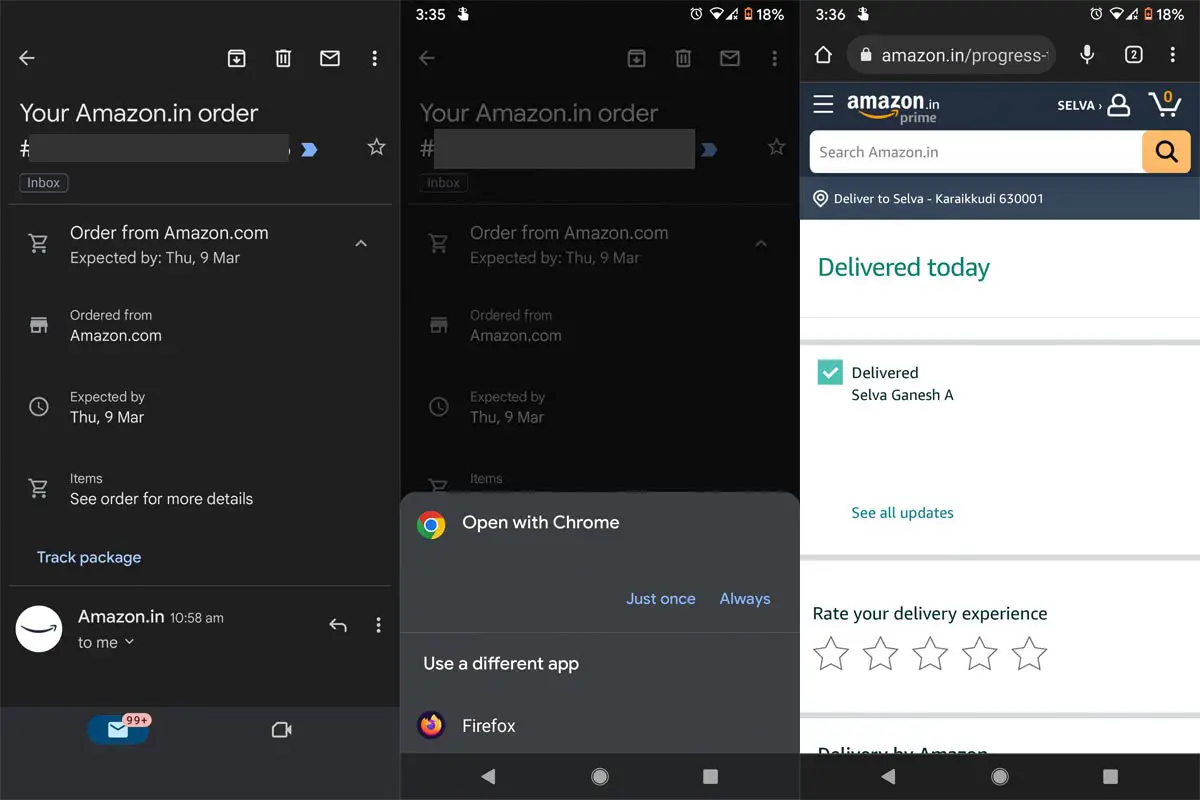
Step 1: Open the Gmail app settings
To access the menu, open the Gmail app on your Android device and tap on the three horizontal lines in the top left corner. Scroll down and click on “Settings.”
Step 2: Select your email account
Once in the Settings menu, select the email account you want to enable Package tracking.
Step 3: Enable parcel tracking
You may also have to grant permission to allow Gmail to access your location. Scroll down and click on “General settings.” Then click “Parcel tracking” and toggle the switch to turn it on.
Enabling Gmail Package tracking on iOS
Enabling Gmail Package tracking on iOS is similar to allowing it on Android. Here’s how to do it:
![]()
Step 1: Open Settings
To open the Settings app on your iOS device, tap its icon.
Step 2: Scroll to Data Privacy
Scroll down to the bottom of the Settings app to find the “Data Privacy” section.
Step 3: Enable Package tracking
Tap on “Gmail” and toggle the “Parcel Tracking” switch to enable it. You may also have to grant permission to allow Gmail to access your location.
Disabling Gmail Package tracking
You can easily disable Gmail Package tracking if you prefer the old-fashioned way of tracking your packages. Here’s how:
Step 1: Open the Gmail app settings
To access the settings of the Gmail app on your device, open it and tap on the three horizontal lines in the top left corner to open the menu. Scroll down and select “Settings.”
Step 2: Select your email account
Once in the Settings menu, select the email account you want to disable Package tracking.
Step 3: Disable parcel tracking
Scroll down and click on “General settings.” Then click “Parcel tracking” and toggle the switch to turn it off.
FAQs
Is Gmail Package tracking available on the web version?
It will be available on Gmail’s web interface in the upcoming months.
Can I enable Package tracking for multiple email accounts?
You can enable Package tracking in the Gmail app settings for multiple email accounts.
Do I need to grant location access to enable Package tracking?
You may have to grant location access to allow Gmail to track your package delivery.
Can I disable Package tracking for individual packages?
No, Package tracking is enabled or disabled for an entire email account, not individual packages.
Does Package tracking work for all delivery carriers?
Yes, Gmail Package tracking works with all significant delivery carriers. However, some shipping companies may not be supported in certain countries.
Wrap Up
Activating Gmail Package tracking is a simple process that can save you time and help you keep track of your packages. Gmail’s Package tracking feature is a handy tool that can help you keep track of all your boxes and deliveries from a single platform. Activating the feature is easy, and once enabled, you will receive regular updates on the status of your packages directly in your inbox. Whether you’re a frequent online shopper or just someone who wants to keep tabs on your deliveries, Gmail’s Package tracking is a must-have feature that can save you time and ensure you never miss a package again.

Selva Ganesh is the Chief Editor of this Blog. He is a Computer Science Engineer, An experienced Android Developer, Professional Blogger with 8+ years in the field. He completed courses about Google News Initiative. He runs Android Infotech which offers Problem Solving Articles around the globe.




Leave a Reply