A very competitive category in the mobile sector is mid-range mobiles. Every mobile manufacturer tries their best to provide budget-friendly mobiles. So, They have to compromise on many things. They have to sell the mobile with less margin. To compensate for this kind of loss, Companies begin to show Marketing Ads to the customers in their mobile lock screen or notification area. It is not ethical to deliver Ads to your users when they already pay for their mobile price. Fortunately, we can disable those Ads in your Samsung Galaxy Mobiles. You don’t need any advanced methods like root access in your mobile to do the process.
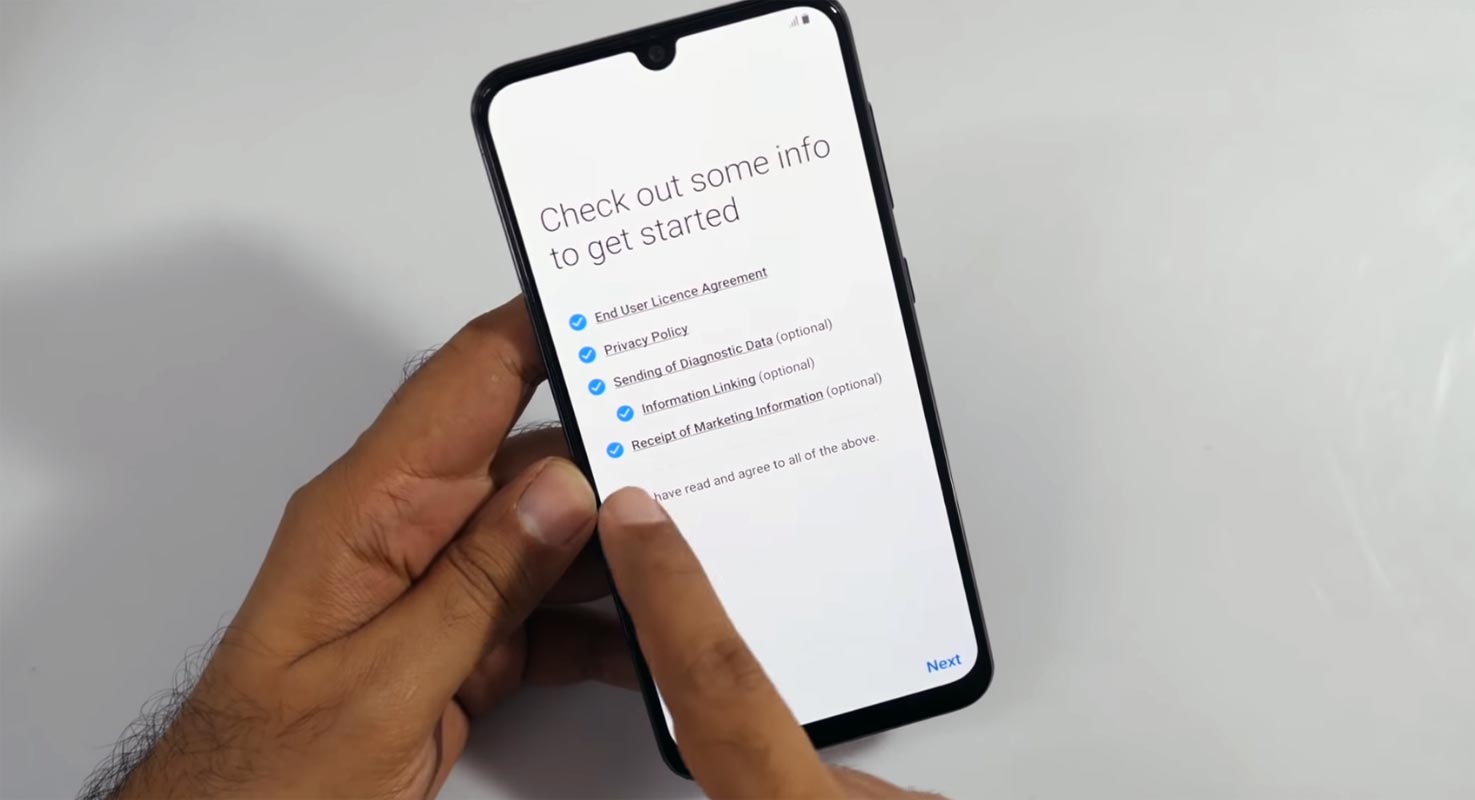
Before now, it was only mobile apps and web pages that display ads as you navigate to view different pages. But currently, ads are not being integrated into bloatware apps and even OS. Samsung has introduced ads in its Galaxy smartphone, and not everyone loves this improvement.
Many Samsung Galaxy users are looking out to disable the marketing apps that randomly pop up while using their Galaxy smartphones. It is a good thing that you can actually turn off those ads, or instead, you can disable them; here are the possible ways you can do that – and hey, you don’t need to root that phone to disable the ads.
Why Samsung showing Marketing Ads in Galaxy Mobiles?
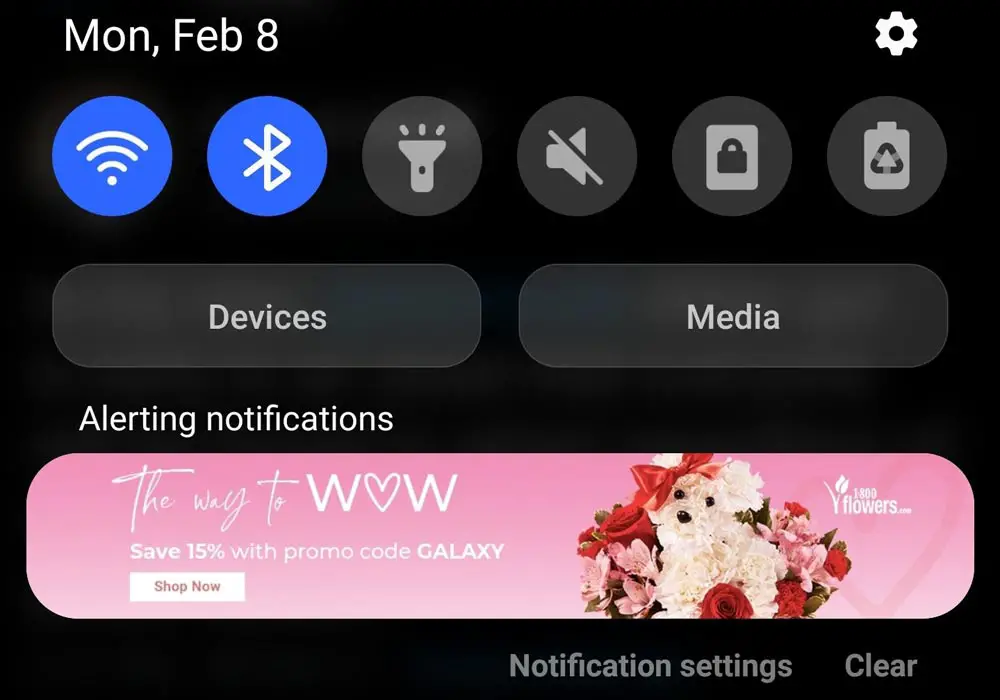
Of recent, Samsung started pushing ads to its Galaxy users. These promotional adverts are meant to advertise other products from the brands and their partners. It isn’t delightful to purchase a smartphone priced over $1,000 and then get greeted by ads from the manufacturer’s marketing team.
But well, it seems like it has come to stay, and the only thing you can do at the moment is to disable them while we wait to see if Samsung would treat the issue. Xiaomi also following the same pattern of marketing Ads in their mobiles.
How to Disable Marketing Ads from Samsung Galaxy Mobiles?
There are a couple of ways to do this; follow the steps below:
Method One: From Settings
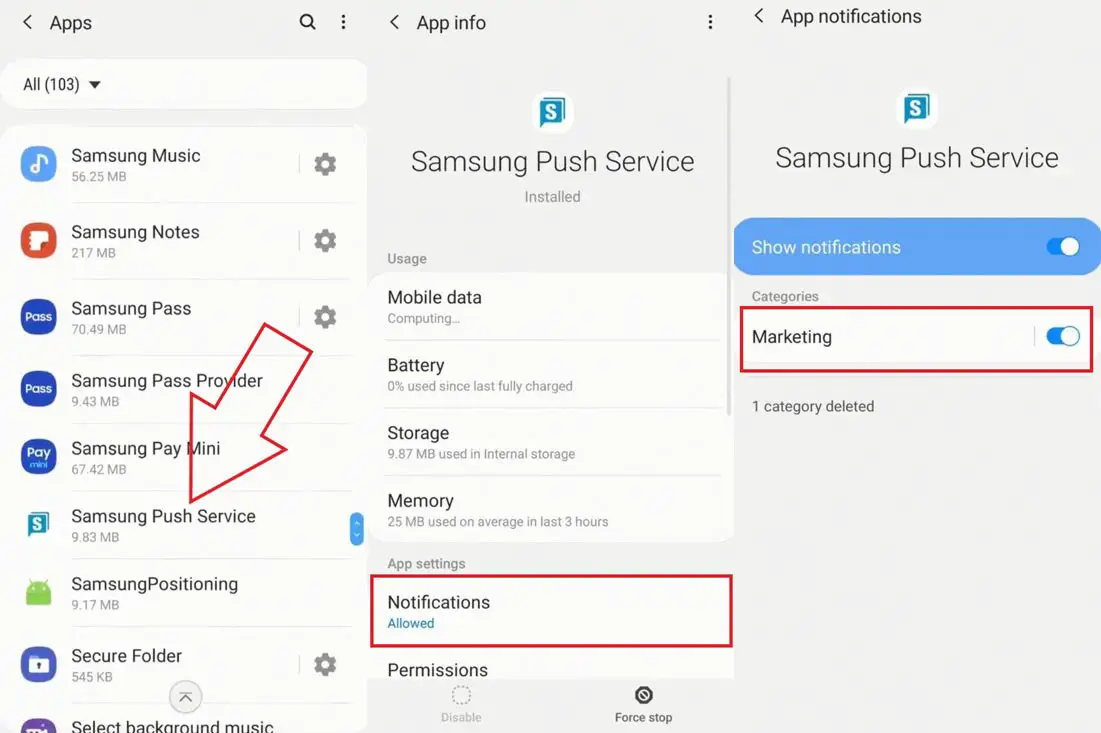
- Open the Settings page and scroll down to “Apps.”
- Look out for Samsung Push Notifications and click on it.
- Tap on the “Notification” row and toggle “Marketing” off.
This implies that you won’t receive Samsung’s push notifications on your Notification panel. However, this does not completely turn off the ads you’re seeing. Hence, you may need to allow perform the second step below.
Method Two: Adjust Privacy Settings
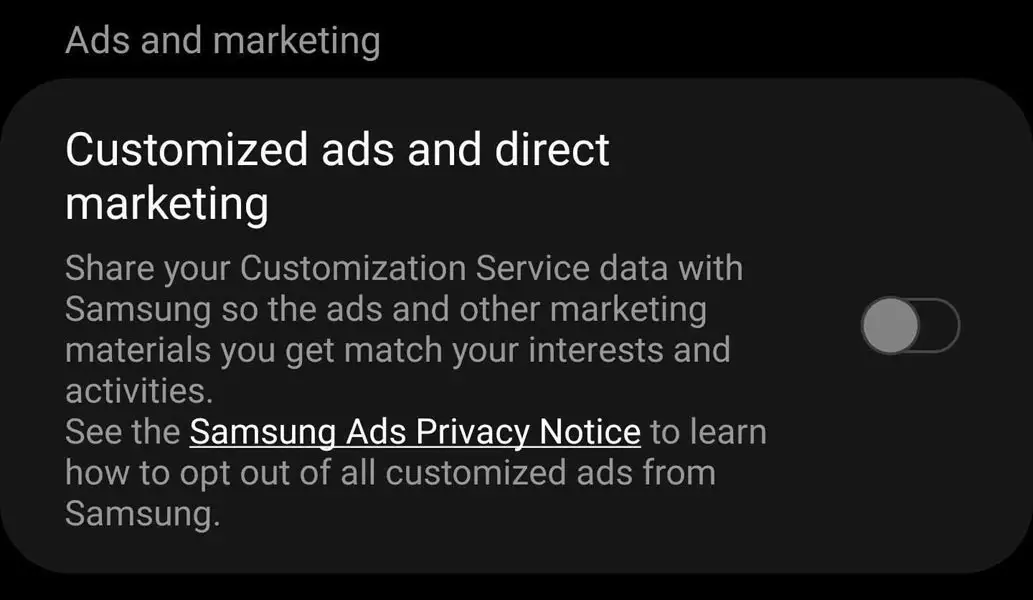
- On the Settings page
- Click on Privacy
- Scroll down and disable “Receive marketing information.”
Again, this does not completely turn off all ads that display on your device, but it would disable Samsung marketing-based ads and notifications.
Method Three: Mute Notifications
Android allows you to mute certain notifications that appear on your notification slider panel. This is one of the surest ways to stop seeing adverts on your Galaxy device notification. To do this, follow the step below:
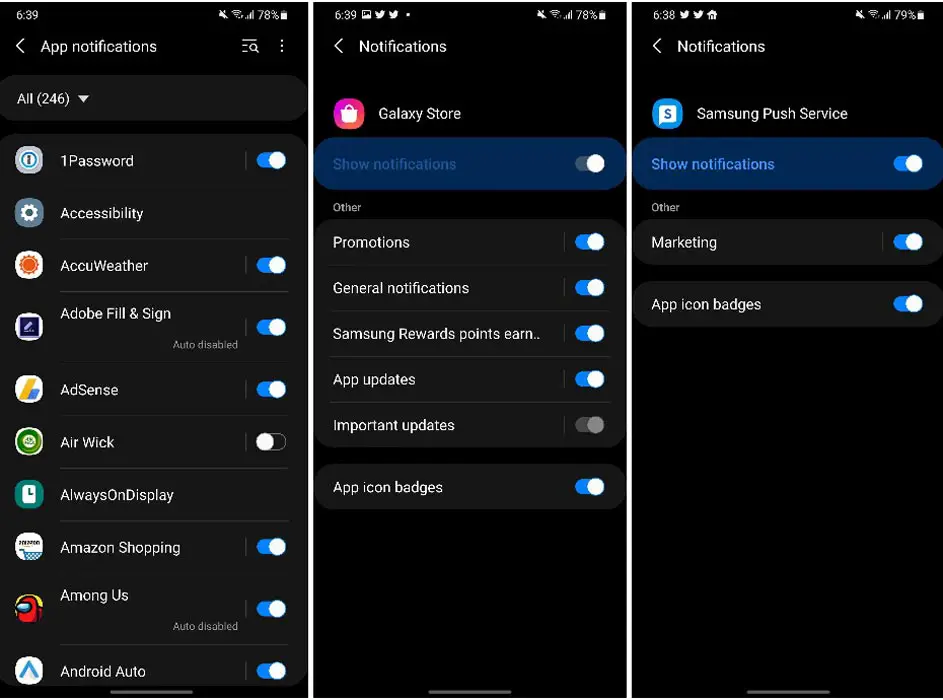
- Once the ad appears on your Notification Panel, press and holds the add/notification.
- You’d get an option to Mute that particular notification you pressed.
- Toggle the button beside the mute option, and you won’t get that notification anymore.
Wrap Up
As I mentioned earlier, You should not trigger users with unnecessary Ads on their mobile. Instead, if they raise prices, Loyal users always trust Samsung. In the future, Samsung should avoid this kind of thing. Unfortunately, Samsung does not provide a straightforward option to stop ads from entirely showing up on your Galaxy device. Xiaomi will provide an opportunity to remove bloatware apps from MIUI 12.5. So, It is Samsung’s turn to provide better control options to users.
Regardless, these methods explained above would help disable the ads to an extent. The mute option worked best for most users, and you may prefer that, too. We all hope and expect Samsung to make these ads display options and not forcefully enforcing them on users. In the meantime, what do you think about ads showing up on high-end devices that are priced over $700? Let’s hear your view.

Selva Ganesh is a Computer Science Engineer, Android Developer, and Tech Enthusiast. As the Chief Editor of this blog, he brings over 10 years of experience in Android development and professional blogging. He has completed multiple courses under the Google News Initiative, enhancing his expertise in digital journalism and content accuracy. Selva also manages Android Infotech, a globally recognized platform known for its practical, solution-focused articles that help users resolve Android-related issues.




Leave a Reply