Wonder how our friends suddenly become Good editors using Whatsapp Status? Some times we want to download and save that WhatsApp status. But when we try, we may face some difficulties in finding suitable methods. Ever since WhatsApp rolled out “stories” as one of its features, a lot of people have been looking for ways to download or save the most interesting videos or photos their contacts share via WhatsApp stories. On other similar social media network apps (Facebook, Snapchat, Instagram) as well as instant messengers such as FB messenger, sharing of 30-seconds clips or photo is tagged “stories,” but, on WhatsApp, this is referred to as “status.” In this article, we will discuss quite a bunch of possible ways you could save someone’s WhatsApp status without screenshotting them, record them using the screen recorder function/app, or asking them to send the media to you.![]()
Also, our methods do not require you to root your Android device or jailbreak your iOS device. They are safe, proven techniques, and very easy to practice. A lot of people have resorted to using modded versions of this client; while this works perfectly, there are still ways to save other people’s WhatsApp stories naturally and stress-free.
Three ways to save other’s WhatsApp Stories in your Android mobile
Method One: Without using third-party apps (Traditional Method)
This method does not involve the use of any application, and it is achievable on any smartphone with WhatsApp installed on it. In this method, all you need to access a specific hidden folder on your file manager, and you’ll be presented with all the statuses you have viewed within the last 24 hours. You won’t have to root your device for this purpose. Also, it is not necessary to install a new file manager app for this purpose; unless you need the file manager for other reasons.
First step:
For this method, the first step is to open your WhatsApp messenger, toggle to the “Status” tab and start watching your friends’ stories. Take note of the time(s) you viewed these statuses because it will help you to pick out the ones you want to save on your device. After you have viewed the statuses and wish to save some of them or even many of them, continue with the steps below.
Second step:
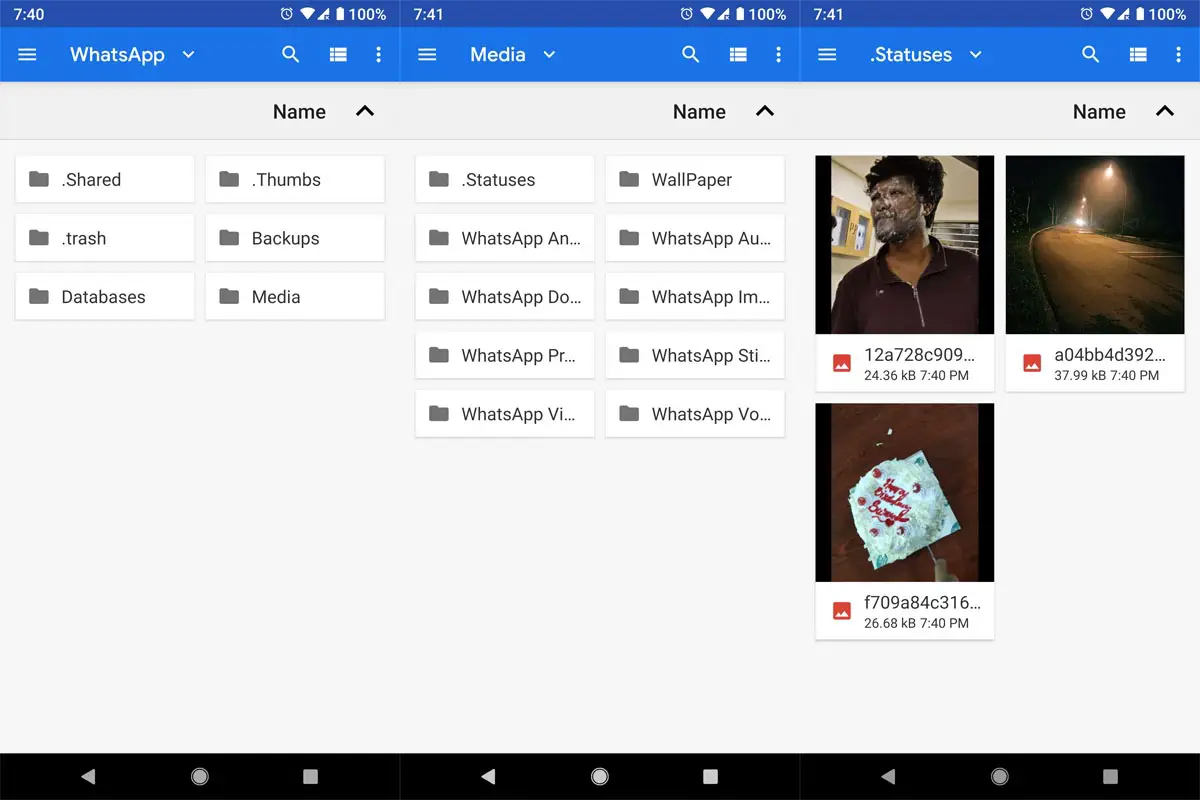
Quick summary: open your file manager and navigate to WhatsApp >>> Media >>>.Statuses
Launch your device file manager app and scroll down until you get to the WhatsApp folder. Click on the folder to open it; then, look out and click on the “media” folder to open it. After the media folder opens, you have to activate “view hidden folders;” depending on the device you’re using, the steps to view hidden folders vary. Typically, you can activate this feature “view hidden folders” by clicking on the three horizontal dashes which are usually situated at the top right edge of the active settings menu or the bottom right-edge (three hierarchically dots). Either one you see, click on it and activate “show hidden folders” or look out for settings option and activate this feature.
You need to activate this feature before you can access the WhatsApp statuses you have viewed; they are saved in a hidden “.stauses” folder. Thus, once you have activated “show hidden files/folders,” click on .“Statuses” folder that will now appear.
Inside the folder lies all the statuses you have viewed recently or over the last 24 hours. You can now choose to sort the statuses by time to quickly locate the ones you want. It is possible to view the media files (statuses) to make sure they are the ones you needed to save. Now, mark the ones you want to keep and move/copy them to any other folder so that they’ll appear on your Gallery as photos and videos.
Note: the statuses are saved in a hidden folder; so, until you activate the “Show hidden folder/file” feature on your file manager, you cannot access them.
This is the safest way to save other people’s WhatsApp statuses without the use of any third-party app. However, you cannot review text statuses here; only photos and videos will appear via this method. You can resort to screenshot text statuses and crop off the aspects you don’t want others to see.
Some file manager doesn’t allow you to view hidden files. For those Mobiles, you can use ES File Explorer.
Method two: Using 3rd-party apps
Status Saver App
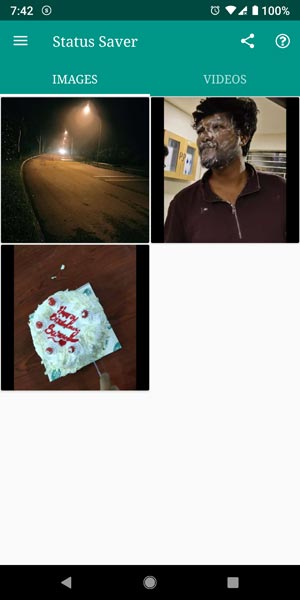
You need to go to Playstore and install the Status Saver app.
Once you have installed the application on your smartphone, follow these steps to save WhatsApp statuses.
-
Launch the app, and you’ll see all the status images and videos of your contacts
-
Click on an image or video to preview it in full screen
-
Select and download any of the photos or videos to your device by clicking on the save button or re-share them to your WhatsApp status instantly by clicking the status button
-
If you kept the images or videos, they would appear on the “download” section of this app on the main window, as well as look on your gallery.
Method Three: Screen record video clips and screenshot the images
You can as well go by this natural method to save other people’s WhatsApp statuses. All smartphones come allows you to screenshot your device screen; thus, when viewing the statuses, you can press the volume down and power buttons at the same time to screenshot and save the photo to your device.
Similarly, to save the 30 seconds video clips people share as their WhatsApp story; you need a screen recorder app such as du recorder, AZ recorder, and the likes. However, some smartphones come with screen recording functions; thus, if your device has such a feature, you can utilize it to record video clips people post on WhatsApp.
Record Video Staus
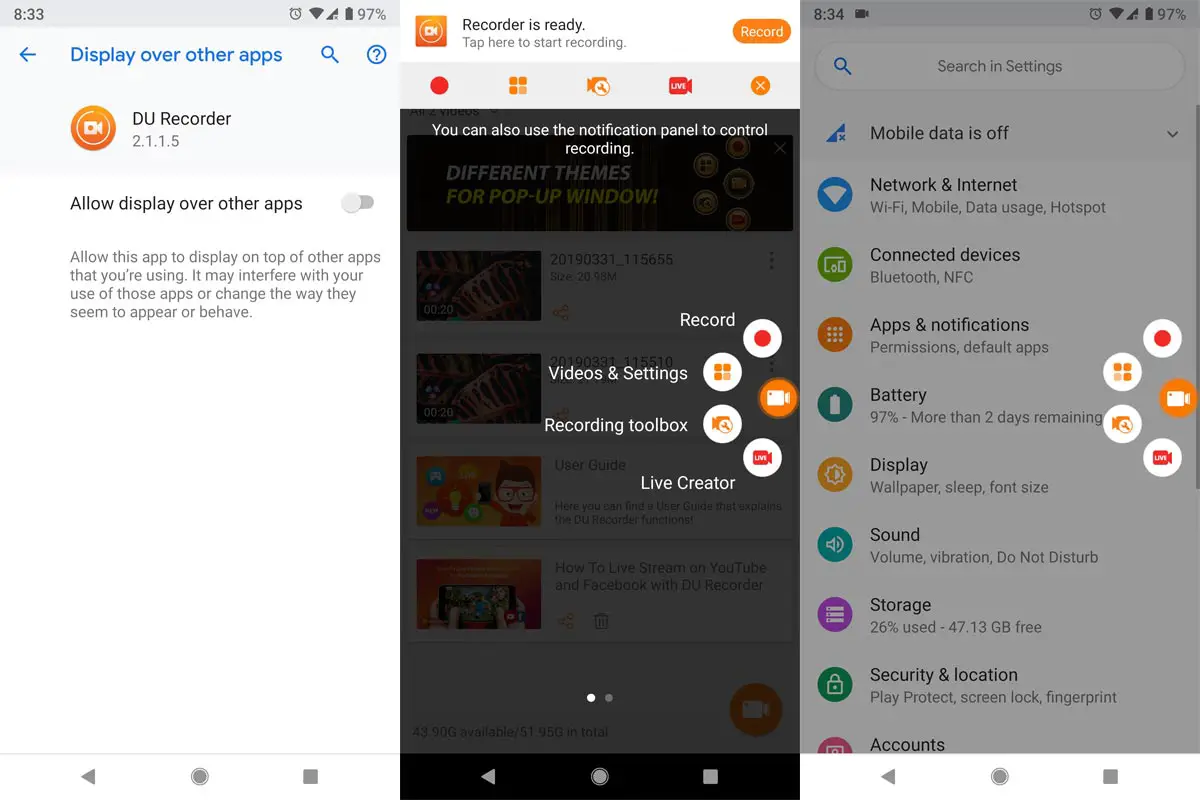
-
Download DU Recorder – Screen Recorder app.
-
Launch the Recorder app and go to Whatsapp Status and Play Status, Which you want to Record. After recording completion stop recording.
-
You can edit the video using the app.
Screenshot Staus Images
-
There are plenty of methods available for taking a screenshot in your mobile.
-
Go to Whatsapp Status and Play Status, If you find the image Which you want to take Screenshot tap on the photo and take a screenshot.
Conclusion
There are some other methods like using Mod Whatsapp. I Don’t recommend those methods. Don’t get banned by Whatsapp using those methods. We already filtered a lot of options and gave you the best three. If you are using other techniques that are better than this, Comment below.

Selva Ganesh is a Computer Science Engineer, Android Developer, and Tech Enthusiast. As the Chief Editor of this blog, he brings over 10 years of experience in Android development and professional blogging. He has completed multiple courses under the Google News Initiative, enhancing his expertise in digital journalism and content accuracy. Selva also manages Android Infotech, a globally recognized platform known for its practical, solution-focused articles that help users resolve Android-related issues.




Leave a Reply