We can Fix Google Drive Large Files Download Failed Network Error using the below method. Google Drive is a popular cloud-based storage, and file-sharing platform millions worldwide use. It provides users with an easy way to store and share files online, making it a convenient tool for personal and professional use. However, a common issue Google Drive users face is the “download failed: network error” message that appears when trying to download large files from the platform. Encountering this error can be frustrating, mainly when time is of the essence and crucial files must be accessed promptly. To address this issue, we will delve into some potential reasons behind this error and provide you with solutions to resolve it.
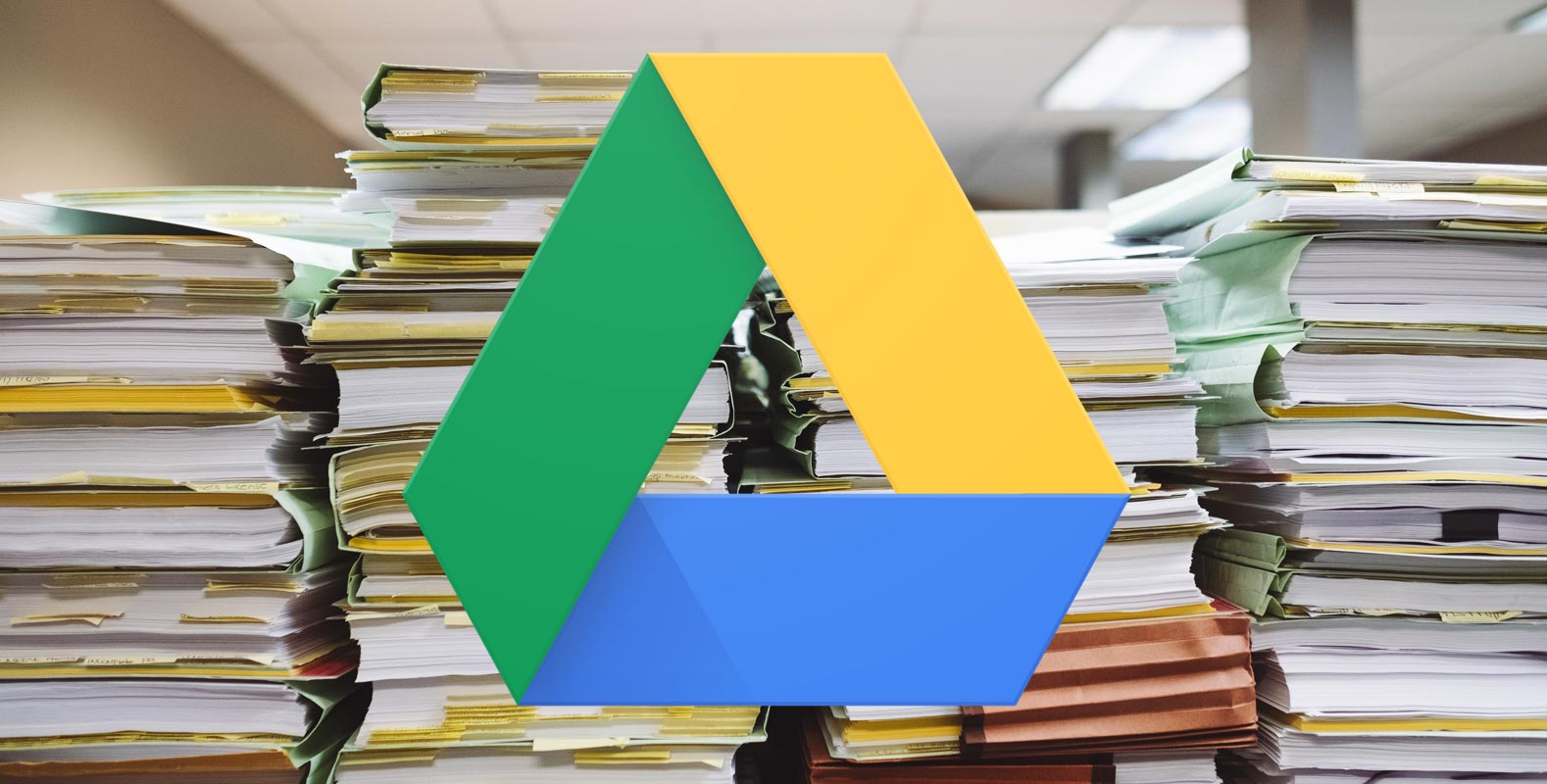
Google Drive Large Files Download Failed Network Error
Some Google Drive users have recently reported issues downloading files from the service. According to users, the file download will start and terminate after a short period. Users also receive a ‘Failed – network error’ message after the download is canceled.
One user reported that when attempting to download a 30GB file from Google Drive, their download stopped at 80%. Despite multiple attempts, the user was unable to complete the download.
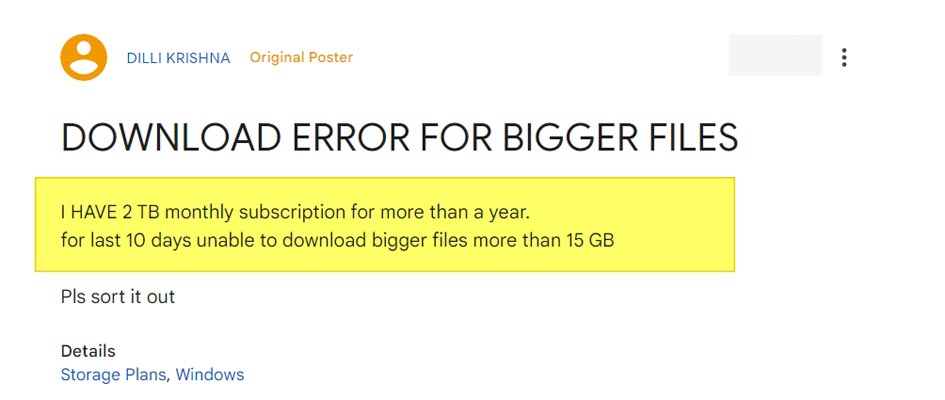
Another user mentioned that their 15GB files in Google Drive began failing to download, resulting in a “Failed – network error” message. This issue occurred at different intervals, sometimes at 9GB, sometimes at 12GB, etc. The user attempted various workarounds, such as clearing their web browser cache, switching to incognito mode, and using different computers and modems, but none helped. It appears that Google Drive is canceling the network connection during the download, resulting in the failed download.
Even premium 2TB monthly subscribers have reported being unable to download files larger than 15GB for the past ten days.
Ways to Fix Google Drive Large Files Download Failed Network Error
Google has yet to respond to these issues, so users may have to wait until the problem is resolved. However, there are some potential workarounds that users can try.
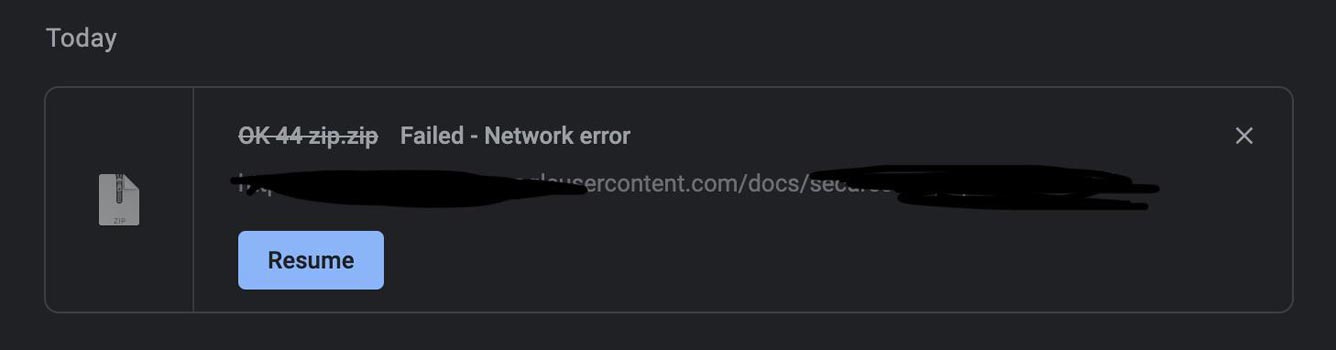
If you’re one of the many Google Drive users experiencing issues downloading files from the service, you’re not alone. Here’s a possible rephrased version: “Fortunately, we’ve identified several possible remedies you can explore. They are listed below for your reference.”
Clear your browser Cache
First, try clearing your web browser cache. This may help if a temporary glitch causes the issue. Here’s how to do it:
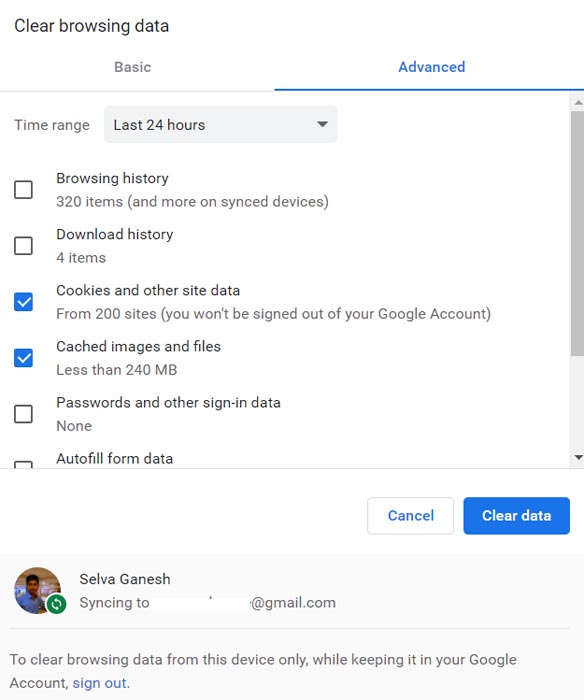
- Chrome: Open Chrome and click the three dots in the top right corner. Go to “More Tools” and then “Clear Browsing Data.” One way to rephrase this instruction is: “Ensure that the option ‘Cached images and files’ is selected, and proceed to click on ‘Clear data.’
- Here’s one possible rephrased version: “Access ‘Settings’ and then select ‘Privacy, search, and services.’ Edge: Open Edge and click the three dots in the top right corner. Next, navigate to “Clear browsing data,” ensure that the checkbox for ‘Cached images and files’ is selected, and finally, click “Clear now.”
- Safari: Open Safari and click “Safari” in the top menu. Choose “Clear History” and “All history” from the dropdown menu. Click “Clear History.”
Switch to Incognito Mode
If clearing your cache doesn’t work, try switching to incognito mode in your web browser. This will open a new window where your browsing activity won’t be saved. Here’s how to do it:
- Chrome: Open Chrome and click the three dots in the top right corner. Click “New Incognito Window.”
- Edge: Open Edge and click the three dots in the top right corner. Click “New InPrivate Window.”
- Safari: Open Safari and click “File” in the top menu. Choose “New Private Window.”
Use a different web Browser
If switching to incognito mode doesn’t work, use a different web browser. Some users have reported success using Firefox or Opera.
Use JDownloader
Here’s one way to rephrase this sentence: “In case the previously mentioned solutions prove ineffective, you may attempt to download files from your Google Drive account using JDownloader.” JDownloader is a free, open-source download manager that can handle large files and supports various protocols. Here’s how to use it:
- Download and install JDownloader from the official website.
- Open JDownloader and click the “Add new links” button.
- Copy the link to the file you want to download from your Google Drive account and paste it into the “Linkgrabber” tab in JDownloader.
- JDownloader will automatically start downloading the file.
Upload an empty text file
Another potential workaround is to create an empty text file and upload it to the same directory where your files are kept in your Google Drive account. Then, select the empty document file and the file you were trying to download. This will force the Drive to download the big file separately.
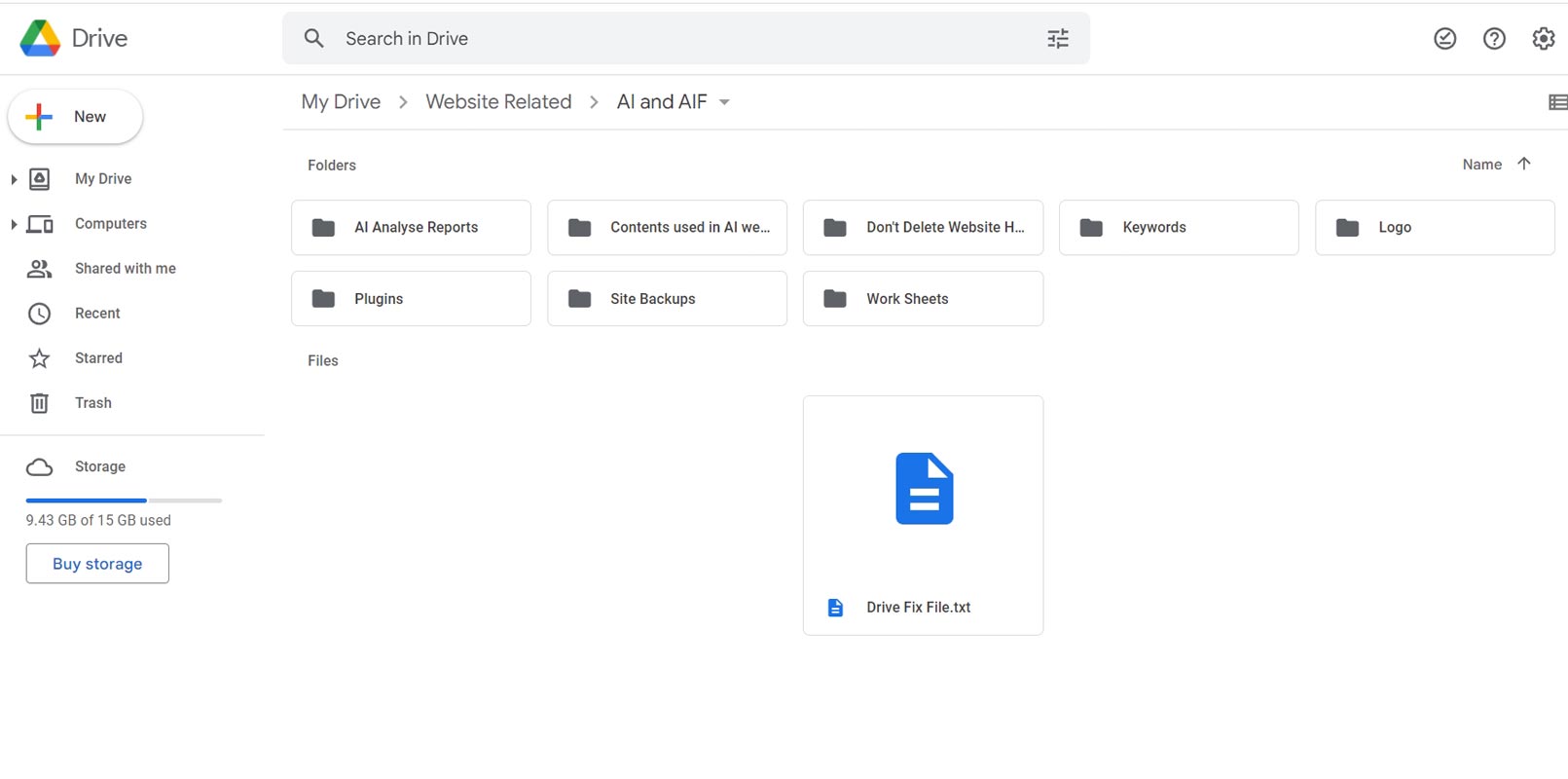
- If you don’t own the folder, begin by making a copy of the file to your Drive. Once the copy is created, upload an empty .txt file into the same folder.
- Afterward, select the .txt and the copied file you want to download by holding down the ctrl/cmd key and clicking on them. Right-click and choose ‘Download.’ This will prompt Drive to attempt to archive the files together.
- Next, a download window will appear, and although the large file cannot be zipped, it will be downloaded separately and should work this time.
At present, it’s unclear why Google Drive users are facing issues downloading large files. Still, if you’re encountering similar problems, these workarounds may help you download your files.
FAQs
Why am I receiving a “Failed – network error” message when downloading files from Google Drive?
It’s unclear why users receive this error message, but Google Drive appears to be canceling the network connection during the download process.
How can I resolve the issue of failed downloads in Google Drive?
You can try creating an empty text file and uploading it to the same directory where your files are kept in Google Drive. Then select the empty document file and the file you were trying to download. Alternatively, you can use JDownloader to download your files from Google Drive.
Is Google Drive working to fix the download issue?
Google has not yet responded to this issue, and it’s unclear when the problem will be resolved.
Can premium subscribers download files larger than 15GB?
Some premium 2TB monthly subscribers have reported issues with downloading files larger than 15GB.
Are there any other workarounds for the download issue in Google Drive?
The two suggested workarounds are creating an empty text file and uploading it to Google Drive or using JDownloader to download your files.
Conclusion
It’s frustrating when technology doesn’t work as it should, especially when dealing with essential files you need to access. However, the potential workarounds mentioned above may help you to download your files from Google Drive until the issue is resolved. Hopefully, Google will address the problem soon, and users won’t have to rely on these workarounds for much longer. In the meantime, it’s always a good idea to back up your essential files in multiple locations to avoid losing them in case of technical issues.

Selva Ganesh is the Chief Editor of this Blog. He is a Computer Science Engineer, An experienced Android Developer, Professional Blogger with 8+ years in the field. He completed courses about Google News Initiative. He runs Android Infotech which offers Problem Solving Articles around the globe.




Leave a Reply